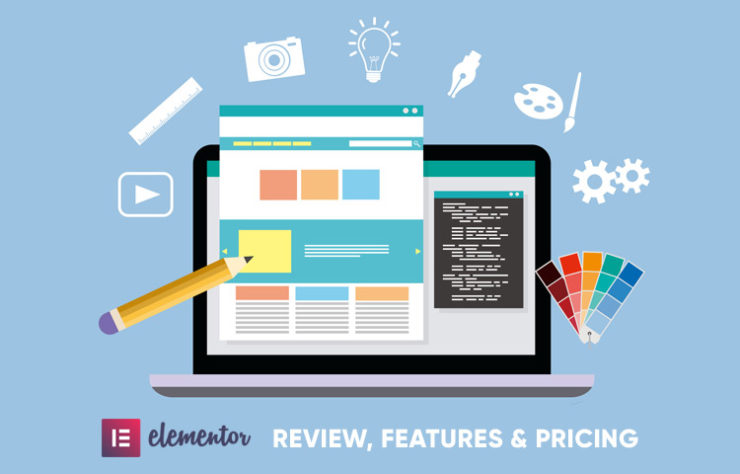Considering the Elementor Page Builder for your next WordPress project? Here is the Elementor review, features, and qualities that make it one of the best WordPress page builder.
Now you can create beautiful page designs on your own without any technical expertise, thanks to WordPress and the wonderful page builders that make it possible.
We recently started developing WordPress themes with Elementor page builder as the base page building tool and it is one of the best.
The Elementor Page builder has been around for a while now, and both its versions – free and pro, make page building breeze.
This page builder comes with plenty of useful elements, drag and drop page building options, and many more features.
In this article, we will discuss the features, the pros, cons and how to use the page builder to create pages on your own.
- Introducing the Elementor Page Builder
- Installing and Using Elementor Page Builder
- Elementor User Interface and Options
- Layouts and Templates
- Save and Reuse the Template
- Elementor Vs Divi Builder
- Elementor Page Builder Widgets
- Pricing, Support & Documentation
- How to design using Elementor Page Builder?
- Who should consider Elementor?
Introduction: Elementor Page Builder
The Elementor page builder is one of the best page builders for WordPress. While the free version comes with limited features, it is still better than the free versions of other page builders.
You can download the free version of the Elementor Page Builder plugin from Download Elementor Website Builder. The free version has more than 2 million active installations and is translated in about 52 languages.
For professional web development, there is the Elementor Pro version that comes with some advanced features. There are more page building elements as well as page templates to choose from.
The Elementor page builder makes designing your web pages surprisingly effortless. In this article, we will discuss the different aspects that make it one of the best of its kind.
Installing and Integrating Elementor Page Builder
The Elementor page builder can be integrated into your WordPress website in just minutes. It should work well with almost any WordPress theme that you choose.
You can Download Elementor page builder for free and install it just like you install any other WordPress plugin. If you want the pro version, you can easily upgrade whenever you want.
This is generally how almost all the page builders can be installed.
The detailed documentation and video tutorials are easily accessible for a preliminary explanation as you start building your website with the Elementor Page builder.
The Elementor User Interface and Options
The page builder is built to ease the process of page building and customization. Therefore, it comes with very intuitive options to change the look and feel of your website.
The Elementor Page builder’s user interface is simple, very simple.
When you choose to edit a page with the Elementor Page Builder, it opens with the front end view of the page with an options panel in the left.
You can simply click on the element you want to change and all the options regarding them will appear on the panel.
If you are dealing with a text element, there are color, sizing, and font options. There are alignment options, margin and padding management, background and border settings, etc.
Similarly, for any other elements – there are different options to manage it completely. You can even apply additional CSS classes for that element.
There are also options to manage the elements in a responsive environment.
Create or manage a page design with the Elementor Page Builder
As mentioned earlier, you use plenty of Elementor options to customize your design.
However, it is important to note that the pages that are not built with the Elementor page builder – will not be edited by Elementor page builder.
For a page built with the Elementor Page builder, the option, ‘Edit with Elementor’ will appear when you try to edit a page.
Clicking this page will open the page with the Elementor Page Builder.
It is really easy to use the Elementor page builder to edit the existing pages of your website (built by the Elementor page builder).
Elementor layouts and templates
Elementor page builder comes with different page and block options to get started.
These are beautiful designs with variations on different concepts, and they are good to get started with your new site.
With the Free version of the Elementor page builder, you get enough options to change the
How to access the templates library?
With the option to add a new design element, you will be shown the option to access the templates library.
Ready to use design presets for different blocks
Want a new section on your website?
It’s really easy with the Elementor Page builder. The Blocks library has in store a lot of pre-designed blocks that you can insert into your site with a single click.
When you use a pre-designed block into your website, you can customize it to match the page’s design.
There are different blocks – FAQs, Call To Action, Features, About us, etc.
To access these pre-designed blocks, you can open the Template library. And the first tab is the “Blocks”.
You can search the block using a keyword, or choose a category from the category dropdown.
These blocks are fully customizable and are even available with the free version of the Elementor Page builder.
Also Read: Beaver Builder Vs Elementor page builder: The Ultimate Comparision
Page templates to start with
There are blocks, and then there are full page templates.
The template library of the Elementor page builder’s free version has some really nice full page designs.
If you want to create a product landing page, there are page templates for them too. So you can easily create a landing page with the available design.
You can start with the pre-designed template and then edit it using the Elementor options to create a fully customized web page.
There are full-page designs on different concepts, and different styles.
There are different concepts like Restaurant, Creative Agency, One Page, Landing Page, Real Estate, Restaurant, Architecture, etc.
And for different concepts, there are different page designs – Contact page, Homepage, About Page, Shop Page, etc.
So you don’t have to start on a blank site. Even if you don’t like your theme design, you can use one of these templates and create a beautiful page on your own.
Elementor Library: Save the Template
What if you want to reuse the design of any of your page?
Save and reuse.
Elementor lets you easily save a template for future use.
You can save a single section or the whole page as a template and access them again whenever required.
The process to save a section is really easy, just right-click the section you want to save, and choose ‘save as Template’.
Accessing/Using saved templates
The saved templates will now be available in the third and last tab called “My Templates” when you access pre-designed templates.
From here you can add and manage the templates that you had previously saved. You can even preview your saved template before actually inserting it.
To use a template, find the template from “My Templates” and click insert.
Therefore, you can create different templates and use them on different pages. This feature is very useful when you want to use a similar design on different pages.
Elementor’s save and reuse feature helps you maintain uniformity on different pages through your website. It saves your time and reduces efforts.
Editing and Styling with Elementor
When you try to create a website without a page builder, you have the dashboard options, to edit your website.
However, with the Elementor page builder, you can change the appearance and behavior of different elements right at the front end.
A click on the element you want to change will show all the editing options in the sidebar, explore different tabs that let you manage how you want that element to look.
Elements and Page Building Widgets
If you are a WordPress user, you must be familiar with the basic WordPress widgets.
These are the typical widgets that you need for any type of websites. As a WordPress user, I find them very user-friendly and regardless of the theme I choose, I always use those WordPress widgets to make my website more meaningful.
The Elementor page builder, lets you use these widgets at its front end interface. Therefore, you don’t need to navigate to the backend to place the widget in the widget area. You can directly control your widget through the front end.
Besides there are other page building elements crafted for different purposes. You can customize and style them differently.
Moreover, with the color options, you can customize them to fit the color scheme of your theme.
Page building elements
The elements are nothing but the building blocks for your page. You might want to create a page with different sections and each section can have content with a different format.
Features for managing responsiveness and mobile view
No matter what your website is about, it should look good on any device it is viewed on.
Because if your website is not responsive and fails to deliver on devices with different screen resolutions, you risk losing a lot of visitors.
The Elementor page builder lets you adjust the appearance of your website on different devices. So it is ideal for creating modern websites that are responsive as well as mobile optimized.
Elementor Vs Divi Builder
The first difference between the Divi Builder and the Elementor page builder is the
First of all, Divi doesn’t have a free version. Moreover, it cannot be downloaded as an individual product (However, the price is as low as $89.)
Elementor has more than 100 pre-built templates to get started. The number is a little less in Divi builder.
While the design by Elementor page builder converts into clean code, there is a history of complaints with the code left by designs by the Divi Builder.
Read the full Divi Builder here
Elementor: Pricing, Support, and Documentation
Our themes are built with the free version of the Elementor Page Builder.
And no exaggeration, Elementor offers the best features in its free version. For advanced features too, you only have to spend $49 a year. ‘
If you want to use this page builder in more than one site, you can pay $99 and use it for three websites.
The free version already has very impressive templates and layouts, but with the Pro version, you get more than 300 templates.
If we compare different page builders based on their pricing, the Elementor page builder is not just affordable but also provides the best features for the price.
Along with the pro features, you get support for 1 year. You will also get free updates for 1 year. Besides, you get some really smart elements and widgets.
To use the plugin for easy page building – you can use the documentation and the video tutorials. The well-organized documentation section helps you build with the page builder.
It consists of clear instructions on how you can use the different features of the page builder to achieve the design you want.
Moreover, there are different videos tutorials that are great for beginners. And anyway, the interface is simple. I have been using Elementor to set designs for our themes for a while now.
The options are simple and I have hardly needed the help of documentation to use the plugin. Still, they are there, and they are detailed and very informative, in case you need them along the way.
How to design using Elementor Page Builder
The Elementor page builder lets you design a page from the scratch, or edit the existing design.
When you open the page with the Elementor, it shows a panel of options on the left side. These are nothing but the page building elements that you can insert into your page
On the page you have decided to edit, you will be shown a section with ‘+’ sign to add a new section. The new section can be a combination of different elements arranged loosely or a columnar design.
There are many useful elements available with the Elementor page builder. With the free version of the Elementor page builder, you have all the basic page building elements such as text, heading, image, video, maps, accordions, separators, etc.
Besides, there are also some advanced page building elements like image carousels, Tabs, Testimonials, Alert box, etc.
The Elementor Page builder comes with some very interesting elements to build your website.
But how to use these elements?
You can use the page building elements just by dragging and dropping. You can simply click the elements on the sidebar, and drag it to the section where you want to add it.
Now, the element will be placed in the section and the options to edit it will appear in the sidebar.
Therefore, you can easily create different sections with different elements configured with the data of your choice.
So creating a design of your imagination is possible.
Elementor for Web designers and Freelancers
What I really like about Elementor is its pricing policies.
First of all, there is a free version, for trial. You can judge and know what to expect from the professional version.
If you are an individual with no technical know-how, yet not willing to settle down with designs limited by the theme’s customization options, the pro version is best for you.
It is easy to use, comes with some very beautiful elements and features, and needs little to no time to understand.
If you are a web design agency, it doesn’t get easier than this page builder. Get the Elementor pro for unlimited sites and quickly design awesome as well as highly flexible websites for your clients.
Do we recommend it?
Definitely.
Elementor is undoubtedly one of the best WordPress page builders. You can download the free version of the theme and use it to test how the page builder works.
We love it so much that we integrated it as the base page builder in a few of our themes.
To be honest, I really enjoyed using the page builder. It was fun because the page builder gave me full control over each element.
I could design my own section by different arrangements of the elements. I can configure the same element differently and create a completely different variation of the same element.
I could adjust not only the color, and size, but also the spacing and padding. And everything, with a very simple interface. No running back and forth to find an option.
A few minutes into the new project, and I was already familiar with the user interface and the options.
That said, I highly recommend the Elementor Pro version for your professional website building project. With Elementor Pro, you can use the simplest WordPress template and design wonderful pages on your own.