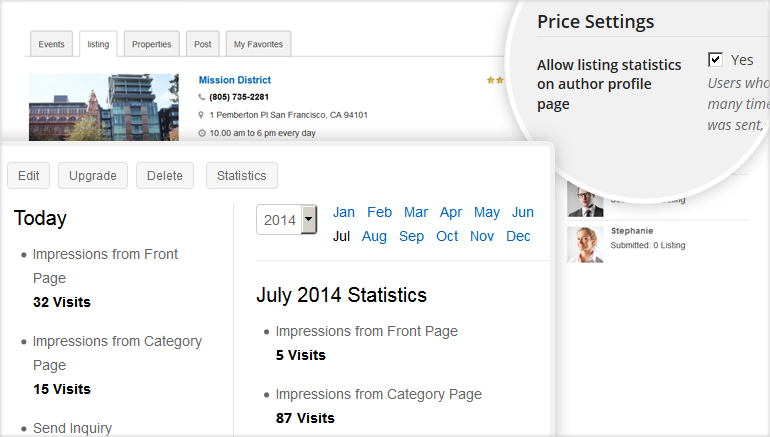Installation
- Download the plugin from Templatic member area.
- Navigate to wp-admin ⇨ Plugins ⇨ Add New ⇨ Upload. Use the “Browse” button to load the previously downloaded .zip file. Click on “Install Now” to confirm.
- Once the plugin is finished installing click on the “Activate” button.
Setting up the plugin
On activating this plugin you are redirected to Monetization page at themes backend showing the Price Packages added. The reason you are taken to this page is that ,in every Price package that you have created there gets an option activated having label Allow listing statistics on author profile page in Price Setting part of the Price Package.
Selecting this option i.e checking the checkbox for particular Price Package will enable the Statistic feature for those listings added to the site choosing this particular price package. You can enable this option either for all the Price packages created or any number of the Price packages as per your choice.
Using the Plugin
- First install and activate the plugin at wp-admin ⇨ plugins ⇨. On activating you will be redirected to the Monetization page where you need to enable the Statistic feature for the added Price Packages as per your choice.
- After enabling the Statistic feature by checking the “Allow listing statistics on author profile page” in the Price package, this feature is available for all those Post types selected in this particular Price Package.
- After enabling this feature if suppose any listing ( may be Event or Listing or Property ) is added using the Price Package for which the Statistic feature is enabled , that listing on users profile page / dashboard page at themes front end will show a button named ‘Statistics’ along with the Edit,Upgrade and Delete buttons.
- Clicking this “Statistics” button will extend below to show the Statistic of this listing i.e How many times the Listing has been visited from Front page ( Home page ) and Category page and also number of times Inquiry/Friend Request has been sent for this listing along with number of users added this particular listing as Favorite as shown in screenshot below.It also shows the Statistics Month wise as well as Year wise.
Frequently Asked Questions
How to translate the plugin?
You can translate the plugin by using the language file located inside the /languages folder. For instructions on handling PO and POT files open the following article
https://templatic.com/docs/how-to-localize-templatics-wordpress-themes/