Feedburner is an extremely useful feature, which can burn the RSS feeds of your blog or website. Feedburner is the most popular one because it comes for free.
- The first and foremost thing you need to head along with Feedburner is a Google account. Login to http://feedburner.com with your Google account’s credentials.
- The first page you will come across will be like this,
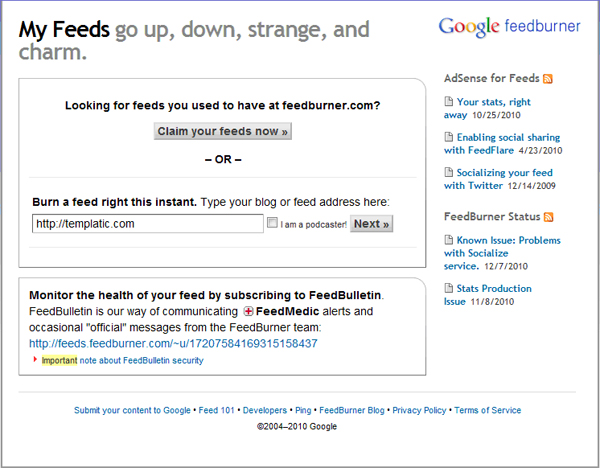
- Enter the URL of a blog or website out of which you want your feeds to come in the Textbox shown above with a title Burn a feed right this instant and click on the Next button.
- In the next step, you will select the title and address of your feed. As you click on the Next button your feed will be created.
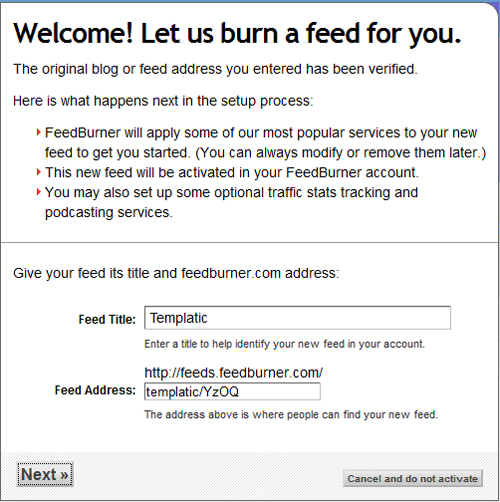
- In the next step you will be given a URL to subscribe to your feed and also share it with others, It is advised to keep a note of this URL for future references. As the Feed is already created you can skip other options for now and go to Feed management.
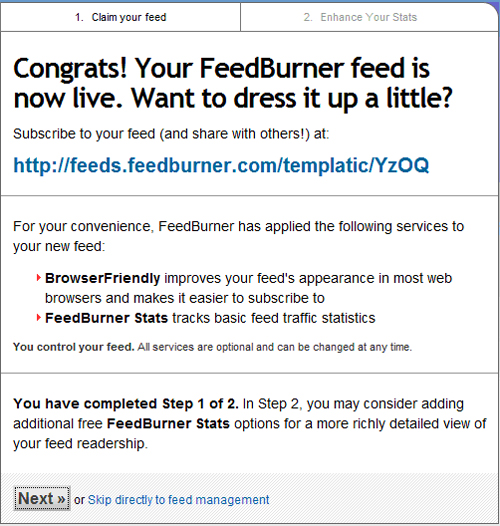
- The feed management page will look like shown below, click on the tabs to change the settings as per your wish.
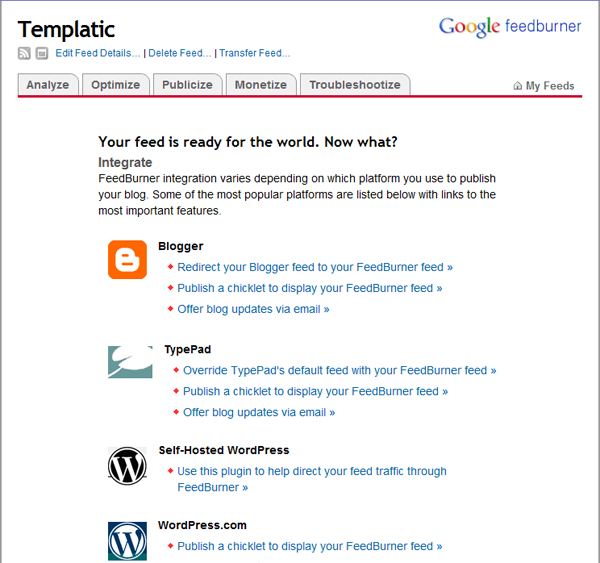
- One of the most important feature that Feedburner provides is the Email subscriptions of feeds. To activate Email subscription go to Publicize>>Email Subscriptions and click on the Activate button and you will be able to receive your updates through Emails.
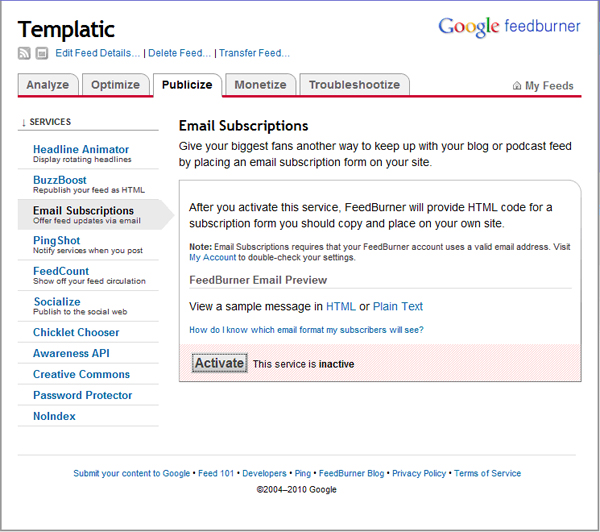
- Till now we have discussed how to create feeds using Feedburner now we will head across discussing how to use it in WordPress. In WordPress we use RSS feeds as a widget so first of all drag the RSS widget from the widgets section on to the sidebar where we keep all our active widgets.
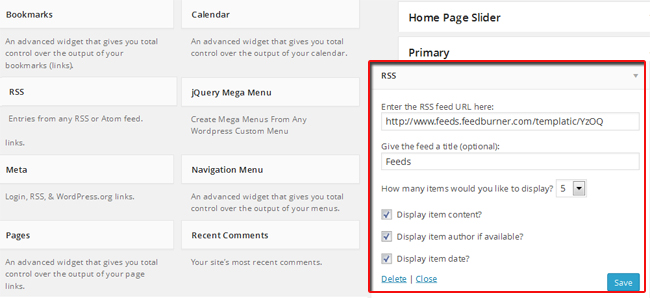
- As shown in the above screenshot we will be asked to enter following information:
- The RSS feed URL
- Feed title of your choice
- Select the number of items you want to display in the RSS widget
- Check the item details like its content, author and date as per your wish
- Just click on the save button and we are done with it, now you will be able to see your feeds in the RSS widget.
What’s my feedburner ID?
- Go to the feedburner homepage and click “sign in”.
- Click on the feed you want to find the ID for.
- Once you’ve clicked the feed you’re interested in, take a look at your address bar. It should have a URL in it like this one: http://www.feedburner.com/fb/a/dashboard?id=1148202
- Notice the string of numbers after “id=” ? That is your feedburner ID for that particular feed. In above case, the ID is “1148202”
Any Queries? Contact us and we’ll help you out.
