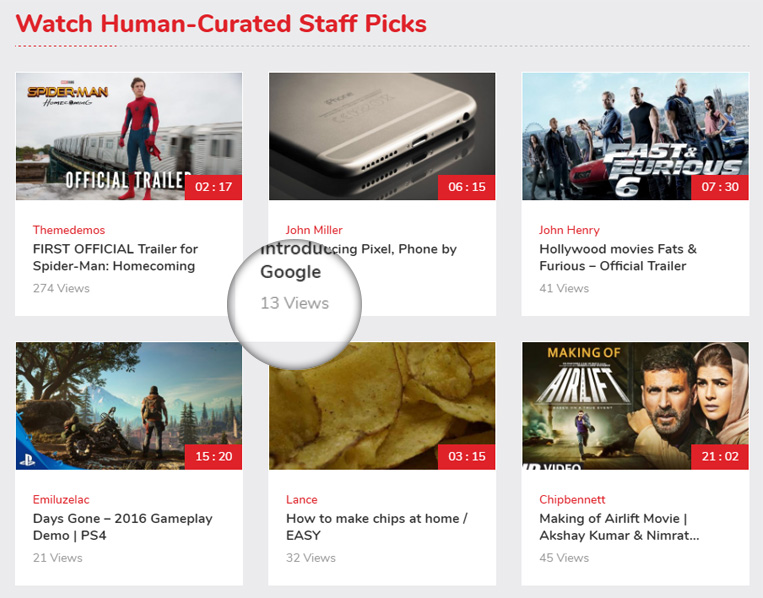If you are one of our old customers then you would aware of that the Video theme is one of our old themes and now its updated with the new styling and responsiveness. Its one our most popular themes and number of customers are using it on their sites without facing any trouble. However it’s having some limitation as compared to Vivo theme that we have introduced with more attractive design and further improvements as well.
In this tutorial we are going to show you the main difference in between these two themes, there are number of changes regarding to the styling and design of the themes that you will notice once you will see the demos. But, recently we have recieved queries from our customers about main two features called Total views and the Duration(length) of videos. So, here are the difference regarding these two options of themes for your reference as explained below.
Total views:
In the below image you can see how its appearing on the site and we are talking about this Views only:
–> To be more clear on this feature of the theme as in the Video theme the views will be counted according to the visits of that particular video(s) individually. But in the Vivo theme, the script has been developed with the latest pattern of code like here the views will be counted according to the youtube views of that particular video(s) as well.
Duration(length) of videos:
For your reference, you can see that the red box within each videos just like showing here in this screenshot:
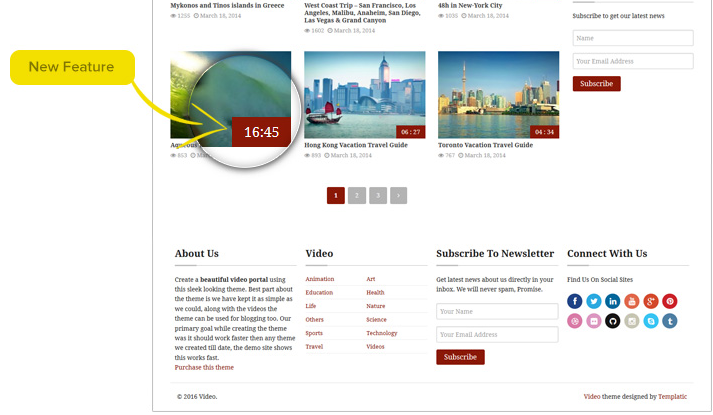 –> Video’s duration/length will be shown according to the youtube API itself. Here is the detailed idea about the same from here at this thread “stackoverflow“:
–> Video’s duration/length will be shown according to the youtube API itself. Here is the detailed idea about the same from here at this thread “stackoverflow“:
https://stackoverflow.com/questions/30565612/youtubeapi-v3-daily-limit-exceeded-error-before-my-app-reaches-api-quota-lim
For your information, in Video theme you can change your youtube API from a file named as “tmpl_functions.php” which is saved on your site at wp-content/ themes/ Video/ functions/ folder itself. See at about line no.1173 and you will get the relevant API key that can be changed from there only.
–> However in Vivo theme, there is no need to make any such changes from the coding file. There is a direct option given in this theme at back-end(WP-admin –> Apperance>> Customizer>> General Settings>> YouTube Api Key). From there you can add the relevant key to get it done.
If you have any further query then feel free to contact us 🙂