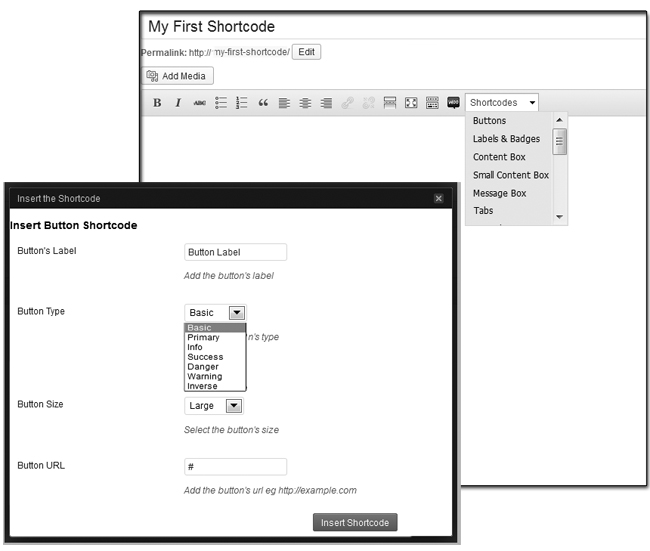Shortcodes are a cool way to spice up any WordPress page. They come in various types, including buttons, content boxes and column layouts. This guide will explain how you can use these shortcodes on your own site.
Click Here to see the Templatic shortcodes in action.
Installing the shortcodes plugin
To use them you will first need to install our Shortcodes plugin. Follow these steps:
- Download the plugin by clicking here.
- Navigate to wp-admin ⇨ Plugins ⇨ Add New ⇨ Upload and load the .zip file you just downloaded.
- Activate the plugin once installation is done.
Using the shortcodes
As soon as you install and activate the plugin, it will insert a drop down into the visual editor of your page from where you can directly select your required shortcode(s) and insert it into your page. Let’s see it how,
- Go to wp-admin ⇨ Pages ⇨ Add new
- You will see a drop down box on the visual editor above the kitchen sink, click that
- A drop down will appear along with the shortcode names, select one of them and fill up the required fields that comes in the next pop up form
- And click insert Shortcode button. That’s it. Now you can continue with your further content process.