Admin bar is quite a useful functionality of WordPress. It lets you to quickly access some important areas of your site like dashboard, profile, add new post/page, widgets, menus, etc. So now instead of going to wp-admin first, and then clicking on the desired option, one can directly use the admin bar.
By default, admin bar appears for all the users that has WordPress back-end access but if you do not want it then you can turn it off from wp-admin -> Users-> Your Profile by simply unchecking the option “Show Toolbar when viewing site”. Similarly, being an admin, if you want to permanently remove the admin bar then locate functions.php file of your current theme in your active WordPress directory and add this code there show_admin_bar(false); save your file and refresh your browser to see the effect.
Now, coming back to our main topic of customizing admin bar that apart from the dashboard, profile, add new post/page, widgets etc on admin bar, there is this one functionality that is always desired by many users and that is to add custom links, or your favorite option to this admin bar. Can this be done? Yes, with the help of Custom Admin-Bar Favorites plugin. This plugin allows admins and other users to create a custom menu on the admin bar of his or her favorite shortcuts.
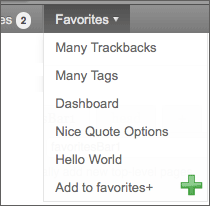
The plugin works really well. Instead of providing a separate section to create and manage menu, this plugin uses the drag-and-drop capabilities of the built-in WordPress menus. This should definitely speed up the process of navigating to the most desired areas. e.g. Suppose there is a News page on your site, and you want to constantly edit it at regular intervals. Just add the “edit page” link to this menu. See, now there’s no need to go to WordPress Dashboard, find this particular page and then click on “Edit”.
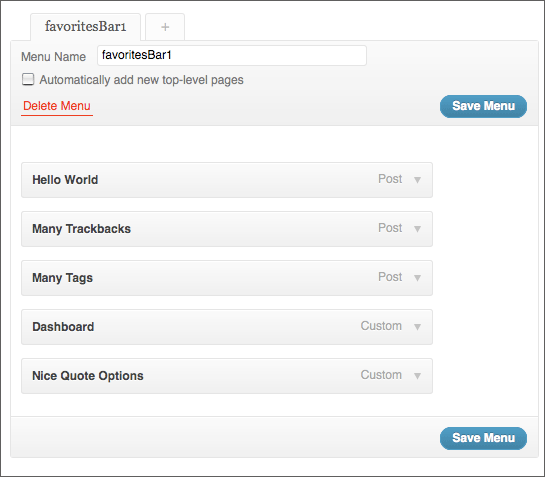
How to use this plugin
Using this plugin is really a piece of cake. After installing this plugin, visit the front end of the site. There you will be able to see a new section – Favorites. From there, click on “Add to favorites“. Now create a menu, add your favorite links, pages, posts or anything you wish and then click on “Save Menu”. The menu which is created from here will be shown in front end under “Favorites”.
If you want to give non-editors the ability to create their own favorites menu, then their role needs to have the ‘manage_personal_menu’ capability. You can refer to this FAQs page for more information on this.
And that’s not all. You can even style this admin bar. From Tools > Admin bar favorites options, you can see a complete list of available classes for styling your admin-menu. Now you can style the admin bar to represent your site, now that’s really cool.
So go ahead, use this plugin and personalize your admin bar – the way you want.
