In the previous tutorial we have shown how to use E-Junkie. In this tutorial, lets learn how to add the buy now link from e-junkie in our themes. We’ll take our eBook theme as an example in this tutorial.
Step 1: Getting the link of “Buy Now” from E-junkie:
- Login to E-Junkie.
- Click on “Get BUY NOW/CART buttons for your products“
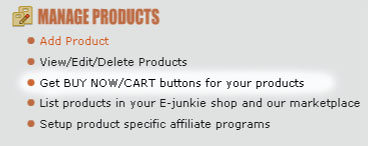
- Now select the product from the drop down menu for which you wish to get the “Buy Now” link. Then, click on “Get Button Code.”
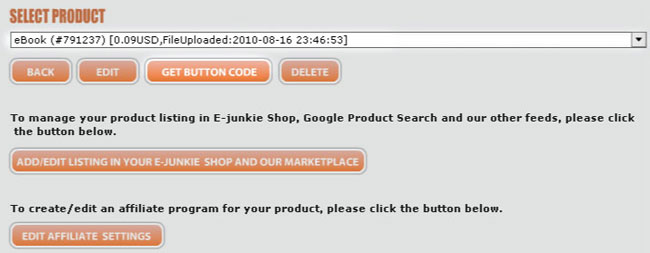
On the next screen, click on “Buy Now Buttons.” Copy the link which starts from “https” till it ends.
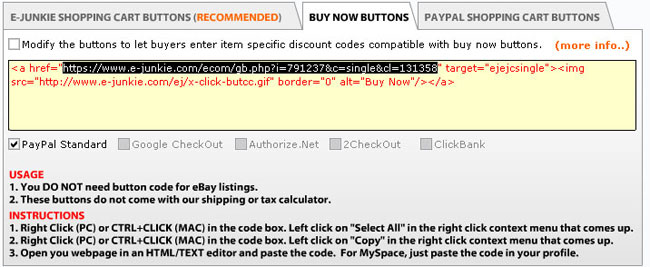
Step 2: Logging in to WordPress Backend and pasting the link in the Action Button:
- Now login to your WordPress Admin and click on “eBook Theme Options” from Appearance group.
- On the “Front Page Settings” expand the “Action Button1“, in the “Enter name for Action Button1” enter the name for the button as per your wish, we have used “Buy Now” in the example below
- In the “Enter full URL link where action Button1 points to” paste the “Buy Now” link which you got from E-Junkie. And don’t forget to click on “Save Changes“.
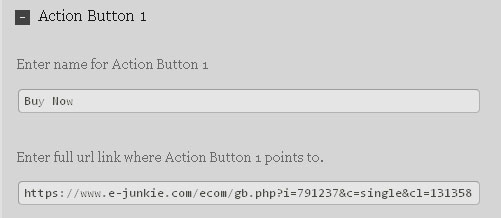
Its done. You’ve successfully linked the Action button to E-Junkie’s “Buy Now” link. Now let’s take a look at the website.
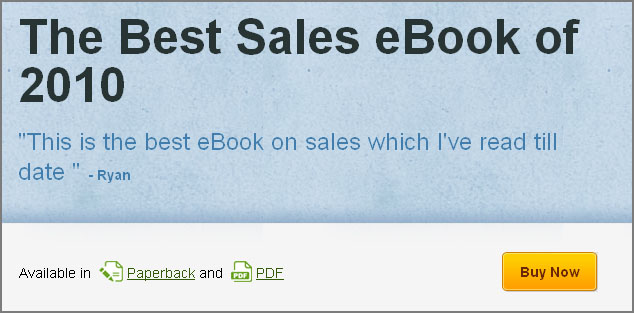
As soon as someone clicks on the Buy Now button, he’ll be sent to E-Junkie and be able to complete the payment procedure. So that’s it. That is how you can name the action button and point the button to a link.
