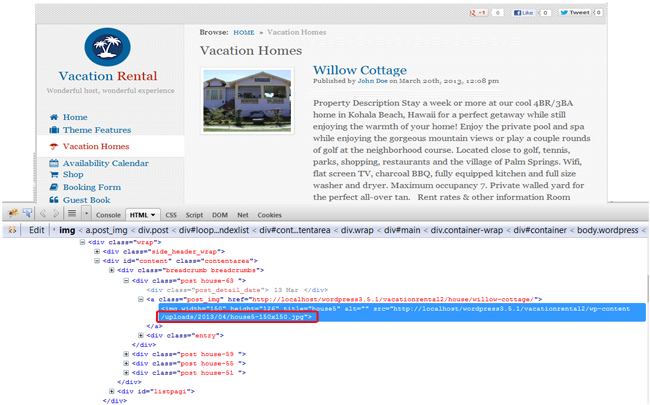Generally images add lot to your post & if it is not getting displayed then it does affect your post but also spoil the look of your site. So, if you are facing such problem then for sure somewhere something is wrong! Let’s find out where,
[templ_msg_box type=”error”] Before going through this article make sure that you have added images to your Media Gallery