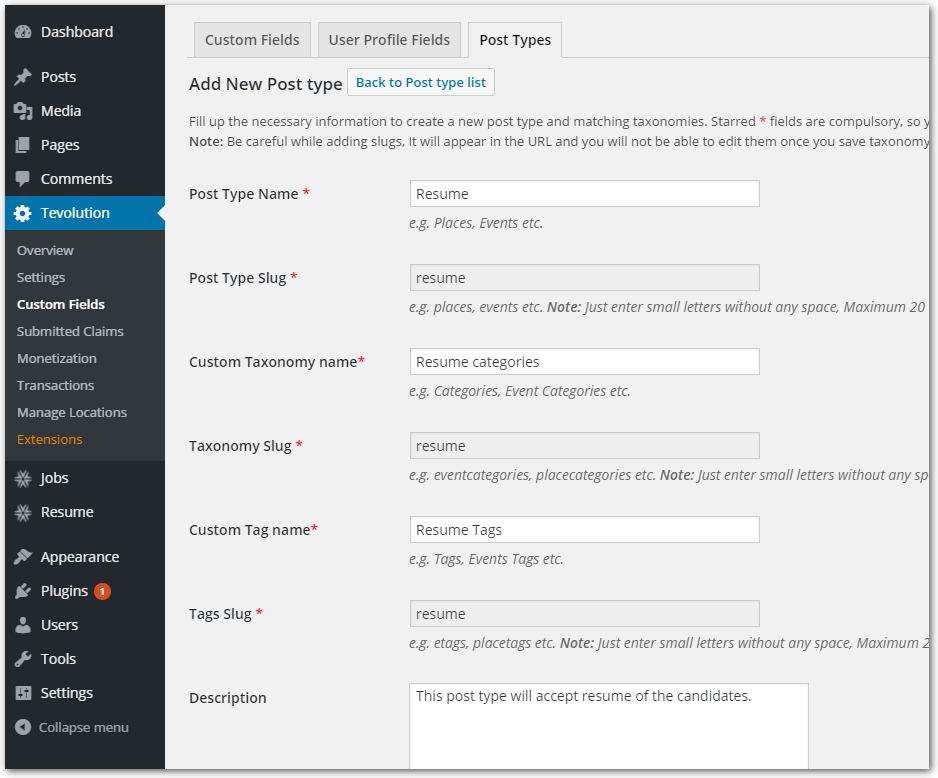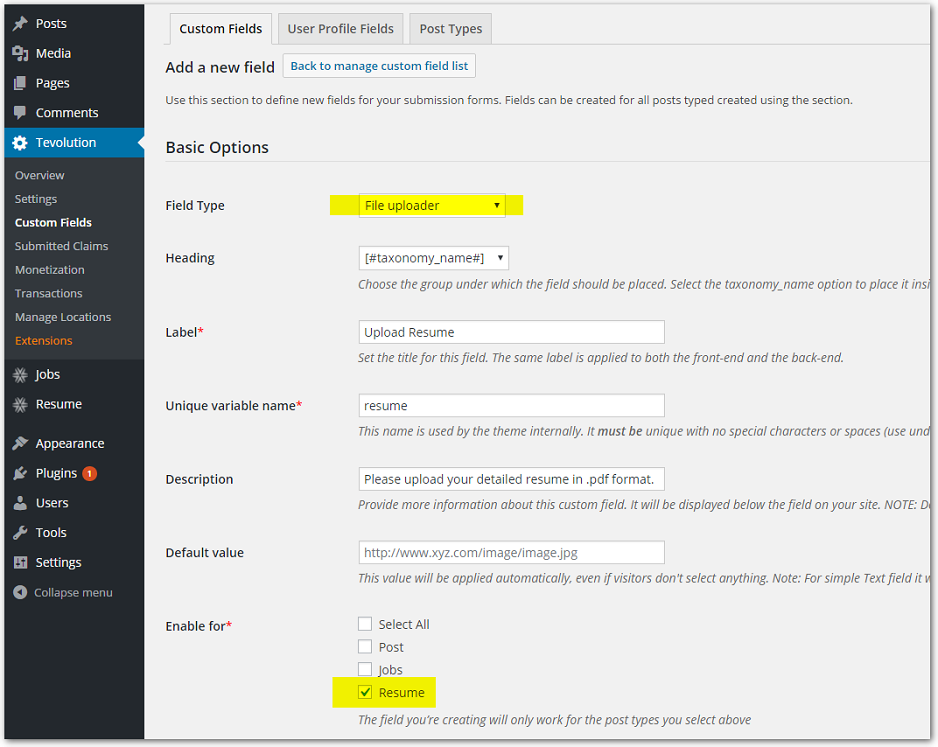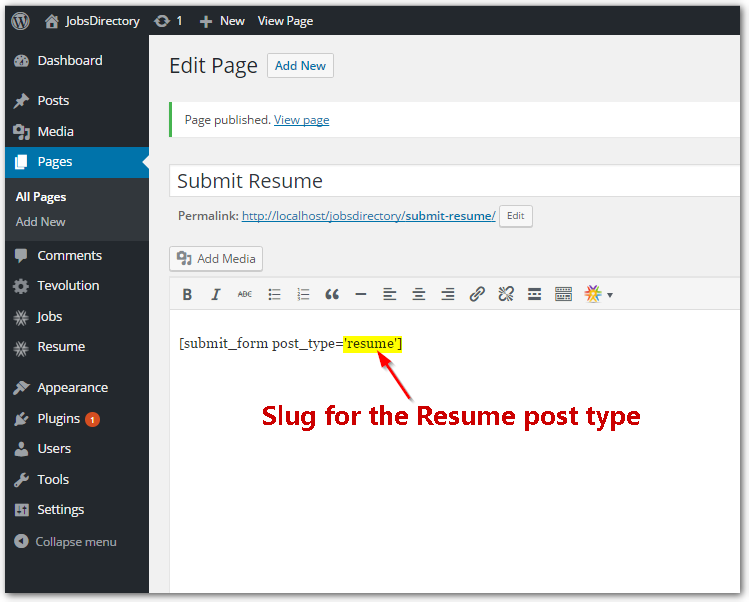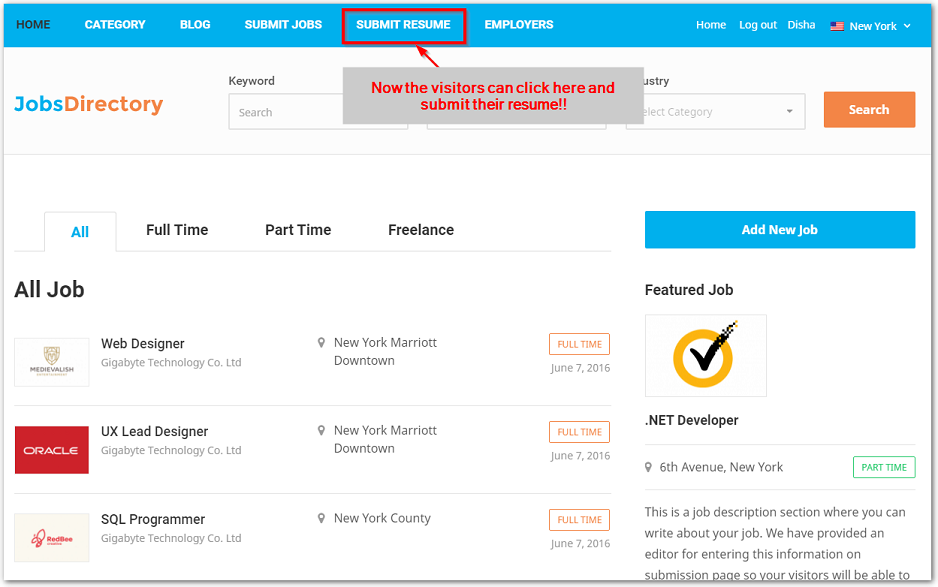JobsDirectory allows you to create a Directory of Jobs that can have user submitted Jobs. In short, you can have a Jobs portal ready in minutes with the Jobs Directory theme.
You may observe that most of the Jobs portal offer two way service. The Employers post jobs that will be viewed by the Job seekers, while the job seekers upload their resume that will be viewed by the Employers in need of candidates. With JobsDirectory, you’ll observe that you can allow the users to submit jobs. But what if you want your visitors to submit their resume??
Submitting resume feature in the JobsDirecctory can be easily integrated by just adding a new post type. With a few steps you can start allowing your visitors to submit their resume on your Jobs Portal.
The following are the steps to follow to start allowing a user to post resume on your JobsDirectory.
Create a new post type – Resume
Navigate to Tevolution ⇒ Custom field ⇒ “Post Types” tab ⇒ Create a new post type. Add the required details in the fields of the new post type form, and “Save Taxonomy”. This will create a new post type for your website.
Adding the required custom fields for the resume submission
Once the new post type is created, the custom fields can be added and managed according to the requirement.
Navigate to Tevolution ⇒ Custom fields ⇒ Resume and manage the custom fields for the Resume post type. Create and add the fields for the user details you want the users to submit while uploading the resume. For the RESUME post type, the most important field is the file uploader through which the candidates can upload their Resume file.
Click on Add a custom field button and add a field for uploader like the one shown in the screenshot. The name and description can be set according to the needs.
Creating the submission form
Once you are done with creating the post type and adding the required custom fields for it. A front end submission form needs to be created.
Navigate to Dashboard ⇒ Pages ⇒ Add new. Use the Short code to create a new page. Use the short code for creating a submission form and then insert the post type slug for the post_type.
This will create a front end submission form using which the visitors and the JobSeekers will submit their resume. Sidebar area for this taxonomy (Listing page , Detail page + Add listing page) will be automatically created once the page is created. Navigate to the Appearance ⇒ Widgets to access and reconfigure these areas according to your requirements.
Adding the submit resume option in the menu
Once you have created submission form, your site is ready to accept the resume files from the candidates. But you’ll need to provide a link on the homepage for the candidates to upload the resume file. For this, navigate to Dashboard ⇒ Appearance ⇒ Menus. Start editing the secondary menu and from the pages, add the submit resume page to the menu.
With these steps, now your site is ready to take the user resume and work as a full-fledged Jobs Directory beneficial to all, the owner(you), the visitor and the employer.