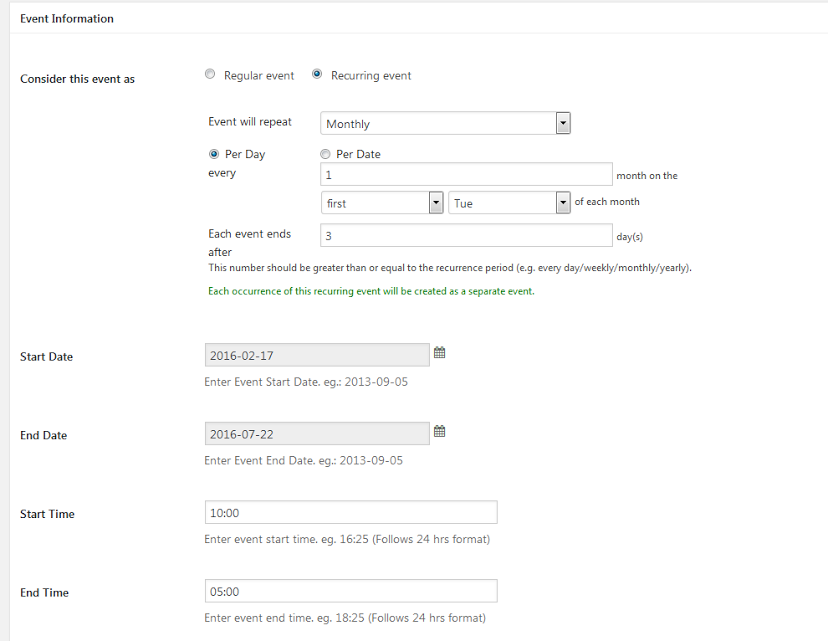Templatic’s Eventum is a theme that you can use to create an online events portal. It lets you add and display category and location based event details, and even sell their tickets.
However, there are two types of events you can show on your Eventum events portal
- Regular event
- Recurring event
What are recurring events?
As the name suggests, the event that re-occurs at a fixed duration is an recurring event. So, when you add an event to your website that has repetitive occurrence it is an recurring event. With Templatic’s Eventum theme, it is possible to add such events.
For example – A WordPress conference in New York which is held every month is called a monthly recurring event. For creating this event, you just need to choose “recurring event” and key in the necessary details.
How to create a recurring event?
While adding event, you will have the option to choose if you want to create a regular or a recurring event. If you want to create a one-time event, you can go for a regular event. Or, you can choose the recurring event.
On selecting recurring event, some extra fields will appear through which you can provide the details of the recurring events. Let’s follow an example for this:
The image below is for an event that takes place on first Tuesday every month for 5 months. The event is a 3 day long event. For this recurring event, you will set the following values.
Event will repeat – Here you can select weekly, monthly or yearly based on how often your event will occur. Suppose your event is going to take place every monday of a month, then you can choose “Weekly”.
Per day/Per date – If your event is day specific, for example – An event that takes place on Monday, then you must select “Per day“. If your event is per date, your event will repeat itself on a specific date, For example – 27th of every month.
Each event ends after – The duration of event
Start Date – While entering a date for Recurring Event in the “Start Date Field”, please note that you have to enter any preceding date of your event occurrence start date.
End date – The date when the event will stop recurring.
Start time/End time – Event’s timings.
Here are some basic points of logic that you need to take care of while you add a recurring event.
The start date and the recurrence date cannot be the same, start date has to come before the Event recurrence date.
Likewise, enter any succeeding date of the Last recurrence Date of your event in the “End Date Field”. For example – If an event’s first occurrence date is 20th of a month then you should enter 19th or 18th etc to make it work correctly!
Also if an event’s last recurrence date is 27th, then enter 28th, 29th etc in the End Date Field.
When you click on the occurrence post in front-end, it will give details of that event with its start date and end date.
Advantage
The main advantage of this feature is for those who want to display recurring events. For every occurrence of the event, you won’t need to create a separate event. In fact, the visitors will see the latest date of your event’s occurrence as the event’s date.