If you want to completely remove place category and event category slugs (instead of just renaming them) open this link: https://templatic.com/docs/remove-taxonomy-slugs-from-your-urls/
Before I start explaining please note that this is not recommended and that you should do this only if it’s extremely important. The theme hasn’t been tested at all with renamed taxonomies so we don’t know exactly how it will react. We will not be offering theme support for issues caused by this.
If this hasn’t scared you away keep on reading…
At the moment there are 2 ways to rename the “place” and “event” slug in your listing URL. The easier (and recommended) way is to use a plugin called custom permalinks. This plugin works on a “per post” basis, meaning you will have to set a permalink for each listing individually. Also, a good thing is the fact you can lose the “place” and “event” part altogether. The downside is the fact you must enter a permalink for every listing and the fact it doesn’t work with categories (taxonomies)
To translate “place”, “event”, “placecategory” and “eventcategory” without using a plugin you must open wp-contentthemesGeoPlacesmonetizecustom_post_typecustom_post_type_lang.php
You can change the custom post type and taxonomy names in the following locations.
place – line 2
placecategory – line 3
event – line 47
eventcategory – 48
Through this tutorial I’ll be using these names:
place = newplace
placecategory = newpc
event = newevent
eventcategory = newec
When you change the names of the taxonomies all your places, events, and listing categories will become invalid. When you first click on “Places” or “Events” in back-end you’ll likely see a “No taxonomy” error, or something like. No worries, just close the windows and enter into wp-admin again – it should work then. When you open those pages you will see all your places and event gone! Along with missing listings under “Places” and “Event” all your place and event categories will be removed from your custom menus. You now have 3 options:
1. Revert everything to way it was by renaming the taxonomies the way they were.
2. Start populating the site with new content
3. Update the database to use the old content as new content.
1st option
This one is fairly straightforward. To fix the mess we’ve made we just need to rename the categories and post types the way they were. Renaming them back will leave the site in the exact condition it was before – you shouldn’t suffer from any problems if you rename them right back
2nd option
This option is for those that are doing this on a new site and they don’t have any real content. All you must do is create listings like you normally would, not much changes here.
3rd option
This option is by far the most trickiest and requires tinkering with the database. Before you proceed backup your database!
To start open phpMyAdmin and open your database. We will start with categories, they are located in the term_taxonomy table. If you haven’t changed the table prefix the full name of the table will be wp_term_taxonomy
In phpMyAdmin click on that table and then click on the SQL button in the top navigation bar
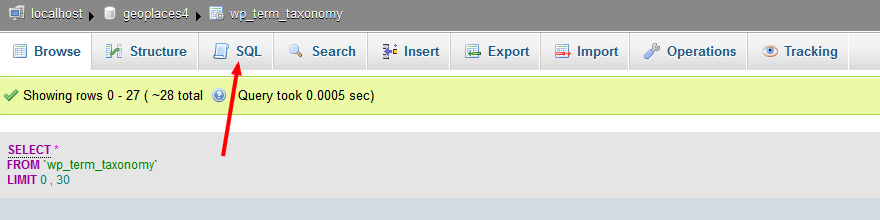
To change “placecategory” to “newpc” enter the following inside the SQL window
UPDATE wp_term_taxonomy
SET taxonomy='newpc'
WHERE taxonomy='placecategory'If you’re using a different prefix (not wp_) instead of wp_term_taxonomy enter your-prefix_term_taxonomy. Of course, instead of ‘newpc’ enter the new taxonomy name for “placecategory” – the same one you entered earlier in custom_post_type_lang.php
To change “eventcategory” to “newec” enter the following inside the SQL window
UPDATE wp_term_taxonomy
SET taxonomy='newec'
WHERE taxonomy='eventcategory'
If you executed these queries correctly you should see something like this:
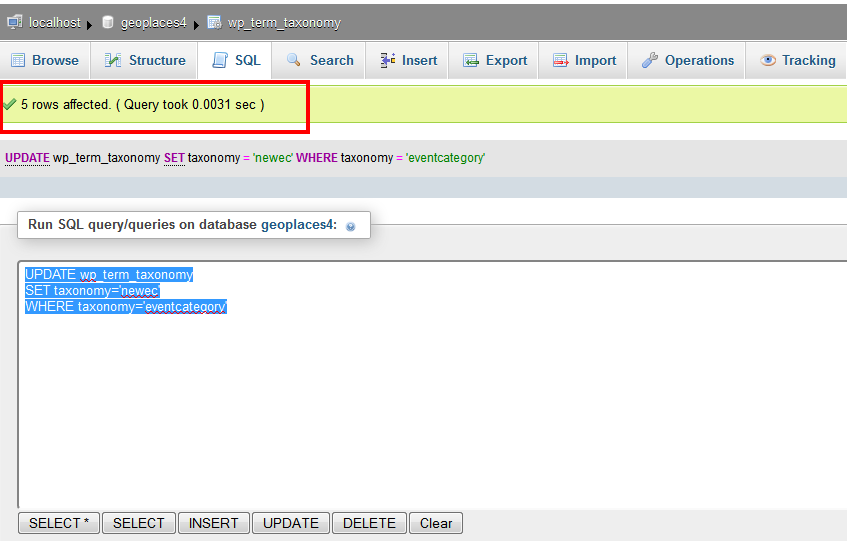
If you go to your back-end now you should be able to see your categories under Places -> Categories and Event -> Categories.
To fix our places and events open the posts table (wp_posts for those using the default prefix).
To change “place” to “newplace” enter the following inside the SQL window
UPDATE wp_posts
SET post_type='newplace'
WHERE post_type='place'
Like before, if you did everything correctly you should see sth like this:

To change “event” to “newevent” enter the following inside the SQL window
UPDATE wp_posts
SET post_type='newevent'
WHERE post_type='event'If you did everything correctly all your listings should now be functional again – you should see them all in the back-end. There is a good chance you’ll have issues with permalinks after you do this. After this change my category pages didn’t work with the Post Name setting, only the default setting.
if you plan ahead and change just these two lines
define(‘CUSTOM_CATEGORY_TYPE1′,’places’);
define(‘CUSTOM_CATEGORY_TYPE2′,’events’);
Before you upload and active the theme …everything works fine
Custom Menu note
Entering place, events, place categories and event categories directly into the custom menu (after activating them them under Screen Options) won’t be possible anymore. From now on you will have to enter them using the Custom Links feature. For more information about custom menus watch the following video:
http://www.youtube.com/watch?v=HXc1hy3z7Og
I repeat, you’re implementing this at your own risk. We will not be able to provide theme support for issues caused by changing the taxonomy name.
Good luck with this!
