In the last few weeks I was contacted by a number of Templatic customers that had problems setting up their map. Even though most of the stuff is covered in GeoPlaces theme documentation guide it doesn’t hurt to link it all together in a quick and painless tutorial. So, let’s get started!
- We start by creating the categories we want to display on our map. To create a category simply go to wp-admin -> Posts -> Categories.
- Now that we covered that, let’s add a city! First we need the city coordinates. We can get them from the theme frontend. Go to your site and click on Add Listing. Enter the listing title and address and you should get longitude and latitude for your location.
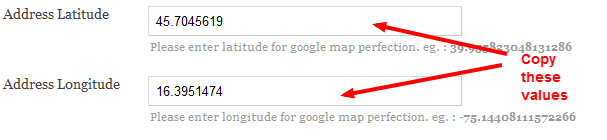
- Now that we have the city coordinates we can finally add it! To add a city go to wp-admin -> Geo Places -> Manage City and click on Add City. The first field is self explanatory – just name your city. In the second two fields you need to enter the values you obtained earlier. Under “Map Scaling Factor” you can set how close or how far you want your map to display. Don’t leave it on 1 because your map will show to world and not your city. Set it around 14-15 (you’ll probably need to experiment with this a little). Under “Select Category” you choose categories you want to display on your map. We already created the categories – just select them here (select multiple categories by holding the CTRL button).
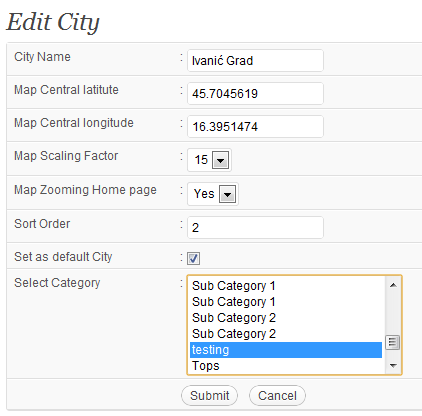
- If you go to your homepage now you’ll see that the Map still isn’t showing – don’t worry about that, we’re almost done! To display your map go to wp-admin -> Appearance -> Widgets. Put the PT >Google Map V3 – Home Page widget in the Front Top Banner Section. If you’re happy with the default size of the map just hit “Save”. When you open your homepage the map should be there. However, the categories we selected aren’t displaying as markers on the map, we’ll tackle that next.
- The reason why there are no markers is because we haven’t added any posts so far. As soon as you add your first post to one of the map categories – that category will display on the map. To add a new post simply go to wp-admin -> Posts -> Add New. Also, in order for everything to function properly please add location coordinates to your posts. You can obtain them the same way we obtained coordinates for our city. Also, avoid using special characters like $ or & in your map posts since they may cause problems with the map.
Note: Adding events works the same as adding posts. To create an events category go to Events -> Event Categories and for a new event go to Events -> Add New. While choosing categories for your city you will see both post categories and events categories (event categories will be on the bottom).
If there is something I missed that’s worth noting please let me know (in the comments below), I’ll update the guide right away.
