Tevolution Map Customizer is a Directory add-on which will allow you to customize all the Google maps on your Directory website.
Install and activate
- Connect to templatic member area and download the Tevolution MapCustomizer plugin from Directory Extensions section.
- Connect to your WordPress dashboard (wp-admin) -> Plugins -> Add New. Click on the Upload, browse the plugin located at your hard drive and then click on Install Now button.(Repeat this process for both the plugins)
- If you are using “Multi Site” means a network for your WordPress site, then go to Network Admin -> Dashboard -> Plugins -> Add New -> Upload and browse Tevolution-MapCustomizer.zip then click “Install Now” button.
- Now head over to wp-admin -> Plugins and activate the newly installed Tevolution-MapCustomizer plugin.
Purpose
Google map is an important factor in our Directory platform but because of its same appearance it sometimes limits your design customization possibilities. This plugin will allow you to customize how google maps appear so that you can design it to match overall design of your website.
What and where will it affect?
Once you activate the plugin you will be redirected to Map Customizer Settings, this section is created by this plugin. You will see a lot of options there, Don’t feel scared:) It will be a lot easier to customize the maps then it seems at first.
We have populated a few values for these options to get you started so just click on Save Changes button at the end of Map Customier Settings page to apply these values. Now, check your google maps in front end. It will look something like this:
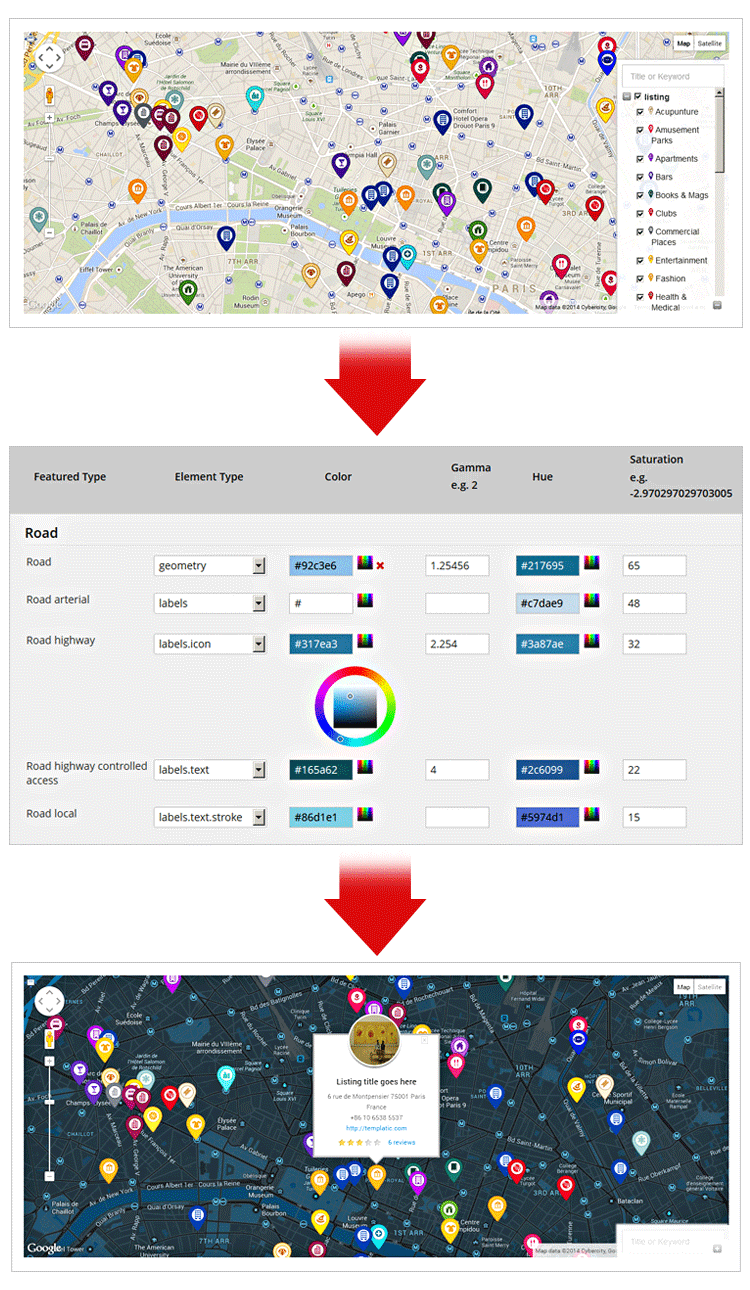
Now, lets understand what all these alien options in the columns and rows in the Map Customizer Settings table mean so that you can customize the boring looking google maps to match your overall design.
Settings
Feature Types
Google map displays all prominent areas like administrative areas, provinces, man made structures, natural features, roads, water, airports, schools, highways etc uniquely. They define these areas as Feature Types. The first column you see in the Map Customizer Settings table named Feature Types depicts all these different areas.
Our plugin will allow you to change styling of each and every Feature types. We recommend that you read this detailed guide which explains which feature type will affect exactly which area.
Element Types
The second column you see in the Map Customizer Settings options table is Element Type. Now each Feature Type is divided into 8 specific Element Types like labels of those features, label texts, label icons, etc. There is a common option i.e. all using which you can apply same styling to all element types of a particular Feature Type.
Using the Add New link provided on the right hand side of the Map Customizer Settings table you can add different styling options for each of these element types in a particular Feature type. Again, go through this detailed guide which explains what exactly all these element types will depict on the map.
Styling Options
Seven different styling options are provided in the plugin are: Color, Gamma, Hue, Saturation, Lightness, Visibility, Weight, Invert Lightness. The final customized map will be an outcome of combination of all these options. Read this detailed guide which explains how all these styling options will apply and what should be ideal values for these options.
