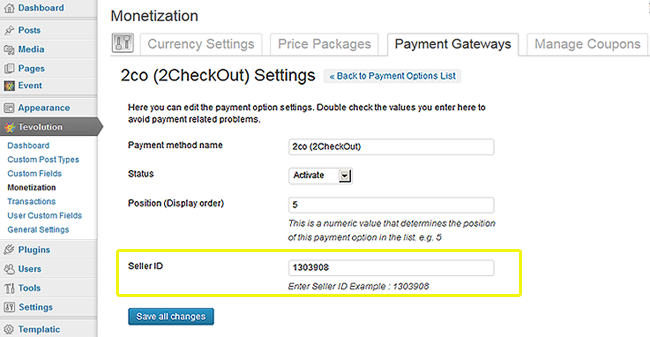Pre-Conditions
To use this payment gateway, you should
- Go to https://www.2checkout.com/
- Read their policies
- Signup with them and make your merchant account
- For more details, refer their FAQ
Here is how you can install and configure 2CO (2Checkout) gateway using Tevolution-2CO plugin:
Install and Activate
- Download the plugin from your members area to your desktop.
- Now, Go to WP-admin → Plugin → Add New → Upload.
- Browse the plugin zip file and click on “Install Now” button.
- You can also upload it in to your “wp-content/plugins” folder to your server directly using FTP.
- Once, uploaded go to WP-admin → Plugins and activate the plugin.
Back-end Configuration
- After activation go to Tevolution → Monetization → payment gateways. Activate the 2CO payment option from payment options list and click on settings link given below the payment method name.
- Payment method name: This name is displayed on the checkout page. So it will give detail to your user about the gateway using which he’ll make payment.
- Status: This status should be “Activate” if you want to enable the payment method on your checkout page.
- Position (Display order): This contains a numeric value and it is used for ordering payment methods on front end.
- Now enter Your 2CO Seller Id from your 2CO Account and save the changes.
you can login to your merchant account on https://www.2checkout.com/va/ and get your seller Id from your profile information.
In which countries does it operates?
2Checkout.com’s online processing services are available in over 200 countries worldwide.
Suppliers or banking institutions from the following countries are currently excluded from any type of operating arrangement with 2Checkout:
- North Korea
- Cuba
- China
- Iran
- Sudan
- Syria
- Myanmar (Burma)