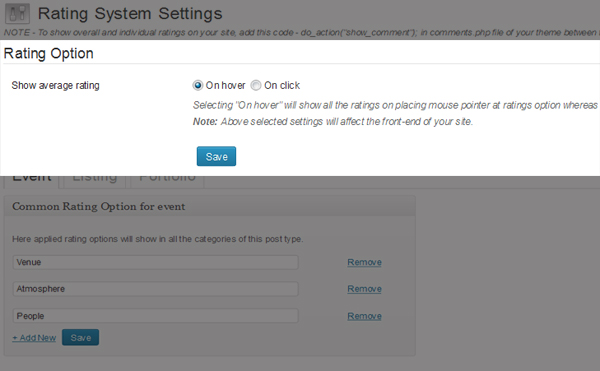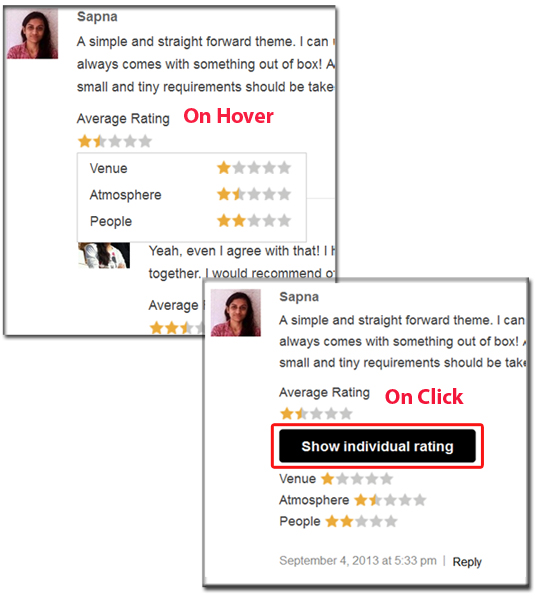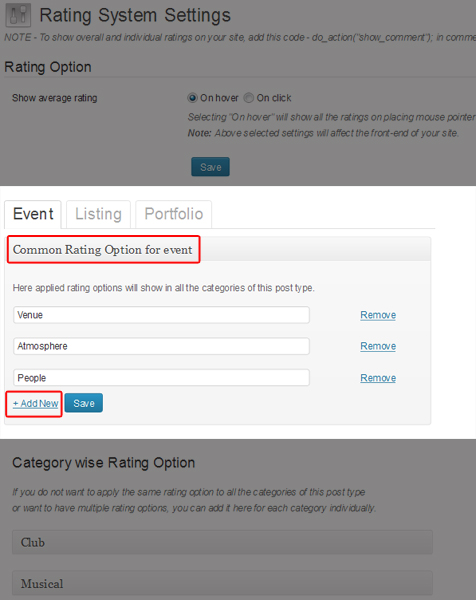1) Install and activate
- Connect to member area and expand the Templatic-MultiRating plugin section under My Downloads. Download Templatic-MultiRating plugin to your hard drive.
- Connect to your WordPress dashboard (wp-admin) -> Plugins -> Add New. Click on the Upload, browse the plugin located at your hard drive and then click on Install Now button.
- If you are using “Multi Site” means a network for your WordPress site, then go to Network Admin -> Dashboard -> Plugins -> Add New -> Upload and browse Templatic-MultiRating.zip file then click “Install Now” button.
- Now head over to wp-admin -> Plugins and activate Templatic-MultiRating plugin.
Extra:
If you want to use this plugin with Tevolution plugin (not mandatory) then install it from the same members area and activate it as well. On activating Tevolution, it will ask you for the Licence key to use Tevolution. Here is how you can get your licence key.
- Connect to your member area and get your license key (simply copy it) for using the theme. You can locate it on your dashboard under “Your Subscription” section located at the middle right of your members screen.
- Then, go to wp-admin -> Tevolution -> Overview
- At the middle right of your screen, you will see a section called “Licence Key”, just paste your copied licence key here
- Click “Verify” button. On successful verification it will show you a green colored message “Licence Key Verified.”. If your key does not match, please contact our support team.
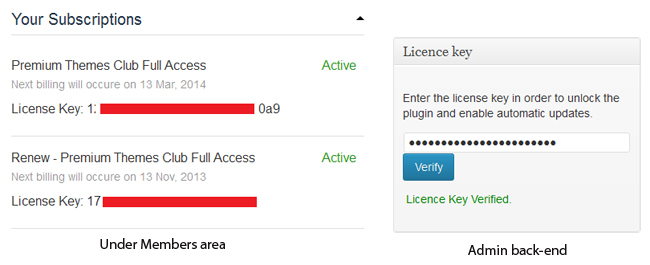
2) What exactly you can do with this plugin?
- Get ratings from your user on various criteria of your product with the help of “Rating Options” feature for each of the custom post types on your site. Add as many options as you want.
- Show average rating for every single review individually. It calculates average on the total rating options that you have added for your post/post type.
- Show overall average rating for all the ratings that you get from all the users on your particular listing.
3) Settings
As soon as you activate plugin, you will be automatically redirected to the whole and sole setting section of this plugin. So, follow these steps to go forth with your settings,
- Go to Wp-admin -> Tevolution -> Multi Rating
- Majorly there will be just 2 setting parts, A) Rating Option and B) Category wise Rating Option, let’s get into some more detail on it,
A) Rating Option
It has 2 sub options in it,
i) Show average rating
Whatever options you add in the B) Common Rating options as mentioned below will have an average rating which will be shown at the top. Now, to show the individual ratings of those options, you can either show on click which will display a button clicking it, it will show an individual rating of each option you added for your post type or you can set on hover option which will show individual ratings of your options when anyone hold the mouse pointer on the average ratings. Making any of these choices save your setting.
How will it look on front-end?
Looks are totally dependent on the theme design you are using but here is a screenshot taken from the site that uses Templatic Directory theme along with this plugin.
How does it count Individual average ratings? Let’s see an example to understand its working better, Suppose, you want to have ratings from your users on 3 main options for your custom post type (say event) 1) Food 2) Place and 3) People and you get ratings something like said below,
- Food – 3 out of 5
- Places – 3.5 out of 5
- People – 4 out of 5
Therefore, average for this rating would be 3 + 3.5 + 4.5 / 3 = 3.66. As an actual average is 3.66 so, it will just round it up and show you an average figure of 3.5 but if actual average would be 3.33 then it would have shown you average rating as 3.
In short, it rounds the rating to 0 (zero) if it is between 0 to 0.49 and rounds it to 0.5 if it is between 0.5 to 0.99
How will it count overall average ratings?
The same calculation is true for the overall average ratings too, just difference is that here it will take the average for all the ratings given by all the users on any particular post on your site.
ii) Common Rating option
Basically you create some rating options using this section that will appear on the detail page of posts/ custom posts types (like events, places etc) that you have on your site. These options can be about your any subject for which you want rating from your users like place (how was the place?), people (how was the people?) etc.
- To have more than one option, just click on the “+ Add New” button and start adding your options for which you want ratings on your site.
- These options will automatically be applied to all the categories of that particular post or custom post type (if you are using it with Tevolution). e.g. events (a custom post type) has 2 categories Indoor events and outdoor events then options created here will appear on the detail page of the posts of both these categories.
- But what if you want to remove or add some other options for your different categories of the same custom post type (like events, places etc)? Then follow the below mentioned category wise Rating Option
B) Category wise Rating Option
As said above all the categories will have automatically those options which are added in the Rating Options -> Common Rating option. But you can remove or edit these options easily for each and every category individually,
To Remove
- Whatever options you have added will be there in the field, so to remove them, just click “Remove” link given besides it.
- Save it (it is compulsory).
To Edit
- Simply, rough the existing option name and write your desired one
- and save it.
You need to repeat both the above said processes of editing and removing rating options for each and every custom post types that you have on your site. They appear as different tabs in Rating Options -> Common Rating option section.
C) How to show/remove overall average ratings?
As said above overall rating is a feature that helps you show an average of the total ratings given with reviews to a particular post/listing.
To add this feature
- Add a shortcode
do_action("show_comment");in your current theme’s comments.php file located at your active WordPress directory in the theme’s root folder. - Save that php file and refresh your browser to see the effect
To remove
- Simply remove the above said code from the comments.php file or you can comment it out using “//”double slash sign
- Save your file and refresh your browser to see the effect.
4. Where will it have effect on my site?
You can see all the ratings along with their average ratings on the detail page only of that particular post/listing on your site.
If you have followed this guide and still facing any difficulty, Feel free to create a new ticket at Contact us and we’ll help you out.