Tevolution Braintree works on the base of Tevolution plugin. So, it should be activated on your site to use it. Here few pre-conditions are mentioned without which you will not be able to use the Tevolution Braintree plugin. Then after, chronological steps are given with which you can install and activate this plugin. Along with that, we would like to suggest you to check for its operational countries too because if it does not operate in your country then you won’t be able to use it.
Pre Conditions
To use this payment gateway, you should
- Visit braintreepayments.com
- Read their policies
- Sign up with them and make your merchant account (If you already have merchants account, start installing the plugin)
- For more details, read their FAQ
Note: Also check do they support your business model?
Install and Activate
Here is how you can install and configure Braintree gateway using Tevolution Braintree plugin:
- Download Tevolution Braintree from your members area to your desktop. (Tevolution plugin must be activated on your site. If you don’t have it also download Tevolution plugin zip file along with)
- Now, Go to WP-admin → Plugin → Add New → Upload.
- Browse the plugin zip file and click on “Install Now” button.
- You can also upload it in to your “wp-content/plugins” folder to your server directly using FTP.
- Once, uploaded go to WP-admin → Plugins and activate the plugin.
Note: If you are using Tevolution for the first time, it will ask you for the license key. You can find it from your members area under “your Subscriptions”.
Back-end Configuration
To use “Braintree Tevolution” plugin and “Monetization” add-on must be activated.
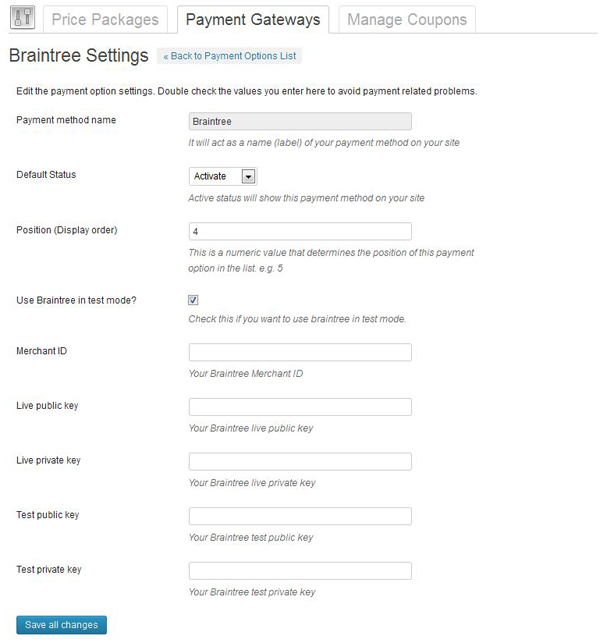
- Go to wp-admin -> Tevolution-> Overview and activate the “Monetization” module.
- Now, navigate to Tevolution -> Monetization and switch to Payment Gateways tab
- Find braintree from payment method list and activate it.
- Now, Click on Settings link below the payment method name.
- Set your merchant Id, public key and private key for test account and live account and save all changes.
- You will find the braintree payment option at the preview page under “Select Payment Method” section.
Note: Click check box “Use Braintree in test mode” to use braintree in test mode.
Want to use recurring with Braintree?
- Go to Tevolution->Monetization switch to Price package tab.
- Edit any price package or create brand new price package and select Is recurring? option to Yes.
- Set the Billing Period for Recurring package option as you want. ( Note: Braintree only works with Monthly and Yearly recurring payments. )
- Now, Select price package from event submission page and price package (plan) will automatically created in your Braintree account. ( You don’t need to create same plan in braintree which is already created in Tevolution’s price package. )
In which countries does it operates?
Braintree is available for merchants in the United States, Canada, Australia, and Europe. for further information you can follow their website
Getting blank screen on success page?
If your answer is yes then you must check your SSL certificate settings with php.ini configuration file.
- Open up your php.ini file and find “extension=php_openssl.dll” there.
- If there is a semi colon “;” placed before the above said extension then remove it and save your php.ini file.
- Refresh your browser to see the effect. Everything must be working fine now.
You can ask your web host to do the above process for you if you are on live site. OR, if you are creating site in your local host using wamp server,
- Click on the wamp server icon given at the task bar option
- Hover PHP and click php.ini file
- Follow the above said steps
How to setup recurring payments?
To setup recurring payments all you have to do is create a cron job on your server and make it call/load the following file once every day:
\wp-content\plugins\Tevolution-Braintree\includes\braintree_recurring_cron_job.php
If you’re unsure how to create a cron job, open these links for more details
http://www.thesitewizard.com/general/set-cron-job.shtml
https://sitebeginner.com/build/cronjob/
Any Queries? Contact us and we’ll help you out.
