Here few pre-conditions are mentioned without which you will not be able to use the Tevolution-ebs plugin. Then after, chronological steps are given with which you can install and activate this plugin. Along with that, we would like to suggest you to check for its operational countries too because if it does not operate in your country then you won’t be able to use it.
Pre Conditions
- SSL certificate for your website is not compulsory to use this payment gateway
- Visit http://www.ebs.in/
- Read their policies
- Sign Up and make your merchant account
- For more details, refer their FAQ
Install and Activate
Here is how you can install and configure EBS gateway using Tevolution-ebs plugin:
- Download the plugins from your members area to your desktop. You need to download both Tevolution plugin (base plugin) and Tevolution – EBS
- Now, Go to WP-admin → Plugin → Add New → Upload.
- Browse the plugin zip file and click on “Install Now” button.
- i.e. You can also upload it in to your “wp-content/plugins” folder to your server directly using FTP.
- Once, uploaded go to WP-admin → Plugins and activate Tevolution plugin first and then Tevolution – EBS plugin.
Back-end Configuration
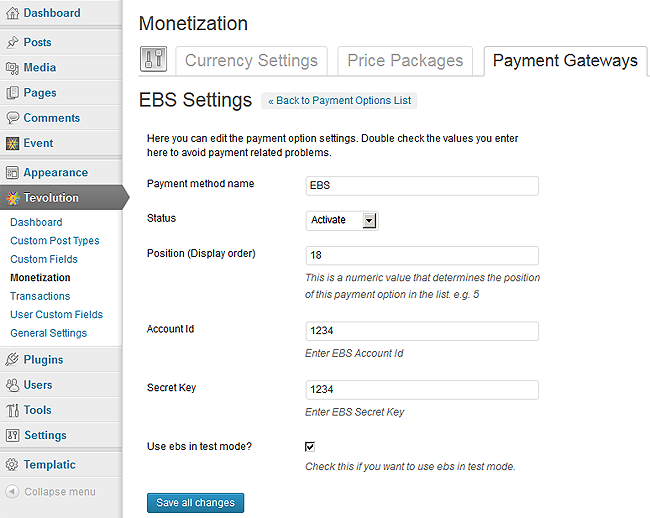
- After activation go to Tevolution → Monetization → Payment Gateways. Activate the EBS payment option from payment options list and click on settings link given below payment method name.
- Payment method name: This name is displayed on the checkout page. So it will give detail to your user about the gateway using which he’ll make payment.
- Status: This status should be “Activate” if you want to enable the payment method on your checkout page.
- Position (Display order): This contains a numeric value and it is used for ordering payment methods on front end.
- Enter Your Account Id EBS Merchant Account and save the changes.
Add User Custom Fields
Some of the user custom fields are compulsory to be added as mentioned below otherwise ebs payment gateway will not let you proceed further,
- Login to your wordpress dashboard
- Go to Tevolution -> User Custom Fields
- And start adding these fields
On adding these fields, it will ask you the html variable name for which you have to add the following names respectively,
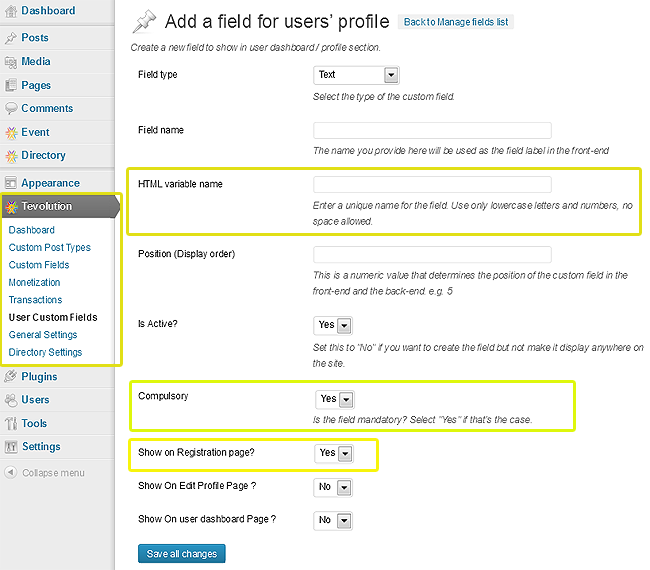
- user_custom_add1 ( User’s address1 field )
- user_custom_city ( User’s city field )
- user_custom_state ( User’s state field )
- user_custom_postalcode ( User’s zipcode field )
- user_custom_country ( User’s Country code field, must be 2 character eg.US)
- user_custom_phone ( User’s phone number field)
In short, you need to create user custom fields for the registration page on your website having all the above said fields (Address, city, state, postalcode,country code and phone number). The inputs of these fields will be passed to ebs payment gateway as the billing address without which ebs will show you an error and won’t let you do any transaction with it.
You can also find the same instructions in your active WordPress directory at ../wp-content/plugins/Tevolution-ebs/readme.txt
In which countries does it operates?
You can sell your products globally.
