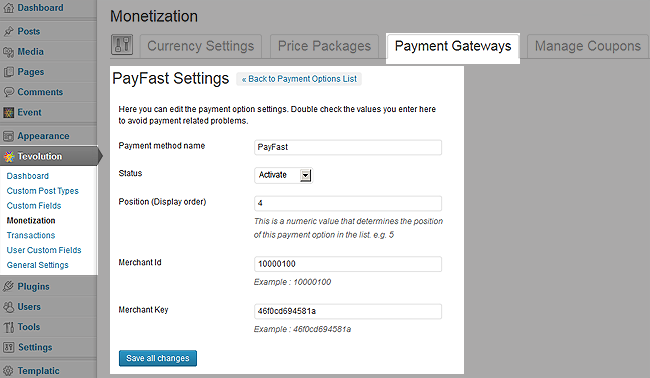Here few pre-conditions are mentioned without which you will not be able to use the Tevolution-payfast plugin. Then after, chronological steps are given with which you can install and activate this plugin. Along with that, we would like to suggest you to check for its operational countries too because if it does not operate in your country then you won’t be able to use it.
Pre Conditions
- Visit https://www.payfast.co.za/
- Sign up with them and make your merchant(seller) account
Install and Activate
- Download the plugin (Tevolution-payfast) from your members area to your desktop.
- Now, Go to WP-admin → Plugin → Add New → Upload.
- Browse the plugin zip file and click on “Install Now” button.
- You can also upload it in to your “wp-content/plugins” folder to your server directly using FTP.
- Once, uploaded go to WP-admin → Plugins and activate the plugin.
Back-end Configuration
- After activation go to Tevolution → Monetization → payment gateways. Activate the PayFast payment option from Payment Method named column and click on settings link given below the payment method name.
- Payment method name: This name is displayed on the checkout page. So it will give detail to your user about the gateway using which he’ll make payment.
- Status: This status should be “Activate” if you want to enable the payment method on your checkout page.
- Position (Display order): This contains a numeric value and it is used for ordering payment methods on front end.
- Merchant Id: Apply the merchant Id provided by the PayFast
- Merchant Key: Apply the merchant key provided by the PayFast
“Merchant ID” and “Merchant Key” fields are used to send the cart information to your specific PayFast account.