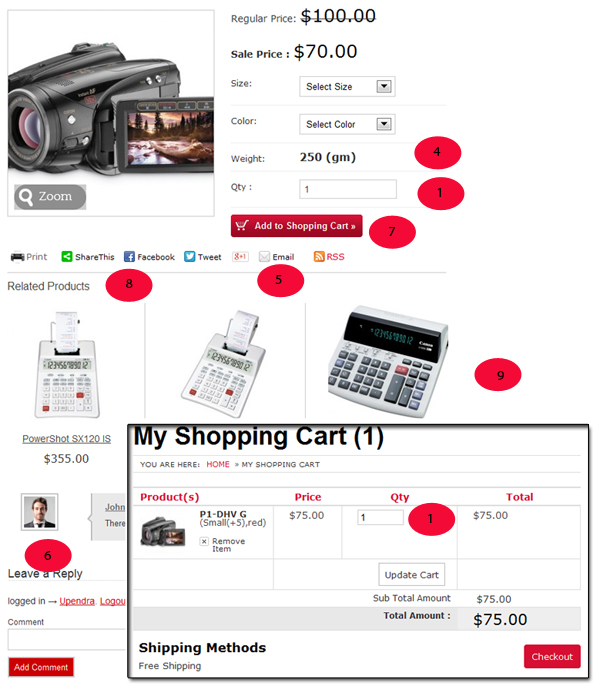Here explained options help you control majorly “Product detail page” on your site and some of the options that come on the product checkout page.
[templ_msg_box type=”success”]Tip: While setting up these options, also open up your product detail and shopping cart page (check out page) and test both the things simultaneously by saving your settings and refreshing your both the page to get the exact idea.