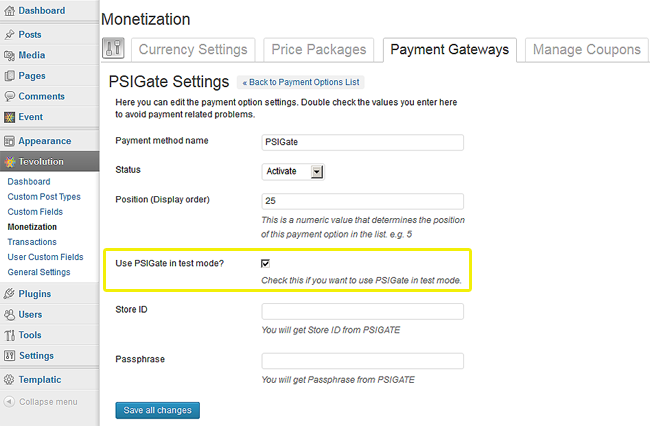Here few pre-conditions are mentioned without which you will not be able to use the Tevolution-PSi-Gate plugin. Then after, chronological steps are given with which you can install and activate this plugin. Along with that, we would like to suggest you to check for its operational countries too because if it does not operate in your country then you won’t be able to use it.
Pre Conditions
- You need to have SSL certificate to have an account with this payment gateway
- Visit http://www.psigate.com/
- Check do they support your business type?
- Signup with them and make your merchant account
- For more details, refer their FAQ
Install and Activate
- Download the plugin (Tevolution-PSi-Gate ) from your members area to your desktop.
- Now, Go to WP-admin → Plugin → Add New → Upload.
- Browse the plugin zip file and click on “Install Now” button.
- You can also upload it in to your “wp-content/plugins” folder to your server directly using FTP.
- Once, uploaded go to WP-admin → Plugins and activate the plugin.
Back-end Configuration
- After activation go to Tevolution → Monetization → payment gateways. Activate the psi-gate payment option from Payment Method named column list and click on settings link given below the payment method name.
- Payment method name: This name is displayed on the checkout page. So it will give detail to your user about the gateway using which he’ll make payment.
- Status: This status should be “Activate” if you want to enable the payment method on your checkout page.
- Position (Display order): This contains a numeric value and it is used for ordering payment methods on front end.
- Use PSIGate in test mode?: If you check mark this, it will run into test mode and if user pays in between, you won’t be able to receive the payment. This mode is beneficial when you want to test its working on admin side. (Tip: Once finished the testing, uncheck it to avoid any problem in payment receipt)
- Store ID : PSiGate provides the StoreID within the PSiGate Welcome Email. StoreID is unique and case sensitive.
- Passphrase : PSiGate provides the Passphrase within the PSiGate Welcome Email. Passphrase is case sensitive.