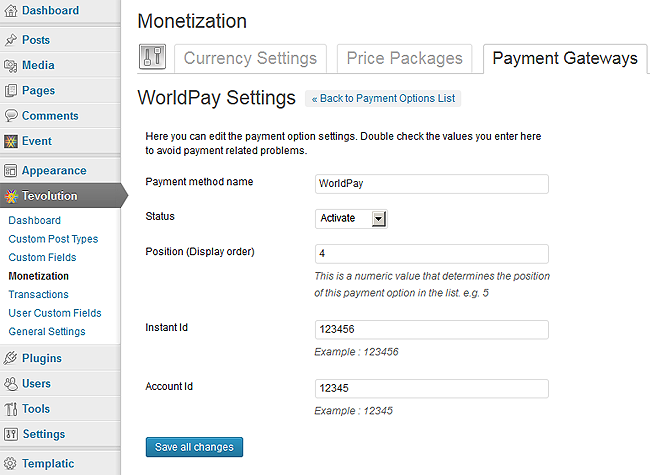Here few pre-conditions are mentioned without which you will not be able to use the Tevolution-Worldpay Checkout plugin. Then after, chronological steps are given with which you can install and activate this plugin. Along with that, we would like to suggest you to check for its operational countries too because if it does not operate in your country then you won’t be able to use it.
Pre Conditions
To use this payment gateways, you should
- Visit http://www.worldpay.com/
- Sign up with them and make your merchant account
Install and Activate
Here is how you can install and configure Worldpay gateway using Tevolution-Worldpay Checkout plugin:
- Download the plugin from your members area to your desktop.
- Now, Go to WP-admin → Plugin → Add New → Upload.
- Browse the plugin zip file and click on “Install Now” button.
- i.e. You can also upload it in to your “wp-content/plugins” folder to your server directly using FTP.
- Once, uploaded go to WP-admin → Plugins and activate the plugin.
Back-end Configuration
- After activation go to Tevolution → Monetization → payment gateways. Activate the Worldpay payment method from payment options list and click on settings link given below the payment method name.
- Payment method name: This name is displayed on the checkout page. So it will give detail to your user about the gatewayusing which he’ll make payment.
- Status: This status should be “Activate” if you want to enable the payment method on your checkout page.
- Position (Display order): This contains a numeric value and it is used for ordering payment methods on front end.
- Instant Id: Now enter Your Worldpay Instant Id from your Worldpay Account.
- Account Id: Give your Account ID from your Worldpay Account and save the changes.
In which countries does it operates?
It operates in around 35 countries, figure out them from here