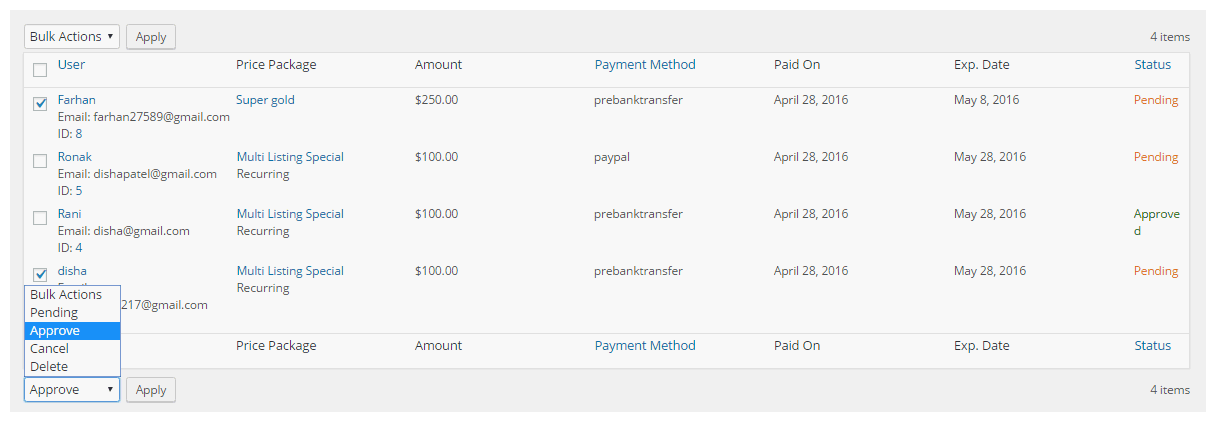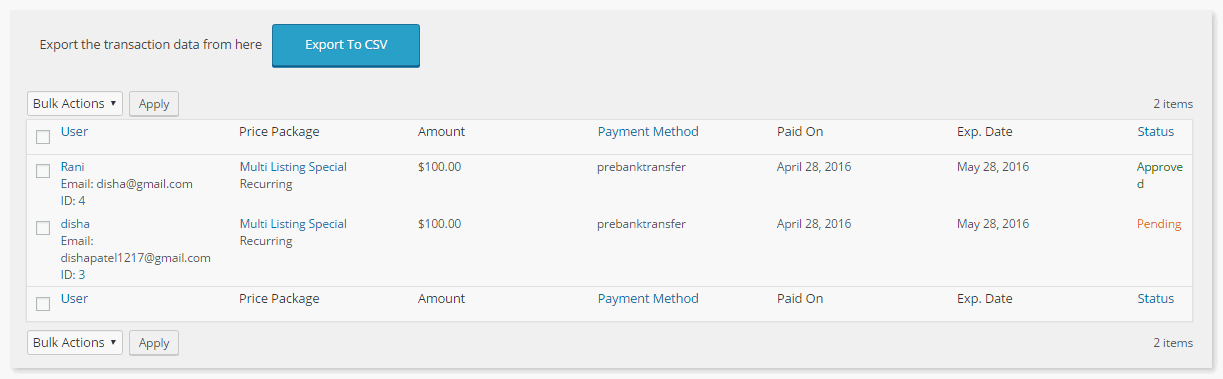Directory WordPress theme allows the users to perform combined changes in their transaction status. This will save you from the hassle of going to each transaction and changing their status.
The feature is in-built with Tevolution, the base plugin of Directory platform. Once Tevolution is activated, no other add-on or settings is required to use this feature
How to Bulk Change Transaction Status?
You can navigate to the Tevolution transaction section on the dashboard to use this feature. As shown in the figure, check the check boxes against the transactions you want to apply the changes to. Once you’ve selected the transactions, select the action from the dropdown and press the “Apply”.
With this feature you can set the transaction status to Approved, pending, cancelled or Delete them.
Use:
When you are running a very big Directory website, you’ll have hundreds of transactions per day. Many of these people will opt for the pre-bank payment method.
You check your bank account and find out that 10 people have transferred their pending payment to your account and successfully paid for the subscription. Now, it would be very tiresome to change the status of each of the 20 transactions manually, by selecting the transaction and then approving it.
Instead, you can just check the name in the bank details and check all those names in your transaction settings at your Directory WordPress website back-end, and approve them all at once.
This is how bulk change transaction status helps you save time and efforts.
Export transactions into CSV files Directory WordPress Theme
All the transactions on the Directory website can be sorted and searched very easily. Refer this document to see how the search works for Transactions on your site.
With these search facilities, desired, accurate and filtered results of transactions can be prepared. To add to the facilities, Directory allows its users to export the results to CSV files.
Why would you export transactions to .CSV?
- To maintain records. A form of backup.
- To create reports.
- Easier sorting, searching
- Easy to evaluate, interpret and assess
- It’s Compact. Store large amount of data in minimal space
It’s easy
The facility of exporting transaction to CSV files is inbuilt in Tevolution. There’s a button in the transaction tab that will let you export the data, simply at a click.
Use
Suppose, you are running a big website with great conversions. Now, you need to make a report of the transactions that are dated between 25-04-2016 and 29-04-2016. These are the days where you implemented a great marketing strategy so you want to evaluate the sales pattern on these days.
So you can use the search transactions form and search for the transactions between the dates. Export them to CSV to mail your marketing manager, and have a copy of report for yourself.