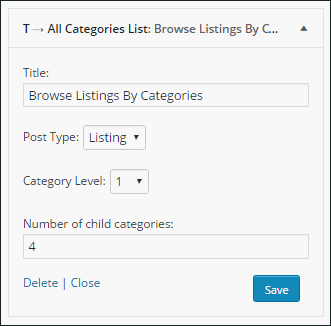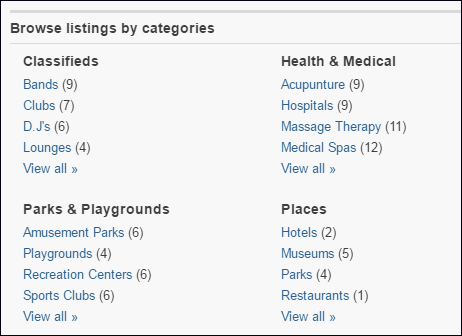With Directory we have a widget called the T → All Categories List. This widget lists down all the categories. It is generally used on the home page to let the users view all the categories and select from them.
A list of categories is displayed with the help of the widget. Clicking on the category page will directly lead to the category page of that category.
How to configure it?
To configure this widget navigate to Dashboard >> Appearance >> Widgets >> T→ All Categories List.
Title: Set the title for this widget here.
Post Type: This will allow selecting the post type of which the categories will be displayed. If it is Events, the categories and subcategories of the Events post type is shown.
Category Level: This lets you control the level of the category, in the hierarchy of categories and sub-categories to be displayed as a category list title.
Number of child categories: This will let you decide the lines of child categories to be displayed under the main category after which the view more link will be displayed. If the number specified here is greater than the total number of sub-categories available than all the subcategories will be displayed.
How the categories list appears on the front end?
Here “Browse listings by categories” is the widget title. Classified, Health & Medical, Places, etc are categories with sub-categories within them. The number in the bracket beside the sub-category name denotes the number of listings submitted within that category.
Use
In our directory demo we have this widget placed in the top of home page main content area. This will enable the users to select the criteria on the home page itself.
It also lets the user’s have a brief idea about the content of the site based on the categories and the listings posted in each category.
It makes browsing the site easier and simpler and enhances user experience.
Unlimited Categories in Directory Themes
With Directory theme allows you to create unlimited categories to manage your content better. Create as many as categories as you want and add many as sub-categories to it. You can also add sub-categories to a sub-category. This way you can create a hierarchy of categories.
Categories lets you organize your content for yourself as well as visitors. Managed and categorized content will make it easy for you, as an admin to organize it. Your visitors will find it easy to navigate through your website.
There are various widgets that lets you display the listings based on the categories. This way, your visitors won’t have to bother with the categories they’re not interested in. They can directly jump to the category they want and therefore have very relevant results. This will enhance user experience.
Use
Consider a Medical directory of a country. The Medical directory will contain lots of sub-categories. Beneath these categories also, there will be lots of sub-categories. For example: The main categories are Homeopathic, Allopathic, Ayurvedic. Beneath Homeopathic you will have the subcategories like hospitals, clinics, laboratories, etc.
Homeopathic
Hospitals
Surgical hospitals
Charitable hospitals
Private hospitals
Government hospitals
Orthopaedic hospitals
Cancer hospitals
Children hospitals
Trauma Centres
Medical stores
Surgical homes
Clinics
Laboratories
Allopathic
Ayurvedic