The Directory theme comes with google map integration for the location based facilities. The google map makes it easy to find out locations and details regarding the surroundings of the listing through maps. Along with it, the detail page map also offers navigational facilities through which the users can get directions.
How to get Directions?
The map tab on the listing detail page map comes with a get direction button. The users will have to enter your location and get a directions to reach the listing. Here, the address you enter will be considered as the starting point and the listing location will be the destination.
What will be the Results?
The results of pressing the “get navigation” button after entering the starting address is as shown in the figure.
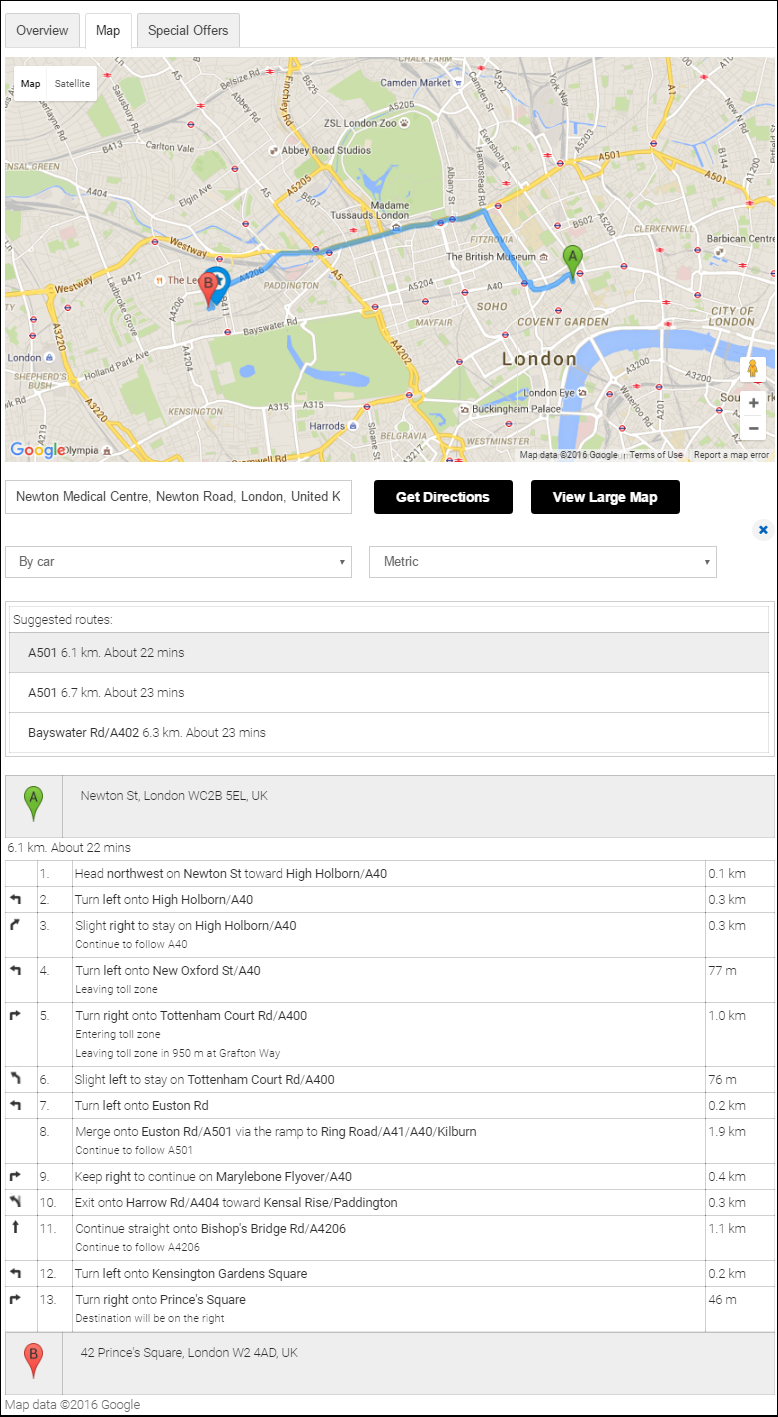
Once you enter the address for the starting point and press “get navigation”, the results shows
Besides these, the navigation facility will provide the users will all the possible routes from the address entered to the listing location. Clicking on which changes the map and the navigational steps.
Use
Consider a Directory website with listings of restaurants in the city. A user goes through a series of listings and chooses the restaurant he wants to visit based on the listing details and user reviews. But he doesn’t know how to reach there. Here, he can take help of the navigation facility provided by the detail page map. All he’ll need to do is enter his location and select the best route from the results. He can also get the estimation about the time needed to reach there and therefore decide when to leave.
