Directory theme comes with the google map integration. The maps in the directory theme indicate the listings on it with the help of customizable map markers. When there are many listings at a single location, you can use the marker clustering facility to present the overlapped listing markers in a more organized way.
What is Marker clustering?
Sometimes it happens that you need to list two or more listings that are very close to each other. When this listing appears on the map their markers will be overlapped. So instead of overlapped markers we can enable cluster so that a symbol (like the one shown in figure) with a number on it will appear. The number on the symbol represents the number of listings at that location. On clicking the cluster the map will be zoomed and the listings covered by the cluster will be shown clearly.
The main intention of allowing clustering is to render a neat and understandable map content. With the clustering the users can identify how many listings are there under it. On clicking on the cluster the map will zoom itself and all the listings of the cluster will be shown individually on the zoomed version of that location. Cluster can be disabled. If clustering is disabled the map will show overlapped markers.
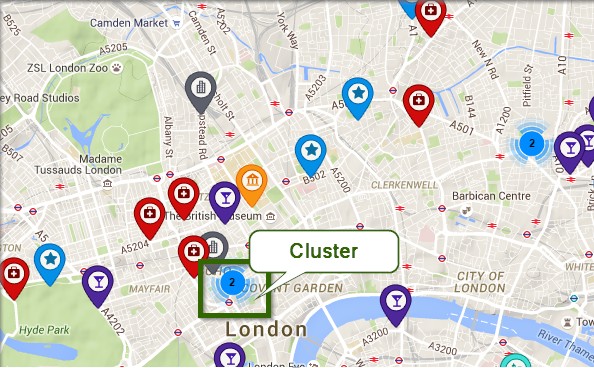
Disable Marker Clustering
If you want to disable marker clustering you can navigate to individual map widget in the respective widget area and uncheck the enable clustering box.
Use
A city guide made using a Directory WordPress website has listings very closer to each other. With Marker clustering enabled, instead of showing the markers overlapped, a cluster will appear with a number on it. This will let the users know that this area has 5 listing. If they’re interested in knowing what 5 listings are here, they can just click the cluster symbol and the map will zoom to show the listings separately.
