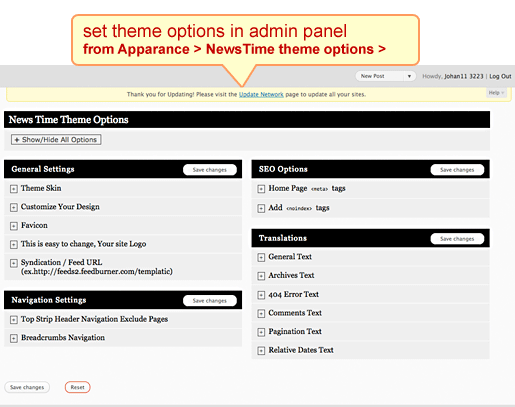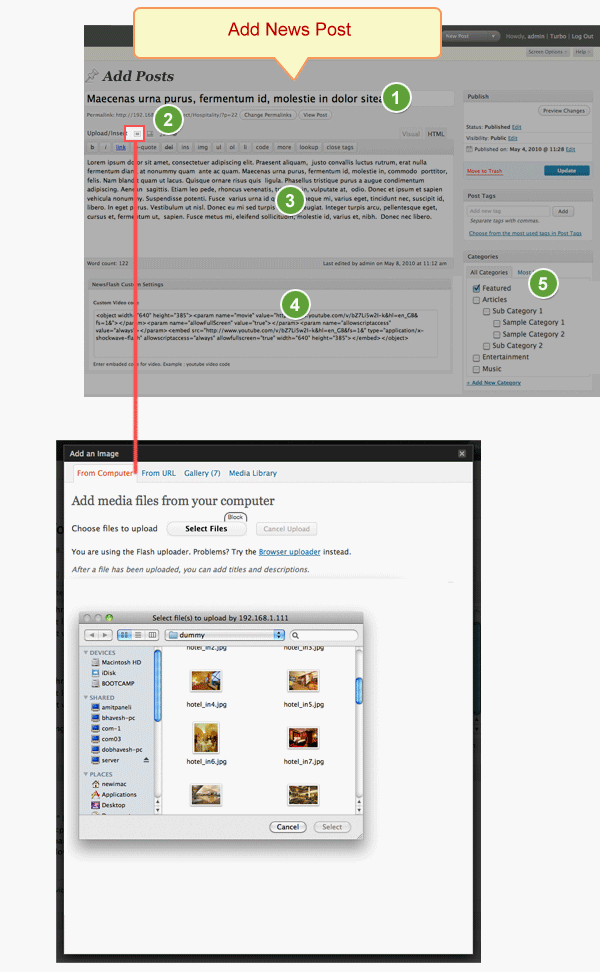Here’s a step by step installation guide for NewsTime theme where we will explain how you setup this theme and get started.
Install and Activate
Upload NewsTime theme to wp-content/themes directory and then activate the theme from your WordPress Admin panel > Appearance > Themes page.
Note: For a detailed explanation on how to install templatic themes, please click here
How to install sample data
Go to Themes and click on “Yes Insert Sample Data” to insert the sample, as shown in the live demo.
If you wish to delete the dummy data that we populated in your site then you can remove it by clicking “Yes Delete Please!”
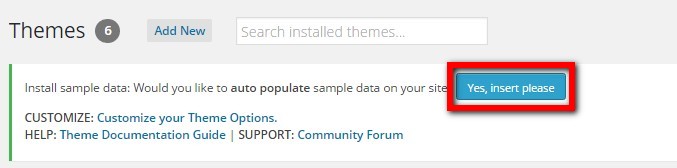
If you deleted this sample data and if in future you again want it, just go to Themes and click on “Yes Insert Sample Data”.
Note: If you entered your data by editing this dummy data, then please don’t click on “Delete sample data”, as it will delete all the data which you have entered.
Design Settings
Go to wp-admin > Appearance > NewsTime Theme Options page and take a thorough look at all the flexible options available to you. Do the settings as per your wish and then save them.
Home Page Settings
Now lets see how to configure the Home page:

- Go to wp-admin > Appearance > Widget > Header top right advt –> PT – Advertise
(ex. code :
<a href=”#”><img src=”https://templatic.com/images/advt468x60.png” alt=”” /> </a> or google ads script here (size: width:468 pixel x height : 60 pixel ) ) - Go to wp-admin > Appearance > NewsTime Theme Options > General Settings > Navigation Settings –> Top Strip Header Navigation Exclude Pages
- Go to wp-admin > Appearance > Widgets > Sidebar left > PT – Category Verticle Menu, PT – Advertise
( ex. code :
<a href=”#”><img src=”https://templatic.com/images/advt160x85.png” alt=”” /> </a> or google ads script here – (size: width:160 pixel) ) - Go to wp-admin > Appearance > Widgets > Front Content > PT – Latest Slider Posts
- Go to wp-admin > Appearance > Widgets > Front Content Sub Sidebar Left > PT – Popular Posts
- Go to wp-admin > Appearance > Widgets > Front Content Sub Sidebar Right > PT – Featured Video, PT – Latest News
- Go to wp-admin > Appearance > Widgets > Sidebar Right > PT – Latest News Category Wise ( Multiple use this widget in right sidebar), PT – Advertise ( Multiple use this widget )
(ex. code :
<a href=”#”><img src=”https://templatic.com/images/advt280x80.png” alt=”” /> </a> or google ads script here (size: width:280 pixel x height : 280 pixel) ) - Go to wp-admin > Appearance > Widgets > Footer Content 1 > PT – Social Media
Go to wp-admin > Appearance > Widgets > Footer Content 2 > Links
Go to wp-admin > Appearance > Widgets > Footer Content 3 > PT – Twitter
Go to wp-admin > Appearance > Widgets > Footer Content 4 > PT – Flickr Photo
Adding News Posts
Now let’s see how to add News posts.
Go to wp-admin > Posts > Add New Posts
First create a new cateogry by clicking on “Add New Category”
- Add News Post Title
- Add Images – Click on Add an Image -> You can add as many images as you want
- News Post Description
- Add Post Video – NewsTime Custom Settings – You can enter a embed code from video sharing sites (ex.http://www.youtube.com site video)
- Select category from right sidebar & click on Publish
News Listing Page
This is a preview of Listing page:

News Detail Page
This is a preview of Detail page:

Any Queries? Contact us and we’ll help you out.
[/am4show]