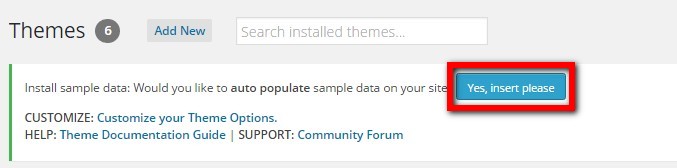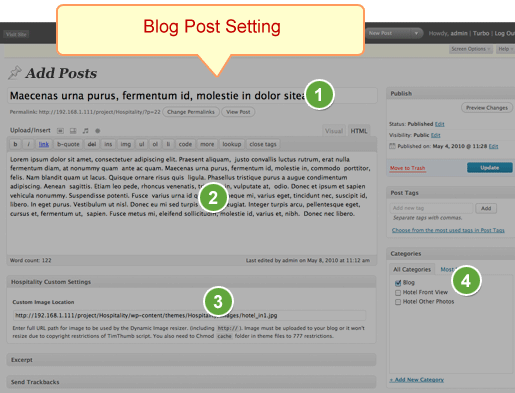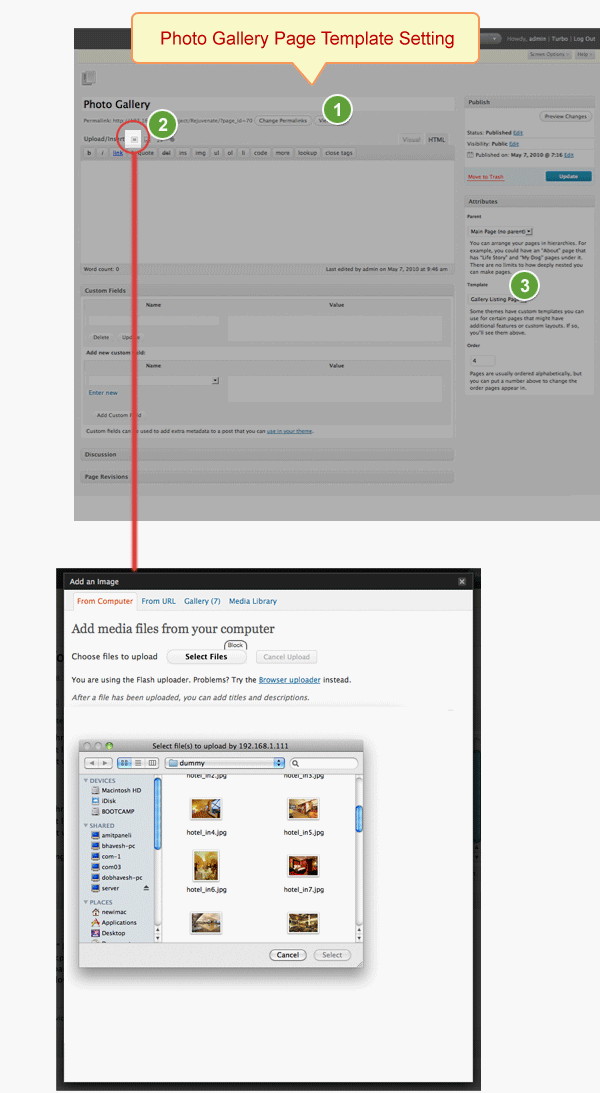Here’s a step by step installation guide for Hospitality theme where we will explain how you can do basic setup of this theme.
Install and Activate
- Connect to member area and expand the Hospitality section under My Downloads. Download the theme to your hard drive.
- Connect to your WordPress dashboard (wp-admin) and navigate to Appearance -> Themes. Click on the Install Themes tab and then on Upload. Use the Browse option to locate the hospitality zip file on your hard drive – then click on Install Now. After the installation process is finished activate the theme.
In case WordPress rejects the .zip file use FTP to install the theme:
- Extract hospitality.zip then upload to /wp-content/themes directory
- Once uploading is done connect to the WordPress dashboard and activate the theme
- If you run into more problems during installation please visit our Installation Guide
For detailed instructions on using FTP please click here
Need help with installing the theme? Hire us!
Facing Problems in installing the theme? Don’t worry, we’ll do that for you, just click here!
How to install sample data
Go to Themes and click on “Yes Insert Sample Data” to insert the sample, as shown in the live demo.
If you wish to delete the dummy data that we populated in your site then you can remove it by clicking “Yes Delete Please!”
If you deleted this sample data and if in future you again want it, just go to Themes and click on “Yes Insert Sample Data”.
Note: If you entered your data by editing this dummy data, then please don’t click on “Delete sample data”, as it will delete all the data which you have entered.
Design Settings
Go to wp-admin > Appearance > Hospitality Theme Options page and take a thorough look at all the flexible options available to you. Do the settings as per your wish and then save them.
Home Page Settings

- Go to wp-admin > Appearance > Hospitality Theme Options > General Settings > Header Your Phone Number & Address Setting –> Your Phone Number (ex.call now 99 99 999)
- Go to wp-admin > Appearance > Hospitality Theme Options > General Settings > Header Your Phone Number & Address Setting –> Your Address
- Go to wp-admin > Appearance > Hospitality Theme Options > Navigation Settings > Exclude Pages from Header Menu
- Go to wp-admin > Appearance > Hospitality Theme Options > Blog Section Settings > Pick Category for Your Blog Posts
- Go to wp-admin > Appearance > Hospitality Theme Options > Home Page Banner Advertisment Slider Settings
- Go to wp-admin > Appearance > Widgets > Front Page Reservation & Special Offers –> PT – Reservation & Special Offers
- Go to wp-admin > Appearance > Widgets > Home Page Sidebar –> PT – Latest News
- Go to wp-admin > Appearance > Widgets > Home Page Content Widget 1 –> PT – Download BrochureGo to wp-admin > Appearance > Widgets > Home Page Content Widget 2 –> PT – SubscribeGo to wp-admin > Appearance > Widgets > Home Page Content Widget 3 –> PT – Testimonials
- Go to wp-admin > Appearance > Hospitality Theme Options > Navigation Settings > Footer Navigation
Add Blog Posts
Go to wp-admin > Posts > Add New Posts
First Create Event Category
- Add Event Post Title
- Event Description
- Hospitality Custom Image Setting (image URL – ex.: https://templatic.com/event1.jpg)
- Select right sidebar category
Blog Page

Blog Detail Page

Gallery Page – Page Template Setting
Go to wp-admin > Pages > Add New Page
- Add Page Title
- Add Page Images – Click on Add an Image -> You can add as many images as you can
- From the right sidebar of this page, Select “Gallery Listing page” from Template section and publish this page.
Any Queries? Contact us and we’ll help you out.
Need help with installing the theme? Hire us!
Facing Problems in installing the theme? Don’t worry, we’ll do that for you, just click here!