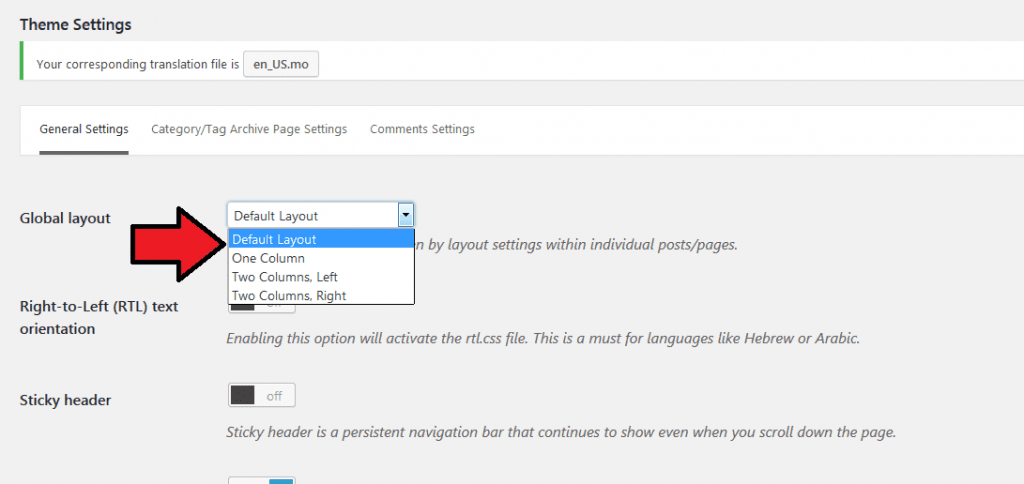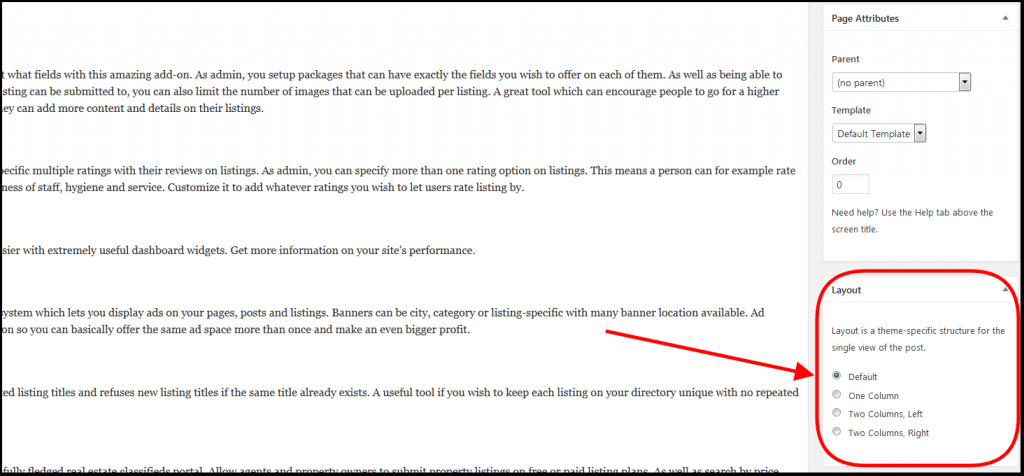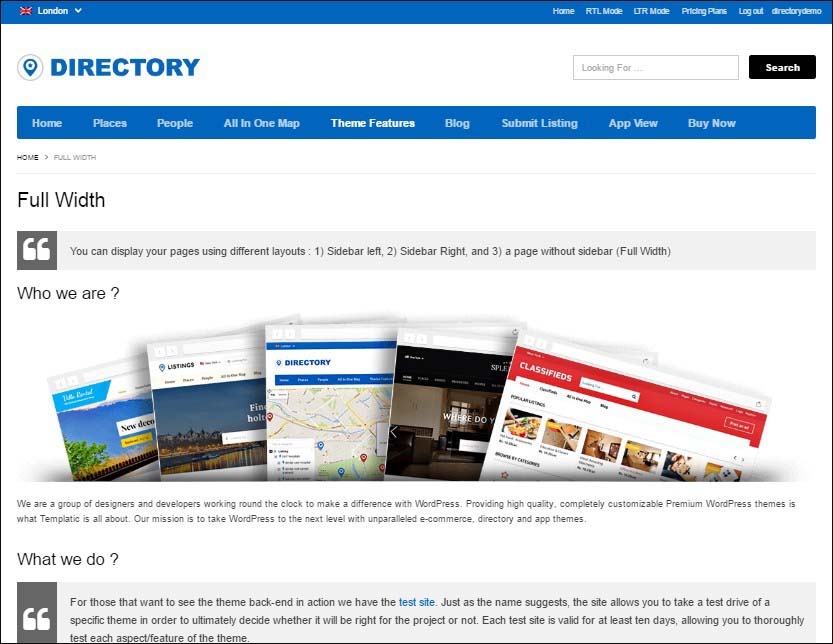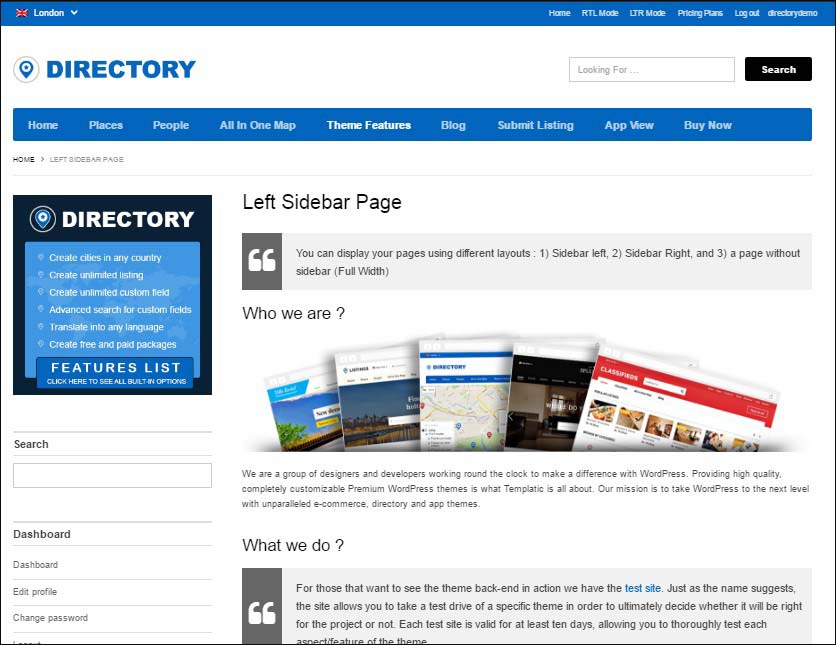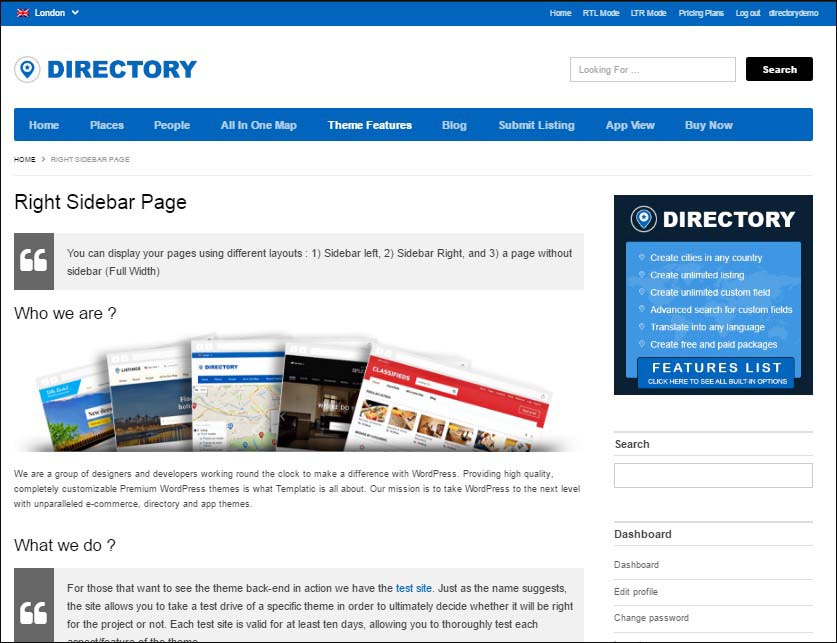In Directory theme and its all the child themes are having this option that can be used to change the layout of page(s). If you are looking to change the layout of your site’s page(s) then this tutorial will help you to achieve it. Here in this tutorial we will show you how to do it by following few easy steps.
If you want to change the layout of all the pages together, then you can find the relevant settings at your back-end itself.
Try changing layout from your WP-admin –> Appearance>> Theme Settings>> Global Layout.
See, this image for your reference:
–> Apart from this if you want to change the layout of particular page(s), then default WordPress option will help you to do it by editing that specific page(s) from the back-end of your site. See below image for the same to get an idea about it:
Here are the images for showing the an examples of each of those layout options. I am showing these images for your reference, so that you can have an idea about the exact view of all those particular layouts as well like how it looks at the front-end of your site.
One Column : The one column view will show all the content organized in a single columns. These pages do not have sidebars on either side.
Two columns (left sidebar) : The two columns view with the left sidebar will organize the content in two columns. It will show the sidebar on the left side of the main content area.
Two columns (right sidebar) : The two columns view with the right sidebar will organize the content in two columns. It will show the sidebar on the right side of the main content area.
I hope this tutorial will help you, if you want to ask anything about this OR have any further query then feel free to generate a ticket from here 🙂