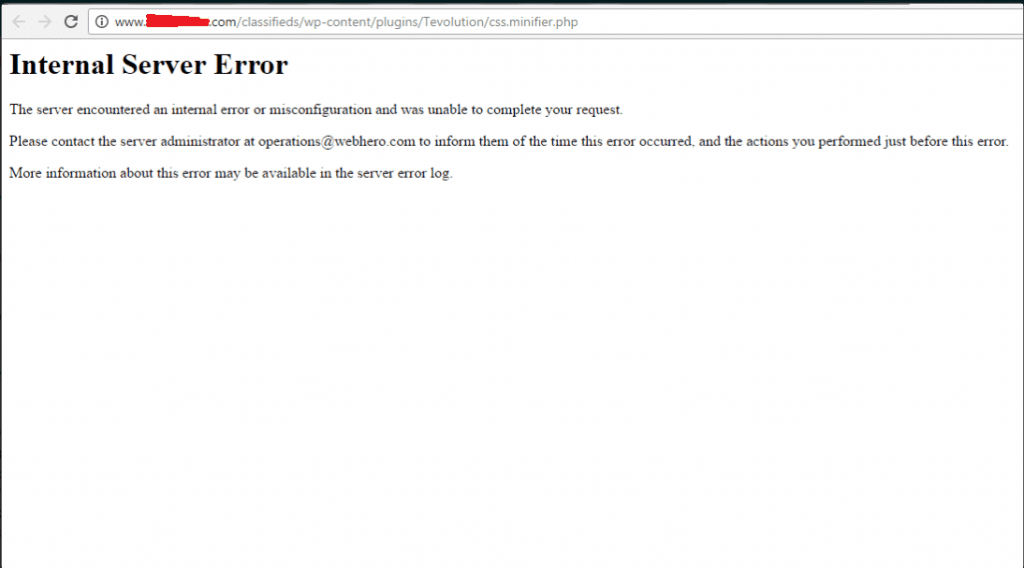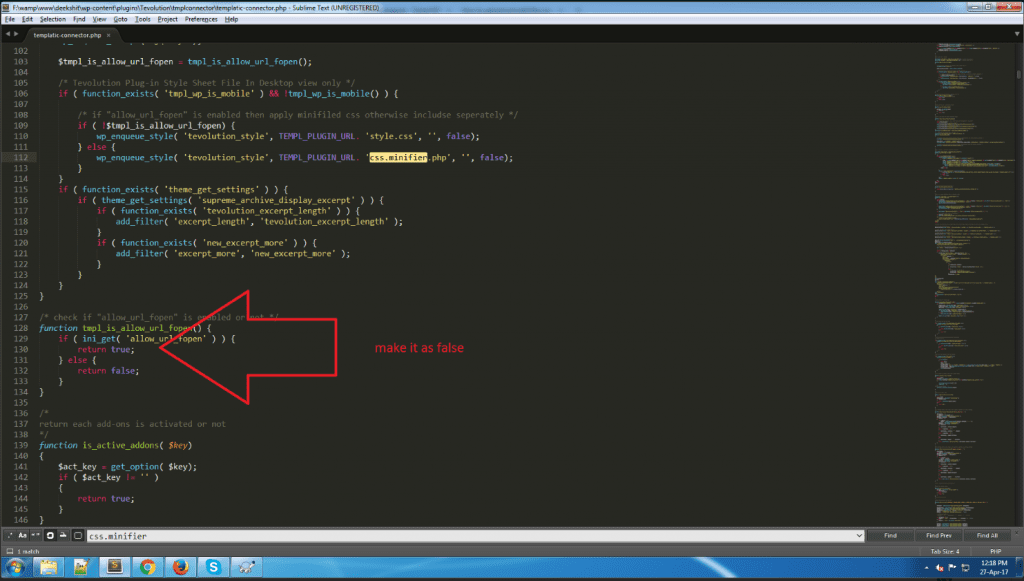Recently we received number of queries with different cases, but the solution for all of them is same. If your site is also facing problem(s) i.e discussed here in this tutorial, then go ahead with the solution provided in this tutorial itself as it will give you a permanent fix for sure 🙂
→ To be more clear on this one, I would like to put more lights as we have included this file(css.minifier.php) and that can be found at this location: wp-content/plugins/Tevolution/css.minifier.php
→ The purpose of introducing this file is actually loading speed of the site’s individual CSS files. This file actually combines all of the main CSS files of individual folders(themes/plugins) and get them load together instead of loading separately. It saved the loading time and the speed of site can be improved by that way.
But, some of our customers faced issues in having required access permission for this file and because of that reason site could face below issues.
⇒ Possible issues
- Facing “Internal Server Error” for some of the pages/link on their site(s).
- Site is getting messed OR have interrupted styling/design.
- City selection part of the theme is not working as expected.
- JS is not getting included properly.
- Getting error message as “Please enter valid email address.”. Even Though, the email address is valid.
- CSS pf the theme is not getting applied on the site.
- Popup forms are not working while logged out.
- Login/registration forms are getting down and shown in the footer.
⇒ How to check it
You can check that your issue is related to this one OR not by following below steps:
- Go to your page source of the site(You can simply do it by clicking CTRL+U from the keyboard).
- There find(CTRL+f) this string “minifier.php”.
- There you will get the path of that file like this: SITE URL/wp-content/plugins/Tevolution/css.minifier.php
- Hit on that linked URL and you will get redirected to the specific page from there.
- If you will get below kind of error page then you are having this issue of file permission.

- If you are able to run the file without facing such error then no need to follow further information given here in this tutorial and contact us by creating ticket from here:
https://templatic.com/contact/
⇒ How to fix this issue
→ Contact your hosting company and inform them that your site is facing issues because of the css.minifier.php file is not having enough permission to access on your server. You can see when you will try to access that file(SITE_URL/wp-content/plugins/Tevolution/css.minifier.php) it’s showing the error message as shown into the above image for your reference.
→ They will setup the required permissions and the issue will be fixed on your site for sure 🙂
⇒ You can disable this function on your site
If you want to disable this function on your site, then also you can do it by following below steps:
- Open a file named “templatic-connector.php” from this location: wp-content/ plugins/ Tevolution/ tmplconnector/
- You will need to make a small change in this file as shown into below image
- Find line of code:
/* check if “allow_url_fopen” is enabled or not */
function tmpl_is_allow_url_fopen(){
if( ini_get(‘allow_url_fopen’) ) {
return true;
}else{
return false;
}
}Make it as,/* check if “allow_url_fopen” is enabled or not */
function tmpl_is_allow_url_fopen(){
if( ini_get(‘allow_url_fopen’) ) {
return false;
}else{
return false;
}
}
(Please see the attached screenshot for reference) → If you are not aware of how to make changes in coding file(s) then here is the detailed tutorial for your reference:
→ If you are not aware of how to make changes in coding file(s) then here is the detailed tutorial for your reference:
https://templatic.com/docs/how-to-upload-and-edit-files-on-your-server-ftp-tutorial/?q=ftp
Hope this tutorial will help you in getting solution for your issue 🙂
If any suggestions/questions, do let me know here.