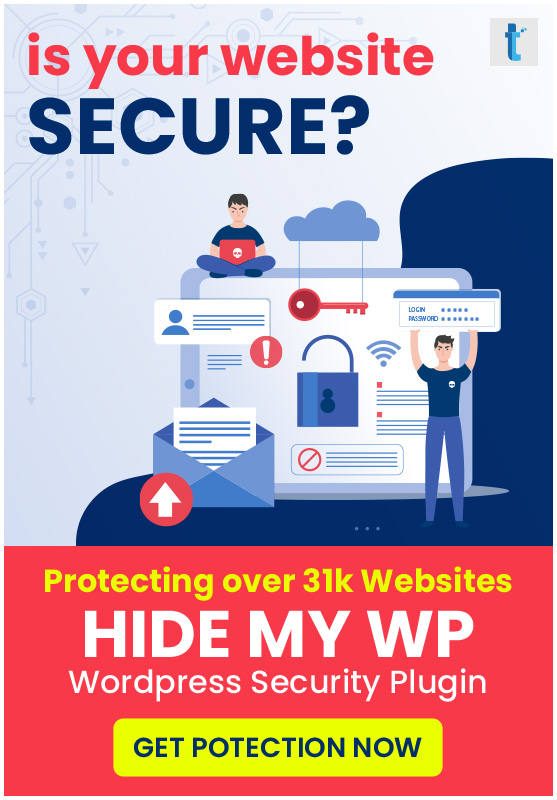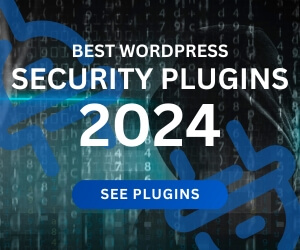Free Google AMP WordPress plugin supporting pages and taxonomy posts is released
Posted onOne of our customer asked “whether this theme supports Google AMP?” in a pre-sales question. Which makes us curious and digging into it, it looks like Google AMP is targeted towards mostly the content-only, news and article content so that the user can read the news or article faster and not for the content and images rich, dynamic pages.
AMP means Accelerated Mobile Pages, in other words, it strips down all the design and functionality to show content only page to the user as soon as possible. Certainly this means it is not built for advanced WordPress sites with heavy content.
We believe WordPress pages and WordPress posts under Taxonomies should be able to use power of Google AMP.
Any WordPress blog once gets past few hundred blog posts might need to separate content into different taxonomies to keep things organised. For example, if you are running a Medical portal with hundreds of posts, you might have different taxonomies such as diseases, nutrition etc. so you can better manage your WordPress blog.
Also, a content heavy WordPress blog might have 15-20 important pages, mostly content but they are not a WordPress posts.
So we upgraded the plugin to support WordPress Pages and taxonomies.
We are happy to release an upgraded, Free WordPress plugin today that takes Google AMP further by supporting the missing pieces – WordPress Pages, Taxonomies and category archives.
Here’s how to download this plugin Download Templatic Google AMP Plugin
How to use this Templatic Google AMP WordPress plugin?
- Download this Templatic Google AMP Plugin from above link.
- Connect to your WordPress dashboard (wp-admin) and navigate to Plugins >> Add New Plugin >> Upload Plugin >> Now upload the downloaded (Templatic-Google-AMP.zip) file >> Click on “Install Now”
- Once you install this plugin successfully, click on “Activate Plugin”.
- After activating this plugin go to Plugin’s settings >> and make sure that “AMP” option is enable at your site to use this plugin.
- You can see different options here, like AMP theme, Header code and Footer code.
- AMP theme: This option is used to change the template. If you want to change the default template “templatic” then please go to this mentioned file location and place your template here.
File location: “plugins\Templatic-Google-AMP\templates\”
Note: You need to place two files “header.php” and “footer.php” to your template files from the default template “templatic” - Header Code: if you want to use the Google Analytics for header then you can place your code in this area.
- Footer Code: if you want to use the Google Analytics for footer then you can place your code in this area.
Once this plugin is activated at your site your site will dynamically generate AMP version. If you want to check the AMP version you need to append “/amp” after your page URL. if your page URL is “www.yourdomainname.com/page1/” then you need to add the “/amp” after this URL as shown here. “www.yourdomainname.com/page1/amp/”. It will load the pages instantly with mobile optimised content at your site.
Give it a go, you’ll love it.
If you are running a WordPress blog, you should definitely try this on your site. Using Google AMP on your site means users will be able to view your blog posts much faster than a regular WordPress post.
Love it? Hate it? Let us know via comments below.