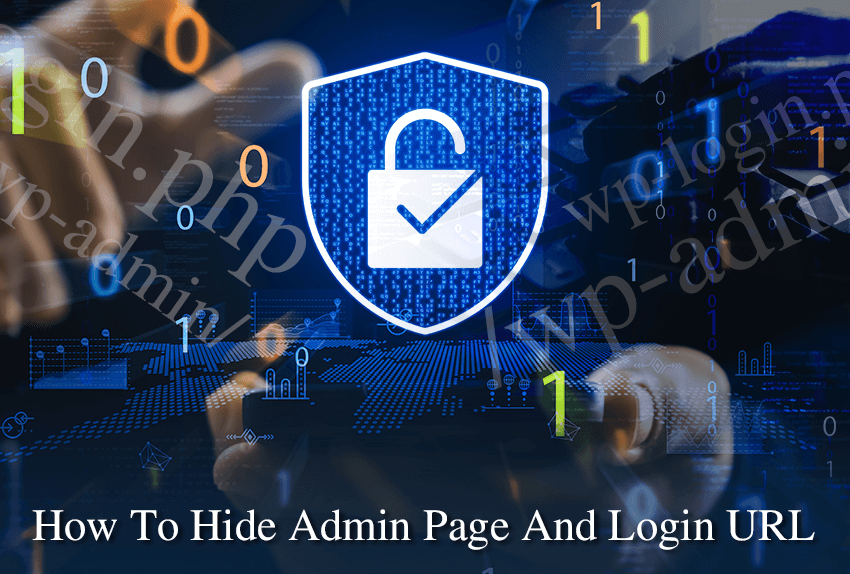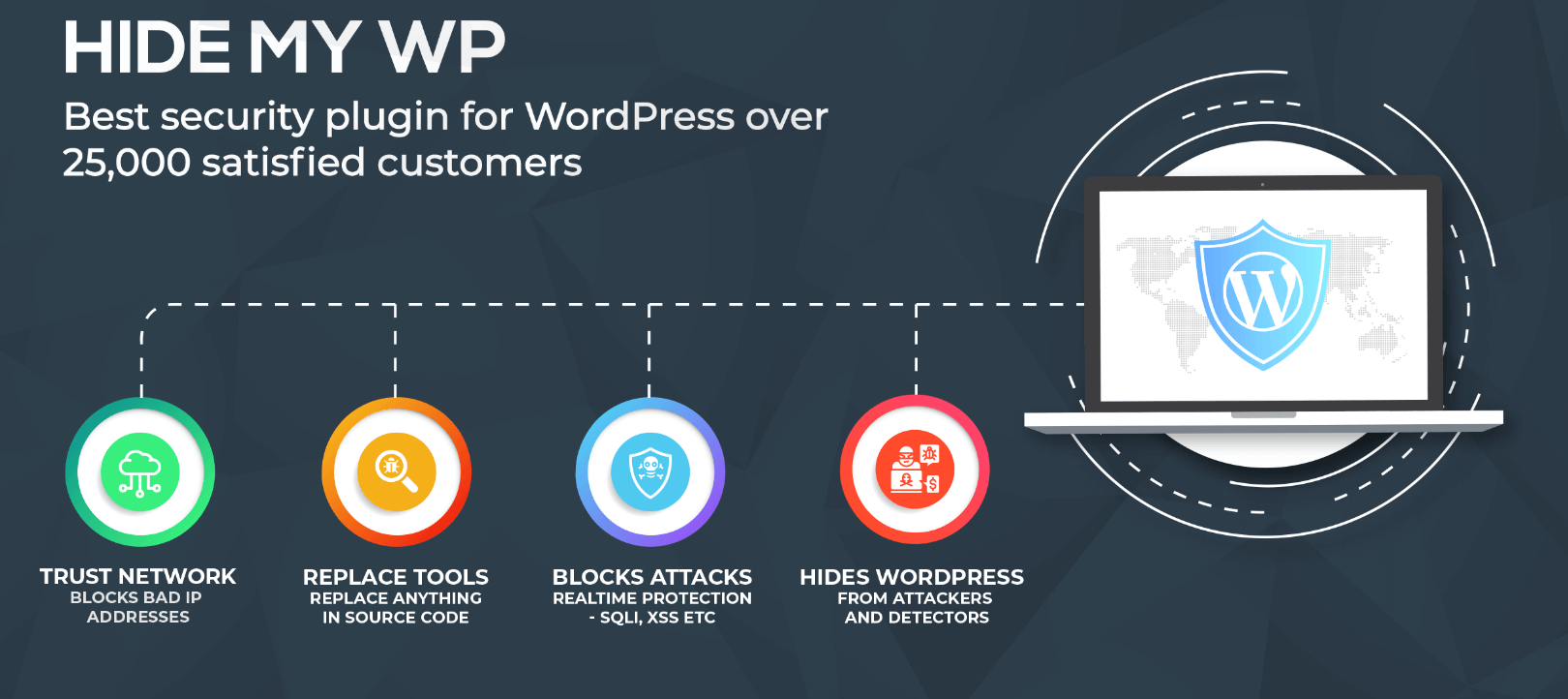Have you ever wondered if you need to hide admin and login URLs? Today we will show you how and why to hide admin and login URLs of your WordPress websites. Every WordPress website owner knows how important it is to protect access to the /wp-admin/ folder. Besides the fact that the existence of this folder can reveal that you are using a WordPress CMS, it also allows hackers and other attackers to use various methods to try to gain access to the admin dashboard. That is why it is very important to hide admin and login URL, and today we will show you how to do it.
To hide the admin page and login URL we will use the Hide My WP plugin, definitely the best plugin on the market for this purpose.
Hide My WP is the best security plugin for WordPress and is used by more than 30,000 satisfied users. Besides you can use it to hide admin page and login URL, this plugin can completely hide the fact that you are using WordPress CMS. It has advanced algorithms that will block attacks such as SQLI, XSS and many others in realtime. In order to better protect your WordPress pages, you can easily replace anything in source code. This is just a small part of the options that this plugin has, which will help you keep your website safe.
To use this plugin, it is recommended that you have a .htaccess file with write permission or Nginx with access to configuration file.
Let’s get back to the task and start hiding the admin page and login URL.
After you have purchased the plugin (or access to the trial version), download it to your PC.
The first step is to log into your WP admin, click on “Plugins” and then on “Add New.” A new window will open in which you must specify the path to the plugin. Install and activate the plugin.
A new option “Hide My WP” will appear on the left side of the admin dashboard, click on it and then on “Settings.”
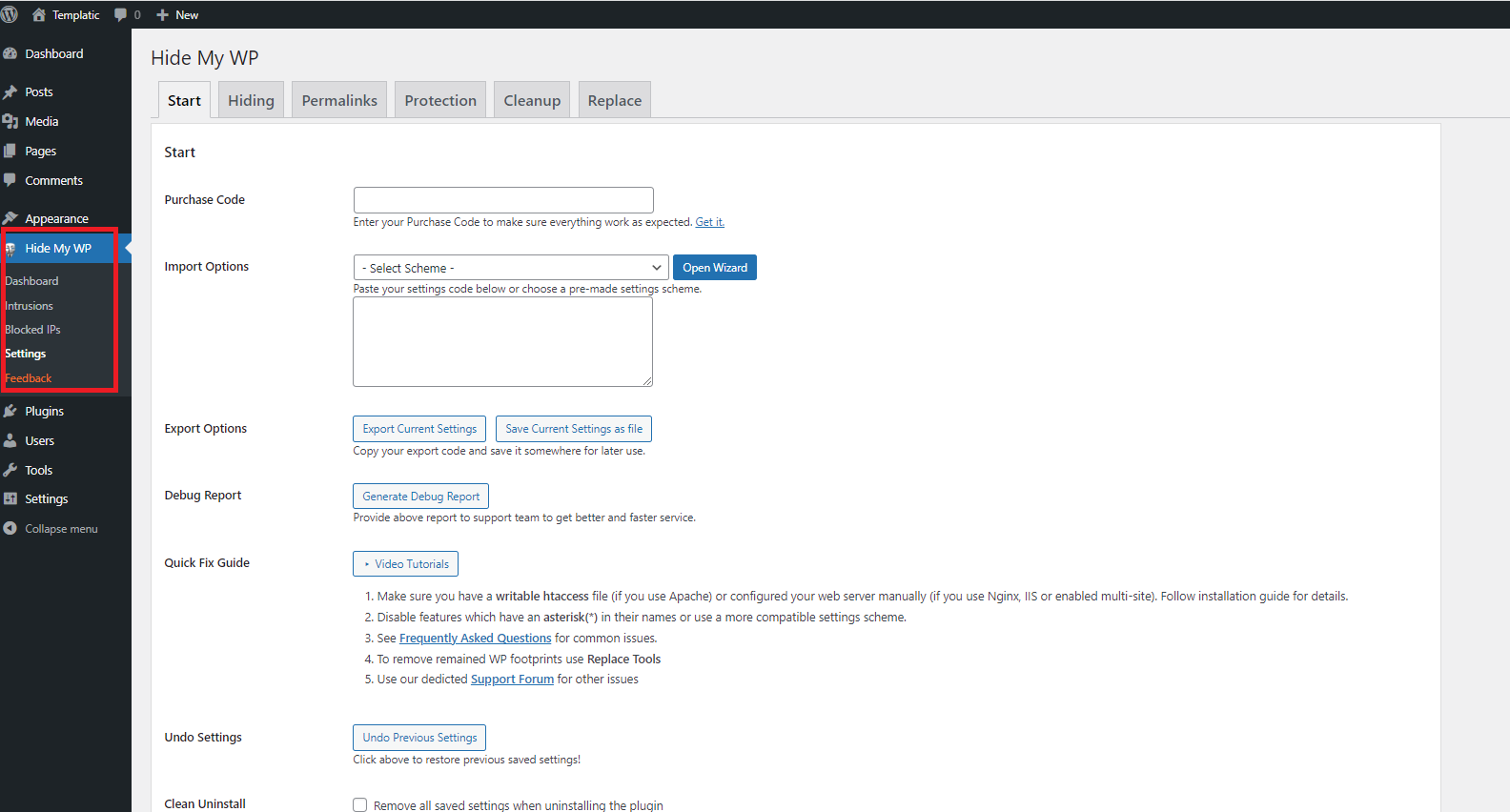
At the top of the screen you can see 6 tabs. We will first click on the “Hiding” tab and within it we will click on the checkbox in front of the “Hide Login Page” option. After clicking the checkbox two new fields will appear, “Login Query” and “Admin Login Key.” It is very important that you write the values you enter in these fields somewhere on the side, because if you forget them you will not be able to log in to the admin dashboard without completely deactivating the plugin.
The values you enter in these two fields will be in your login URL, and we’ll see an example below.
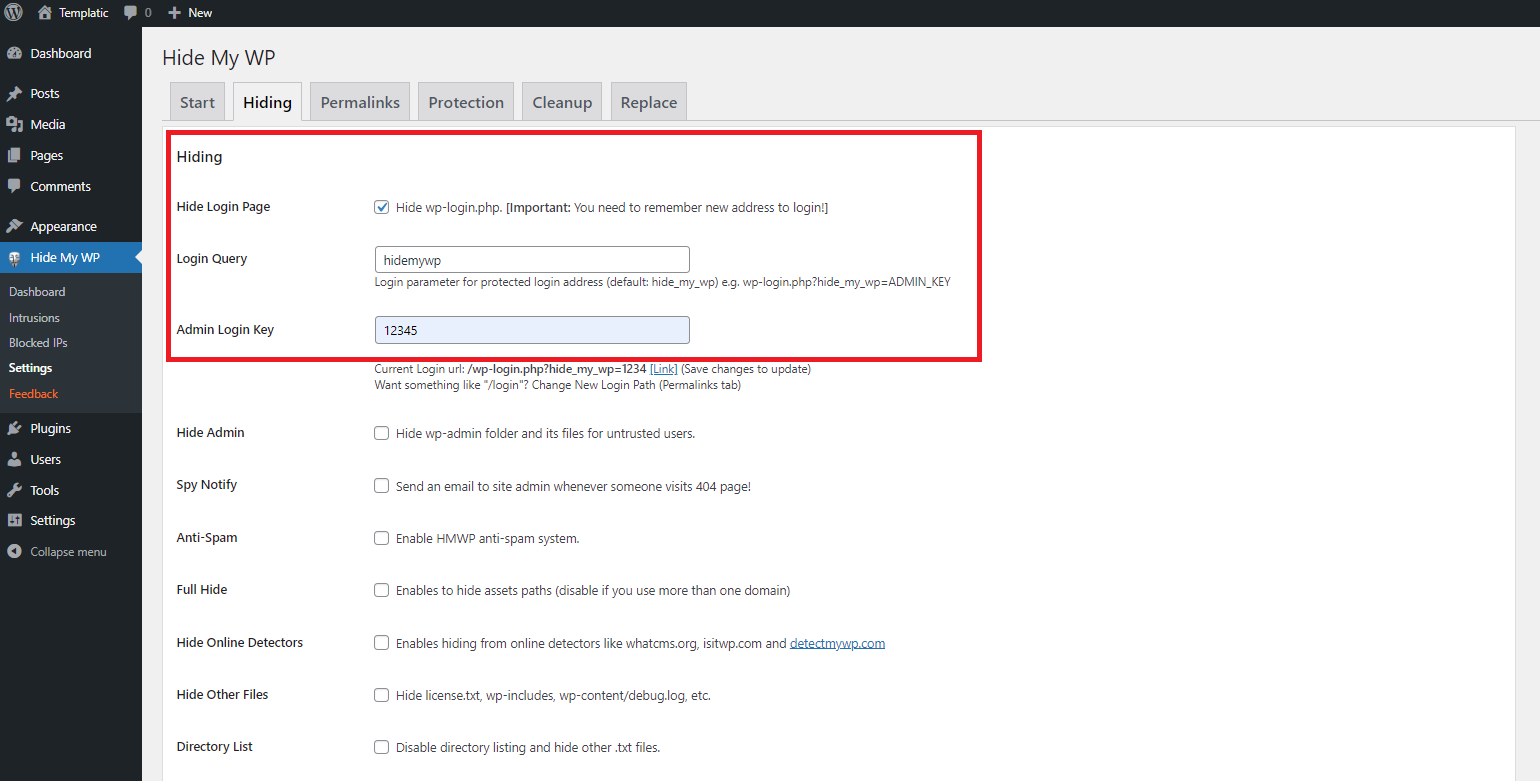
We set the login query “hidemywp” and admin key “12345.” According to this, the new URL to login to our WordPress site is https://mywebsite.com/wp-login.php?hidemywp=12345
As you can see inside the URL the last two values are “hidemywp=12345” which are our login query and admin login key. You can enter any values, no limit, just make sure you remember them and that no one but you (and your admins) knows them.
In this way we have hidden the login URL to the admin dashboard.
In the next step we will hide the default admin page.
To do this, click on the “Permalinks” tab, then scroll down until you get to “New wp-admin path.” In that field enter a new value for your /wp-admin. We entered the value “adminpage” and clicked “Save changes.”
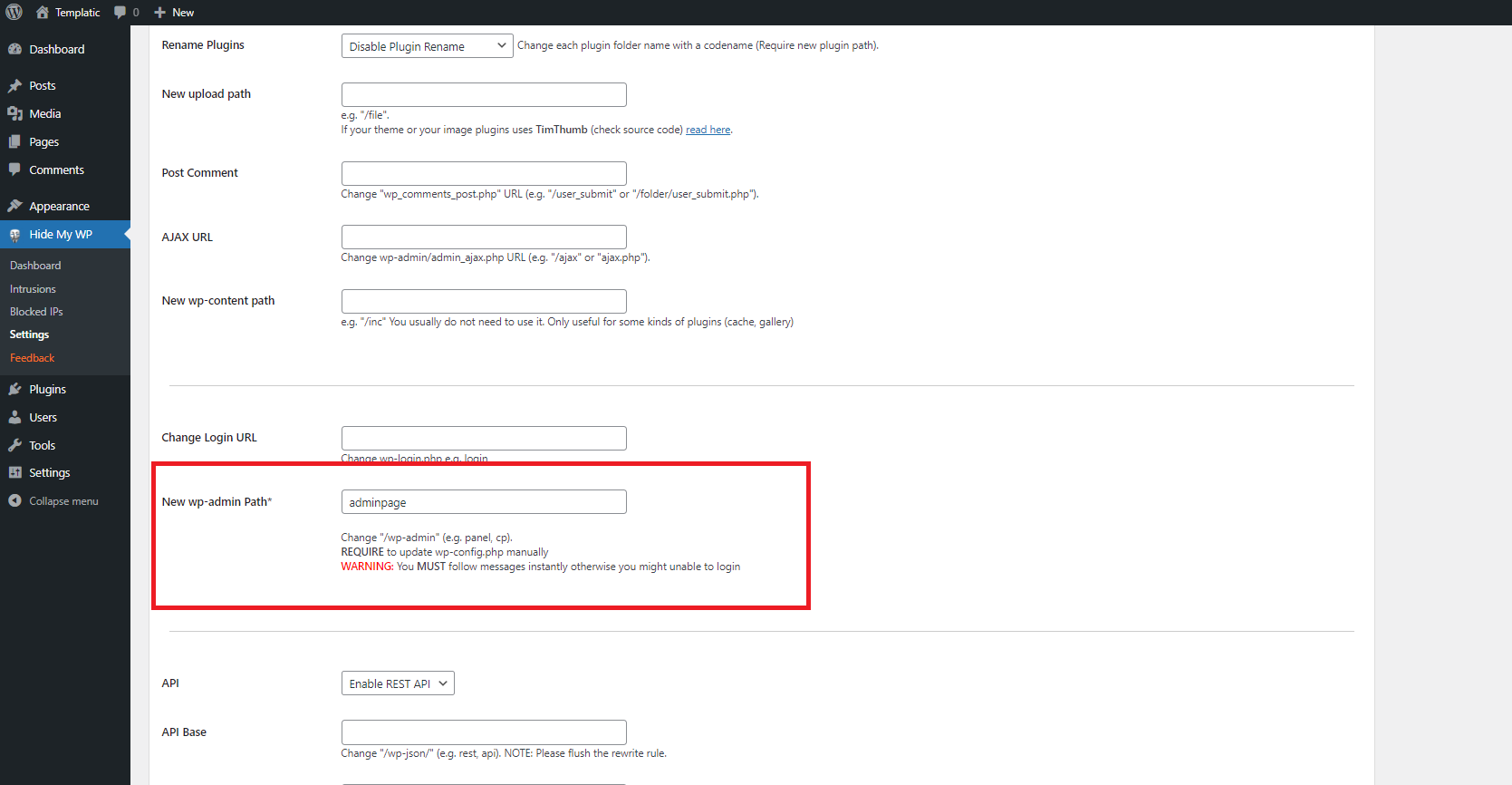
After clicking on “Save changes” a new window will open. This is very important because you have to manually edit the wp-config.php file and add the line that is written inside the new window. The authors of this excellent plugin thought of everything, so at the bottom of this window you can find a link to uninstall HMWP plugin if you get locked out of your WordPress site.
You can see how it looks in the picture below:
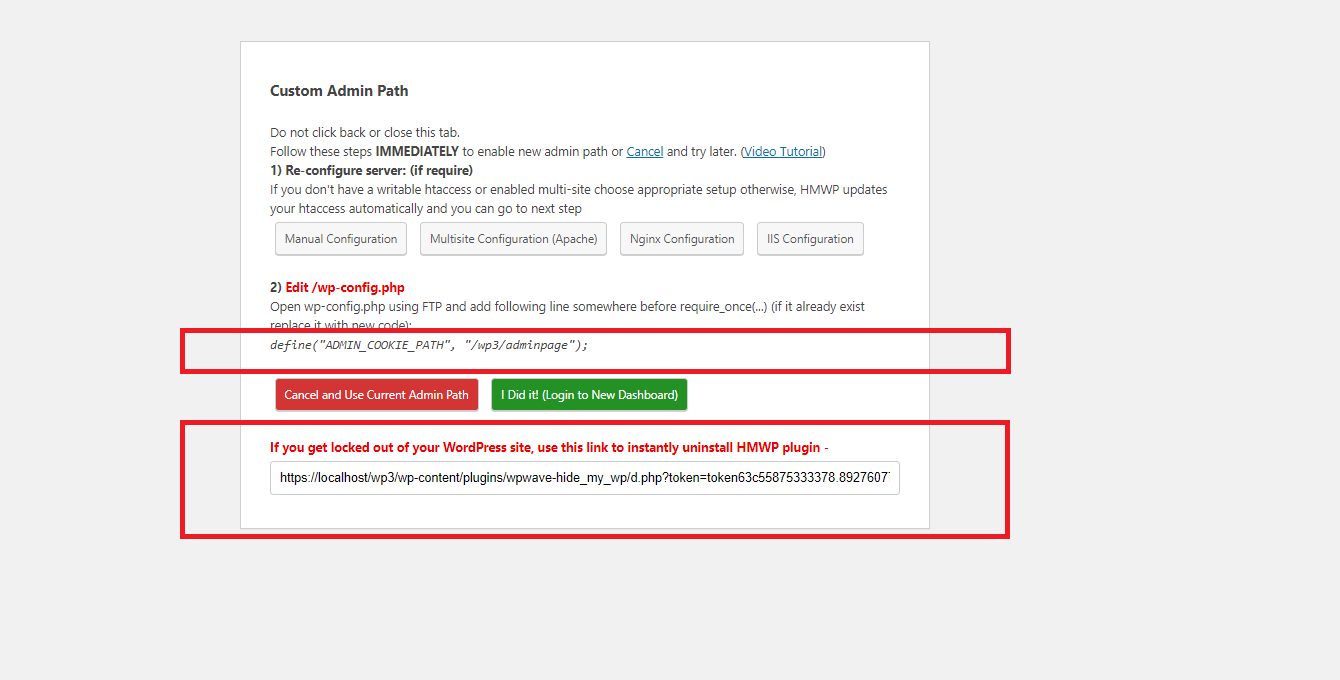
Access your hosting server via FTP and add the line of code indicated in the image above (your admin page name will probably be different than ours). You can see how it looks in the example below:
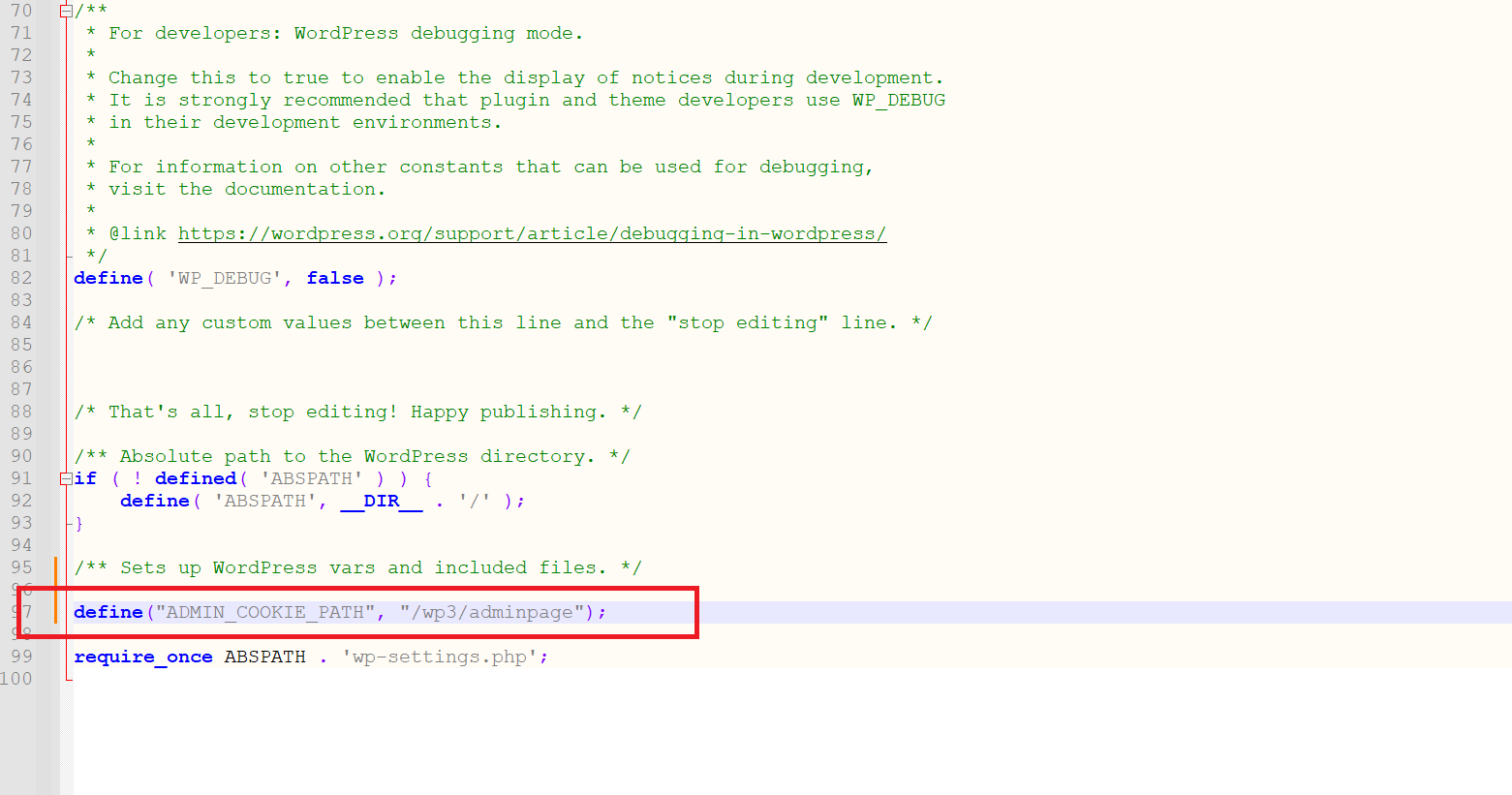
After you have finished editing the file, save the changes and then return to the config screen. Click the green button and you will be redirected to the login form.
After logging in you can see within the URL that your admin path has been successfully changed. See the image below.
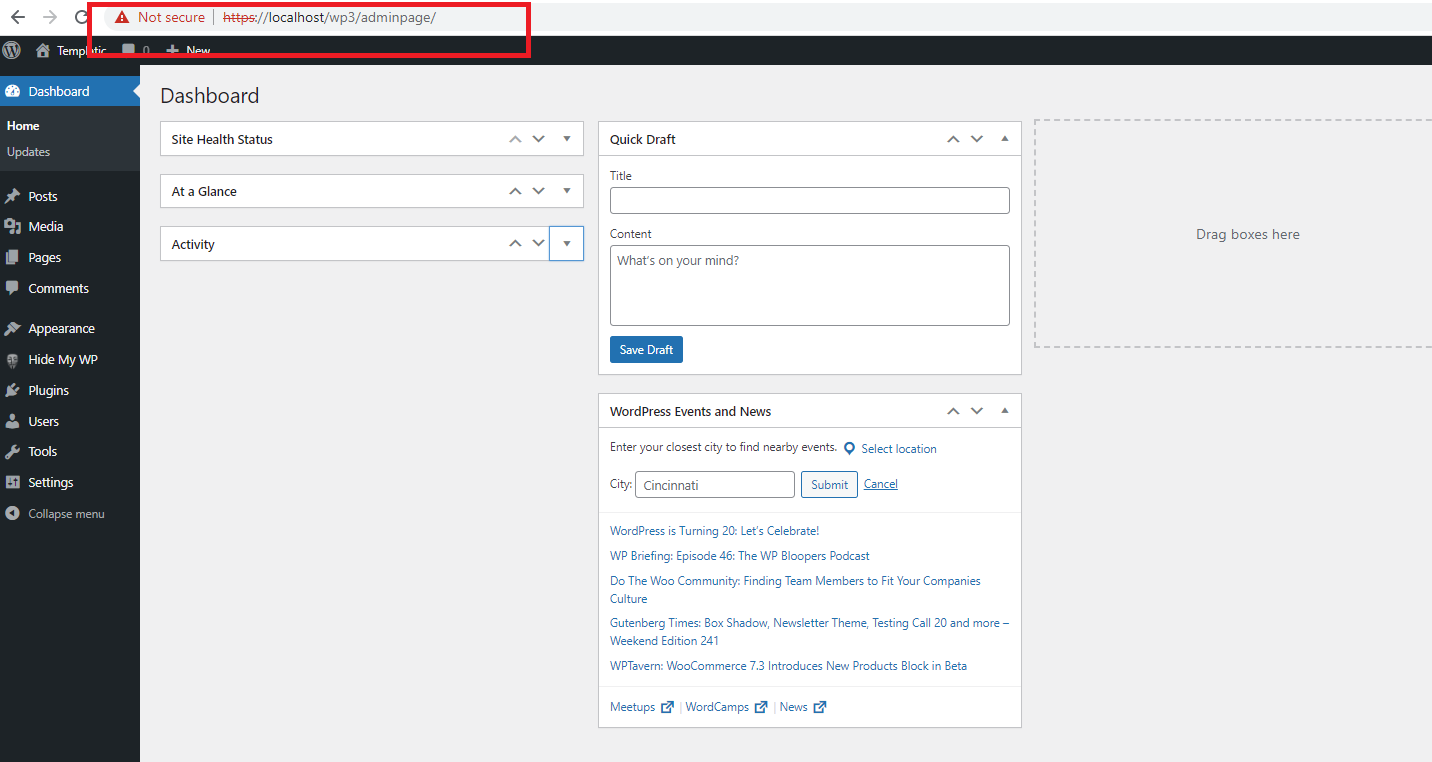
If you did everything as described in this tutorial then you have successfully hidden the admin page and login URL.
It is very important for any serious WordPress administrator to keep their websites secure and stable. Today we showed you how to hide admin page and login URL. There are many ways to complete this task, but definitely the best and safest way is to install the Hide My WP plugin. Also we advice you to try its other options to additionally secure your websites.
You might also like
8 Great Free Ways To Secure WordPress Websites
10 Great Free Ways To Secure WordPress Websites