With the intense competition on the internet, you must do everything to make sure your website stands out.
One of the easiest ways to make an impression on your audience, improve conversions and have the better rankings is localization of your website.
But the question is: How to achieve a translated/multilingual website?
Converting the language of an entire website sure looks like a lot of work. But actually, it’s easy. With tools like weglot, When your site is available in the local language your target audience, they are surely going to like it more.
In this article we will talk about the translation API called weglot. This plugin claims to translate an entire website in just minutes.
Now, how useful is weglot to translate your WordPress websites? Let’s find out..
Why do you need a translated/multi-lingual website and when?
The language in which your website is made has a direct impact on the user experience. When you use a language that makes your visitors more comfortable to interact with, it improves conversions, session times, and ultimately helps your SEO ranks too.
But what to do when your site is to be used by users belonging to different linguistic groups? Such websites are generally eCommerce websites or online listing directories. And when the scope of a website is more than a country (or a linguistic group) than it is best to create a multi-lingual website.
There are different themes of different niches that you can use to create a multilingual website. But what if your WordPress theme is not multi-lingual?
Weglot to the rescue. This is a translation API, available as a WordPress plugin that you can use to create multilingual websites. Weglot is a tool that helps you convert your website into multiple languages in just minutes.
About Weglot Translation Solution
Weglot is a translation technology that helps you translate your entire website in minutes. It is a tool you can use for even multi-language translation.
There’s a free, trial version of Weglot that you can use for single language translation and for upto 2000 words. Weglot offers translation solutions for multiple platforms like WordPress, Shopify, BigCommerce etc.
This plugin is special for so many reasons:
- It is SEO friendly, your multi-lingual website will rank well on the search engines.
- Weglot is really easy to use
- Seamlessly integrates with any of your theme and plugins
- Doesn’t slow down your site, the program is lightweight
- Supports automatic as well as manual translations
- Inbuilt facility for team collaboration
- 60+ languages supported
Weglot has a free version that you can use for evaluation process. You can sign up for a 10 day free trial version and try the translation service for your own.
The free trial version allows you to translate your website into one language and upto 2000 words. For translating in more than one language, you will need the premium version of the software.
The pricing of the premium version of Weglot is very simple and logical. You can choose a plan as per your requirements. The very basic plan (starting at €99 per year) lets you translate into one language and 10,000 words, and the best plan (priced at €4990 per year) allows translation into unlimited languages and upto 5,000,000 words.
You can choose a plan as per your choice and start translating your website.
Using Weglot with WordPress
As mentioned earlier, Weglot is a translation solution that works with different platforms. For translating WordPress websites, it is available as a WordPress plugin.
You can download this plugin for free from the WordPress plugin repository.
However, after installing the plugin, you must register and aquire the API key (which is a very easy and quick process).
Once registered, you can use the Weglot plugin for 10 days, translate your website in any one language and upto 2000 words. For more features and continued usage, you must choose from the available plans.
Further in this article, we will demonstrate the whole process, step-by-step. Although we have explained how to use the Weglot Translation plugin with Templatic themes, the process to install and use the plugin to create multilingual websites remains the same regardless of the theme or plugins you use on your WordPress website.
Using Weglot with Templatic Themes
At Templatic theme store, we have variety of themes that can be used to create professional looking and feature packed websites of different niches. If you are using one of our themes and want to create a translated/multilingual website with it, we recommend using Weglot.
Especially, when using directory themes to create a business/commercial directory websites, weglot is a tool we recommend using.
Since a directory theme may contain listings spread over different locations, making it multi-lingual makes most sense. Check out these multi-lingual as well as translated websites built with WordPress Directory themes from Templatic.
Installing the theme
The procedure to install a Templatic theme is generally the same. Our recent themes come with an installation wizard, while the other themes come with a Easy install feature that can get your website ready and running in just minutes.
Installation with the Easy install Theme. The Easy install theme can be installed with a special installation setup which is a zip file.
You can download the Quick install theme setup and install it on your WordPress website.
- Download the Easy Install file from the member’s area by logging into your account.
- From your WordPress dashboard, navigate to Appearance ⇒ Themes ⇒ Add New ⇒Upload. Upload the .zip file you just downloaded.
- Activate the theme. Or you can navigate to Appearance ⇒ Themes and Activate the theme.
- Once the theme is activated, you will be asked for the verification key. The verification key for your theme can be found from the members’ area from where you download the theme.
To make your theme look exactly like the Theme demo, you must install the sample data. This sample data is a pre-configured website with example content. By installing sample data, your site will be populated with all the widgets in relevant widget areas, example categories & post, etc.
Preparing your website
Once you have installed the theme and plugins on your WordPress website, there are a few steps you must perform to make it live:
- Making the required changes in the formatting and the styling of the theme
- Creating menus, and ensuring proper navigation on your website
- Uploading the images and managing the fonts, background, etc.
- Creating required pages like About us, Contact, service/product page, etc.
- Update your site with some security plugin like Malcare.
- Populating your website with the content that you want
These are all the steps that you must perform to get your website live with the content that makes sense to your visitors. There can be more steps according to your requirements.
Activating the plugins
Weglot can be downloaded from the WordPress Plugin repository. The free plugin allows the conversion of upto 2000 words and in one language.
The trial version can be used for 10 days and after that you need to update to a premium plan for continued usage.
Installing Weglot on your WordPress website
For use with WordPress, Weglot is available as a plugin. So installing the theme with WordPress is easy.
Here’s how you can install the Weglot on WordPress themes.
1. Download the plugin from WordPress plugin store
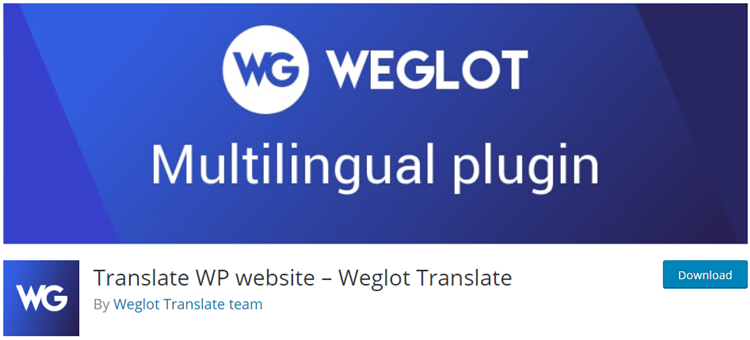
You can download Weglot plugin from here. The plugin is free and you just need to register to start using it. The registration is free.
Installing the plugin & activating it is very easy. You can navigate to Appearance ⇒ Plugins ⇒ Upload New and upload the zip file of Weglot.
Upon successful installation, don’t forget to activate your plugin.
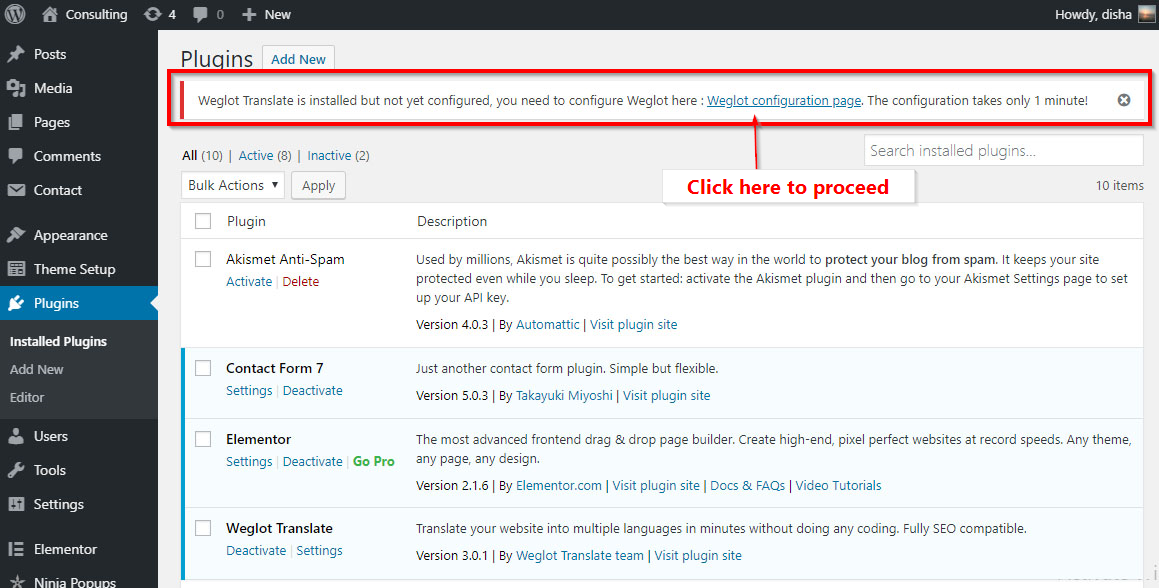
3. Registration & API key
The configuration page will look something like this:
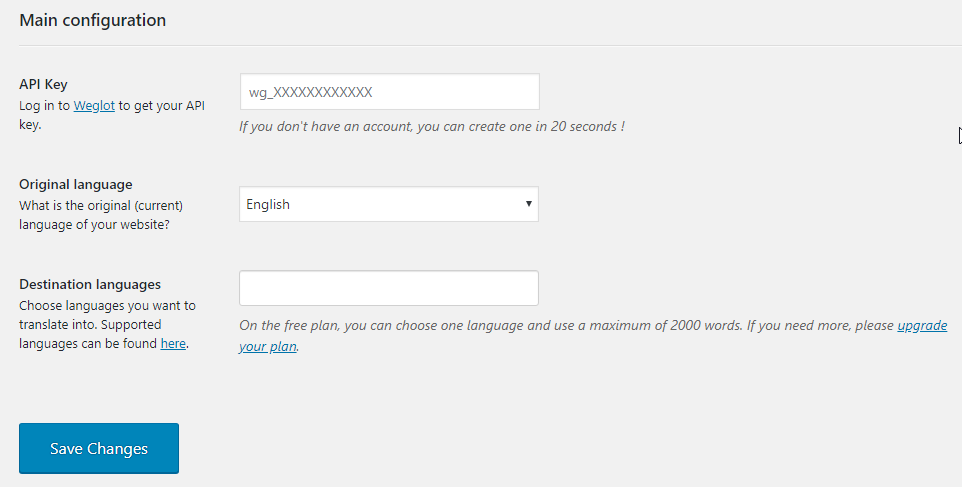
Once you activate your plugin, Weglot is ready to work with your website. The plugin should work well with almost any WordPress theme. It integrates seamlessly with all the latest Templatic themes.
However, to avail the translation features, you will need a quick registration on Weglot’s website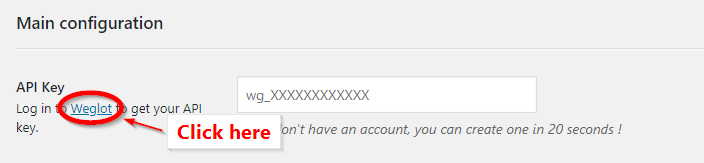
You can register in the following 3 steps:
The registration page looks like the image below
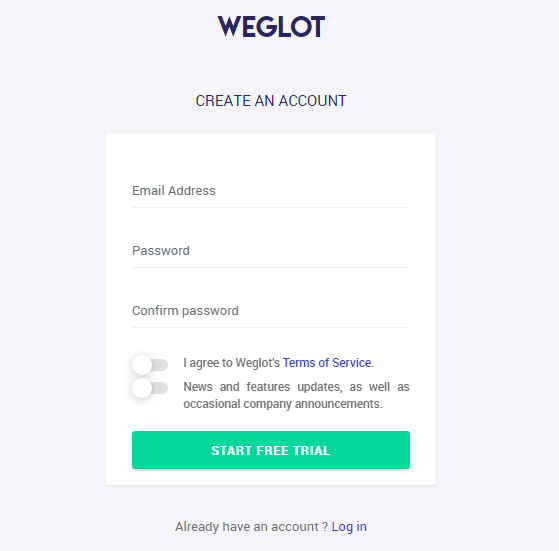
a) You can create an account by providing the email address as well as setting up a strong password. Create a new account at Weglot for WordPress.
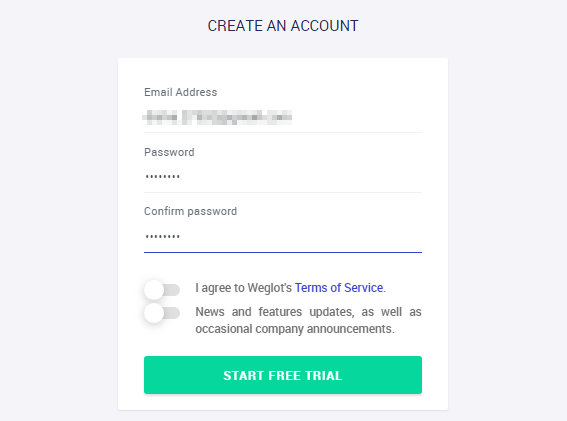
b) Next, is a quick step to confirm your email address by clicking a link that will be sent to you on your registered email address.
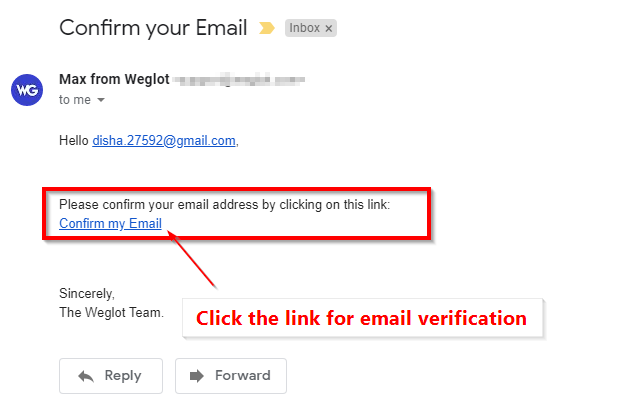
c) Finally, you get the API key that you must copy and paste on your dashboard.
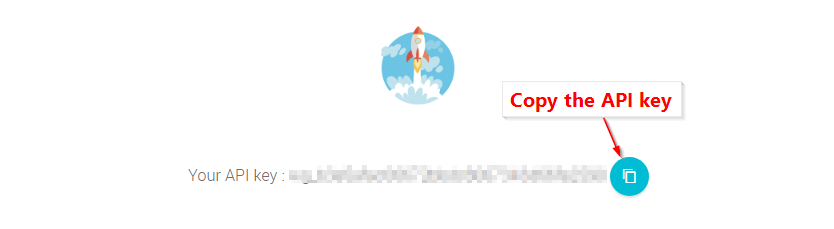
d) Where to paste the API key?
With the above mentioned steps performed, you will have an API key, now is the time to apply it.
First of all, get back to your WordPress dashboard. A new menu item “Weglot” will appear on the left side panel.
Click to open the the ‘main configuration’ page (for Weglot) where you can paste the API key.
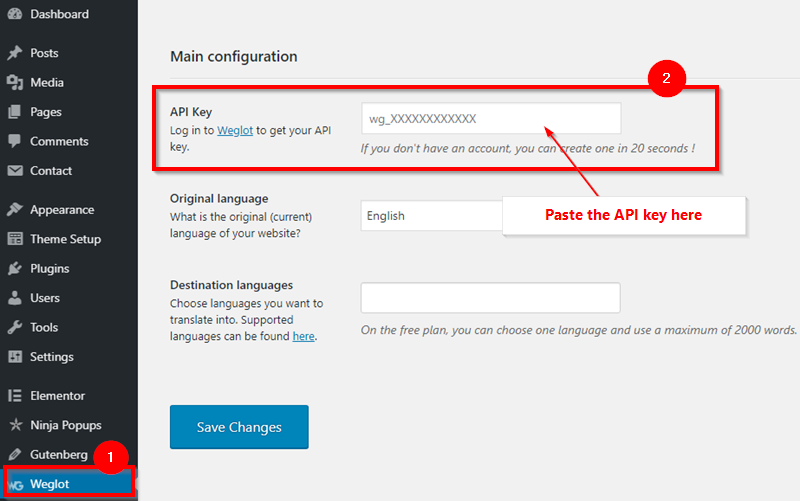
Choose the language you want to translate into
All of our WordPress themes are based in English, now you need to convert them into some another language.
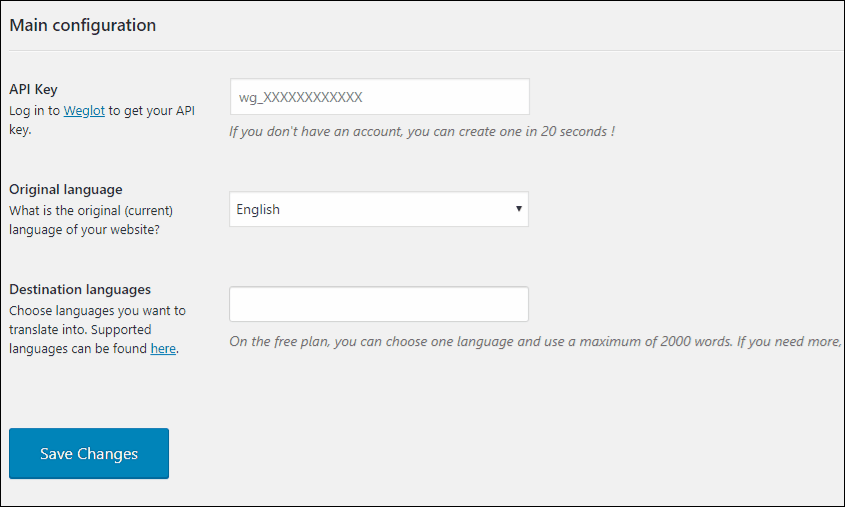
With the premium version, you can choose more than one language and your website will be automatically tranlated into the selected language/s in no time, effortlessly.
Once you click save changes, you will see the following screen. Navigate to the front end to see the changes reflected on your website. A language selector will start appearing at the bottom of the screen of your home page.
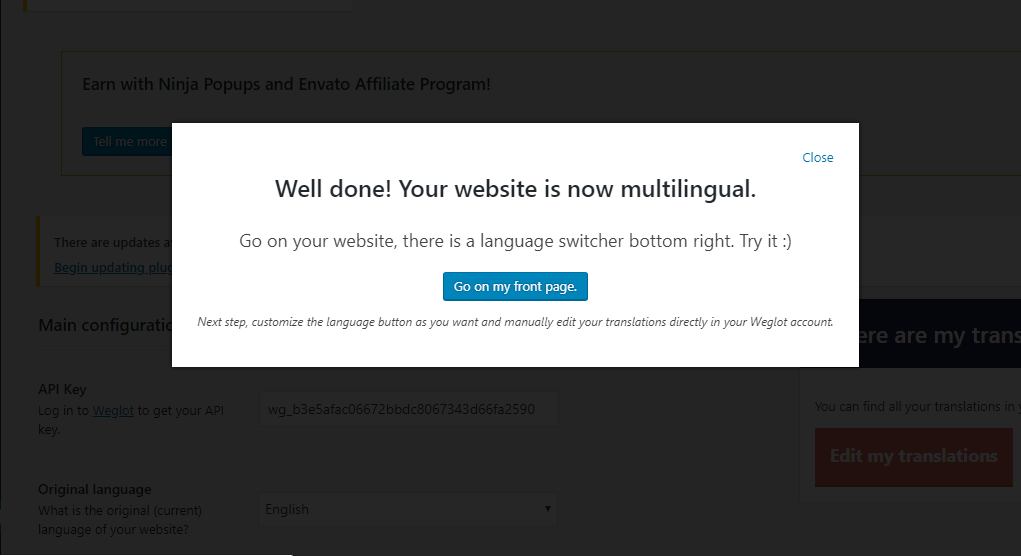
However, you might want to make changes to the translated version of your website. To do so you can go back to your WordPress dashboard, Weglot menu and click the “Edit my translation” button to manage the translations.
Editing the translations
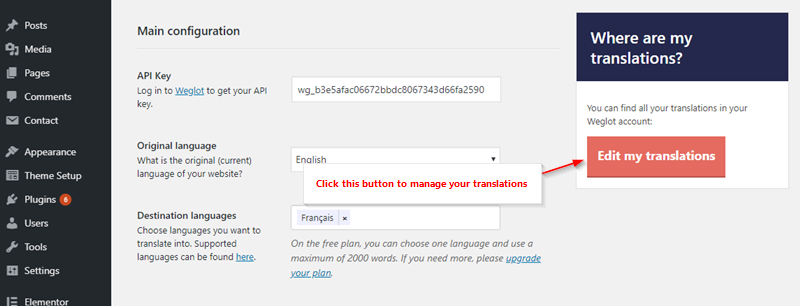
The Weglot translation software will automatically translate all of your website, but automatic translations are not always 100% precise.
So you can easily visit the front end of your website and check for errors or ambiguities and change them manually.
Visual Editor
The visual editor, as the name suggests allows you to translate on the front end of your website.
Translation tools
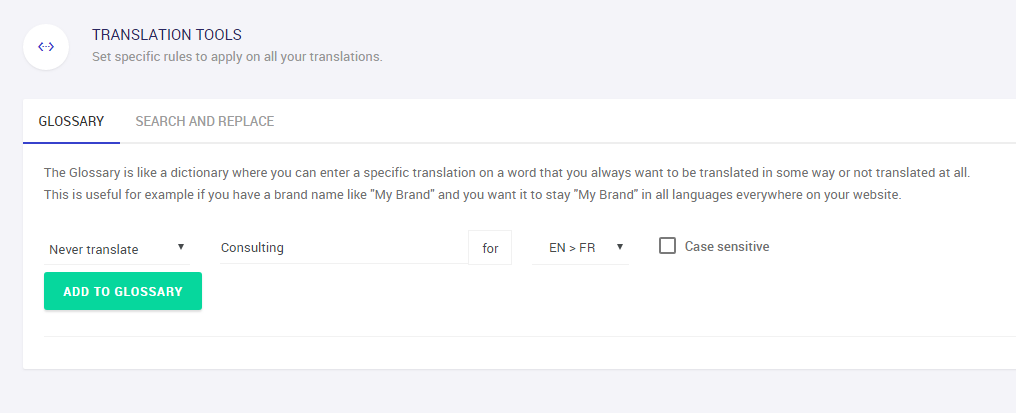
Words that you don’t want to be translated
Sometimes, there are words that you don’t want to be translated. For example, your brand name that gets translated when it should remain the same.
Weglot has a facility to manage this too. You can specify the words and it’s translated version and add it as a glossary. So you don’t need to manually change every instance of the word.
Words that you want to be translated in a specific way
There can be certain words that you want to be translated in a different way than the machine interpretation. You can do so easily by adding a glossary under the translation tool settings.
Search and Replace
This feature is similar to the search and replace feature of ordinary editors. The difference is, the tools helps find and replace the content in your translated website.
All these translation tools help you achieve custom translation, or improved machine translation easily.
Language selector options
Once your website is translated using the automatic translation feature of the Weglot plugin, you will see a language selector option appear at the front end of your website.
This language selector is completely customizable and allows your visitors to choose the language. It indicates that your website is available in different languages.
The options under (Language button design) change how the button looks on your website.
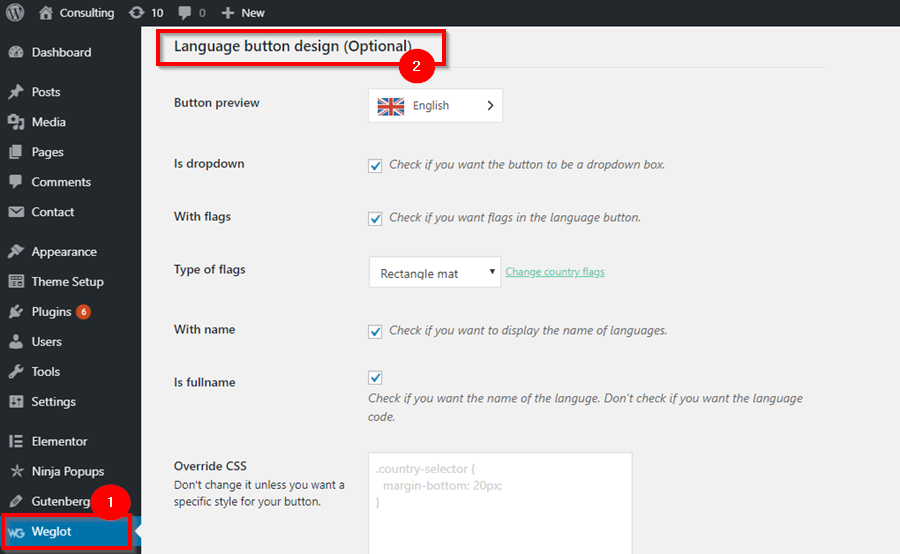
Here, you can specify if you want to display your language buttons as a drop down or as buttons on your screen.
If you uncheck “Is dropdown” option, your language buttons will appear as:
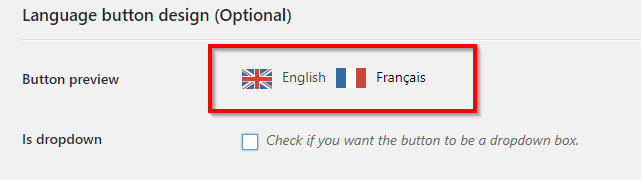
Next, you can manage if you want to show flags/language name in your buttons.
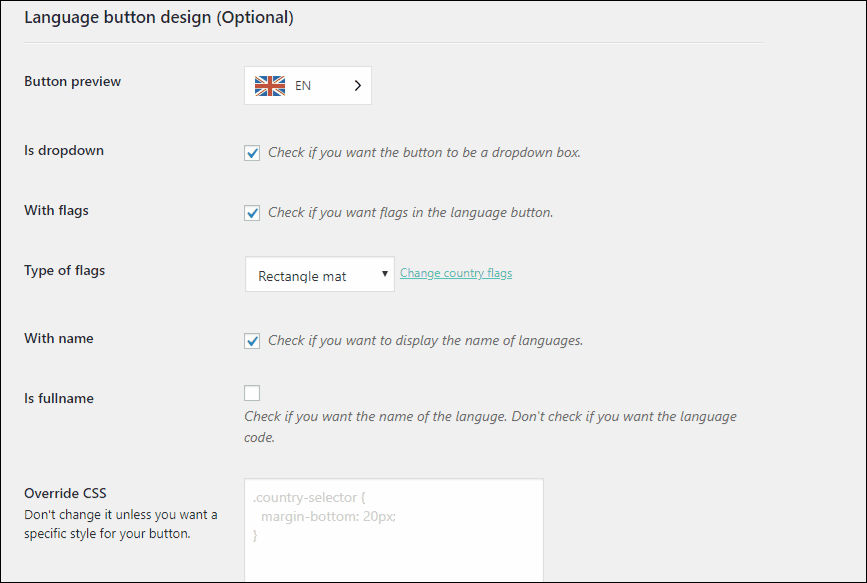
Moreover, you can also add additional CSS classes to override the existing design code and add your custom designed language button/dropdown design.
Language Button position settings
You can manage the location of your language buttons on your website with the help of widgets or through code change.
The section following the language button customization, gives all the information you need to change the location of the language selector.
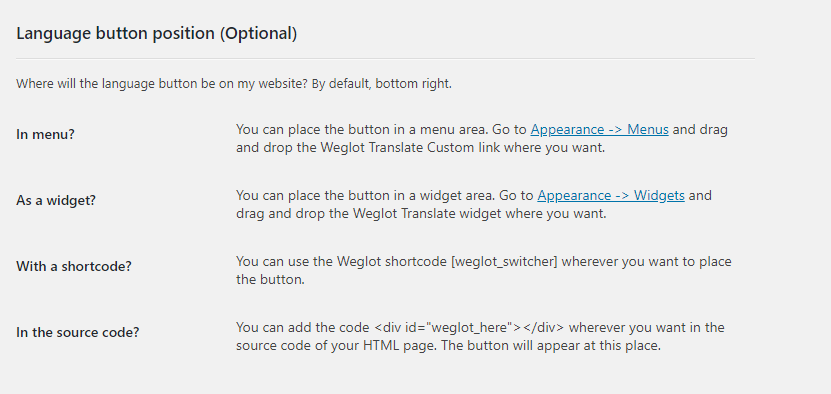
Project settings
Weglot offers you much more than just automatic translations. It is a complete system for managing the translations on your website.
The management features are available under project settings at your Weglot account.
Firstly, this page contains useful information like API key, project name, website url, default language setting, etc.
It also lets you manage if you want to add more languages to your website to make it multilingual.
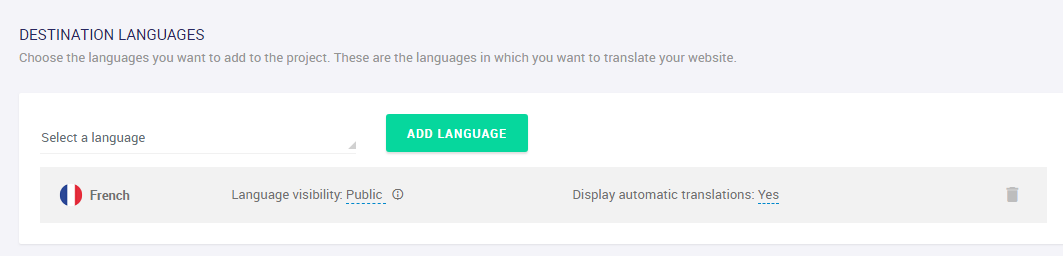
It also has settings for team collaboration for project management through Weglot dashboard.
Weglot plan for you
You can find the best plan for Weglot based on your requirements. There are different plans and they are based on the number of words you want to translate and the number of languages you want to convert your website into.
The very basic plan is just at $99 per year but it only allows translation into one language and about 10,000 words. This is enough to localize basic websites.
For translating directory websites, we recommend using the “business” or the “pro” package. While the pro package allows translation into unlimited languages the business plan is best if you want to translate your website in less than 5 languages.
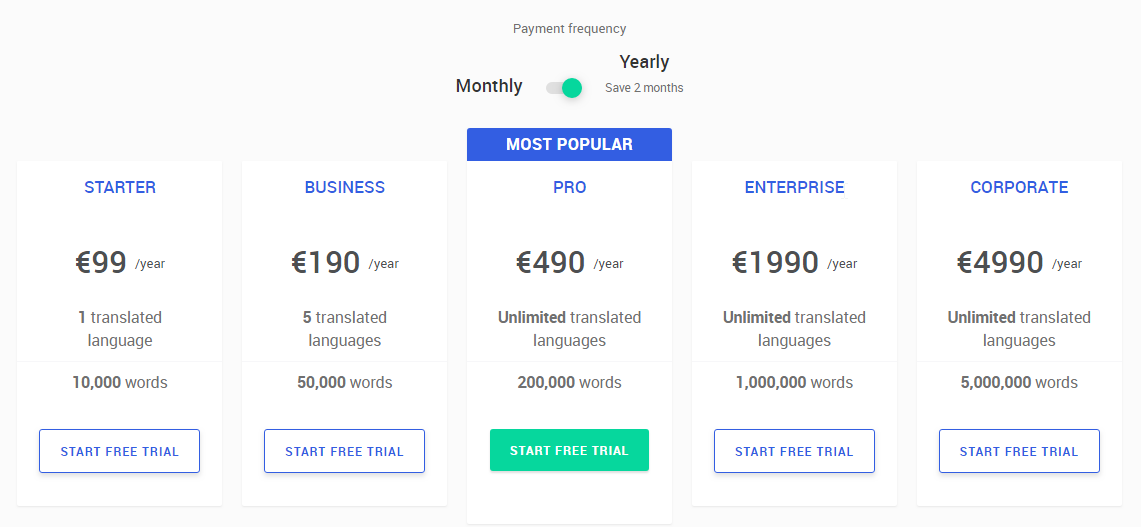
Whichever package you choose, you are allowed to pay on monthly or yearly basis. If you pay for a year, you only have to pay the price for 10 months.
What should you choose: Automatic Translations or Manual?
Weglot allows both, automatic as well as manual translations on your website. The automatic translations allow you to translate your entire website in just minutes, while manual translations are where you can translate line by line content of your website.
Automatic translations are similar to google Translate. You can use them to convert the language of your site in minutes.
They help you save a lot of time. Manual translations are not just time taking, but it’s really difficult to translate every single line/word of your website manual. Especially if you want a multi-lingual website.
What we recommend is using Automatic translations for quickly translating your website and then manually checking your website and changing the phrases/words/line that sound incorrect.
Since automatic translations are not 100% accurate, you are advised to check the content on your translated website to find out ambiguities. However, the number of errors we encountered when we tried translating our website was very low.
And the amount of time taken to find them and then correct them is very less compared to the time you will need to manually translate your website for 100% accuracy.
Therefore, using both the features together helps you achieve an elegantly translated website effortlessly, and without spending days/weeks to translate your website.
Have you ever used a translation software? How was your experience? Don’t forget to share your experiences with us.

