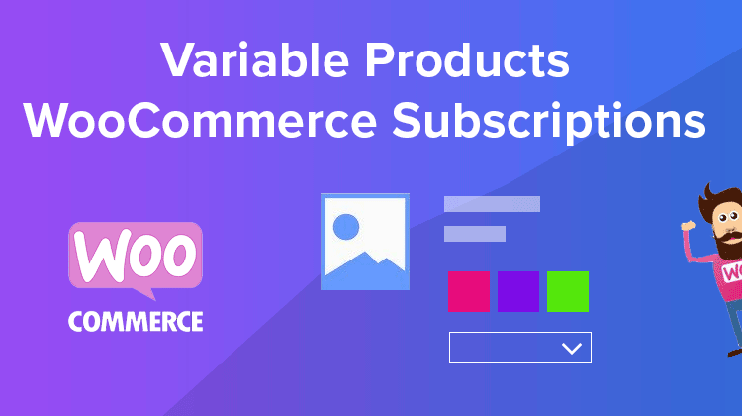When creating websites with WordPress and WooCommerce, you can add variable products. For example – If you are buying tea online, you can order tea bags, tea leaves or processed tea. Similarly when you use WooCommerce subscriptions to create online subscriptions, you can sell products with or without variations.
Creating simple products for recurring sales is easy using WooCommerce subscriptions. You can refer this guide for simple product/service subscription using WooCommerce subscriptions. However, even when you want to sell variable products using WooCommerce subscriptions, there are simple steps to forward
Or.. you may use this affordable, alternative plugin
Alternatively, you may also use an equally good, affordable Woocommerce subscriptions aleternative plugin. We recommend Subscriptio – WooCommerce Subscriptions for your Ecommerce site.
Adding a product
Adding a product/service with variations for WooCommerce subscriptions is very simple. You can add the products with WooCommerce and then configure the variables of the products. For adding product, navigate to your WordPress dashboard and go to Products ⇒ Add new.
Product title and description
You can add the product title and description for your product just like you add for normal WooCommerce products. Choose an intuitive name and add a precise description about the features and particulars of your product.
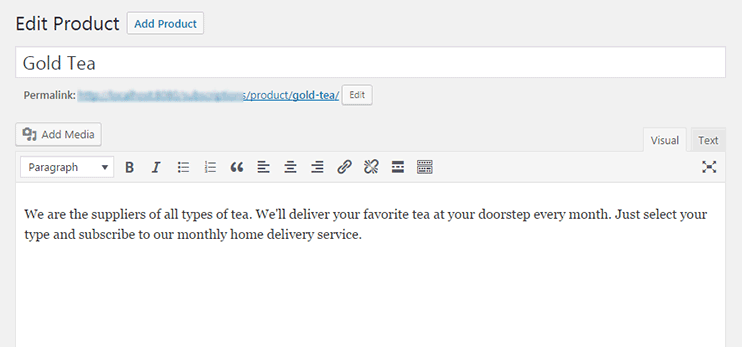
Select Variable Product
First, you will need to specify that the product you are adding will have variations. For this, select the “Variable subscription” option from the drop down.
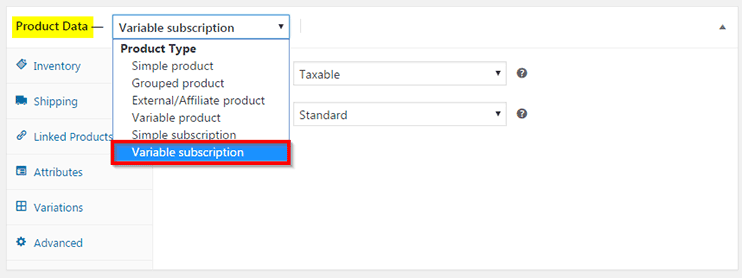
Adding variable attributes
Under the product data, there’s an “Attributes” tab where you can add variations for the products.
- Select the “Custom product attribute” from the dropdown and press Add.
- Add the name for your variation
- Next, add the values for the variations, we have added “Organic tea, Black tea and Green tea” as the variations
- Click Save Attributes
With these steps the product variations will be saved. In the next step, we will configure the particulars, pricing and taxation for each product variation.
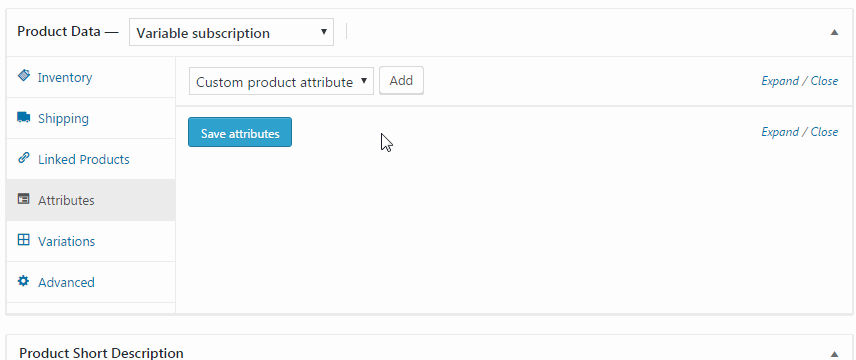
Adding values for each variation
You can add particulars for each and every product variations just like you do for a simple recurring product. You can navigate to the variations tab and manage the variations.
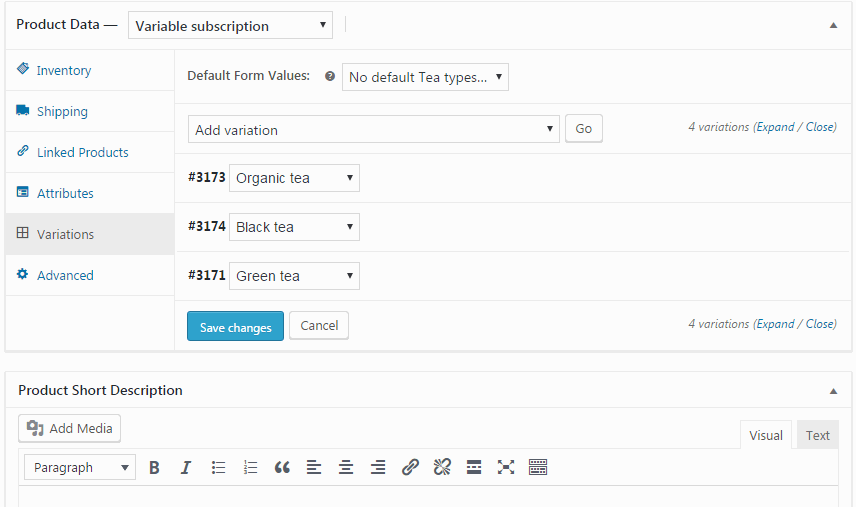
choose the variation and expand the section that will let you manage the price, sale and inventory for the particular product variation.
1)Adding the SKU
If you use a specific identifier for each product that you sell through your online shop, you can specify that Stock Keeping Unit here.
2) Choosing the product type
You can choose if your product is enabled or disabled from here. You can also specify if the product is downloadable or virtual(service). Allowing the inventory will let you specify the number of items available with you.
3) Sign up fee and trial fee
You can set the sign up fee and the free trial duration for the product variation from here. We’ve left the fields for sign-up and free-trial blank, because tea is a physical product. You can use these fields for sign-up and free-trial period of software or other such services.
4) Subscription price and length
Here, you will have to specify the price for your subscriptions and their validity at their price. The length of subscription is the duration for which the subscriptions will be renewed.
5) Sale price and schedule
This is an optional setting. You can set the sale price and schedule the dates for sales start and ending using these fields.
6) Stock management
This section will only appear if you’ve checked the “Manage inventory” option at the top. It will let you specify the inventory you have at hand. The “Allow backorder” option will let you define how you want the system to behave when a particular product is out of stock. When you choose “Do not allow”, it will strictly not allow the user to buy the product if it is not in stock.
You can also choose if you want to notify the customer if the product is out of stock or back in stock. “Allow” will allow the visitors to subscribe for the product even when it is out of stock.
7) Weight and dimension of the product variation
This is where you can key in the physical details about the product such as weight and dimension.
8) Shipping class and Tax class
You can choose the shipping details as well as tax details for the products using these fields. To add new shipping class, navigate to WooCommerce ⇒ Settings ⇒ Tax tab.
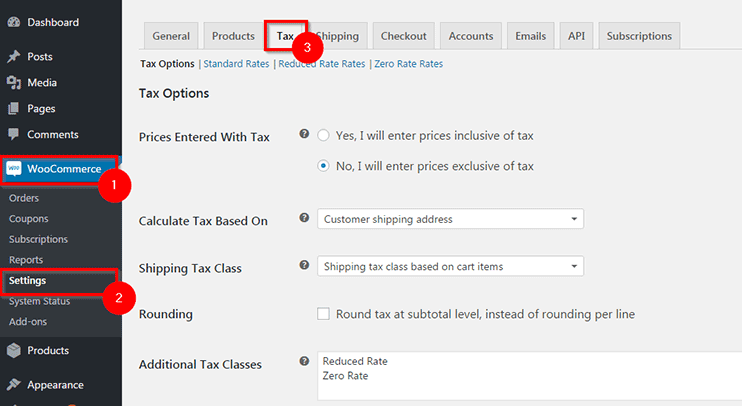
You can also manage the shipping classes through WooCommerce settings. Navigate to WooCommerce ⇒ Settings ⇒ Shipping tab.
Learn more about shipping classes >>
Your variable product on the front end
This is how your product page look for a variable product –
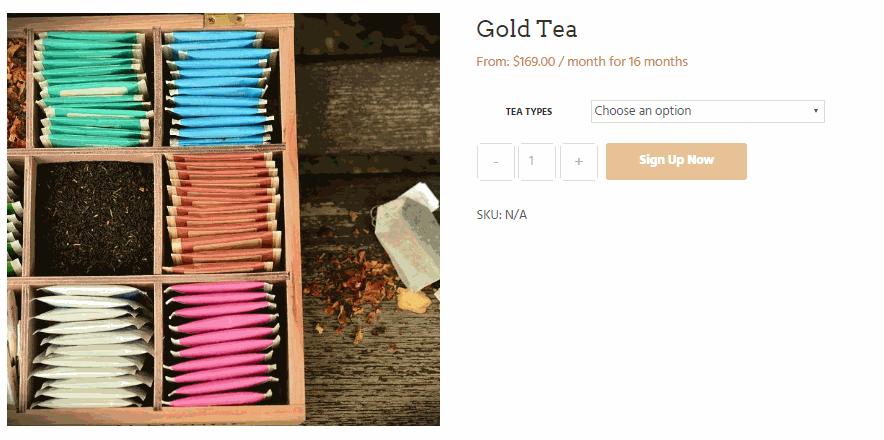
Time to get creative
With the options you have with WooCommerce subscriptions, you can present various type of products and services exactly the way you plan. You can use specify different attributes as well as values and create different pricing and subscription plans for them. You can also apply different tax on different variations of a same product. Therefore, you can create almost any kind of subscription based website using WooCommerce & WooCommerce subscriptions.
WooCommerce and WooCommerce subscriptions will let you create amazing online stores using the very intuitive and simple options. So get your website running in minutes with these amazing WordPress tools.
Or.. you may use this affordable, alternative plugin
Alternatively, you may also use an equally good, affordable Woocommerce subscriptions aleternative plugin. We recommend Subscriptio – WooCommerce Subscriptions for your Ecommerce site.