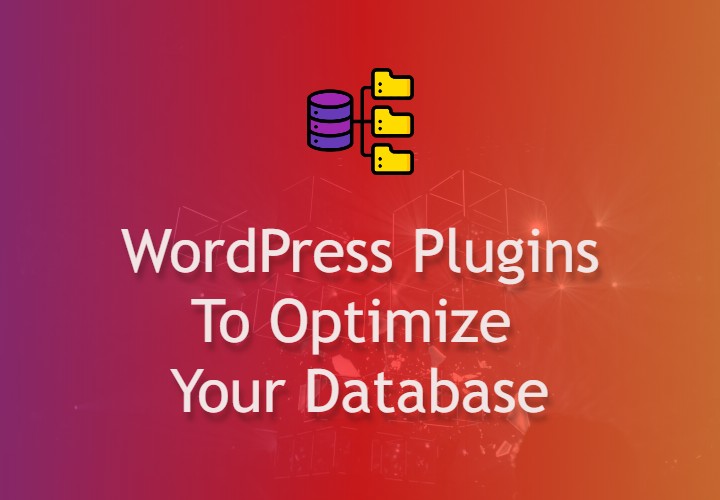WordPress is the ultimate solution to help you build an excellent website. Once you start using your site, keep in mind that you need to manage the growing database. Luckily, the platform utilizes MySQL, a database administration framework, for storage and backup. It may include everything from posts, user information, to spam comments.
Some of the elements are important to the site; thus, their removal could lead to page malfunctioning. On the other hand, others like corrupt tables and old drafts lead to a slow website bringing in the need for WordPress database plugins.
There are different types of database plugins; some help cleans up your platform while others backup your data. While using them, the result is better speeds and seamless performance of your site. To learn more about various plugins and how to manage your WordPress database, please continue reading.
WP-Optimize
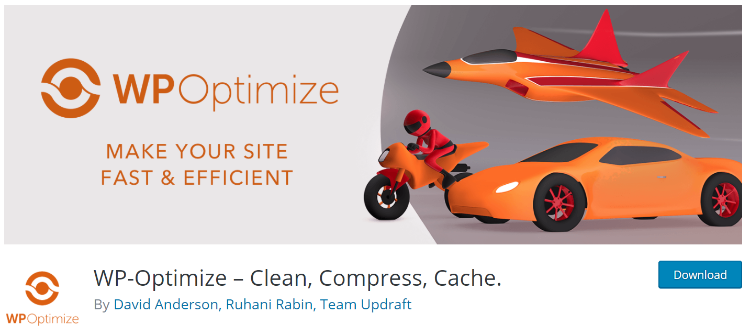
WP-Optimize is a progressive plugin that helps clean your MySQL database while also compressing large caches and images on your website. It’s simple and easy to use to help keep your site optimized. Additionally, it enhances search engine optimization, and you can get it in two varieties; the free and premium versions. The latter offers you more options such as multi-site premium assistance, optimized reviews, smooth graphical user interface, and more.
The plugin cleans all the spam comments or unapproved responses before emptying the trash. If you often forget to clean your pages, WP-Optimize has features that allow you to schedule your site’s maintenance. Moreover, it permits you to eliminate trackbacks, pingbacks, and spammers on your website that can easily leech off authority.
It features an image compressor tool that lets you eliminate files like GIF, PNG, TIF, BMP, and JPG. Moreover, post revisions and transient choices that may build-up, in the long run, are cleared out to decrease database overhead. Therefore, your site loads faster due to reduced server resources and more space. It also helps maintain dynamic data in a momentary area for easier retrieval, which guarantees faster loading speed.
Pros
- It has advanced optimization options.
- It allows image compression.
- It facilitates a quick WordPress performance.
- It helps you schedule for cleanups.
Cons
- Some cleanup edits could break your site.
- It is easy to use for everyone.
WP-Sweep
If you need a straightforward plugin that doesn’t need a lot of technical skills, WP-Sweep is an ideal option. You can use it to clean and optimize your website in a few clicks. Note that you will enjoy using it for free, which makes it a great choice.
It comes with one button that allows you to eliminate options such as;
- Auto-drafts
- Unused options
- Deleted comments
- Clean up post revisions
- Transient options
- Spammed comments
With WP-Sweep, you don’t have to clean all the mess in your database every month since it does the work for you. You can easily maneuver through the setting; you only need to set what the plugin needs to clear. It ensures that your site has improved performance, and there is less strain on the server. The plugin also helps locate duplicate data and content then eliminates any similar copies. Additionally, it aids in optimizing oEmbed caches and database tables in post metadata.
Pros
- It doesn’t have any special prices or add-ons.
- Beginners can use it since it has no technical complications.
Cons
- It uses WordPress delete function instead of MySQL, which could be problematic to the performance.
- It’s incompatible with some plugins.
WP Reset
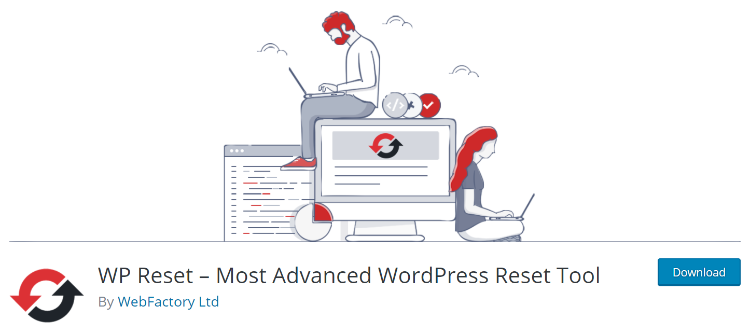
WP Reset is a plugin used when you want to reset your database to default installation settings. Note that it’s safe to use since it doesn’t modify your files while deleting all your content and customization. Additionally, it features a myriad of fail-safe mechanisms to prevent you from accidentally losing crucial data.
If you are a plugin and theme developer, it makes your work easier via the debugging and testing feature. Therefore, it provides a fast and reliable way to reset your WordPress settings. Additionally, it’s integrated with WP webhooks, a universal and secure system that assists you in connecting with WordPress and third-party platforms. You, therefore, can initiate actions from both the former and other applications.
It comes with one click reset feature that allows you to make changes on your site instantly. You also enjoy the support of WP-CLI to speed up the process and let you complete different tasks promptly. You can delete various elements such as:
- Default WP database tables
- Custom post types
- Media entries
- Comments
Note that it doesn’t make changes in existing themes, uploads, site addresses, site language, and plugins.
Pros
- It’s free to use.
- The plugin comes with lots of features that make it easier to use.
- It helps recovery compromised files.
Cons
- Some people may not notice its presence on the WordPress dashboard.
Optimize Database After Deleting Revisions
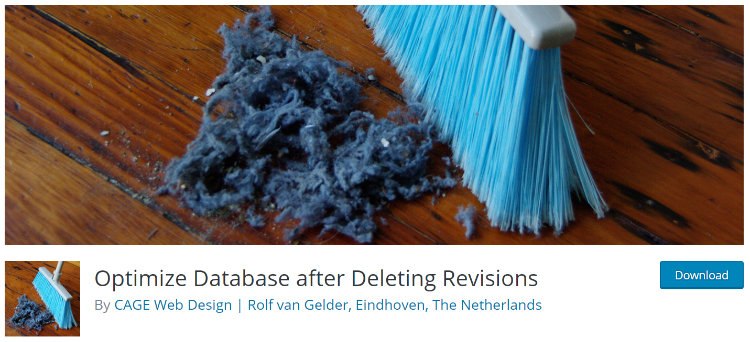
If you have used WordPress for a while, then Optimize Database After Deleting Revisions (ODADR) is worth every appreciation in regularly optimizing your database. You don’t need to go through various processes to maintain your database since it makes your work easier. Additionally, it’s easy to use with just a click after installation; you can choose what you want to optimize or delete. Some of the elements you can eliminate using ODADR include;
- Spam comments
- Trash posts, comments, and pages
- Redundant revisions
- Unused tags
- Trashbacks and pingbacks
The plugin scrutinizes your entire database and removes the unimportant or unused data. However, since dealing with data on your platform is a sensitive matter, the software lets you check your options before deleting them. Therefore, you can exclude specific tables that you don’t want to affect. Still, depending on when you want to optimize your site, you can schedule the process, such as after every hour, daily or weekly basis.
Optimize Database After Deleting Revisions can be used for free. Also, you can use it with various languages of your choice from English, Persian, Russian, Turkish, Swedish, German, French, Italian, and more.
Pros
- It offers multisite support.
- It takes care of typical clutter regularly.
- It supports multiple languages.
Cons
- You can only run and configure the plugin on the leading site.
Vaultpress
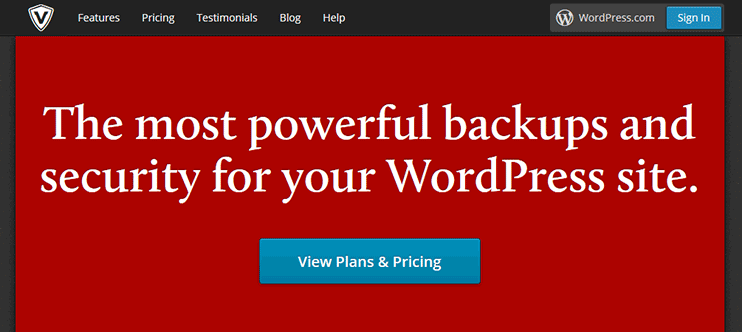
Vaultpress is one of the most popular WordPress database plugin that guarantees the security of your site. It has a cutting edge technology; thus, you don’t have to worry about threats such as malware, hackers, host failures, exploits, viruses, and more. Therefore, the plugin regularly scans your data for any potential risks. It also handles backup and restoration on the leading site once you connect it to your website.
Once all the associated files get restored, they are securely stored in the servers that powers blogs on WordPress. In case some malicious activities happen, such as hacking, it can assist you in getting back the files. Besides, Vaultpress doesn’t require you to configure or re-upload your database to reinstate information. You only need to click on ‘Restore’ to complete the process in about five minutes, but it also depends on data size. Further, you get notifications through email when the plugin fixes significant issues.
Vaultpress has a stats section where it keeps track of page comments, uploads, and post daily. You, therefore, will know the best time to publish your blogs. In case you need assistance while using the platform, you can contact customer support. It also comes with a pricing structure that suits every need from lite to premium.
Pros
- It has a refund policy for new users in case you decide to upgrade or downgrade.
- It prevents any security breaches on your site.
- It’s easy to use, whether you a beginner or a pro.
- It offers real-time backup.
Cons
- It may seem expensive to some users.
- Each plan applies for one website only.
WP-DB Manager
WP-DB Manager is a WordPress database plugin that makes tasks easier from the WP dashboard. You can use it whether you are a beginner or a veteran since it is designed with a friendly user interface. Besides, it has a wide range of features to facilitate various functions. Therefore, it lets you manage your data and allows you to restore, repair, or backup. Further, you can drop tables and run queries within your dashboard.
When backing up your data, you can either gZip your information if the data-size is too big or choose an uncompressed backup. Still, it displays all the admin database information on all updates to let you know when something goes wrong. Additionally, it allows you to custom figure the frequency rate of restoring your data. Alternatively, you can set automatic data optimization.
Pros
- It’s accessible for free.
- It lets you run database repairs with a click of a button.
- It involves a few settings to complete a configuration.
- It has versatile features to optimize data like a pro.
Cons
- It’s advisable to perform the repair function manually to avoid malfunctions.
My WP Backup Pro
If you want a plugin that would help you backup your website, My WP Backup Pro is a good option. It protects your valuable server data, especially when you have an unexpected breakdown like data error, hacking, update process, server issues, and more.
It has a smart backup system that allows you to select specific files or an entire database and any other restoration element. You can use the full backup feature to get back everything without leaving out a single file. It’s a seamless process since you can take action on your end or call the online storage locations. Time taken for the whole procedure depends on the data size.
You can choose to store data in the same server or external storage, such as Dropbox, Google Drive, FTP server, among many. If you are not conversant with the plugin, it has documentation and a video tutorial to help you learn about it within minutes. Further, you can use it on either the free or premium version.
Pros
- It provides an efficient way to restore regularly and backup data.
- It has excellent features to prevent your site from stalling.
Cons
- None
UpdraftPlus Backup and Restoration
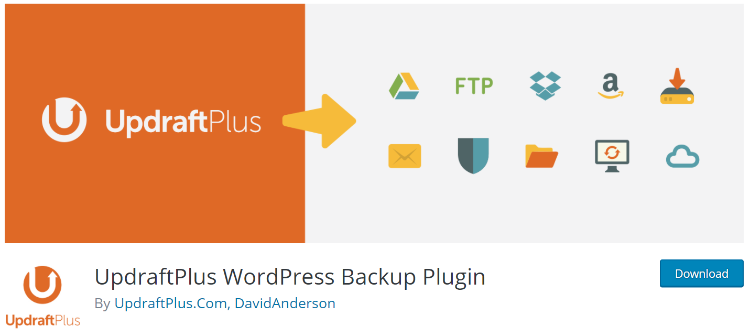
UpdraftPlus Backup and Restoration has grown to become one of the most popular and trusted WordPress database plugin. It offers you complete backup for your site and restores files in your database with a single click. Moreover, it has advanced features like migration and cloning, and you can install add-ons to your site that are non-WordPress.
You will enjoy the ease to use interface that allows you to back up your data seamlessly. Besides, it fits all sizes of websites; thus, it’s suitable for e-commerce merchants, bloggers, small businesses, among many. If you don’t have a budget for your backup solution, you can use the free plugin option, which also comes with multiple features.
UpdraftPlus Backup and Restoration lets you perform complete, scheduled, or manual backup quickly and easily. You can choose to restore either the entire database of a file with just a simple click. Additionally, it offers remote storage options instead of depending on web servers to reduce risks. Further, if you opt for the premium option, you can send data to more than a single location.
It also has other useful features such as;
Multisite compatibility:
It allows you to manage your platform backups from one dashboard.
Run from WP-CLI
As a WordPress pro, you can manage your site using this feature to speed up the development procedure.
Updraft Vault storage
In case you don’t want to use a third-party storage location, you can opt for Updraft Vault, which is fully integrated with the plugin. It makes your work easier while managing your data.
Powerful reporting and monitoring features
This feature provides you with sophisticated reporting tools that show the status of backups and alerts you if there are any errors.
Scheduling:
You can easily schedule your site backup on this tool to automatically make restorations every four, eight, or 12 hours. Alternatively, you can opt for more extended periods, according to your preference, on a weekly or monthly basis.
Pros
- It’s easy to use.
- It’s a comprehensive plugin for your backup and restoration.
- It provides expert customer assistance.
- It allows you to send storage to remote locations.
- It has automatic scheduled backups.
Cons
- You need to use the paid version to access crucial functions like encrypting databases, multisite support, migration, and cloning.
Clean Up Optimizer
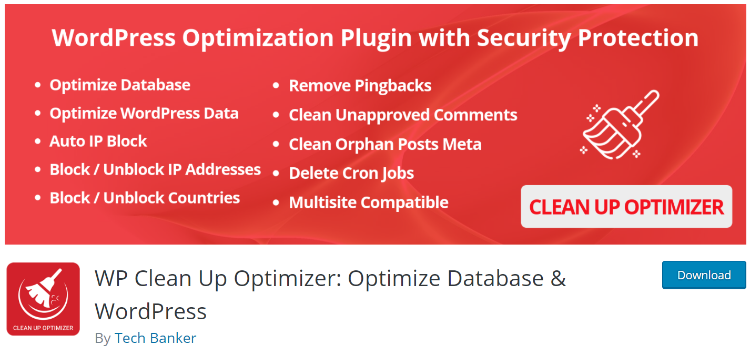
Clean Up Optimizer is a WordPress plugin that optimizes your site by clearing unused and obsolete data from your database. Therefore, it boosts your site’s efficiency and improves speed by eliminating spam comments. Additionally, it enhances performance by removing revisions and removing duplicate data.
By using the database optimizer option, you can remove unwanted data without login into phpMyAdmin. You can perform the various operation such as;
- Repair tables
- Table optimization
- Empty tables
Still, it helps you schedule every process according to your preference. Alternatively, you can automate the clean up on a daily or hourly basis. You will see the scheduled events on the ‘crown jobs’ feature updating you on the next task’s execution. Further, in case someone accesses your site, you can get their information via ‘logs.’ Therefore, you will see the user name, IP address, status, date, and time of the HTTP user agent.
As the administrator, you will get regular notification alerts on different occasions such a login failure, or when an IP range gets blocked or unblocked. If you wish to add more custom error messages, you can enable the function according to your preference.
Pros
- It provides extra security measures to restrict unauthorized users.
- It comes with a 14day refund policy.
- It offers customer support via a ticket system
Cons
- It requires a license renewal to use the plugin.
- It doesn’t allow downgrading of your current edition
Contact Form 7
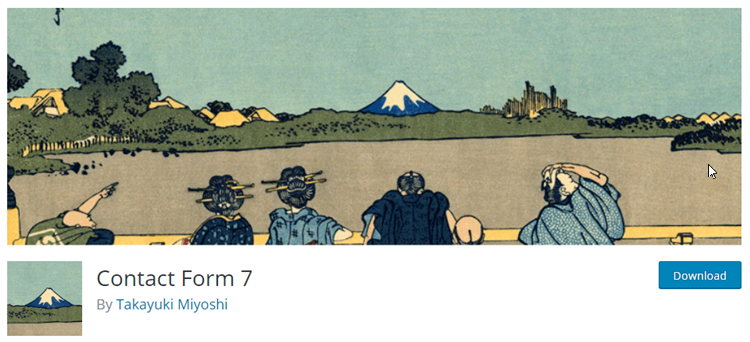
Contact Form 7 is a widely used plugin when adding a contact form to the WordPress site. Additionally, your visitors can easily send direct messages to your inbox once you add an online style. Further, it can work with any modern theme; thus, there is no restriction on which one you use.
It has a form editor interface that lest you to easily create and edit forms with lots of useful form fields such as;
- Text area
- Dropdown menu
- File attachment or upload
- Radio buttons
- Telephone number
- URL
- Checkboxes
You will love the user experience; it comes with a ready-made and preconfigured contact form. Therefore, it saves on time since you just upload it to your site instead of first crafting it. Moreover, it gives you access to user support via the WordPress Plugin Directory to help you get a solution to any issue on the forum archives. It also has a lot of third-party add-ons to enhance the plugin or change the appearance such as Contact Form 7 Database Add-on and Contact Form 7 skins.
Pros
- It’s easily installed.
- It comes with Captcha support to avoid spam submissions.
- It’s free to use without any paid upgrades.
Cons
- The interface seems to be extremely basic since it doesn’t have a drag and drop function.
How to Manage the WordPress database
Once you start using WordPress, you may face difficulties trying to manage your database from posts, revisions, and more. Note that an overloaded platform will eventually lead to a slow site. Besides, you will hate to have a page that takes long to display. In case you are operating a business site, it will negatively affect your SEO.
You, therefore, need to optimize your database to ensure that it stays in good shape. Proper management requires you to free up space on your hosting server. Eventually, you will enjoy a quality performance from your website. Here are a few tips you can implement for better results.
Review your Revisions
WordPress offers you a system that lets you store backups and updates of your posts. However, there is no limit to the number of stored revisions; thus, you can use the wp-config.php file snippet. Alternatively, you can disable all, but remember that this option puts you at risk of losing all content in case of a lousy manipulation on your browser.
Alternatively, if the manual process seems tedious, it would be best to use any of the above plugins for better management.
Remove Themes and Plugins that you don’t Regularly use
You may have multiple WordPress database plugin since they assist in optimizing your site, but try and eliminate those that you don’t use. Additionally, the themes that you no longer apply should be deleted to ease your platform overload.
Eliminate spam
You may not pay so much attention to spam comments, but they contribute to your database overload. Therefore, you can choose one of the anti-spam plugins to do the job for you.
Use phpMyAdmin
You can also manage your WordPress database by utilizing phpMyAdmin. It’s an open-source web application with a simple interface used to manage MySQL data. When you log into the tool, there is a tab on top labeled ‘Export’ which gives you lots of options upon clicking on it. You can either customize the backup or do a quick copy. If you don’t want to do an entire restoration, it lets you select specific tables.
However, if you want to spend less time on phpMyAdmin, it would be wise to use a plugin to back up your files. It’s an efficient method because you will save not only your files but also the database.
Conclusion
The above guide aims at shining light on the necessary actions that you need to take if you experience difficulties on your website on WordPress databases. You no longer need to experience the white screen or wait for ages for your page to load. You can use either of the methods to manage your WordPress databases for better results in your e-commerce site. It will also help to rank higher on search engines.
Depending on your budget, you can choose from the above WordPress database plugins to provide an efficient backup for your data. You just have to set a schedule to help remove the corrupted and unwanted files. Therefore, your site will remain healthy, alive, and up to date. As a beginner, you can try out the free versions to help you determine the best software for your needs. Remember, your website is as good as its database; thus, with excellent management, you can enjoy the best benefits.