Faster browsing experience on your website will mean more session, less exit rates, and more chances of conversions and WP Super cache can help you achieve it with it’s caching facilities.
It helps reduce the page load times by serving a copy of your dynamic web page, instead of calling the procedures and activating the server resources every time.
So what will WP Super Cache do for your website? Is it worth a try? Let’s have a look into what it has to offer.
Introduction: WP Super Cache
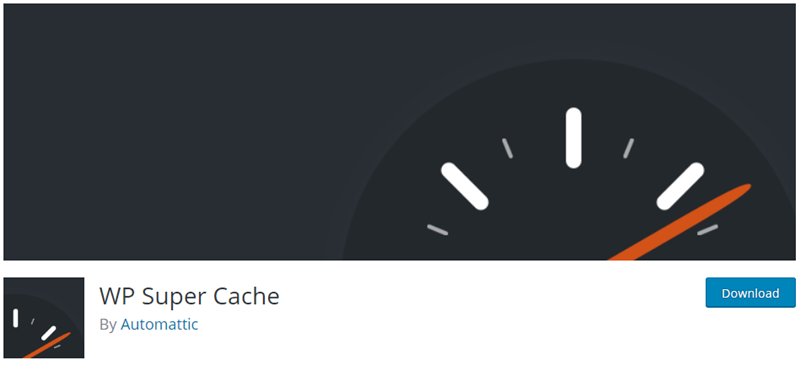
WP Super Cache is one of the most popular WordPress Caching plugins. It has an user friendly interface that you can use to setup the Caching facility on your WordPress website.
So even if you have a little to no experience of using Cache or any other plugin on your WordPress website, you can easily install this plugin to optimize the performance of your website.
WP Super Cache is a free WordPress plugin that you can download from the WordPress plugin repository and use to speed up your website.
The WP Super Cache plugin will save a static, HTML copy of your dynamic page, which will then be served whenever a request for that page is made. This will help you reduce the load on server, because the PHP codes and other scripts are not executed every time.
The next section we will see some of the best advantages of using a caching WordPress plugin like WP Super cache.
Why should you use a caching plugin?
A caching plugin can help your website in many ways, but the following will be the main advantages of using a caching plugin like WP Super Cache:
For performance optimization
The main function of WP Super Cache is to create a copy of your dynamic pages. So they are availed without extra waiting times when a request for them is made. This will significantly improve the page load times and the visitors will have the required results faster.
Reduces the burden on server
Caching plugin like WP Super Cache will save a copy of the page for the users and serve it to the visitors without actually bothering the servers. Therefore, it will essentially save a lot of the server resources by not having to process the same request every time for bringing the same results and instead serving the saved html copy.
Good user experience
The lists of improvements you can bring about in your website for improving the user experience is long. However, most of them will require you to properly examine, experiment and then plan the procedure to correct the things. And that requires a lot of time as well as efforts.
However, the quickest way to give a little boost to the user experience will be installing a caching plugin. A plugin like WP Super Cache makes your website speedier and even reduces the unnecessary use of server resources.
Better SEO visibility
Your SEO ranks will be boosted because the improved speed, and reduced page load times. This will also improve the user retention and help reduce the exit rates. Moreover, all the features of a caching plugin intend to optimize the performance on your WordPress website. So ultimately, it will positively impact the SEO friendliness of your website.
CDN integration
With the CDN service, the content of your website is fetched faster by using servers that are closer to you. This too will help improve the speed and the user experience on your website.
Activating WP Super Cache
WP Super cache is a WordPress plugin for activating caching service on your website. It can be downloaded for free from the WordPress plugin repository and installed with just a few clicks.
You can upload the plugin and install it just like ay other WordPress plugin.
Downloading and installing WP Super Cache
You can download the plugin for free from this link. Upload the downloaded zip file of your plugin using your dashboard, at wp-admin >> Plugins >> Add New.
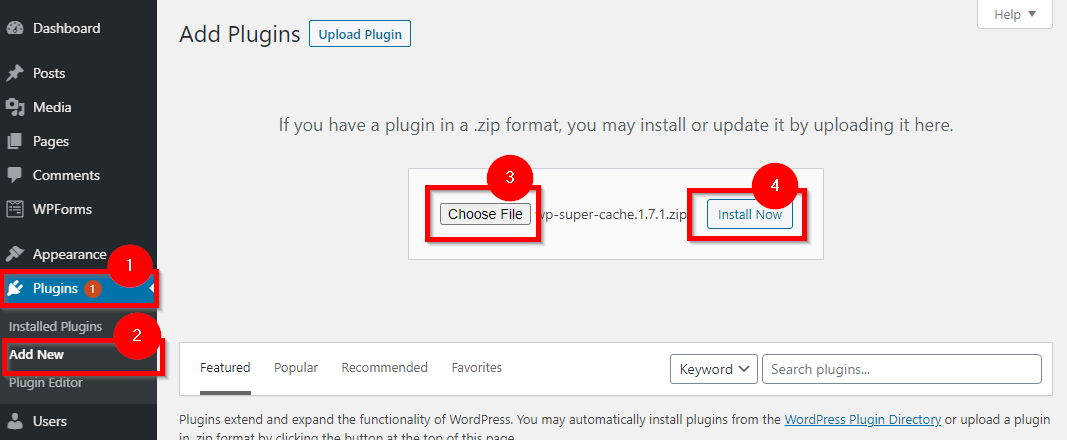
From the file uploader, choose the zip file of the plugin you just downloaded choose install now. This will install the plugin and you can activate it once it is installed.
WP Super Cache Settings
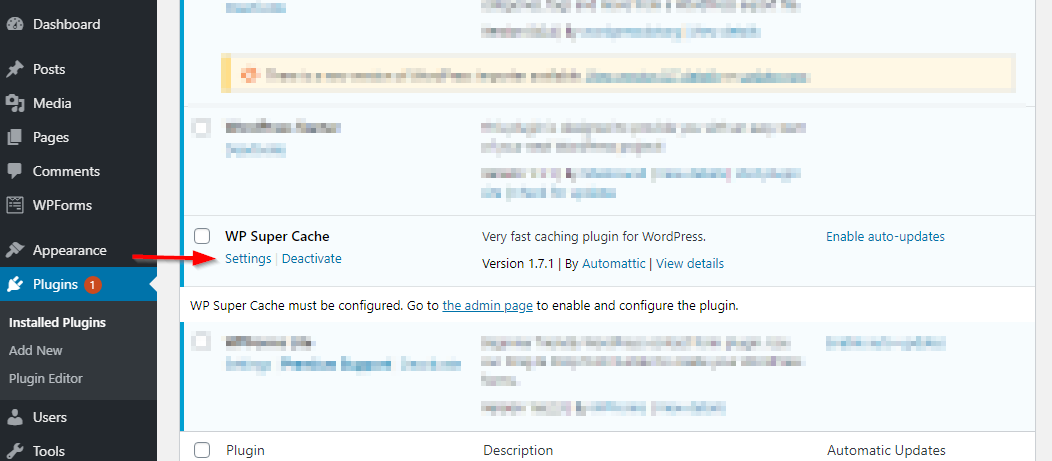
Now that we have the caching plugin installed and ready to use, we can set it up to start caching our website. The set up options can be accessed by going to the “settings” link on your plugin page, underneath the WP Super Cache plugin.
First of all, we will turn on the caching feature. It can simply be done by using the radio buttons and then pressing “update status” button.
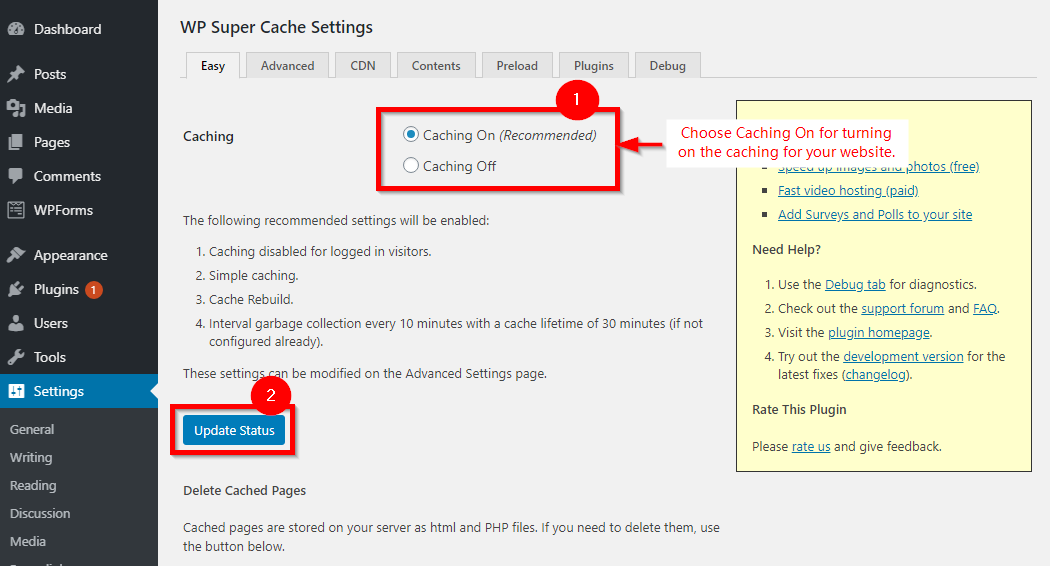
Next is the Delete Cached Page option. This is a very useful option to clear the cached versions of your pages so that when they are requested again, a newer, freshly fetched version of the page is served and not the cached version.
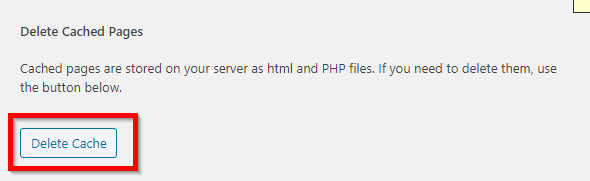
Both these options are available under the “easy” tab, the next tab is the “advanced” tab. The options available at the “advanced” tab come with advanced management settings.
WP Super Cache Advanced settings
The options here let you choose the cache delivery method, and allow you to place cache restrictions.
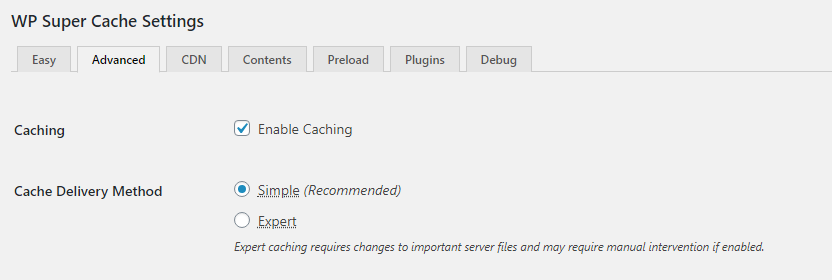
Enabling the cache, is the first option, and it will – enable Cache!
The next option is Cache Delivery Method. Here, simple mode is recommended for most websites. It will efficiently enable caching and improve the performance of your website. Whereas expert mode is for advanced users.
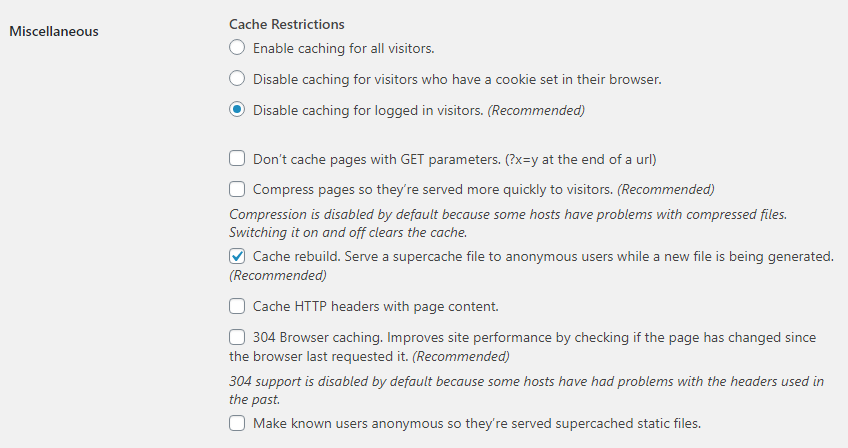
The cache restriction will allow you to choose when and to whom the cached versions of pages should be shown. Here, disabling caching for logged in visitor is a good idea so that they are always served updated content on their profiles.
Besides, there are several other options that will let you define how you want the caching plugin to behave. 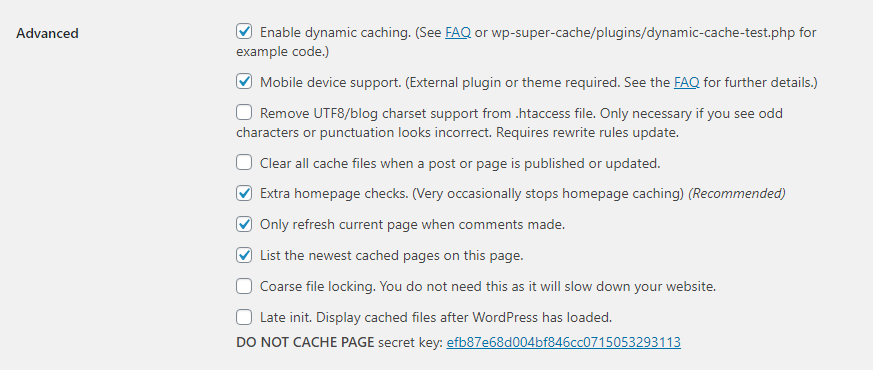
All of these options are pretty much self explanatory and the one’s that need explanation come with a link beside them. The next tab is the CDN tab where you can setup your CDN to further optimize the performance of your website.
Wrapping up
With WP Super Cache, the number of PHP calls required to be executed and the use of resources on the server will reduce significantly. Moreover, the impact will be reflected in the page load times which will reduce and user experience which will improve.
Moreover, there’s nothing to lose. If you are not happy with the performance, you can easily remove the plugin. Therefore, we recommend trying WP Super Cache, it is free, lightweight and reliable to optimize the performance of you website.

