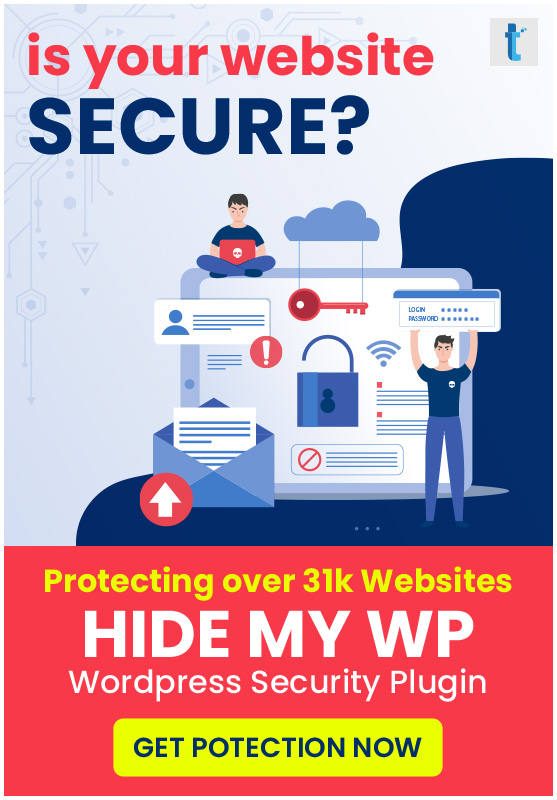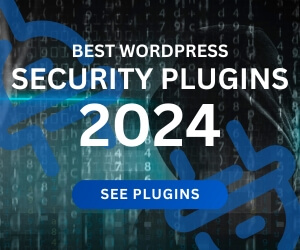WordPress SEO: Everything You Need to Know About Optimizing Your WordPress Site for SEO
Posted onWordPress is the most popular CMS out there. No matter the type of website you’re looking to build, you likely wouldn’t find a better combination of functionality and ease of managing your website than with WordPress.
WordPress comes with a lot of useful features and functionalities right out of the box, including some useful SEO elements. But as SEO is a pretty vast aspect of your website or web business, there’s a lot more to it than what WordPress offers in its basic form.
And that’s precisely all we will be talking about in this detailed guide to WordPress SEO. You will learn everything you need to know about optimizing your WordPress website for SEO.
So without further ado, let’s get down to business.
- Finding the Right WordPress Theme
- Right hosting service
- Optimizing WordPress Settings for SEO
- Yoast SEO – The Best WordPress SEO Plugin
- Other Useful SEO Tools
- Optimizing Your Content for SEO
- WordPress Image SEO
Finding the Right WordPress Theme
Most users look at the theme of their WordPress website only as an important component of their website’s functionality. However, your WordPress theme also holds a lot of importance when it comes to the SEO element of your website.
Website speed is now one of the most important SEO factors in the eyes of Google, and there are not many other factors that affect the speed of your site more than your WordPress theme.
A clean, SEO-friendly code is essential for the overall on-page SEO aspect of your website. Furthermore, a clean, fast WordPress theme paves the way for a fast loading time for your website.
So make sure you choose a WordPress theme that’s not only appealing and functional but also fast and SEO-friendly.
Finally, your WordPress theme must be optimized for mobile devices as well. Google is putting more and more emphasis on optimizing your website for mobile users, and a mobile-friendly version of your website is also an SEO factor.
Choosing the Right Hosting Service for Your Website
Another important factor for your WordPress website’s speed is your website’s hosting. Even the fastest WordPress themes wouldn’t be able to help your website load faster if the quality of your hosting service is poor.
While VPS hosting is much faster than shared hosting, it’s also very expensive. It may not meet the budget of most users who are just starting out with their WordPress website and online business.
That said, even a quality shared hosting service may help you get a great loading time for your website. You just need to find the right host.
But it may not be practically possible for most users to test different hosting services themselves to find the best one. However, we at Templatic have taken care of that for our users and readers and based on our analysis recommend Bluehost as the best shared hosting service.
It’s not only one of the cheapest options out there, but also offers great uptime and fast loading speed. We have a detailed Bluehost review here to help you understand what exactly Bluehost has to offer to your website in terms of speed and performance.
If you’re on a slow host currently, you can move your WordPress website to Bluehost easily using this hosting migration guide here.
Optimizing WordPress Settings for SEO
Every SEO strategy needs to start with on-page SEO, which basically means making changes directly to your site and its settings, rather than any external developments, which is mostly what you would call off-page SEO or link-building.
And your WordPress settings are an important part of your site’s on-page SEO. So let us walk you through exactly what kind of changes you need to make to your WordPress website to ensure it’s optimized well for the search engines.
Installing HTTPS
First things first, before we get to the WordPress settings, let us quickly explain to you that you should be installed HTTPS. It isn’t the most important SEO factor out there, but it does contribute to your website’s SEO in its own way.
However, something more important to consider is that it has become an important security factor as well. Browsers now show a security error to users visiting a site without HTTPS. We have put an image below to explain how it looks like.
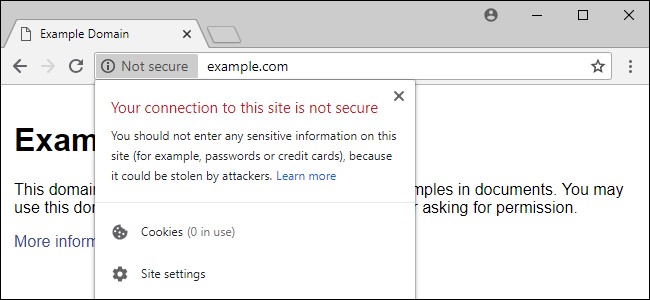
Installing HTTPS is not difficult. If your hosting service provides a cPanel like Bluehost, you would easily be able to find it in your cPanel, typically listed as “Let’s Encrypt”.
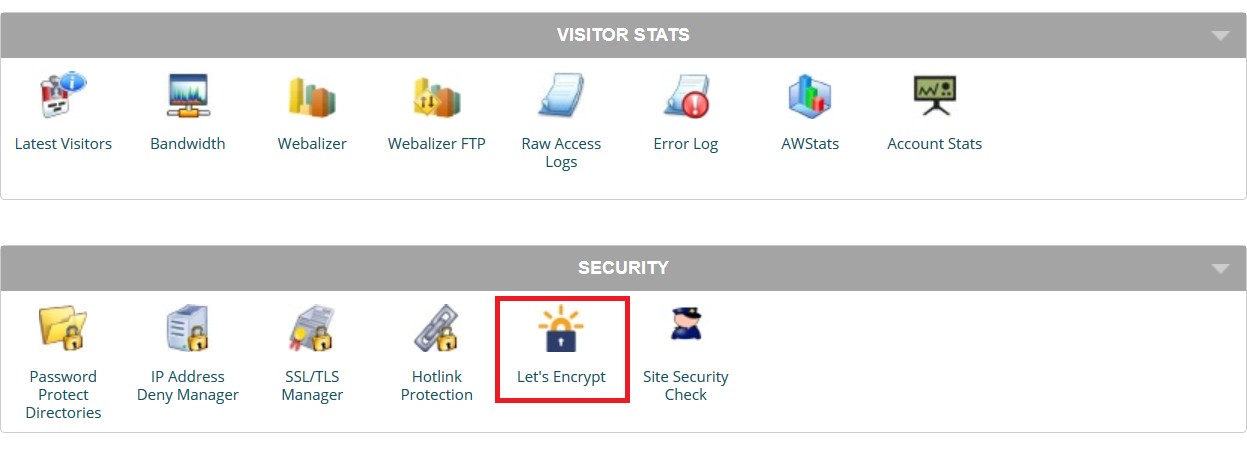
To help guide you better, we have done a fresh WordPress installation on a new domain. So we will go from the default settings to help you understand exactly what changes you need to make.
Right after installing WordPress and going to your WP dashboard, you need to install your WordPress theme first. We explained how to go about choosing the right WordPress theme above, let us quickly tell you how to install it on your site.
Unless you’re installing one of the themes available in the WordPress repository, you would need to upload your WordPress theme.
To do that, hover your mouse on the Appearance tab and click on Themes. Then click on the Add New button at the top, and on Upload Theme on the next page.
You need to browse the file on your computer, and then click on the Install Now button.
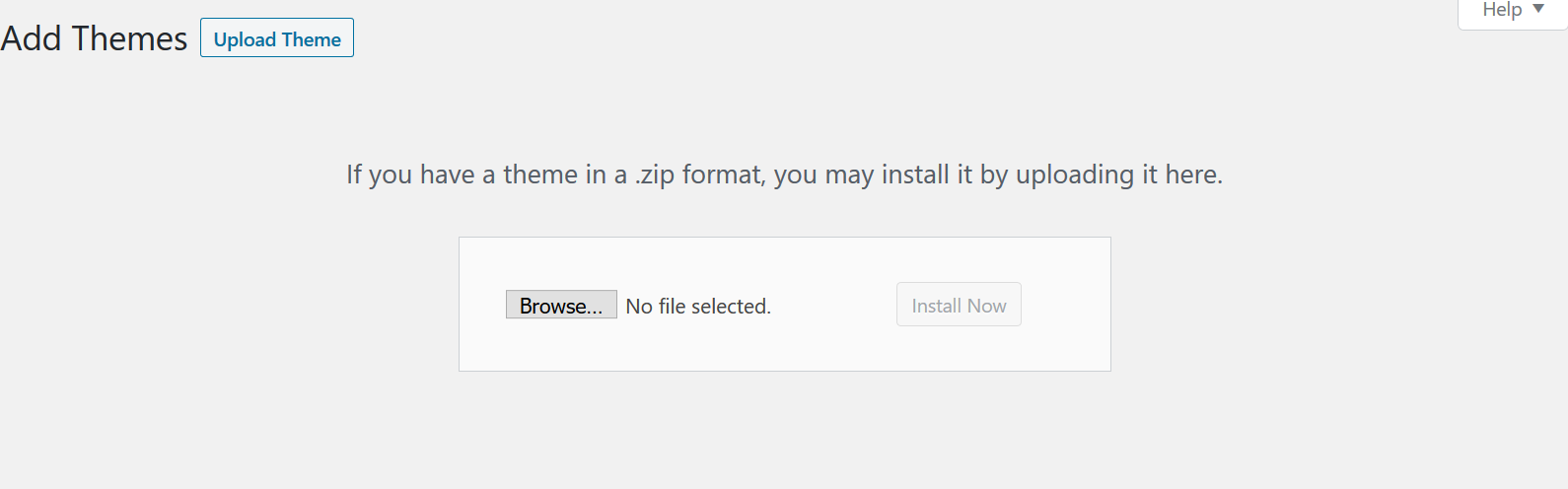
Once uploaded, you need to click on Activate. That’s it! Your WordPress website is now up and running on the theme you just installed.
Now on to the settings. Click on the Settings tab. You don’t really need to make any technical changes here, except just editing your Site Title and Tagline to whatever you want as you can see below.
However, keeping these elements relevant to your site’s topic and niche would help with SEO.
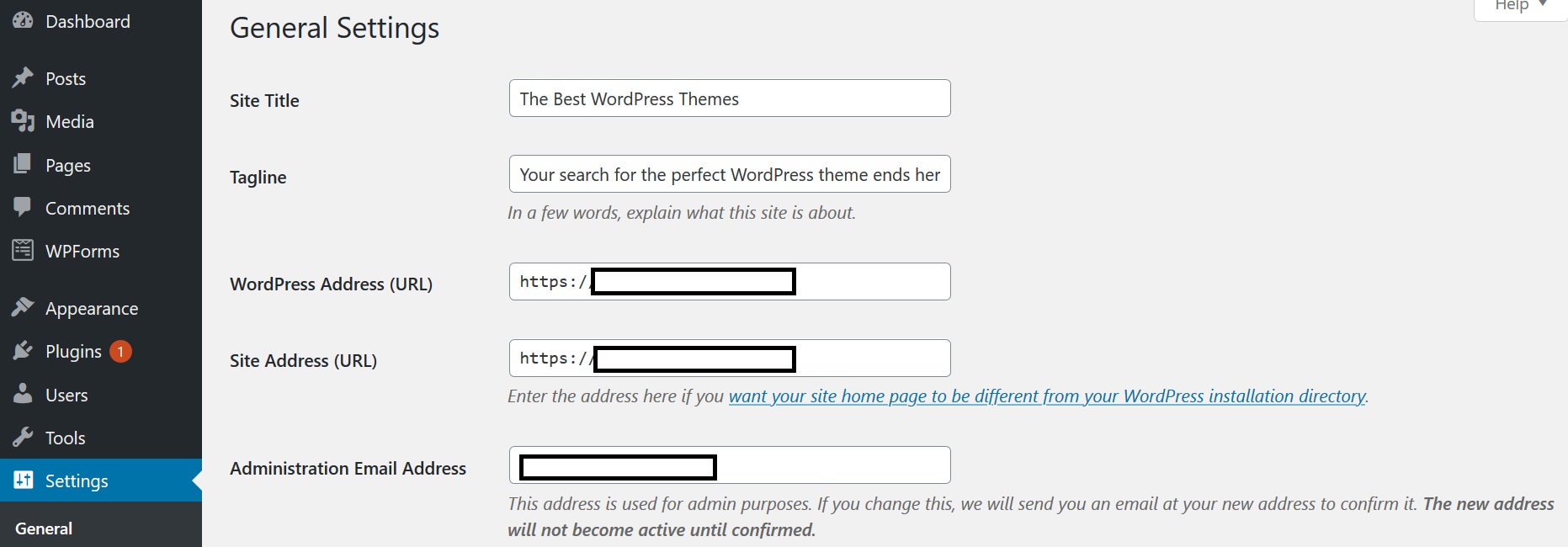
Then comes the Writing tab right under General. But there’s nothing really to do here except choosing whether you would want to use the old WordPress Classic Editor or the new Block Editor.
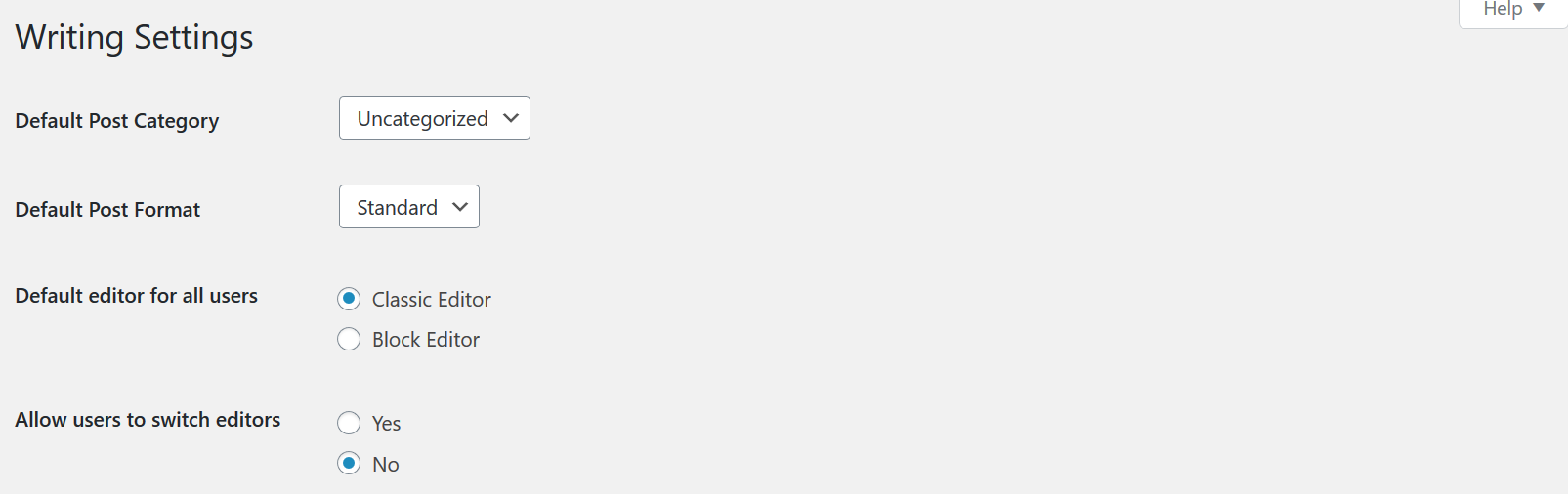
Next up is the Reading text. There’s an important consideration to make here, and that’s whether you want your site’s homepage to be static or dynamic.
A static homepage means that it would remain the same no matter how many posts or pages you put up on your site unless you make any direct changes to your site’s homepage. You can choose any page or post as your homepage when choosing a static homepage here.
The other option is displaying “your latest posts”, which as you can guess means that your latest posts would appear on your homepage.
Now, there’s no best option here. For business websites, directory websites, and other websites of a similar nature where the homepage needs to show some specific content to their visitors, a static homepage would usually turn out to be a better fit.
However, for something like a blog, it makes more sense to go with the dynamic option, showing the latest posts on your homepage. This will help readers find the latest content on your blog and also be a better option SEO-wise.
As for how many posts to display when using a dynamic homepage, that’s kind of subjective but you ideally wouldn’t want to display more than 10 posts. You don’t want your homepage to look like a mess.
Similarly, most users should only choose to display a summary of their post rather than the full text, which can again make your homepage very long and lead to a poor user experience.
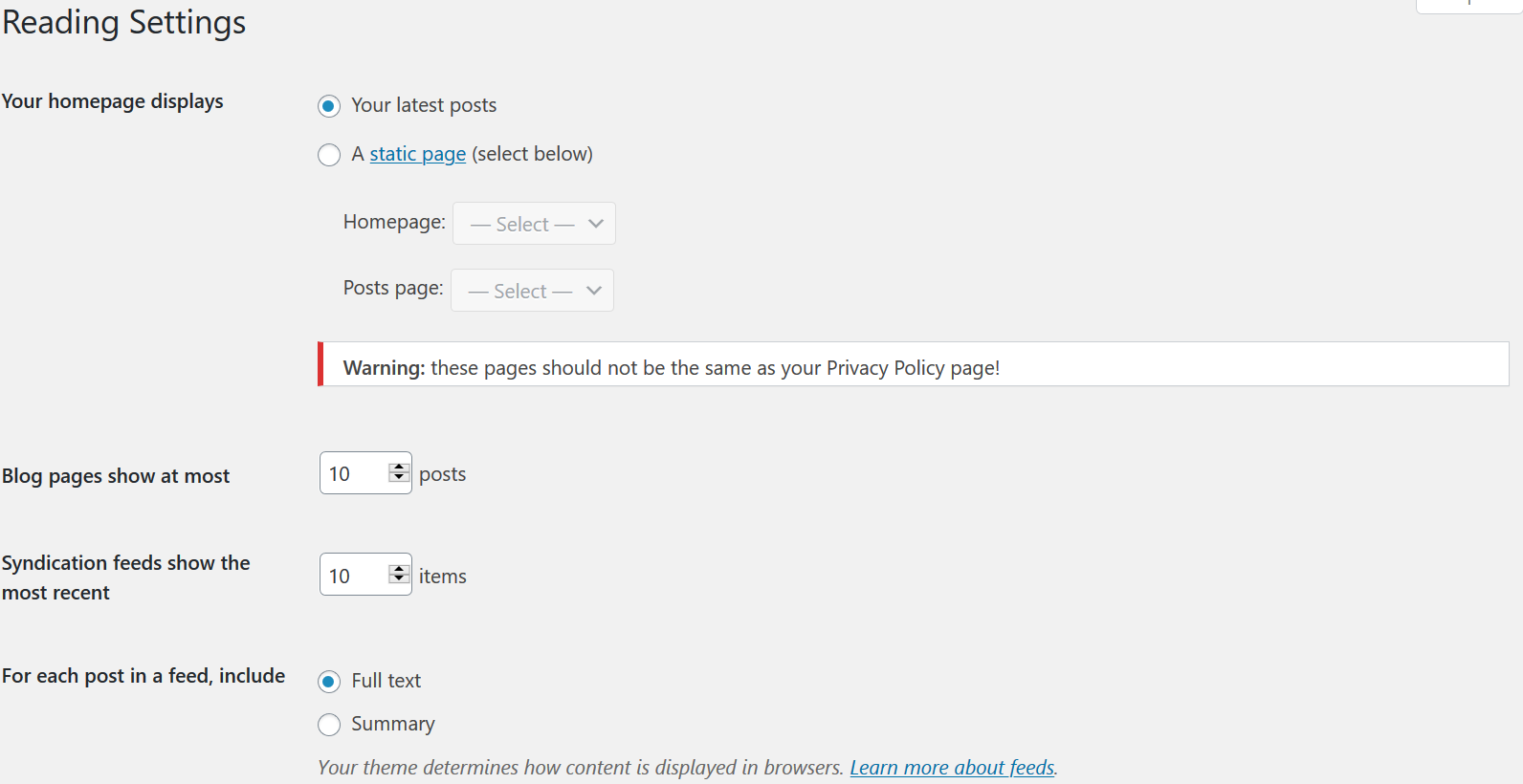
The Discussion settings are just about your personal preferences and how you would like to manage comments. There’s nothing to do with SEO here.
The Media tab is all about the image sizes, which you wouldn’t want to mess around with unless you have a good reason to do so.
Then comes Permalinks. Now here’s something very important for your SEO.
You must always choose the “Post name” option as your permalink structure. Simply put, it would help you optimize the URLs of your posts for SEO.
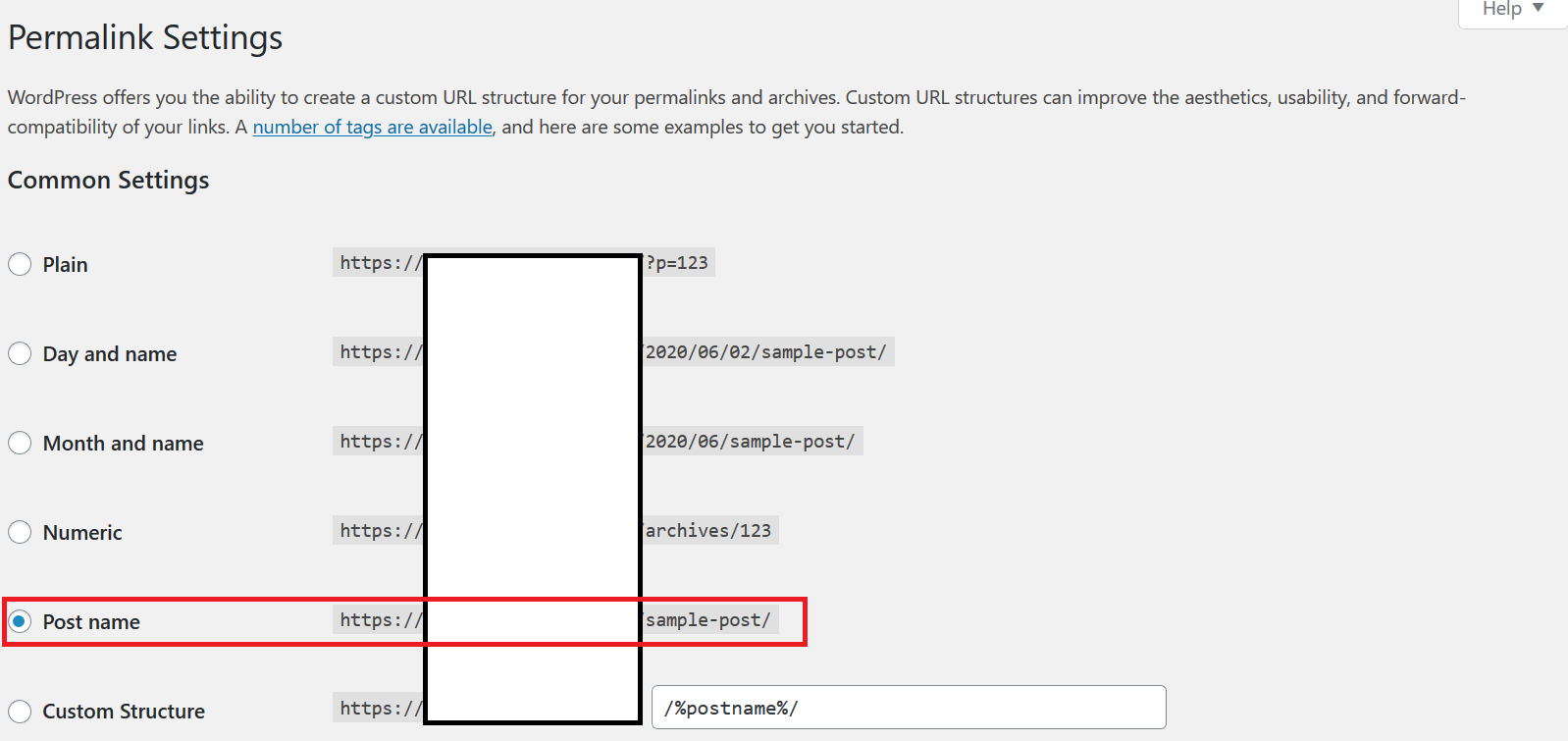
The other URL structures are not only not as SEO-friendly, but also outdated and make for very long, untidy URLs.
However, you would still want to edit the URLs of your posts before publishing them, as if you don’t, then WordPress will simply use the entire title of your post as the dynamic part of its URL. Let us explain using the example below.

You do not want such a long URL. It may also dilute the SEO advantage of your URL.
So assuming “best WordPress themes” is our main keyword and topic here, we would want to edit this URL as something like below.

This URL is not only short and precise but also more SEO-friendly as there’s nothing but the important keyword part in the URL.
Finally, on the last Privacy tab, you just need to set up a Privacy Policy page and choose it from the tab as your official privacy policy.
Yoast SEO – The Best WordPress SEO Plugin
While making changes to your WordPress settings is a good start, you can’t go far without a dedicated SEO plugin that helps you do a lot more in terms of on-page SEO optimization of your site.
And when it comes to SEO plugins, Yoast SEO sits right at the top. It’s the most popular WordPress SEO plugin and is a comprehensive way of setting up and managing your WordPress website’s on-page SEO.
To install Yoast SEO, hover your mouse on the Plugins tab and click on Add New. Then search for “Yoast SEO” using the search bar on the top-right.
Once it appears, click on the Install Now button, and later on the Activate button.
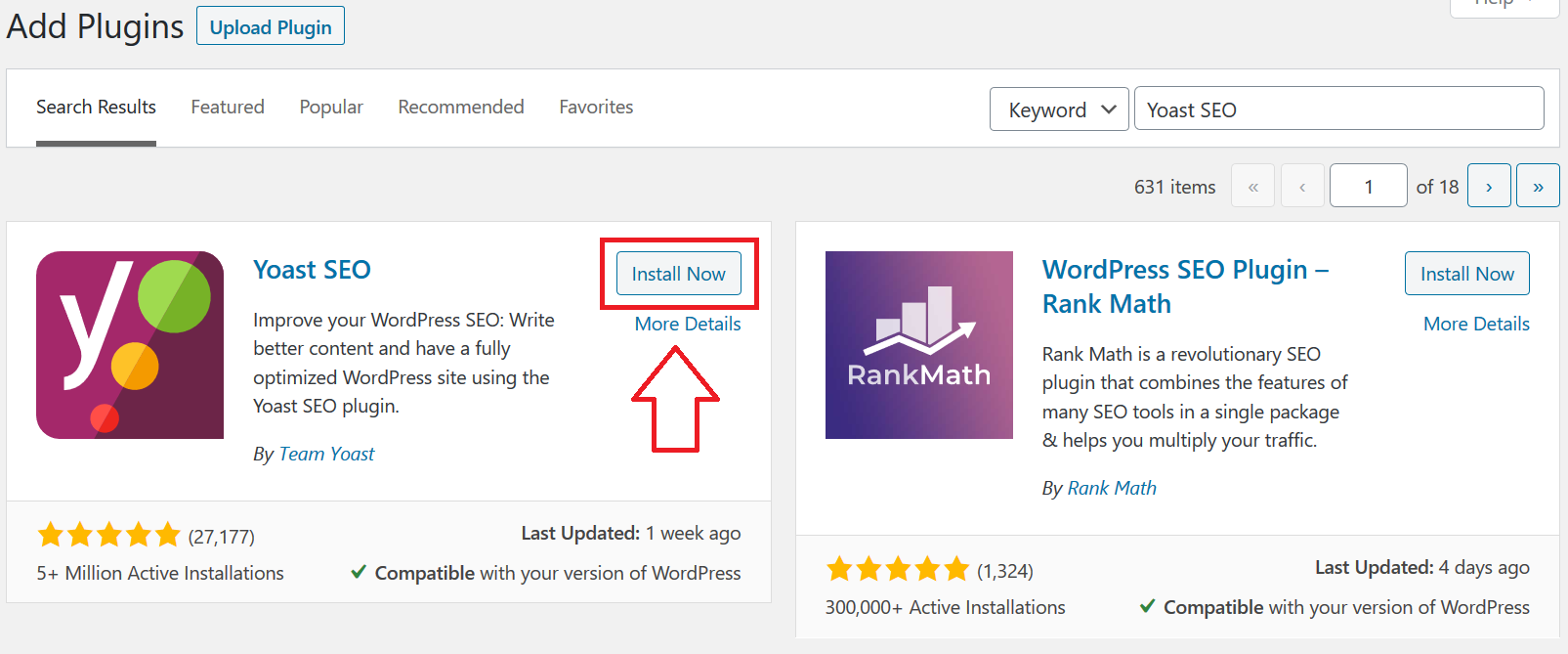
Now click on the newly-appeared Yoast SEO tab on your WordPress dashboard. It would take you to the Yoast SEO dashboard under General settings, where you would be able to find and see if you have any technical issues on your site.
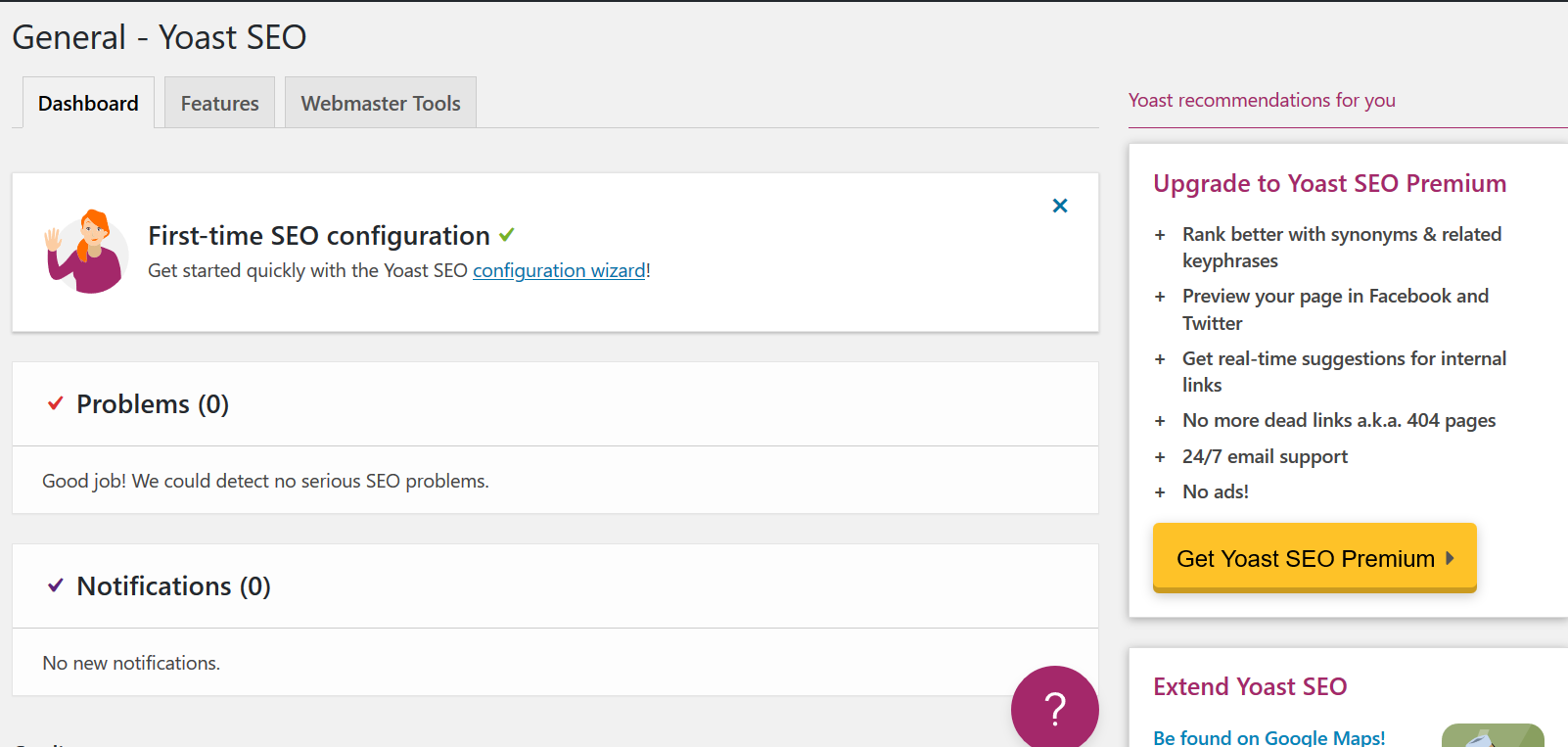
When you click on the Features tab next to the Dashboard, you can see some of the main features of Yoast SEO. It’s recommended to keep them all On unless you have some specific reasons for turning any of them off.
However, if you’re using any other dedicated plugin for XML Sitemaps, then you would want to turn off that feature here. But if you don’t have any other plugin generating an XML sitemap for your site, then let it stay on.
An XML Sitemap is basically the entire structure of your website in terms of the URLs. When you submit an XML sitemap to Google or other search engines, it helps them discover all the posts and pages on your WordPress website easily.
Next to the Features is the Webmaster tab, where you can set up your website in Google Search Console and also in other search engines like Bing.
Then click on the Search Appearance option under the Yoast SEO tab on your WP dashboard.
The General settings here are all about your personal preferences. They help you decide how your posts and pages appear in the search engines.
Something you should note here is to keep the SEO title short and remove elements you don’t really need. A short, SEO-optimized title works well in the search engines than a long one, as there are only so many characters that can appear in the search results.
The next tab is the Content Types. The only thing that needs your attention here SEO-wise is whether to display the date in Google search preview.
Now, most sites wouldn’t really need it, but if you’re running a site where you constantly need to post fresh and updated content, then you would probably want to set it to Show. A news website, for example, would require the data to be shown in the search results.
Skip the Media tab. There’s nothing to be done there.
Now, under Taxonomies, an important consideration is whether or not to show the categories in the search results. There are kind of mixed opinions about this in the SEO community, but we think you would be better off not displaying categories in the search engines.
This is because category pages usually don’t hold much importance in the search results, and can even cause some duplication of content. Not that Google would penalize you for it, but given that there’s nothing meaningful you would get out of it, it’s probably wise to set it to No.
This is especially true for large sites – such as e-commerce sites – which may have hundreds of category pages. You would want Google to crawl your important pages, and not empty or duplicated category pages that you wouldn’t want your visitors visiting anyway.
Next up is author archives. Now again, there’s nothing set in stone about it, but we prefer not to index them in the search engines for pretty much the same reasons as the category pages.
The next tab is Breadcrumbs, something you don’t need unless you have a very large website. If you do, you will need to set it to Enabled and then do some research about setting it up properly.
Leave the last RSS settings tab as is.
There are also Social settings under the Search Appearance option, but there aren’t directly related to SEO and you just need to put the URLs of your social media profiles there.
Other Useful SEO Tools
While Yoast SEO is one of the most important WordPress plugins for building an SEO foundation for your WordPress website, there are other SEO tools that help cover different areas of SEO as well.
Let us introduce you to them below.
Google Keyword Planner
Google Keyword Planner is a free tool from Google that helps you get an idea of the keyword volume for the topics you want to target.
In other words, it helps you find relevant keywords that are getting a fair number of searches from your target audience. Keyword research is one of the most important components of an SEO strategy, and Google Keyword Planner helps you do in-depth keyword research.
However, there’s a limitation with the Google Keywords Planner. It only shows you the exact keyword volume if you’re running ads on Google.
Users who aren’t running any ads only get to see a keyword range. Check out the below image to get an idea of what kind of data you would get as a free user.
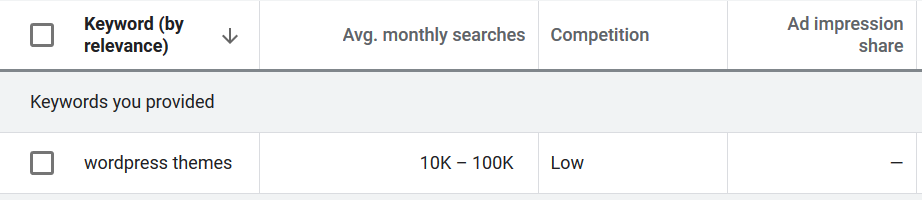
But if you’re after a free alternative to Google Keywords Planner that shows the exact keyword data, Neil Patel’s Uber Suggest is a good tool.
Neil Patel’s Uber Suggest
This is a pretty neat keyword research tool that gives you a lot of data – including exact keyword volume numbers – without charging you anything. Here’s the kind of results you get.
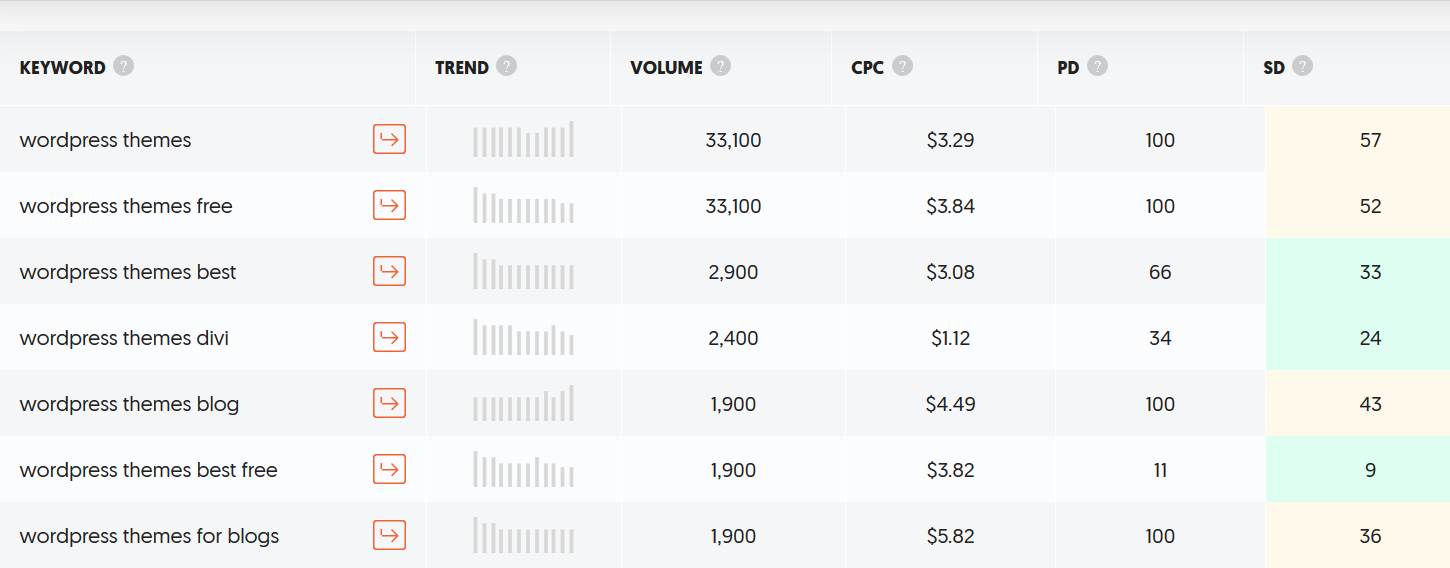
So along with getting the keyword volume and some other useful metrics for the keyword you search for, it also provides keyword suggestions that may help you discover more relevant keywords to target as you can see above.
SEMRush
When it comes to doing competitor research and finding tons of relevant, high-volume keywords, there aren’t many better tools out there than SEMRush. It’s one of the most popular tools in the SEO community for doing keyword research and finding the keywords your competitors are ranking for.
SEMRush is actually a paid tool but offers both a free trial with all the features and also a completely free, limited version of the tool.
All you need to do is put in the domain name of your own website or your competitor’s website to see the keywords that the website is ranking for. It helps you find out the keywords you’re ranking for and make the required optimizations to further increase your keyword rankings, as well as find out what keywords your competitors are ranking for so that you can target their keywords as well.
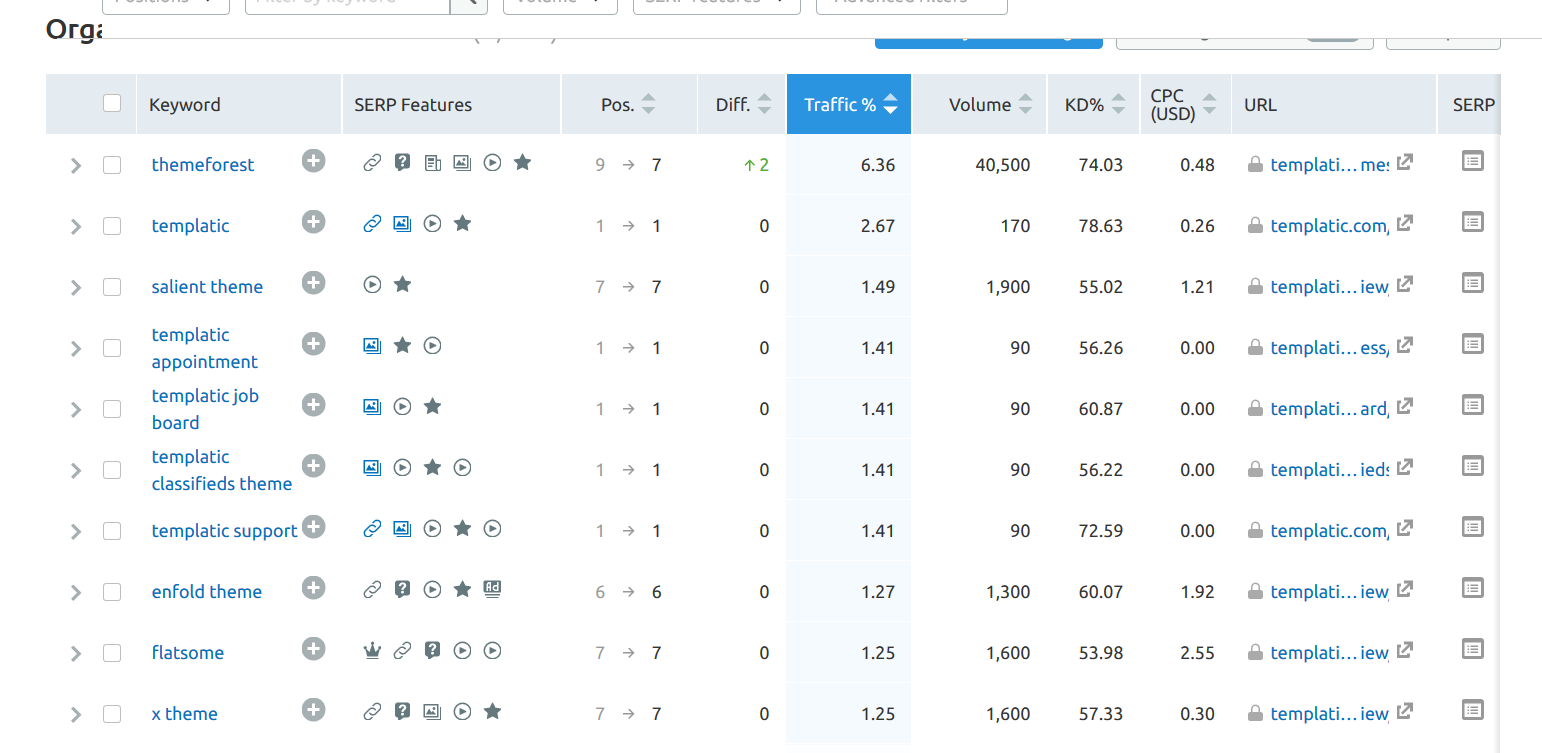
Furthermore, it also goes a long way in helping you identify who your competitors are. There are also many other useful features like keyword competition analysis and site audit.
Google Analytics
Google Analytics helps you get a lot of details and data about your visitors and the traffic you’re getting. The insight it provides would turn out to be a great help when optimizing your website to get more traffic as well as serving your visitors better.
We already have an in-depth guide on Google Analytics so we won’t go into much more detail here.
Optimizing Your Content for SEO
Nothing can help you with your SEO more than your content. No matter how important SEO factors get, content is still the king and will continue to be the most important element determining your website’s rankings in the search engine.
It’s very important to keep SEO in mind when writing, formatting, and posting your content. Let us walk you through the most important elements of SEO-optimized content.
Targeting Keywords
You need to do some keyword research that your target audience is search for, and include those keywords at the right places in your content.
Ideally, your keyword needs to appear at the following places in your content.
- Title
- H1 (header tag)
- A few times in the body or other areas of your content
Now, please note that the way you need to include these keywords have changed drastically over the last few years. Back when “SEO” was a new term, all you had to do to rank for your keywords was stuff them into your content as much as you could.
But we are well past that age. Google has become much smarter as an algorithm and may penalize websites resorting to keyword stuffing in their content.
However, including your target keywords naturally in your content is still important, at least in some form. So for instance, if you’re trying to rank for the keyword “New York plumber”, you don’t need to put these exact words at the said areas in your content.
Writing something along the lines of “we offer all types of plumbing services in New York and surrounding areas” would suffice. Google would be able to make out you offer plumbing services in New York.
But make sure you mention your keyword in some form in your content, especially in the important areas of your content we listed above.
And please ignore Yoast’s suggestions with keyword optimization. It recommends old-school practices often leading to overoptimization or keyword-stuffing that Google now frowns upon. You must remember that at the end of the day, even the Yoast SEO is a plugin, and you shouldn’t follow all its suggestions as is.
Internal Links
Internal links to other posts and pages on your website are a ranking factor, and also help improve user experience. In addition, it lowers the bounce rate on your website and increases the time your visitors spend on your website, which is both believed to be important factors affecting the SEO of your website.
So by simply adding internal links to your content at the right places, you can cover a lot of important areas of your overall SEO process.
Meta Description
The meta description is the short description that appears in the search results with your post’s title. We have highlighted the meta description below.
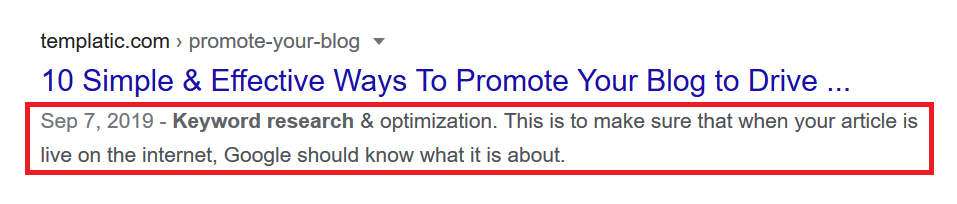
Now, the meta description isn’t a ranking factor in itself. However, a well-written meta description can help encourage the users performing the search to click on your search result.
This helps pave the way for a higher click-through rate, which is a ranking factor. As your click-through rate (CTR) in the search results goes up, your rankings follow suit, too.
Make sure the meta descriptions of your posts do a good job of defining what the post is about while also encouraging the users to click on your search result.
WordPress Site Speed Optimization
The speed of your website has become one of the most important ranking factors in Google. A website with a very poor loading time would struggle to rank in Google even with the best content and perfect optimization of the other areas of your website.
While a clean, SEO-optimized WordPress theme and a good host would go a long way in helping improve your website’s loading time, there’s more you can and need to do to make your site load even faster.
After all, a slow-loading website is not only an SEO issue but would also result in lost visitors. Research shows that the longer your website takes to load, the more visitors who decide to leave your website even before it loads.
You must take the following steps to ensure a faster loading WordPress website.
Caching
Caching is basically making static pages out of your WordPress website’s posts and pages. Whenever users visit your website, they are served this static version of your posts and pages, instead of fetching them from the server.
How does this help? Whenever a user makes a query, your WordPress website fetches the requested data from your server and then serves it to the user.
Imagine this happening every time a user visits your WordPress website. It puts a lot of load on your server and causes a slow loading time as fetching the requested data takes time, especially when there are many users making requests at the same time.
However, when you have a static version of your posts, the user is instantly served the page without making any requests to your server. This makes the content-serving process a lot faster, which paves the way for an overall much better loading time for your WordPress website.
This process might have been a bit difficult to implement with other CMS, but thanks to the huge plugin functionality in WordPress all you need to do is install and active a caching plugin to implement this.
We recommend the W3 Total Cache plugin. You can install and activate it the same way we explained for the Yoast SEO plugin above.
Once activated, click on the General Settings under the W3 Performance options. For beginners, only Enable the Page Cache feature, which helps reduce the response time of your website.
If you understand technical stuff well, you can also consider enabling the Minify feature. However, you need to be sure it won’t affect the overall functioning of your website.
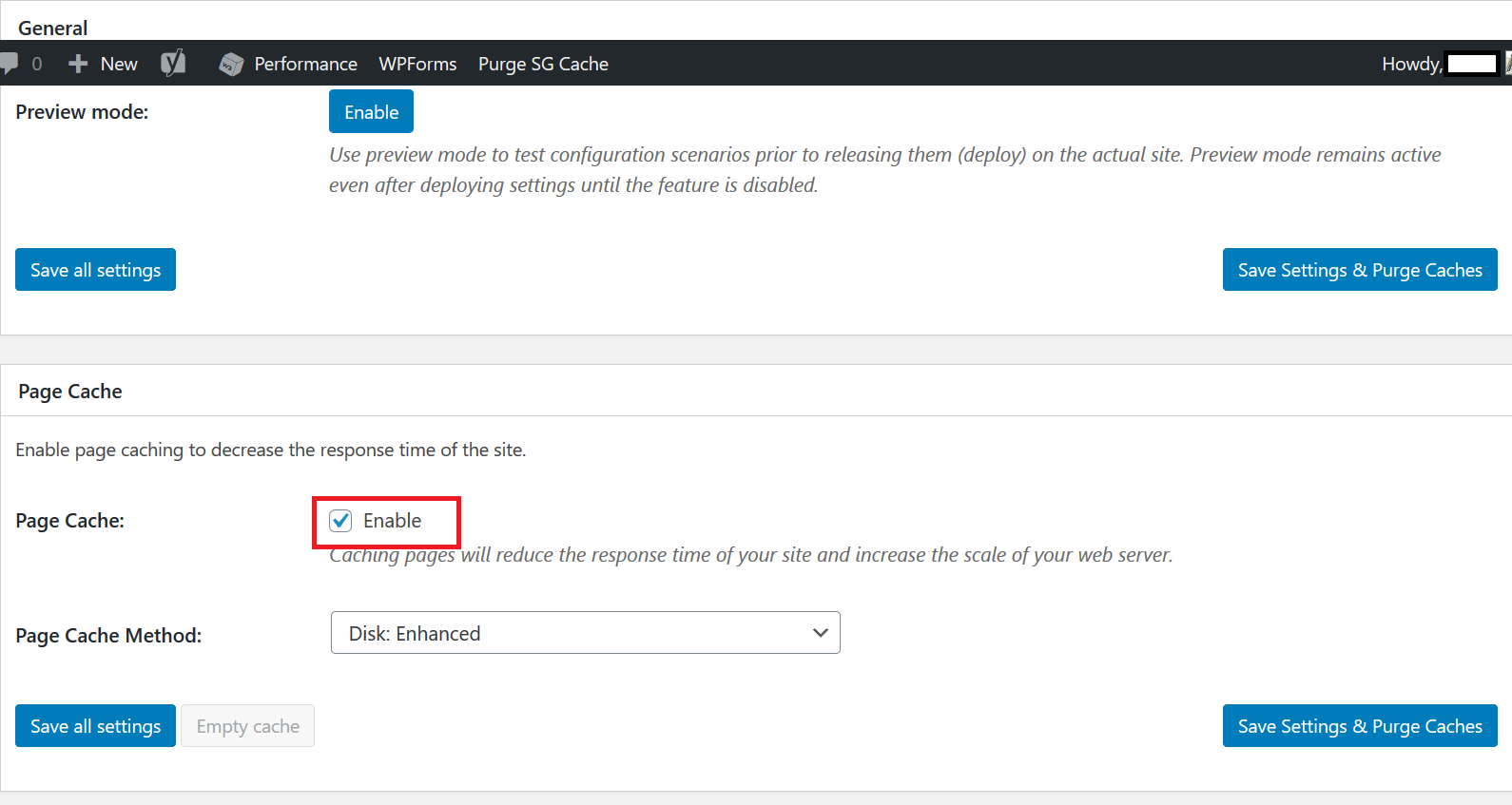
Compressing Images
Images are one of the biggest culprits leading to a slow loading website. This is especially true for blogging websites or blog posts, which can have many high-quality images.
These image files are typically pretty large and increase the loading time of your site. So when it comes to speed optimization of your WordPress website, compressing images turns out to be an important factor too.
Again, it’s a big help to use WordPress as you can implement this otherwise complicated process with a few simple clicks.
You need to use a plugin to achieve this task as well. Simply install and activate the Smush Image Compression and Optimization plugin.
As soon as you activate this plugin, all the images you upload will be automatically compressed to load faster. As for the images you may have already uploaded, you can compress them in a batch of 50 images at a time.
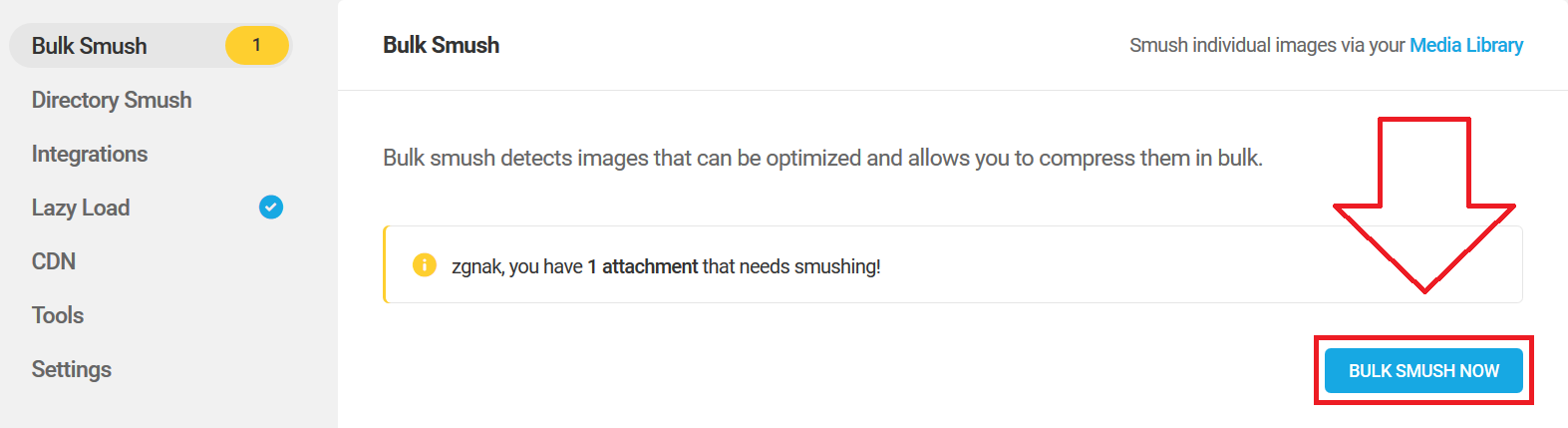
There are also other things that help ensure a faster-loading WordPress website, but the ones we discussed above are the most important factors. Let us quickly take a look at some of the other things as well that can help reduce the loading time of your WordPress website.
- Do not install too many plugins on your website
- Avoid installing outdated plugins
- Keep updating your plugins to their latest version as soon as possible
- Split the number of comments that appear on one page in the settings if your posts get too many comments
- Use platforms like YouTube instead of uploading video files directly to your website
- Avoid having too many ads on your website – ads can have a surprisingly significant impact on your website’s loading time
WordPress Image SEO
While optimizing the images you post with your text content won’t guarantee page 1 rankings for your posts, it will definitely make an important contribution. Moreover, optimized images are very important for ranking in Google Images, so if you’re in a niche like food or fashion – where Google Images can drive a lot of traffic to your posts via images – you would absolutely want to work on optimizing your images.
And optimizing your images isn’t all that difficult. There are a few simple things you need to do.
- Rename your images to something relevant to the topic of your post instead of a random “image7622” file name when they are stored on your computer
- After uploading the images into your WordPress dashboard, put a short, SEO-rich title for them
- Write an alt text that gives a small introduction for the image
- This would be followed by a short description in the description section
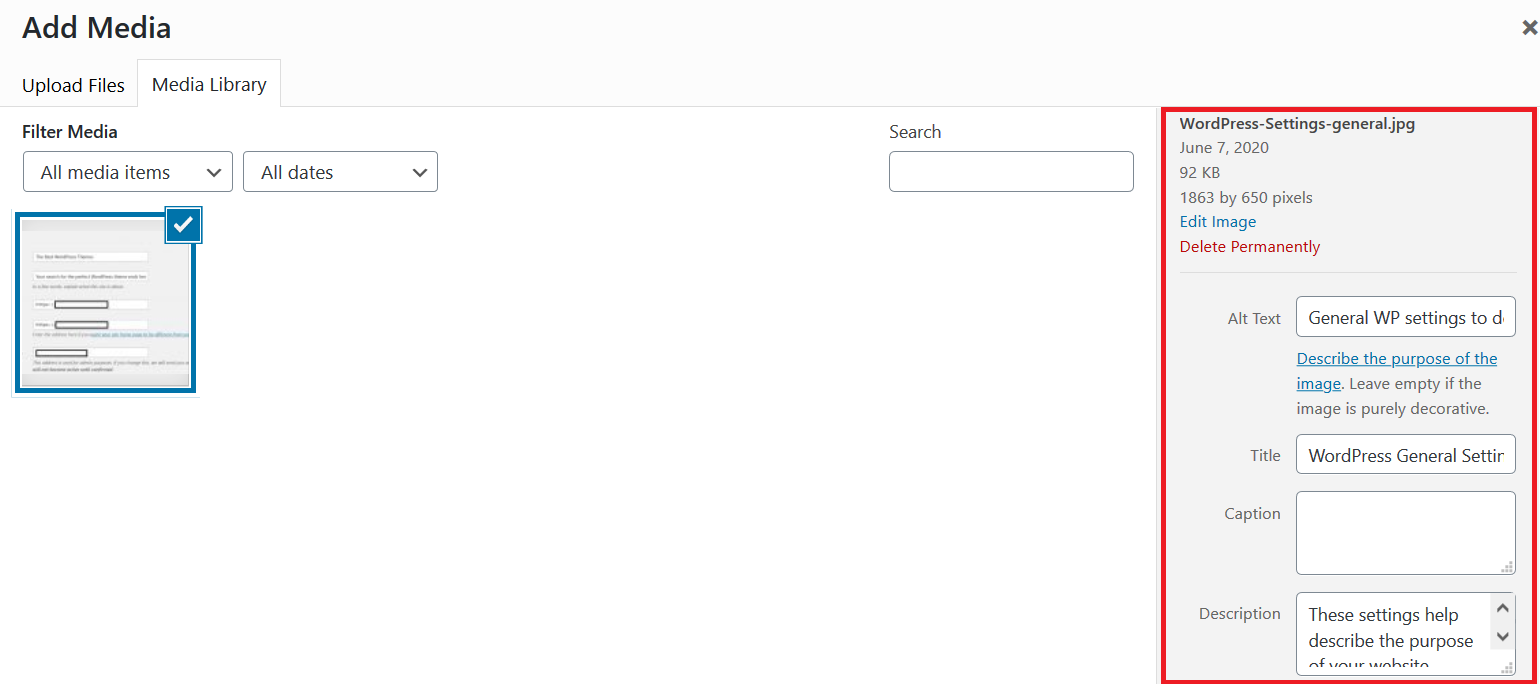
Here’s how you should go about optimizing your images.
However, there’s more to optimizing images. And the other part is optimizing them to load faster. But this is something we will cover under WordPress speed optimization below.
Summing It Up
SEO can make or break any online business. It’s arguably the best way to get targeted traffic to your website that converts into your customers or subscribers.
The steps and processes we have explained in this guide would help you build a solid SEO foundation and prepare your website to rank well for important keywords you would want to target.
However, you must not forget that off-page SEO – or backlinks – are going to be a very important factor too as far as actually ranking for your targeted keywords is concerned.
But if you’re posting well-written, useful content for your readers and implement everything we explained in this post well, your website may naturally attract quality backlinks over time, which would help rank it for your targeted keywords.