Cache is the temporary memory where data is stored, for quicker access in future, whenever the data is required as per the request at hand.
Therefore, caching results in faster load times with lesser processing and easy access. However, at times clearing cache becomes vital for several reasons. Sometimes it’s just for improving the overall performance by emptying the cache memory, or for reloading the web page with fresh new changes.
Anyways, managing cache is always an important part of managing your website and performance optimization. In this article, we will discuss different types of cache, how they work and what you can do to clear them?
- How does a browser cache work?
- Clearing cache in different browsers
- What a CDN cache is, and how those can get cleared?
- What server caches exist, and how those can get cleared
- What are popular WordPress caches, and how they can get cleared
What is a browser cache and how it works?
A browser cache is a temporary storage that your computer uses to store downloaded files from browsers. These files may include JavaScript scripts, HTML files, and CSS style sheets. It may also include graphics that your browsing websites come with and do not require downloading every time.
The already downloaded files are then locally available from the cache for use by the computer. The browser will check for them in the memory, display them then download what is not available locally.
That then reduces the time the browser will take to load pages.
As mentioned earlier, the most effective way of improving your browser’s speed is clearing cache. However, there is a trick that can work well before you opt for clearing your browser. A force refresh is one of the popular ways to improve performance without clearing your browser cache.
The best thing about this method is that it also saves data and time. Once you force refresh a page, the browser will serve you with the cached version. Therefore, you do not need to start again, spending time and data to download a new page.
Here’s how you can do it with different browsers;
- Use CTRL + F5 for Linux or Windows.
- Use SHIFT + Reload toolbar button for Apple Safari
- CMD + SHIFT + R works well for Chrome or Firefox
How does a browser cache work?
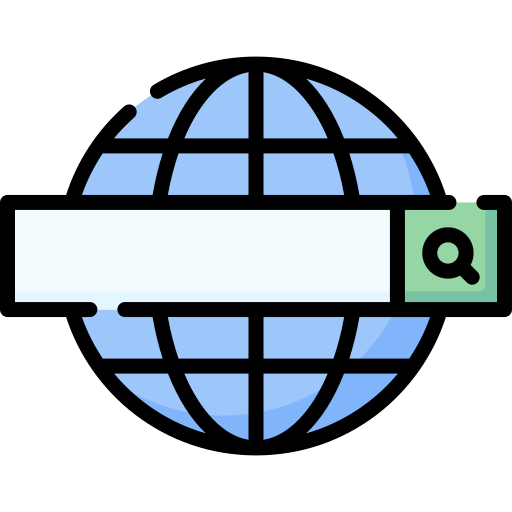 The browser cache works in a straightforward way to improve efficiency. Once there is a request to the browser, it goes ahead to request for the desired result from the web server. Here, two things can happen to determine whether the browser will reach the web server.
The browser cache works in a straightforward way to improve efficiency. Once there is a request to the browser, it goes ahead to request for the desired result from the web server. Here, two things can happen to determine whether the browser will reach the web server.
The browser will first check on its cache. If the result has previously loaded and saved in the cache, then it will retrieve it and send. However, if the answer is not available, it sends afresh request to the web server to get served with fresh information.
The browser always attempts to send new information. Therefore, it will also determine whether the cached data is valid or expired before sending it. If the information is stale, it will send a request for a fresh copy from the server.
The request may go through validation or invalidation. These are the processes that determine whether the results are appropriate for the request and whether they’re timely. Validation involves checking on the content to determine whether is the most recent version that is available in the server.
Invalidation, on the other hand, is when the server prompts the removal of unexpired data from the browser. That can result from a recent update of the content that makes the content that is cached irrelevant. As mentioned earlier, the browser and server coordinate to give the most recent information as stale content can be misleading to clients.
Why clear browser cache?
As mentioned earlier, the browser cache stores some static files from every website you visit. That means it will get full after a few days of using it and slow the system down. That makes it necessary to remove files from browsers that you no longer need to create space for new data and increase the speeds.
Also, some problems may arise with a browser that contains too many files that are no longer useful. For instance, you may find websites that do not load fully and contain poorly formatted pages. Or, there may be situations where the browser does not download a fresh copy.
That makes it necessary that you clear the browser to refresh it. Other than correcting such issues, you may also do it for privacy reasons. Cached information makes it easy for someone to know the websites that you have visited in the past.
Clearing cached data is a simple trick that will make it easy for you to secure all your login passwords for social media pages. That is a security concern that you can mitigate using this method.
Clearing cache in different browsers
Now you understand why it is necessary to clear the cache on your browser, you must follow the essential steps. Here are steps you can use to clear cache in different browsers:
1. Google Chrome
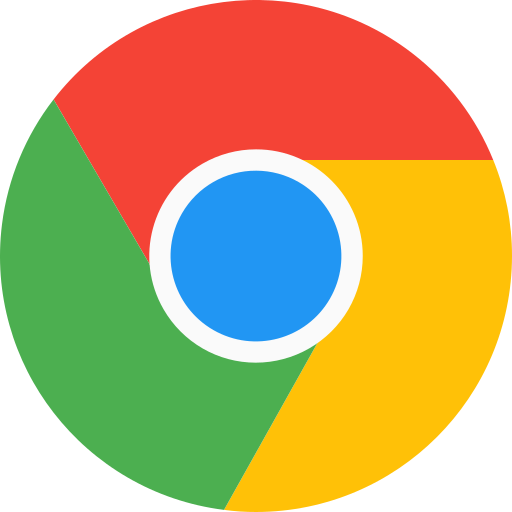 The first step is opening the google chrome page. You will see three horizontal lines on the top of the page at the far right. Clicking on these three lines will bring up a drop-down menu. Check on the last option on this menu and click on settings.
The first step is opening the google chrome page. You will see three horizontal lines on the top of the page at the far right. Clicking on these three lines will bring up a drop-down menu. Check on the last option on this menu and click on settings.
On the settings menu, you should click on privacy and security. Next, click on clear cache then check all the relevant boxes that you’d like to clear in this case the cache box. Finish by confirming the process.
2. Microsoft Edge
 You should begin by opening the Microsoft Edge browser. There are three buttons, usually at the top on the left side of the page. Click on the mentioned buttons, and then you will see a drop-down menu. Then click on settings on this menu, followed by privacy and security.
You should begin by opening the Microsoft Edge browser. There are three buttons, usually at the top on the left side of the page. Click on the mentioned buttons, and then you will see a drop-down menu. Then click on settings on this menu, followed by privacy and security.
There is a list of items that you can clear on this page. Select the specific details, for example, cached data and files in this case and uncheck what you do not want to remove. Proceed to confirm the process, and Microsoft will clear the cached data.
3. Internet Explorer
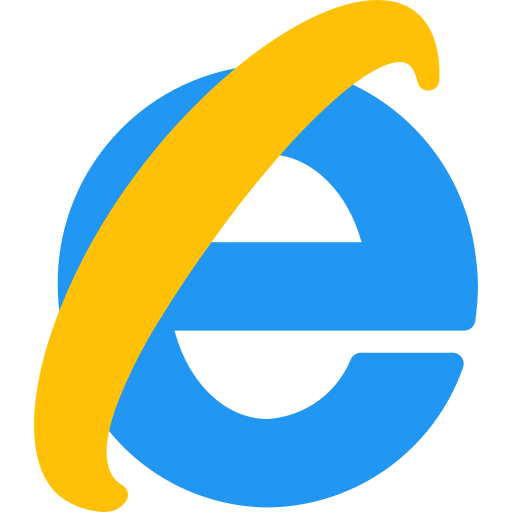 Open internet explorer on your computer and check for a gear-shaped icon on the home page. You can find it on the top of either end of the page. It will open another tab known as a general options tab. Go ahead and select internet options on the page.
Open internet explorer on your computer and check for a gear-shaped icon on the home page. You can find it on the top of either end of the page. It will open another tab known as a general options tab. Go ahead and select internet options on the page.
You will see a browsing history page that pops up next. Choose temporary internet files on this page and choose what you’d like to clear from the many options available. In this case, check the clear cache box.
4. Safari
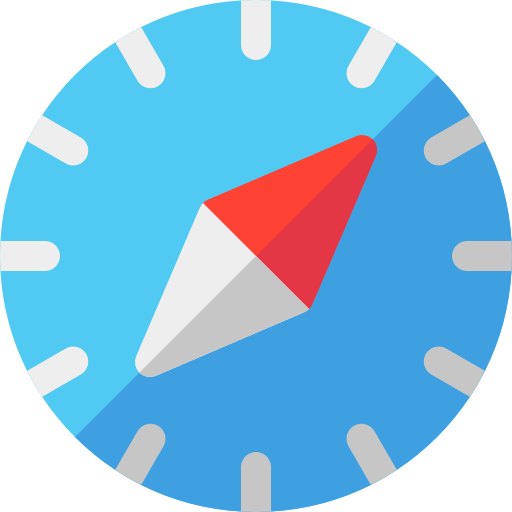 On the main menu of this browser, check for a button indicated as safari. Click on it to bring up a drop-down menu that has several options to choose from depending on what you’d like to do. In this case, you can click on preferences which are the first option on the drop-down menu.
On the main menu of this browser, check for a button indicated as safari. Click on it to bring up a drop-down menu that has several options to choose from depending on what you’d like to do. In this case, you can click on preferences which are the first option on the drop-down menu.
This action will add a new menu to the browser, which comes with several options. Click on the option that allows you to empty caches to clear the cache.
5. Mozilla Firefox
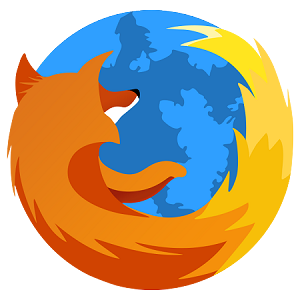 Start by opening the Mozilla Firefox browser. There are three bars on the right top corner that you need to click on next. A drop-down menu will appear with several options. Choose the button indicated as options on this page.
Start by opening the Mozilla Firefox browser. There are three bars on the right top corner that you need to click on next. A drop-down menu will appear with several options. Choose the button indicated as options on this page.
Next, click on the button indicated as privacy and security. Check on the clear cookies and cache button on this page. Next, click on clear cache and check on the clear all website cache button. Lastly, confirm the process by clicking clear.
6. Opera
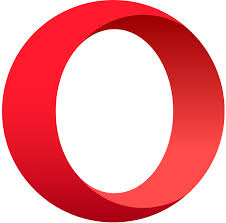 Launch the browser and click on the menu on the far top corner of the page. That will create a drop-down menu that allows you to select the settings option.
Launch the browser and click on the menu on the far top corner of the page. That will create a drop-down menu that allows you to select the settings option.
On the left side of the screen, you will see a section written advanced. Click on it and select the privacy and security option that also appears on the left side. You will then see a clear browser data option on top of that page and confirm.
7. Microsoft Edge
Open the browser, and on the right, click the three horizontal bars that will appear. You will see a resulting drop-down menu and click on the Settings option on it.
On the screen’s left hand, you will see an option that allows you to choose privacy and services. Next, click on the Clear browsing data button, and an option that will enable you to choose what you want top clear will appear.
Choose all the files you would want to clear. You can also select in terms of the time range or decide to remove all the data. Click on clear after confirming that you’ve checked every file you want to remove.
What a CDN cache is, and how those can get cleared?
A CDN cache or content delivery network works like other cache storages to keep files that users would like to find quickly. It is a separate storage space that is closer to users than the original storage. Its primary purpose is storing things like images, photos, and other files and delivering them to the end-user quickly.
To have a better view, think about how a grocery business works. The consumers find it a daunting task to pick produce from the farms. That makes it necessary for an intermediary to bring it closer to them. A grocery store owner does the work of going to the farm and stocking the supplies locally at their shop. Consumers now find it convenient to find the product.
The CDN cache works in this same way. It stores all the files you need then makes them available to make browsing quick. Therefore, the content delivery network services entirely depend on caching to make sure website content is available on proxy servers. The proxy servers are optimized, and they accelerate the speed at which you can access the files.
How important is CDN caching?
Various ways caching can be beneficial, especially for businesses. Here are three significant benefits of caching:
It cuts down bandwidth costs
Bandwidth costs affect both the user and the server owner financially. There is a need to reduce this cost to make it easy for users to pay for data charges. Also, it helps in reducing the expenses that you need to run your company’s website.
CDN caching does this by removing the burden from the original server. That makes it easy to send similar information to several users at a low cost. CDN caching reduces these costs by between 40 – 80 % depending on the amount of data.
It ensures reliable content delivery
Sometimes, regular enterprise networks get overwhelmed by the traffic that flows during peak hours. However, that is different from what modern CDNs experience. These CDNs can handle a lot of traffic, making it easy to deliver content.
Users do not experience denial attacks or disruptions by traffic peaks when there is a CDN in place. The resilience of these servers makes them unique reliable. Also, they possess security features that make them far much better than regular networks.
It improves user experiences
Nowadays, users are becoming more aware of the importance of using fast services. The best way to deliver quick services and please your customers is having a CDN server installed. That way, users do not spend a lot of time waiting for websites to load.
By bringing content closer to your visitors, you begin to increase traffic to your website. Also, users become freer to use your services because the site gives them a seamless browsing experience. Therefore, you need to consider a CDN service for your business.
How does it work?
There are several CDN data servers around the globe with each serving a specific region. Proxy cache servers are what make a CDN data server to ensure the files that should be available in the servers are present and quickly availed to users on request.
The distribution of CDN servers primarily depends on the population of people in a specified geographical location. If several users are in a particular place, the number of CDN servers will be high to ensure that the system does not lag when several users want to access it.
Also, the speed at which these servers work depends on how close they are to the end-users. The purpose of CDN servers is mainly to bring data close to the users. Therefore, the servers ought to be as close as possible. That is essential to increase the speed at which this data gets transferred.
One cache server has both RAM and SSD storage resources. A CDN server contains several of these resources because many cache servers come together to make a CDN server work. These hardware features of the servers help in different ways. The RAM ensures stores data that is of high priority while the SSD stores low priority data.
CDN cache options
a) Purge cache
This option allows you to refresh the entire system and provide your clients with what they require. Depending on the CDN provider, this option might or might not be available. Also, the CDN provider can limit you to a certain number of refreshes for a given period. However, there are CDN providers that allow you to purge as many times as you want.
b) Cache for period
It is the perfect option for businesses with many cached files and would like to refresh them at their appropriate time. For this option, you can set a specific period that you would like to allow users to access items before purging. Therefore, you can easily control the entire process or even manage how specific files can get refreshed automatically.
c) Always/never cache
It is also best for managing both specific files or even bulk files. It is a useful tool that allows users to select the particular data that they would like to cache and when they would like to. You can also choose when the cached files can get served and how many times that can happen. You can do this manually, making it easy to manage all the data available on the server.
What server caches exist, and how those can get cleared
1. Attribute cache
The attribute cache is one of the server caches that you can find in the market. The best thing about it is that it resolves filters in memory. Many other servers resolve attributes in the database making this an excellent choice for server caches.
There are things that you should look out for when choosing the attributes that you would like to store in the memory. They include:
- The server capacity in terms of memory
- The size of the directory
- The search filters that the server works well with
It also resolves from simple to hard filters, as you require. In the simple filters’ category, you can use it for exact match filters or presence filters. Conjunctive and disjunctive filters are the primary complex filters for which you can use the attribute server cache.
However, when it comes to the attribute cache, there are two main ways you can determine what and what not to add. That is because not all attributes can get added to this cache. Here are the formulae to use when deciding what to add.
- Use ldapexop -op getattributes -attrType attribute_cache -matches true to determine the attributes that you can add to this attribute cache.
- Use ldapexop -op getattributes -attrType attribute_cache -matches false to determine what you cannot add to this attribute cache.
2. Filter cache
The filter cache is responsible for finding results for queries that could not match any entry in the attribute cache.
A query transferred to this cache could be having a result that matches its ID. The filter cache will respond with the result to the question.
However, sometimes the search for a matching result may be unfruitful and therefore the filter cache will forward the query to the DB2.
Setting the filter cache to different values while running your workload helps to identify the best size for this cache.
Also, it is necessary to know that you can set limits on this cache. It will help it to select the entries to add. An entry will not get added to the filter cache if its ID lies above the limit.
3. Entry cache
A client’s query can get solved in this entry cache f there is a matching result that can satisfy the query
The cache will check for a result that matches the query ID. It checks all the results in the system and sends the result if there is.
However, it will forward the query to the next stage that is the DB2 if there is no matching result on the system. The entry cache contains several entries with registered IDs that make it easy to find a matching result.
Like the filter cache, there is a simple procedure for finding the appropriate size for this cache. You also need to set it with different values, then test it with your preferred workloads. You will then record the seconds it takes to execute the operation while constantly changing these values. You then record the findings and determine the most appropriate size.
4. ACL cache
It is an essential tool for anyone that would like to check for information about server entries. There is so much you can find out using this tool, including who is the query owner and what other queries they have submitted. Again, you can view more entries or search a specific one and click on permissions to check them out.
Besides, there is more you can do to the entries such as modifying a specific entry. Also, you can altogether remove an entry or add a new one. The best thing about it is the search feature that allows you to access a listing that you would like to check quickly.
When a query gets sent to this cache, it will attempt to look for a result that matches the query and send it to the client. But it will forward the entry to the database if there is no result. The procedure for finding the appropriate size of this cache is similar to the rest.
How to clear server cache
There is a link that allows you to clear the server cache for the server hosting a particular website. The process of doing this has some similarities with the procedures of clearing browser history. You delete some information that relates to the specific web page then reload it.
The best thing about clearing the server cache is that you do not lose any attached files to the website. Essential files like images, texts, actual pages, and content that relates to that site will remain in the memory.
The server cache link is essential for fixing errors that relate to specific websites. For example, you may find pages that load slowly, an error usually referred to as the liquid error. Also, other pages may display out of date information and data.
What are popular WordPress caches, and how they can get cleared
WordPress clear cache is in two main types. It can either be client-side caching or server-side caching. In this section, we will have an in-depth look at these two types of WordPress clear cache and how to clear WordPress cache. Read on:
Client-side caching
It is a way that you can re-use data non-textual from the client’s side without having to reload the website. It works effortlessly to save time and reduce costs incurred in reloading a site several times. As you know, there are various files that a website contains including images, JavaScript files, and CSS, which are non-textual.
There is a need to browse through websites quickly because no one needs a website that loads slowly. Therefore, once the site has loaded, the browser saves these necessary files in a local cache. There is no need to reload these files again when you visit the same website.
Most modern websites get built to support this phenomenon. That makes it possible to avoid the redundancy familiar with old sites before cache data became a reality. Also, it saves a lot of time that you would otherwise be waiting for a website to load.
However, it can get slower as you keep browsing, more websites, and the browser stores more files. That’s why you should WordPress clear cache and also clear your browser every time to increase the speeds.
Server-side caching
There are four different protocols that you can use to clear cache WordPress for a server.
Here are the six essential protocols in server-side caching.
a) User caching
It is a perfect type of WordPress clear cache process for websites that have many users, and each user gets access to specific content. A good example is a website that allows signed-up members and non-members to access the content. But then, limits every type of member to what they can see.
Such websites allow signed-up members to access special features which non-members cannot access. Also, every signed-up member has access to personal things. Therefore, there has to be a separate cache for every user.
b) Database query caching
The database is the heart of every organization or company. Generally, it is where a company stores all the essential information that clients may query. However, WordPress is a slower type because of the amount of data that it saves.
Therefore, clients have to wait for some time before getting results to their queries. WordPress is heavily reliant on its database for results to questions. Consequently, it can take some time to get a result if the information is unavailable locally.
However, WordPress can also become slower. Therefore, it becomes necessary to declutter your website’s database and clear cache WordPress and any stored files in the browser to increase the speed and make it more efficient.
c) OP code caching
This extension is perfect for business websites since it enhances the user experiences by improving efficiency in getting results for PHP codes. It compiles results between requests in a secure way.
When a user executes the PHP scripts, it will attempt to check whether the server has the result in its cache. If there is, it will send that result quickly.
However, if the desired result isn’t there, it will go ahead to save it from the scrip to make it available in the server cache for the next user. That means, the result will load quickly next time there is such an attempt.
d) Mobile caching
Mobile caching is different from the rest primarily because it works for mobile applications and devices. It works like regular caching following a simple procedure. When you ask a question through a mobile device, it will attempt to seek answers from a server.
Here, it will either find the answer, deliver the results and store this result in the cache just in case it may require to send it again. That means it will not request another answer from the server the next time a similar question pops up. It will address the issue directly to the user from the cache.
However, there is a maximum time that it can keep this answer. When this time expires, the application or device will attempt again to find answers from the server.
e) Object caching
It works best for sites that have several users and holds a vast database that contains information that users query frequently. Such sites can slow down when there is too much traffic than they can handle. Therefore, this cache stores the most asked information.
That means, when a user requests the results, the site will first attempt to find the answer in the cache and not the database. Object caching, therefore, is best for easing the traffic that could have otherwise slowed down the database response. That means it will deliver queries fast and run efficiently.
f) Micro caching
It is a perfect caching for sites that update their information in seconds. These may include websites in the stock market industries, live scores in the sporting industry and many more. The content on such sites can change every second or up to 10 seconds.
That means, it slightly differs from full page caching as it caches only the content that changes dynamically. It makes the website run efficiently since there is vast traffic clicking every second for new results. Therefore, it is not suitable for a website that does not have such dynamic content.
How to clear cache on WordPress
you can clear WordPress cache using a WordPress clear Cache Plugin
You must have a plugin tool that you will use to clear WordPress cache. There are various plugin tools, but we will delve into four trusted tools that you can choose from when you want to clear WordPress cache.
However, you need to confirm that your WordPress hosting has not already set up a tool for you before you decide to use any of these.
WP Rocket
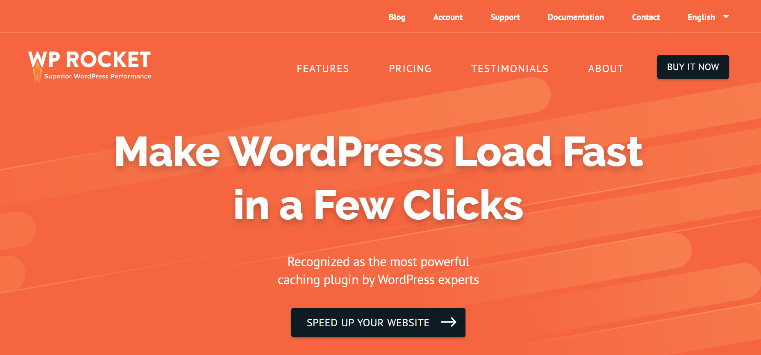
It is one of the most user-friendly plugins that you can consider for your website. It works perfectly to reduce the loading times and thus to enhance user experience. It increases loading speeds by compressing static files and caching pages.
It preloads caches, therefore, making your website more accessible to index. That also impacts on how good your website ranks in the search engines.
WP Rocket does not require a lot of technical skills and can fit you if you are just starting on WordPress clear cache. Besides, they have a customer support team should you get stuck with this plugin.
WP Super Cache
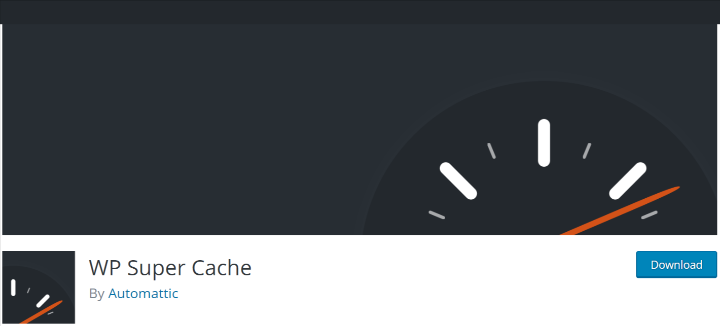
It is a free plugin that works fine both for beginners and experienced website owners. With this plugin, you can customize every feature the way you want it. There are different levels of expertise from simple, Export and WP-cache. As a beginner, the simple level will help you grow your website.
The best thing about it is the ability to customize it according to your needs.
Customizing also depends on the specific website’s requirements. This cache saves static HTML pages that it sends to users, therefore, reducing the time and cost of downloading the data unlike when using a standard page.
Varnish HTTP purge
This HTTP purge will help improve efficiency for your business. Varnish works uniquely to purge already cached static pages.
It becomes helpful when your site is receiving too many requests than it can handle. That may cause it to run slowly or even to shut down completely. The HTTP purge will step up and continue displaying the content to the users until your site is up again.
Also, you can set it up to automatically purge when you add new content to the website.
WP fastest cache
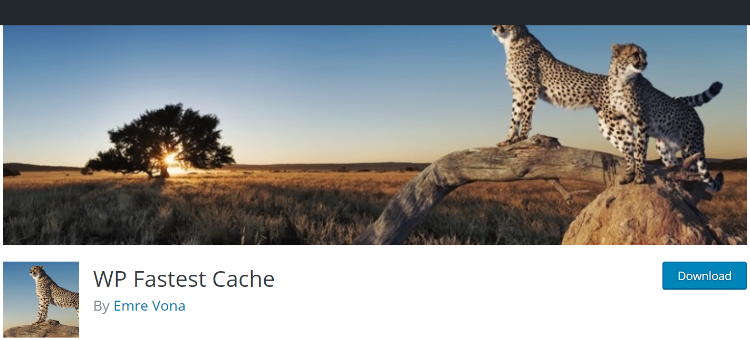
This plugin comes in both the free and premium version. With this tool, you can improve your website speed by reducing the number of requests that it receives. It makes creating of static HTML pages easier, which makes loading of pages quick and more efficient compared to the speed of standard pages.
There are several options that it comes with, including the optional customization features. For instance, combining Java Scripts and CSS files makes it easy to reduce traffic. Also, you can upgrade to the premium version to access features such as image customization that are key to improving speed.
Conclusion
As mentioned earlier, browsers can sometimes become slower. That is especially when using WordPress, but that should be the least of your worries if you know how to clear cache on WordPress. The clear cache WordPress procedure is easy, as outlined in the article. There is so much you can do if you know how to clear cache on WordPress.
Further reading:

