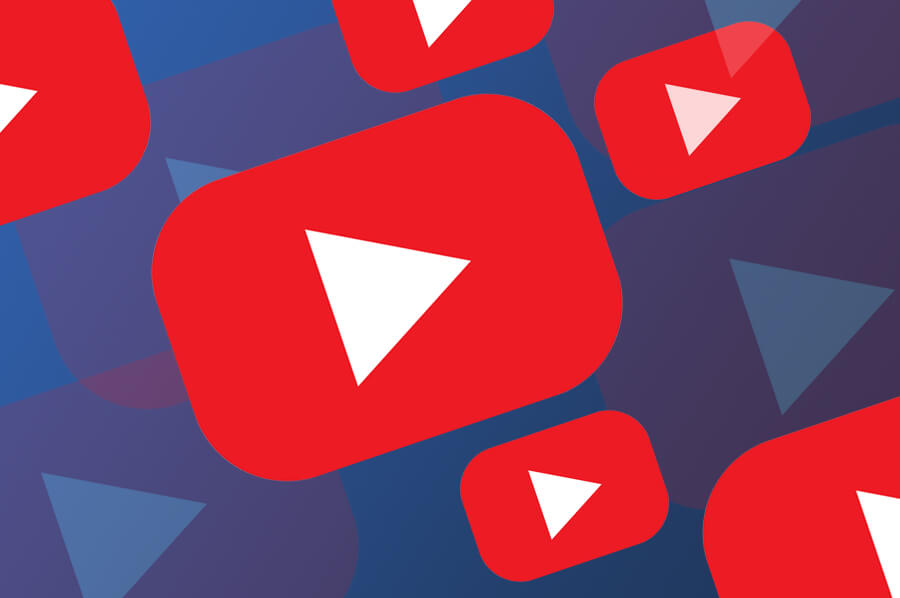Looking for a quick and easy way on how to embed YouTube videos in WordPress? In this article, we will cover some of the amazingly easy ways of how you can do just that.
Did you know that visitors stay up to 5 times longer on sites that have video content? Almost 5 billion videos are viewed on YouTube every day, and the average session lasts about 45 minutes. So if you have a WordPress website and have never added a YouTube video on it, here are some reasons why you should.
In addition to increasing traffic to your site, your visitors will stick around longer. Due to longer sessions, your SEO and overall user experience will be much better. The goal of today’s article is to show you how to embed YouTube videos in WordPress.
The video can also be added directly to your web sites, but this is not recommended because video content takes up a huge amount of space and bandwidth on your hosting. Your server resources will surely be overloaded with locally uploaded videos.
The easiest way to add a YouTube video to your WordPress site is definitely to just copy the link and paste it on a page on your website. WordPress has a built-in functionality to recognize the YouTube link and will automatically display the desired video.
The 3 simple steps how to embed a video on WordPress websites:
1. Go to YouTube and find the desired video;
2. Copy the video URL;
3. Paste the URL into your WordPress page.
As you can see, WordPress has automatically added the video to your page.
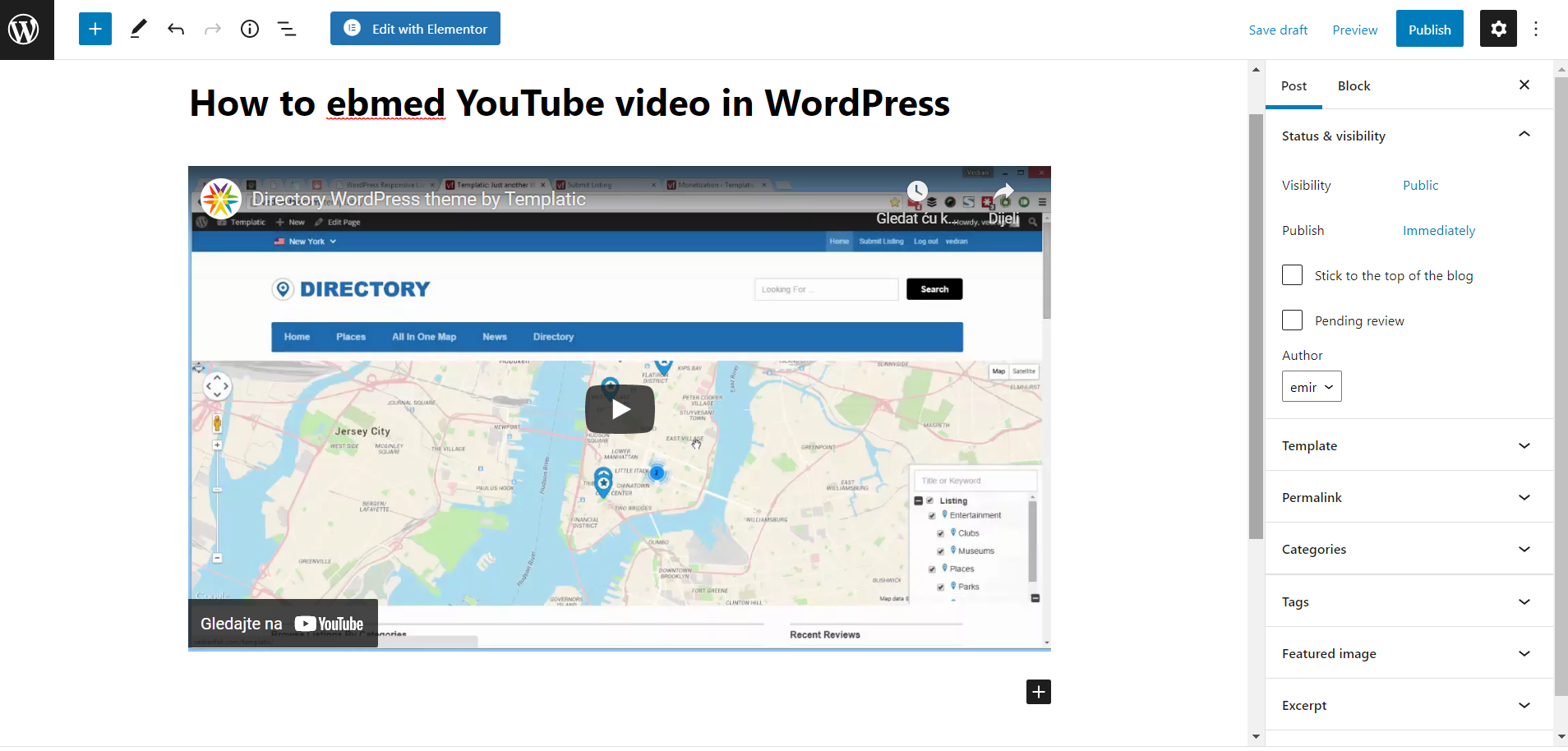
This method is easy but has its drawbacks. You can’t edit the video you added this way, it’s always the same, it takes up space on your page – its dimensions are fixed. To change this we can add a YouTube video using a YouTube iFrame.
Go to YouTube and find the video you want. Below the video you will have the option “Share.” Click on it, then select the first option in the list, which is “embed.” A new window will open containing the code you need to copy.
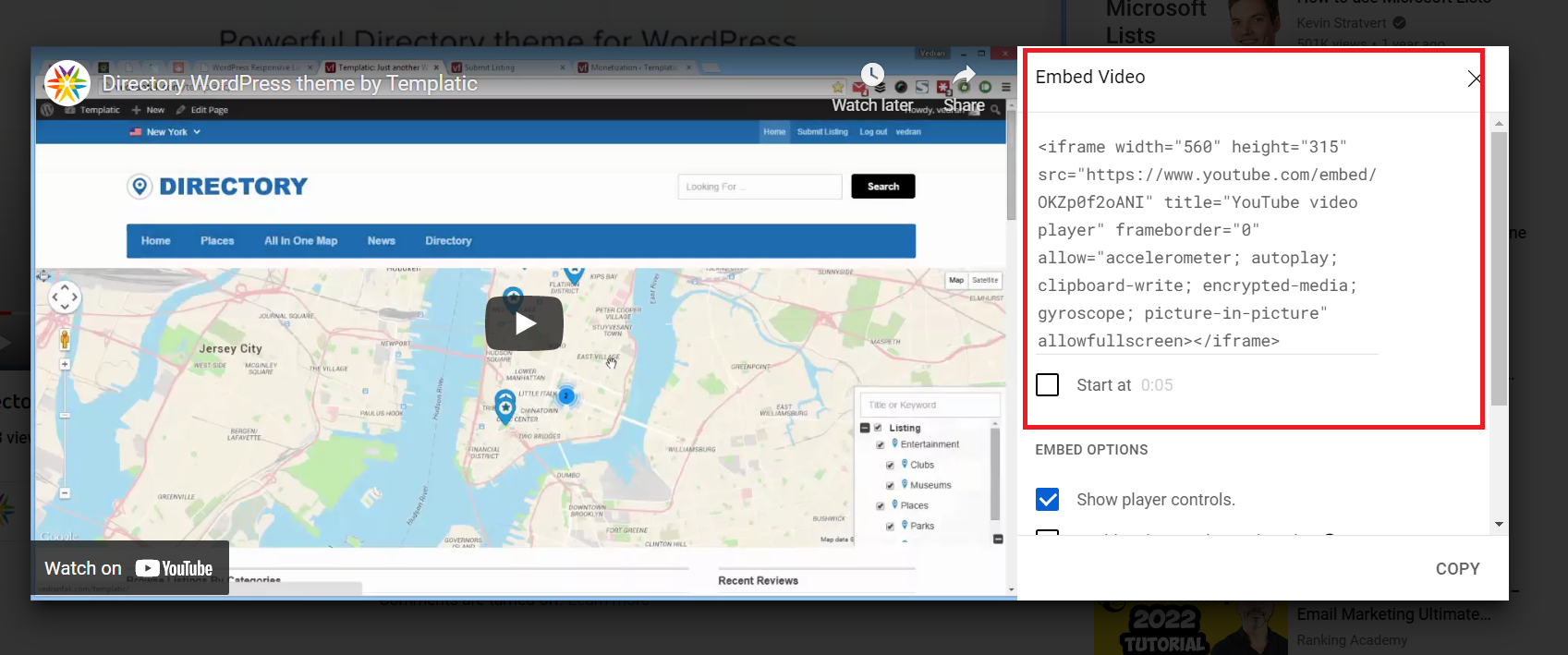
As you can see inside the code there are properties that you can change as you wish, and you can show and hide the player controls.
Now go back to your website’s pages, edit the page where you want to insert the video and simply paste the code that you edited the way you want. It is important to note that you must switch to text mode on your editor in order to paste the code. When you return to visual mode you will see the video you’ve pasted the code for.
So far we have described how to embed YouTube videos in a WordPress page. Did you know that you can add video to any part of your website too, not just pages? Below we will show you how to add a YouTube video to your sidebar very easily.
Inside your WordPress admin dashboard, click on “Appearance” and then on “Widgets.” A new window will open in which you can choose a widget area. Find “Sidebar” and click. The next step is to click on the little + mark and add a YouTube video block.
After that just paste the code and click “Embed” and your job is done.
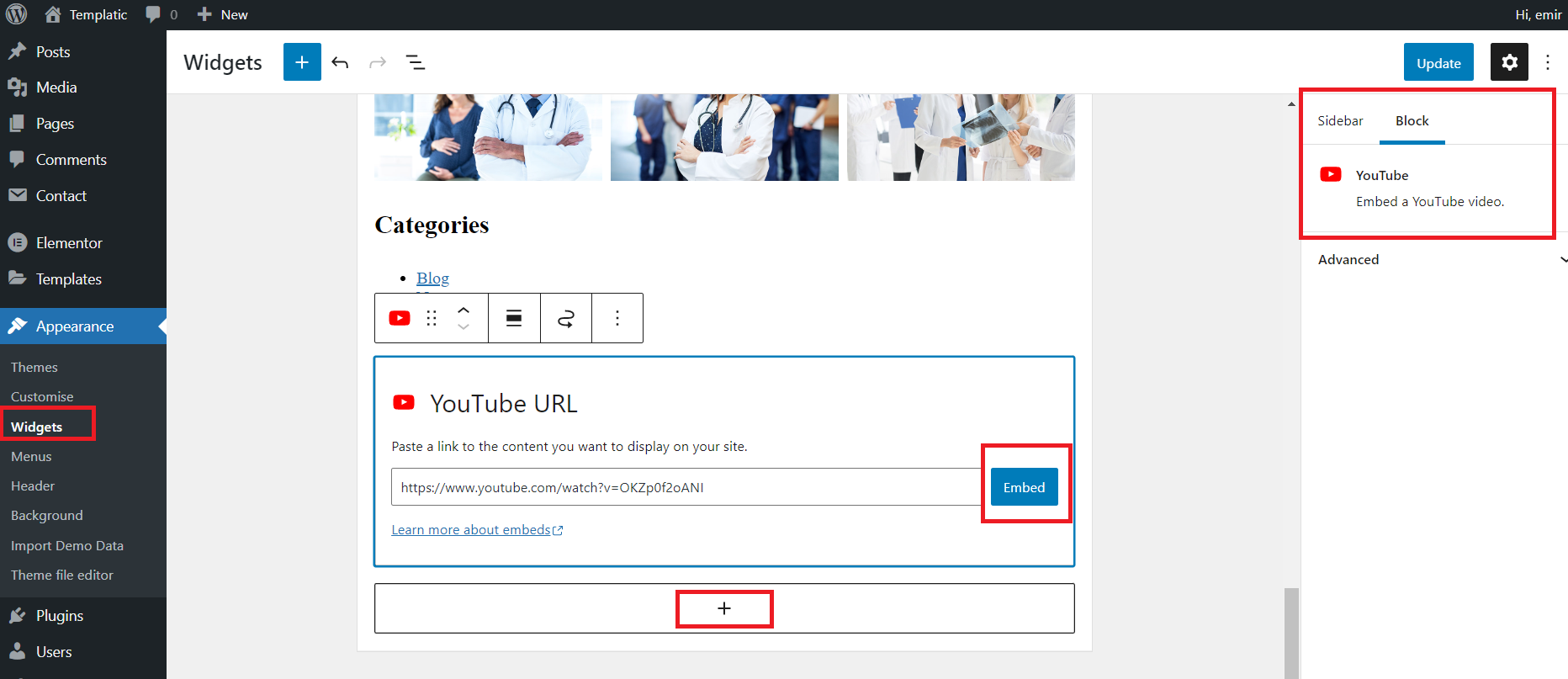
You can see the final result in the picture below:
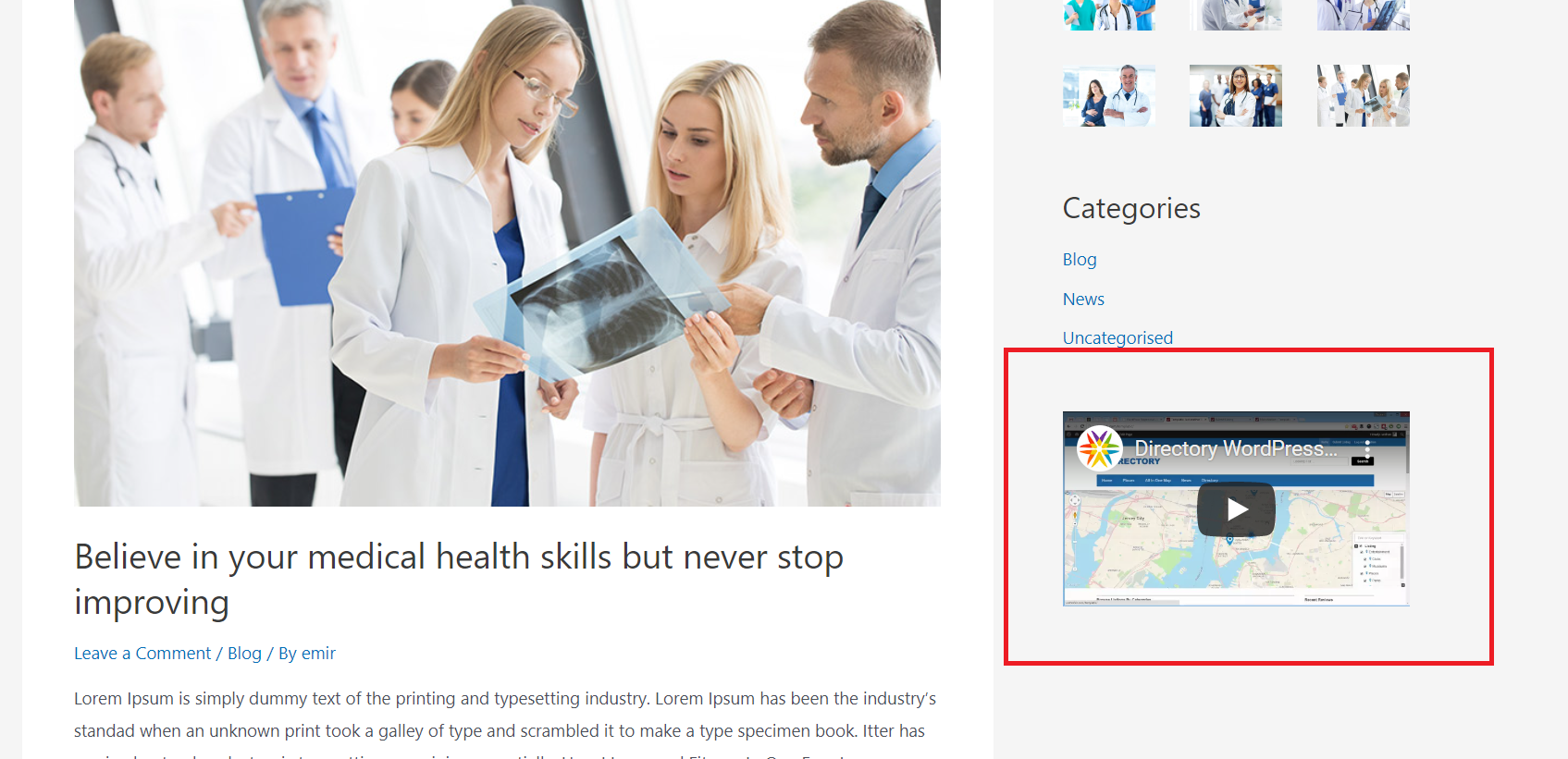
It is important to note that WordPress also recognizes videos from other popular services, not only from YouTube. This means that you can also paste code from other popular video websites.
Did you know that you can have more functionalities and add YouTube videos using a plugin for that purpose? As for any other function on our WordPress sites, there are also certain plugins for adding videos and they will make your work easier for sure.
Below we will explain how to embed YouTube videos in WordPress using a plugin.
Open your WordPress admin dashboard, click on “Plugins” and then on “Add new.” In the search field type “Youtube embed” and press enter. Install the first plugin from the list, and you can see how it looks in the image below.
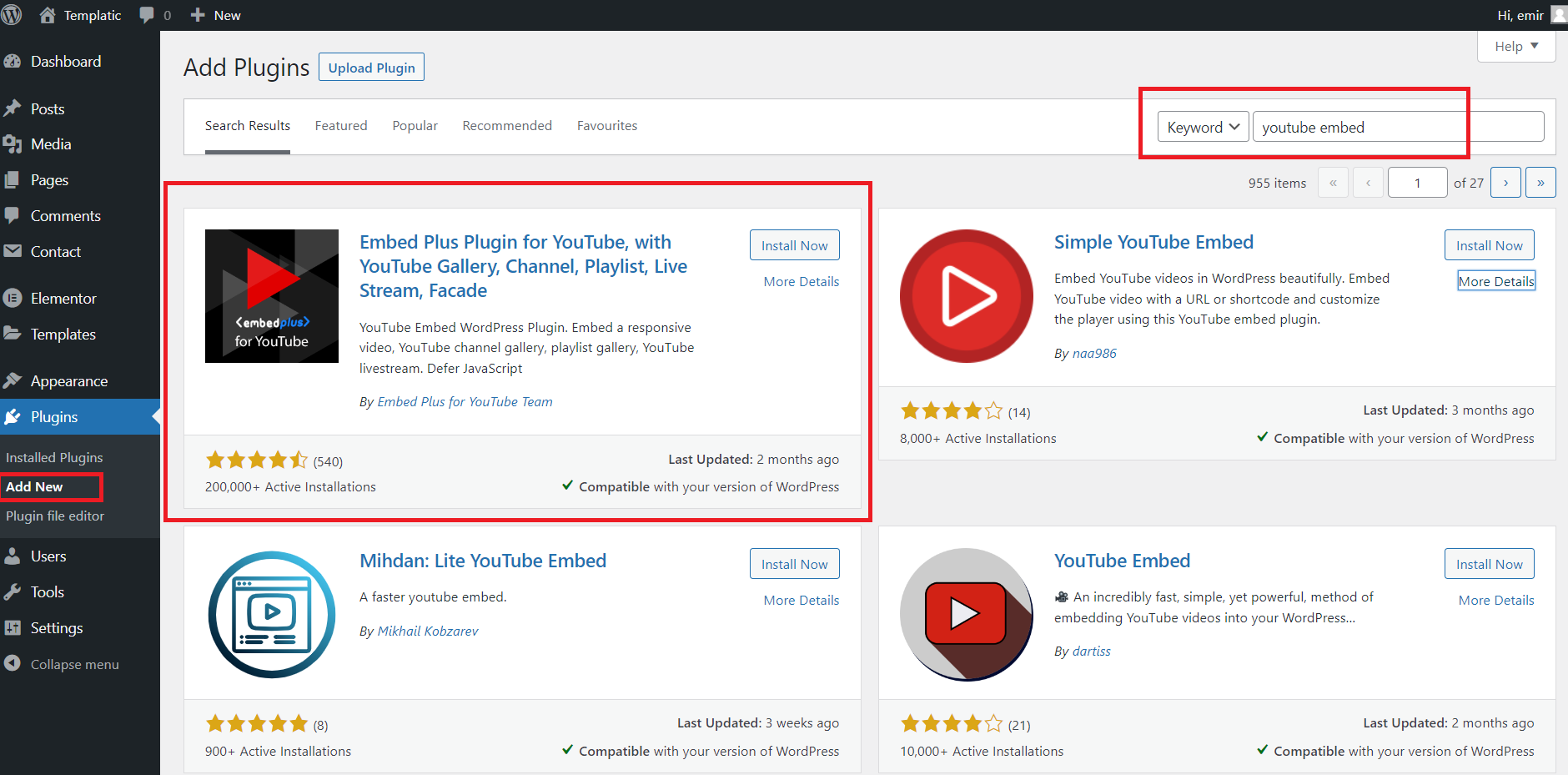
This is a great plugin that allows you to embed playlists, YouTube channels or just individual videos. There are dozens of options that you can adjust. These options include automatic center of all videos, loop, setting annotations, show or hide related videos, show or hide player controls, making video responsive, adjusting width and height of video, autoplay and many other useful options. This is a commercial plugin, but its free version is quite enough for you to do basic adding and editing of YouTube videos.
After installation, a new configuration window will open in which you can set all the most important options. You will notice in your posts and pages that above each block there is a “YouTube Wizard” icon. By clicking on that icon you can easily add your YouTube video to any part of your WordPress site. You need to go to YouTube and copy the URL of the video you want, then return to your page. Click on the “YouTube Wizard” icon and paste the code. Your work is done.
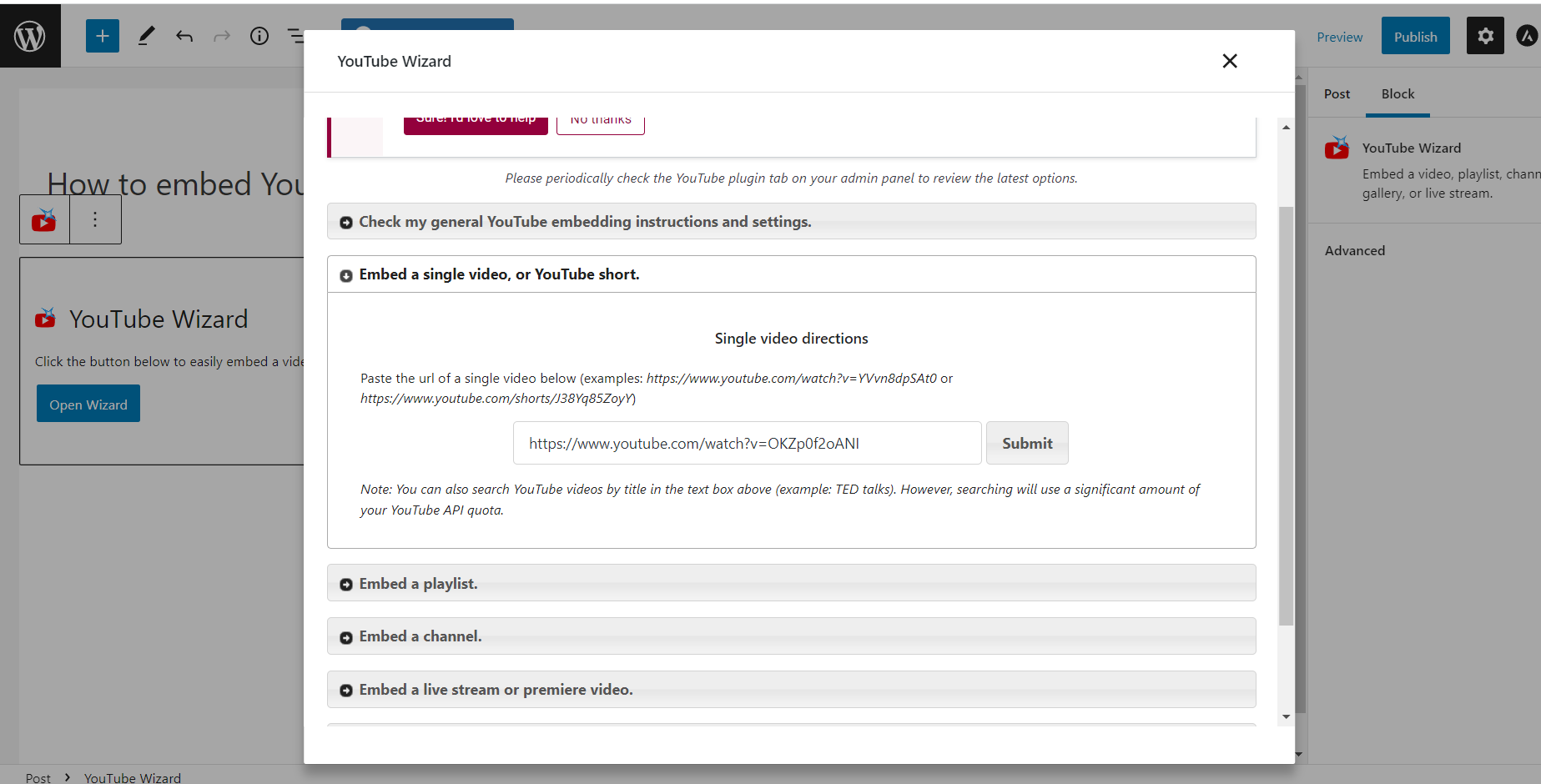
This plugin has enough options for even the most demanding users, and you can even create your own video website with it.
If you still want good functionality for adding YouTube videos to your WordPress pages, but you don’t want any additional options and complications, then we recommend that you to install a plugin called “YouTube Embed.”
This is a great plugin that allows you to build your own playlists, automatically create playlists based on search text, resize videos for responsive sites, create multiple profiles and many more useful options. This plugin is completely free and does not even have a commercial version.
Go to your WordPress dashboard, click on “Plugins” and then on “Add New.” Type “YouTube Embed” in the search field and install the plugin with that name, and you can see how it looks in the picture below.
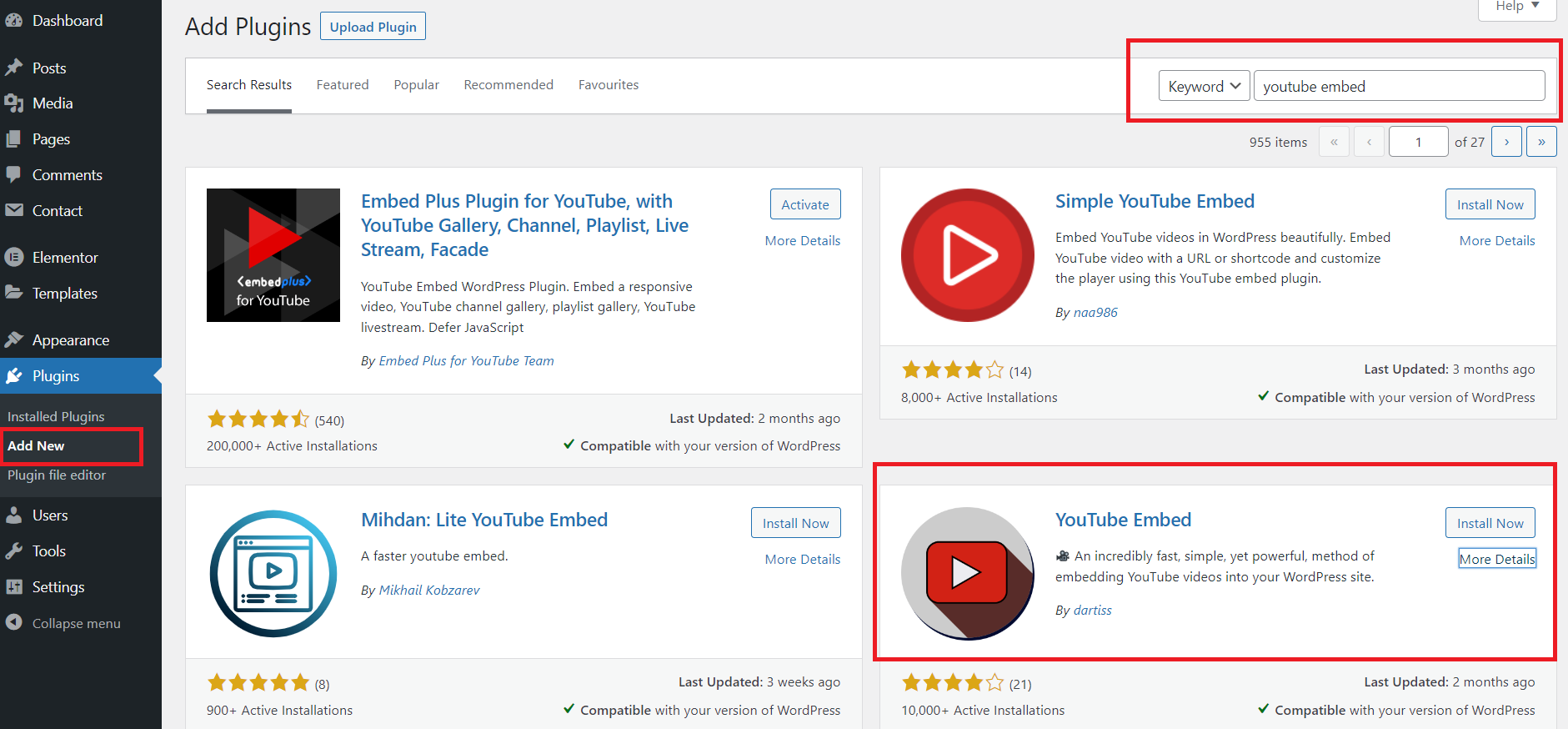
To add a video to any part of your WordPress site, simply use the shortcode [youtube]videoURL[/youtube] (replace video URL with YouTube video URL). Simple, right? – That’s all there is to it.
This great plugin is compatible with widgets so you can very easily add a YouTube video to any part of your website that supports widgets, such as the footer and sidebar.
Earlier we mentioned how important it is to have video content on WordPress sites, both for overall user satisfaction and for SEO optimization and conversion. We hope you’ve found this article on how to embed YouTube videos in WordPress useful.