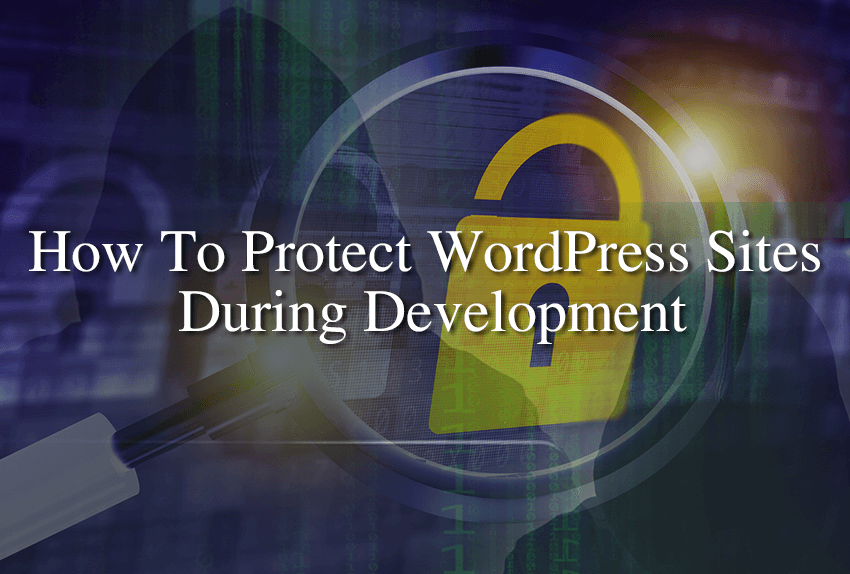Are you developing a new WordPress website and want to protect it from hackers? Wise choice, you are probably aware of all of the potential vulnerabilities of getting hacked a newly installed WordPress may have. In this article, we’ll be telling you the best 5 steps to take to easily protect WordPress sites during development.
Before we start with any specific instructions we will give you advice on what you should do first, depending on whether you are running your website on a hosting server or on localhost, it doesn’t matter. If you are developing your website on a hosting server, immediately after installing WordPress you should install a maintenance mode plugin. There are many good and free ones within the WordPress repository. One of the best is the Coming soon and Maintenance mode plugin.
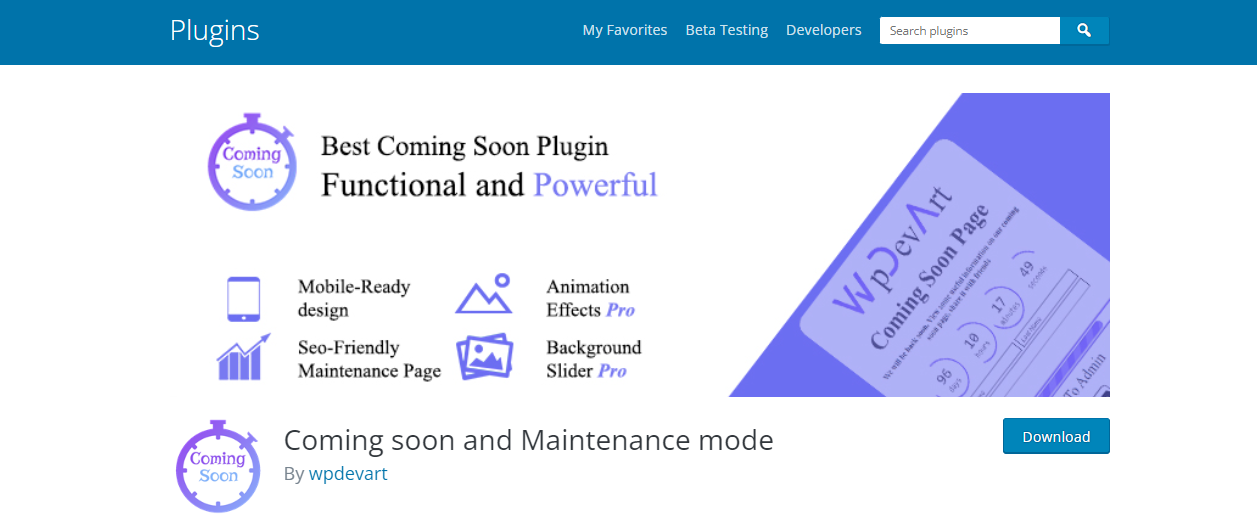
Your website must not be accessible to the public while you are still working on it. Not just for security reasons, but you wouldn’t want search engines to index your new website until it’s ready. You also wouldn’t want visitors being able to see your website while it has no content or even your own logo. If you are developing your website on localhost, then you can skip this tip. Below we will be going through some tips on how to protect your WordPress website while it’s being developed to help keep it secure from hackers.
1. Choose a good, secure and verified hosting provider
We put this step first on the list because without a stable and reliable hosting provider your website cannot be secure. There are many hosting companies on the market today, but we will mention two that are ahead of the competition when it comes to secure hosting. These hosting providers are Bluehost and Siteground.
These are hosting companies that have been in business for many years, are well-known in the market and have excellent user reviews.
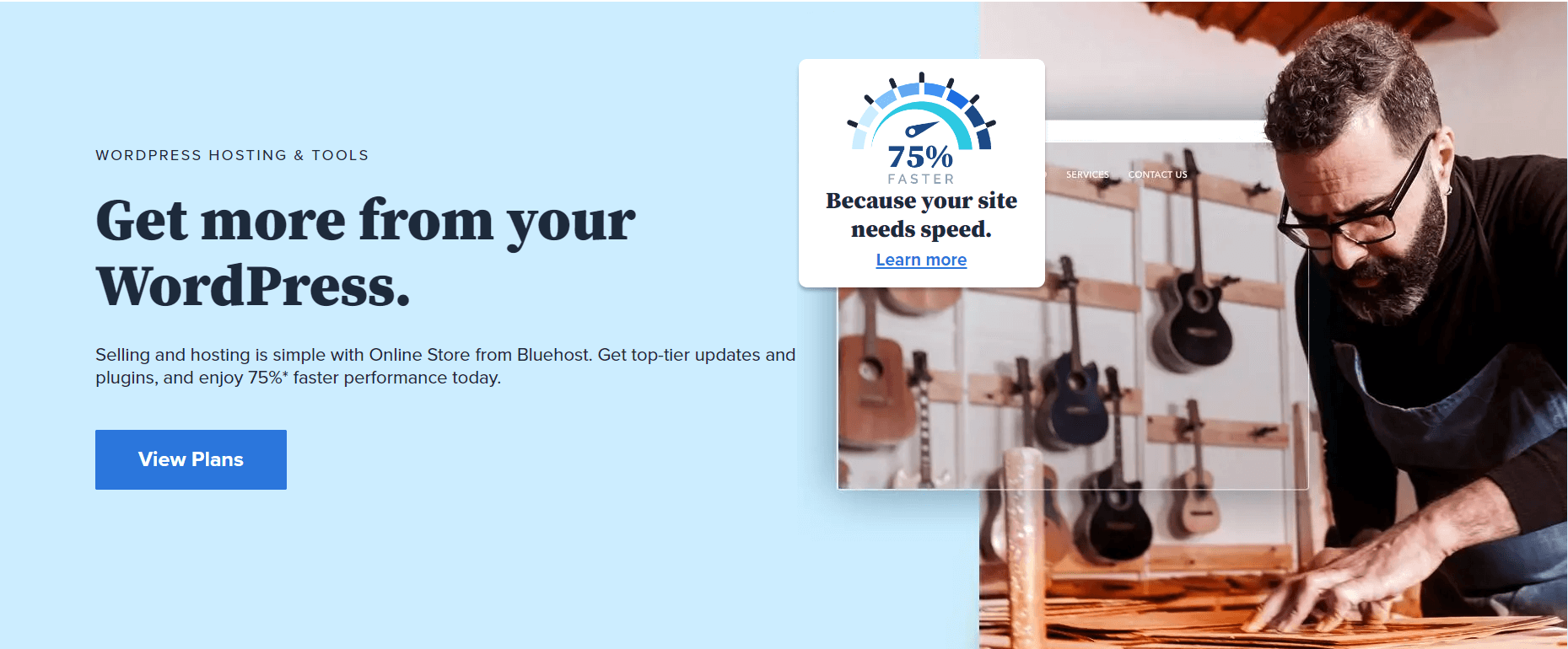
Bluehost has hosting packages created for WordPress CMS. With each hosting package they offer SSD storage, free domain, free CDN included and free SSL certificate. Of course, there is also guaranteed 24/7 support
Siteground also has managed WordPress hosting plans. They will install WordPress for you for free or migrate your existing website for free. Each hosting package includes free SSL, daily backup, free CDN and great support.
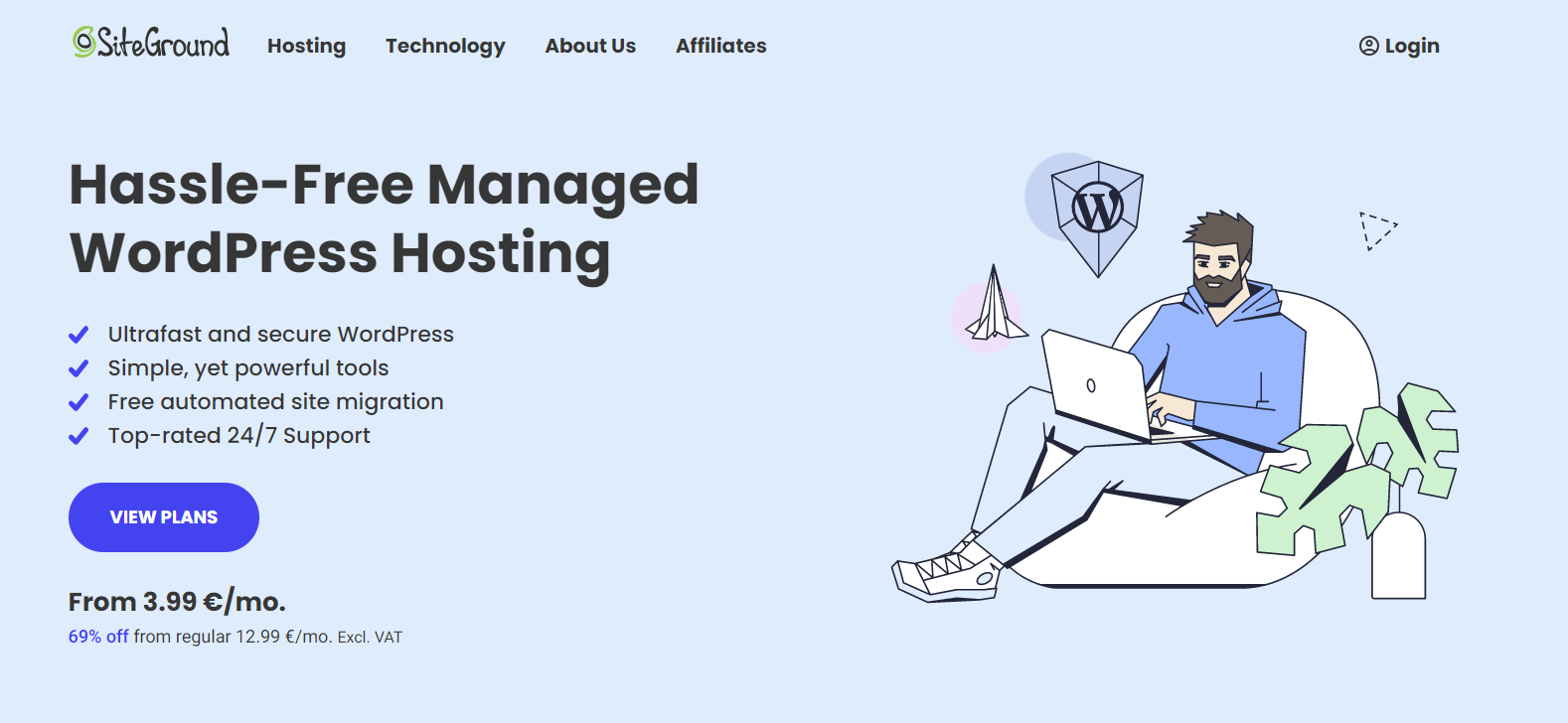
Of course, in addition to the listed hosting companies, there are many other good and reliable hosting providers. It is only important to check the experiences of other users so that you do not pay for a service that will not be delivered to you.
2. Install the latest version of WordPress CMS, PHP, themes and plugins
It is very important that you install the latest version of WordPress and of course keep it updated. WordPress developers work hard and constantly fix known flaws and bugs. That’s why WordPress release updates on average every three months. If you’re installing WordPress on a new website, chances are, you’ll be downloading the latest version of WordPress. Just in case, if you have an older version of WordPress do not use that to install WordPress. Doing so poses a big security risk as it may contain vulnerabilities that got patched in whatever the latest version is.
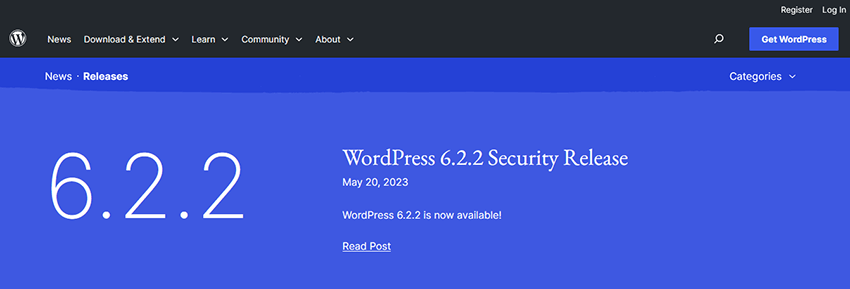
It is very important that you have the latest version of PHP as well. As you know PHP is the programming language used to build and run WordPress. Older versions of PHP have some security vulnerabilities. To increase the security of your website you must run it on the latest PHP version. You can choose the version of PHP that your website runs on straight from your hosting account’s c-Panel. Most hosting companies will provide the option to choose the version of PHP in the c-Panel. Just in case you do not find this option there, you can contact your hosting company. Your host will be more than happy to assist you in choosing the latest version of PHP (if it’s not automatically set by default buy the host).
When it comes to themes and plugins, choose only those products that have regular updates and are compatible with the latest versions of WordPress. For example, if you see that a plugin has not had an update in the last 9 months, it means that at least 2 WordPress updates have been released and the plugin has not been modified to run or run well on the latest version. Avoid such products and do not install them to avoid problems in the future.
3. Limit access to the login page
If you limit access to the login page you will prevent most attacks on your website. This is one of the great ways to protect WordPress sites during development and obviously after you launch. Most often an attack is carried out when the attacker gains access to the admin dashboard. In order to maximally protect your login page, you can do several things:
– Change login page URL – a great way to get rid of attackers or make their life very difficult. The moment an attacker tries to access /wp-admin, the hacker will get an error 404. You can do this task in several ways, and the easiest and best way is to install the Hide My WP WordPress plugin. Besides being able to hide the login page, this great plugin can also hide the fact that you are using a WordPress CMS which will make it impossible for attackers to find vulnerabilities and launch an attack.
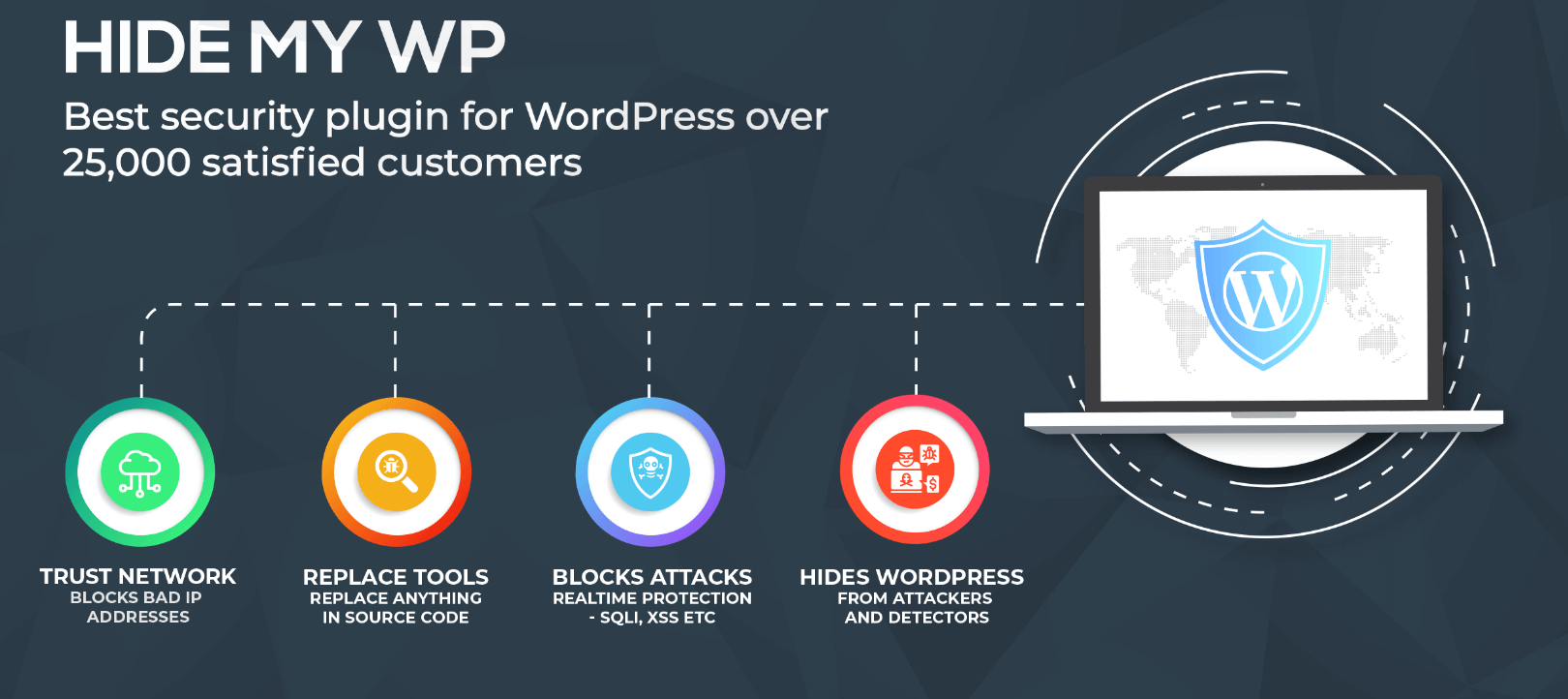
– Implement two-factor authentication – if an attacker knows your credentials and tries to log in, a code will be sent to your e-mail or mobile phone which you must use to confirm your login on the admin dashboard. Since the attacker does not have access to your mobile phone his login attempt will be unsuccessful. One of the best plugins for this purpose is Wordfence Security. You can set up different types of protection including multi-factor authentication.
– Limit login attempts – if the attacker enters the wrong credentials several times his IP address can be banned for a certain period of time. This is excellent protection against brute-force attacks where attackers try to enter hundreds of credentials every minute. Within the Wordfence plugin you can limit login attempts and thus additionally protect your admin dashboard.
4. Install the SSL certificate
Today it is almost impossible to find a website that does not have an SSL certificate installed. Some of the most famous online services require you to have an SSL certificate in order to be able to use their service at all.
At the beginning of each URL you can see “http” which stands for Hyper Text Transfer Protocol. After installing the SSL certificate, you will see “https” (the letter “S” stands for “Secure”) in the URL. This means that now the traffic between your hosting server and the visitor’s browser is secure or encrypted. If an attacker intercepts this traffic, they will have absolutely no benefit from that information. Having an SSL certificate is very important if you intend to have a payment form on your website or if you will handle other sensitive information.
If it’s not included with your hosting, an SSL certificate can cost anything from a few tens to a few thousands of dollars – it depends on the required level of protection. If your hosting package does not include an SSL certificate, you can install an SSL certificate for free using the Let`s Encrypt online service. The only problem is that this certificate is only valid for 90 days, so you will have to renew it.
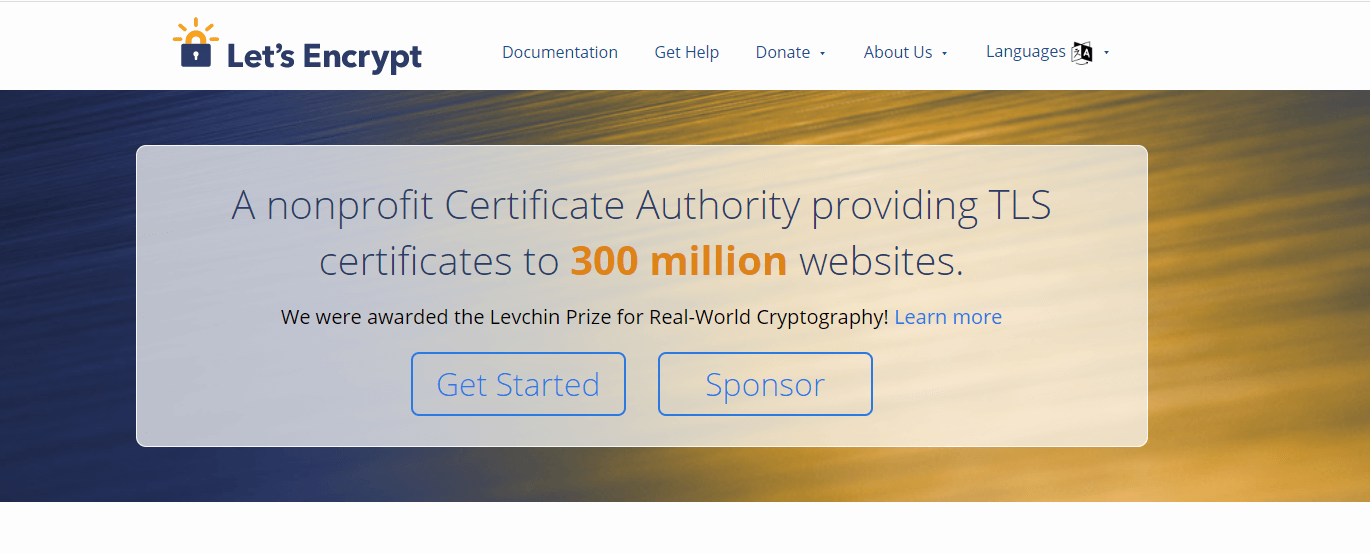
Now we will return to the first item from this article – WordPress hosting. The hosting providers we mentioned at the beginning of this article offer a free SSL certificate with any hosting package. This is another reason why you should use the services of only the best and verified hosting companies.
5. Use security tools
Although the WordPress CMS is quite secure itself it does not have integrated protection for certain types of attacks. In the following we will describe what type of attacks most often occurs and what type of plugin to install in order to adequately protect yourself.
Malware is one of the most common attacks on all sites, regardless of whether it is a WordPress CMS or another. There are many good plugins like Sucuri, and it offers excellent protection against malware. This excellent plugin also has an online scanner (crawler) that will scan your website for malware in case you cannot log in to your admin dashboard. Install an anti-malware plugin that will work proactively and detect any malware activity.
Another very common type of attack is a brute-force attack. Unfortunately, WordPress does not have integrated protection against this type of attack, so you will have to look for a plugin that will solve this problem. Install one of the many good plugins that will define the login attempt limit. After a certain number of failed login attempts access to the login form will be disabled.
Very often attacks happen when the attackers knows the credentials of one of the administrators. If you use some tool that will force administrators and other users to change their password at a certain time interval then you will eliminate this type of attack. There are many excellent plugins for this purpose within the WordPress repository.
Conclusion on the steps to protect WordPress sites during development
When it comes to security it is always important to act proactively. Only in this way can we significantly reduce the chances of an attack and often prevent it completely. In this article we wrote about how to protect your WordPress website before it goes public. If you follow the advice from this article I am sure that your website will be very secure and functional for a long time.
Before installing any of the security tools, be sure to check when it was last updated and what the user reviews and overall impressions are. It is recommended that you always make a backup copy of your website before any installation.