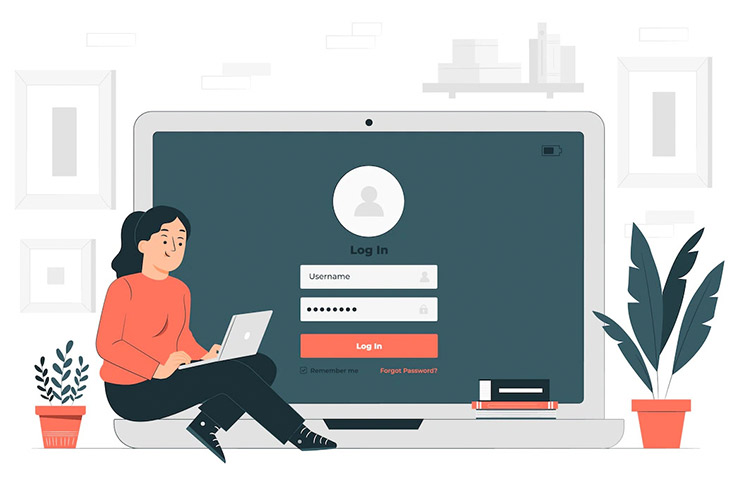The most common WordPress login issues and their simple fixes to help you easily get back into your admin dashboard.
After we have finished designing our site and finally started working we hope that there will not be any problems. We have clearly defined goals and we started marketing. However, there can sometimes be some unforeseen errors that we didn’t expect. One of the most common problems WordPress administrators encounter is the inability to log in to the WordPress dashboard.
In this article we will describe most common WordPress login issues, and we will show you how to resolve these problems yourself.
We must mention that it is very important that you always make a full backup before making any changes to the database. Making changes to the database can be very dangerous and just one small mistake can make your site completely non-functional.
WordPress password reset
The most common problem that happens to administrators is a forgotten or lost password. Many administrators use complex generic passwords that are saved by the browser. However, if the password is deleted from the browser and you did not save it to another location, then you’ll need to reset it. If things go according to plan then you will finish the job by clicking on the option “Lost your password?” to be able to reset your password.
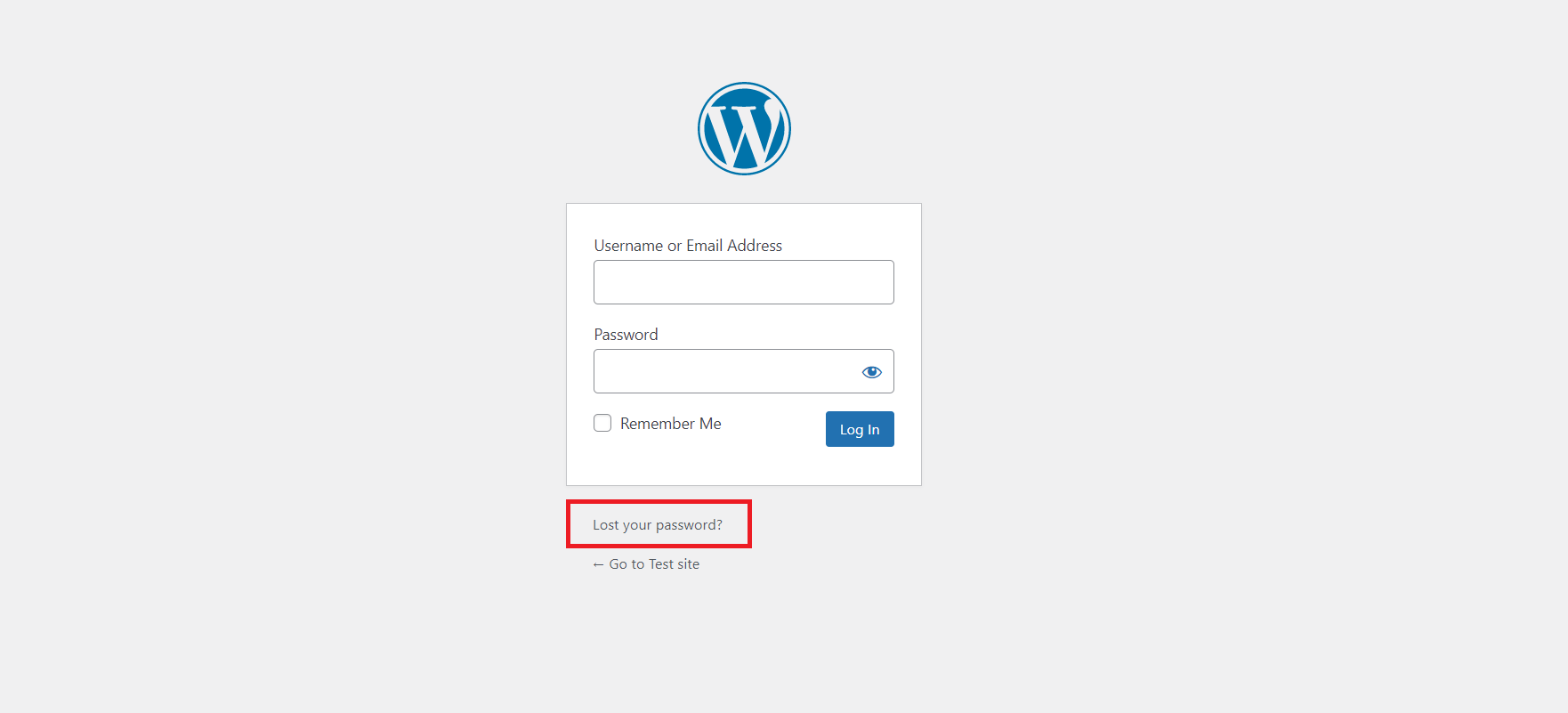
After you have clicked this option, WordPress gives you a field in which you enter your e-mail address where the new password will arrive. If you received an email with the new access details then your problem is solved. However, it often happens that the e-mail with the password does not come. To reset the password you will need to do some modifications directly on the database.
Suppose your hosting account contains cPanel. Log in to cPanel and click phpMyAdmin within the “Database” section.
In the left menu, click on the name of your database, and then locate the wp_users option. When you open this option, find the user that you want to change the password for and click “Edit.”
On the next step, a new window will open where you’ll enter your new password. In the field “varchar (255)” you need to select MD5. Click “Go” and your password has been successfully changed.
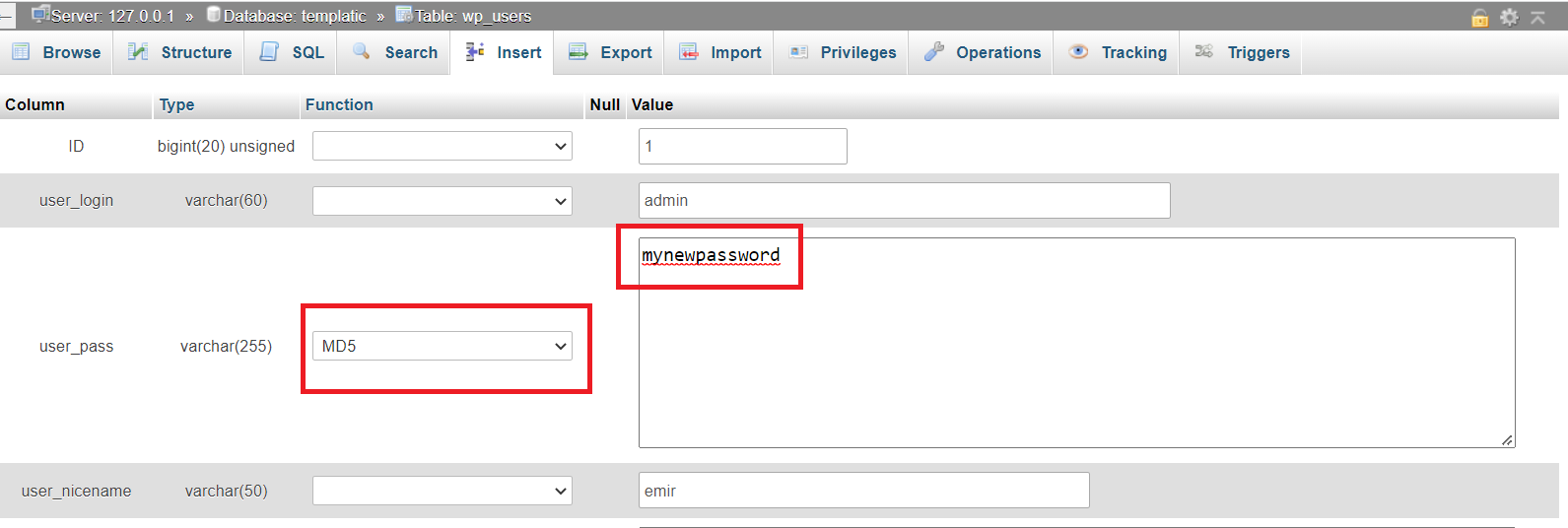
Cookies related problem
The second most common problem with logging in to WordPress sites is related to cookies. Cookies are small files that each website stores locally on your browser. If cookies are disabled in your browser then you will have a problem logging in to WordPress sites. WordPress requires that cookies are enabled for everything to work and be displayed as a site has been designed to do .
To clear your browser cache and cookies, press the ctrl-shift-delete keys on your keyboard. A new window will appear. You can search for ‘cache’ in the settings of each browser to find the option to clear the cache.
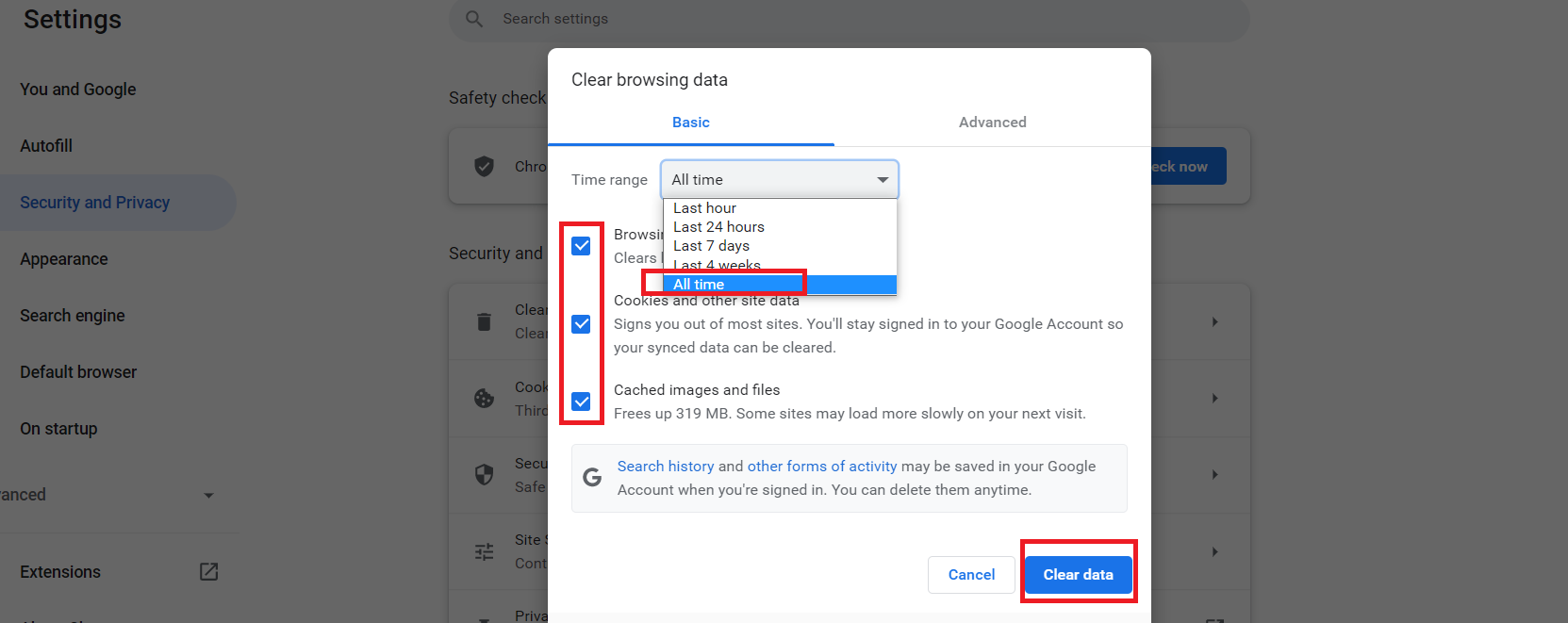
Make sure all checkboxes are checked, and select “All time” from the drop-down menu and click “Clear data.”
This way you will clear the cache and cookies from your browser. Try logging in to the WordPress dashboard again.
The problem with logging in to WordPress admin can also be caused by incompatible or problematic plugins. The Most common WordPress login issues can be because you have installed plugins that are not tested or secure. To solve this problem you need to have FTP access to your hosting server. The best option is to use an FTP client such as FileZilla. If you do not have an FTP client installed, then you can access the plugins folder from cPanel. The process consists of renaming the folder in which the problematic plugin is located. So this will deactivate the plugin and your WordPress setup should work properly now.
Once you have gained FTP access to your site, there is “wp_content” inside the “public_html” folder. Open it, then click on the “plugins” folder.
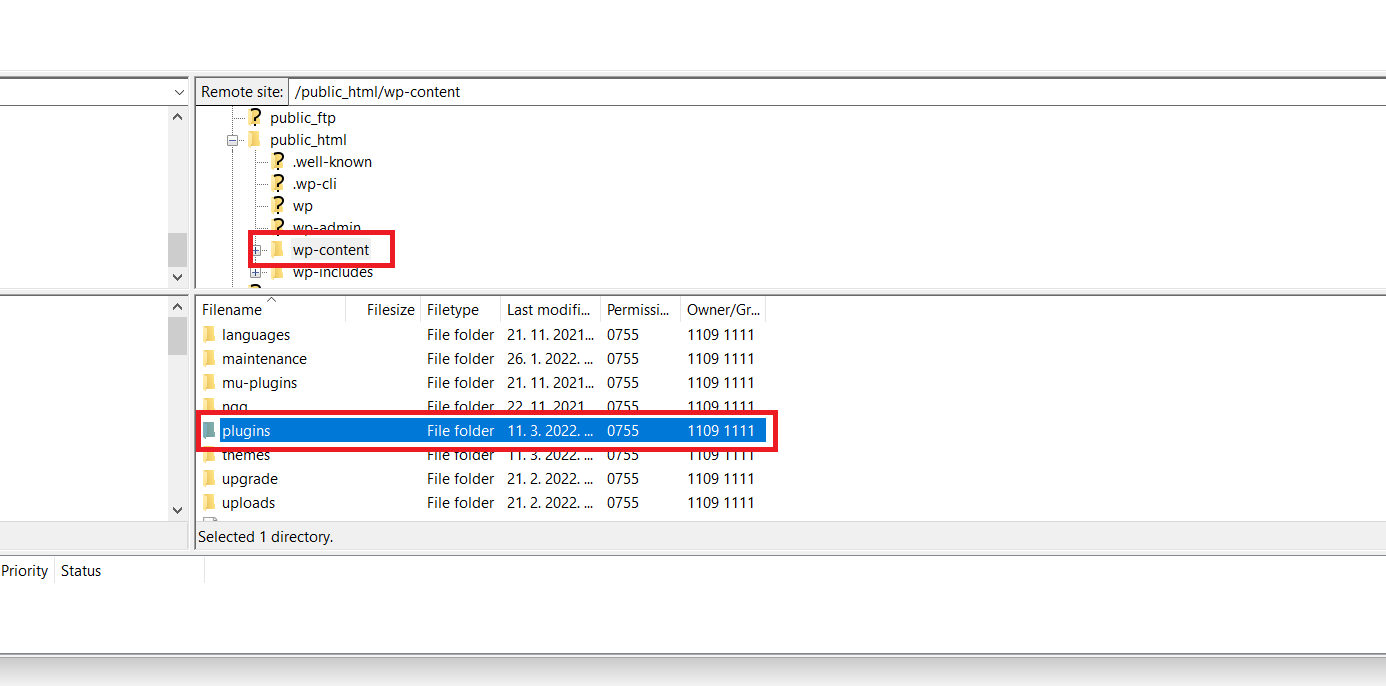
Within that folder, rename the folders with the plugin names one by one. You do this by renaming one folder and then trying to log in to the WordPress dashboard. If you still can’t log in then keep renaming plugins until you find a plugin which is problematic. So you can simply solve the problem by identifying the problematic plugin and deleting it.
Login Issues after new WordPress theme installation
It often happens that after installing the WordPress theme we have a problem with logging in to the WordPress dashboard. The problem arises because the theme is incompatible with one or more of the plugins you have installed on your website. The troubleshooting process is identical to the previous one with plugins. You need to have FTP access to your hosting server, then you will rename the folder inside which the new theme is located and your problem is solved.
The folder with themes is located in “wp_content” and then on “themes.”
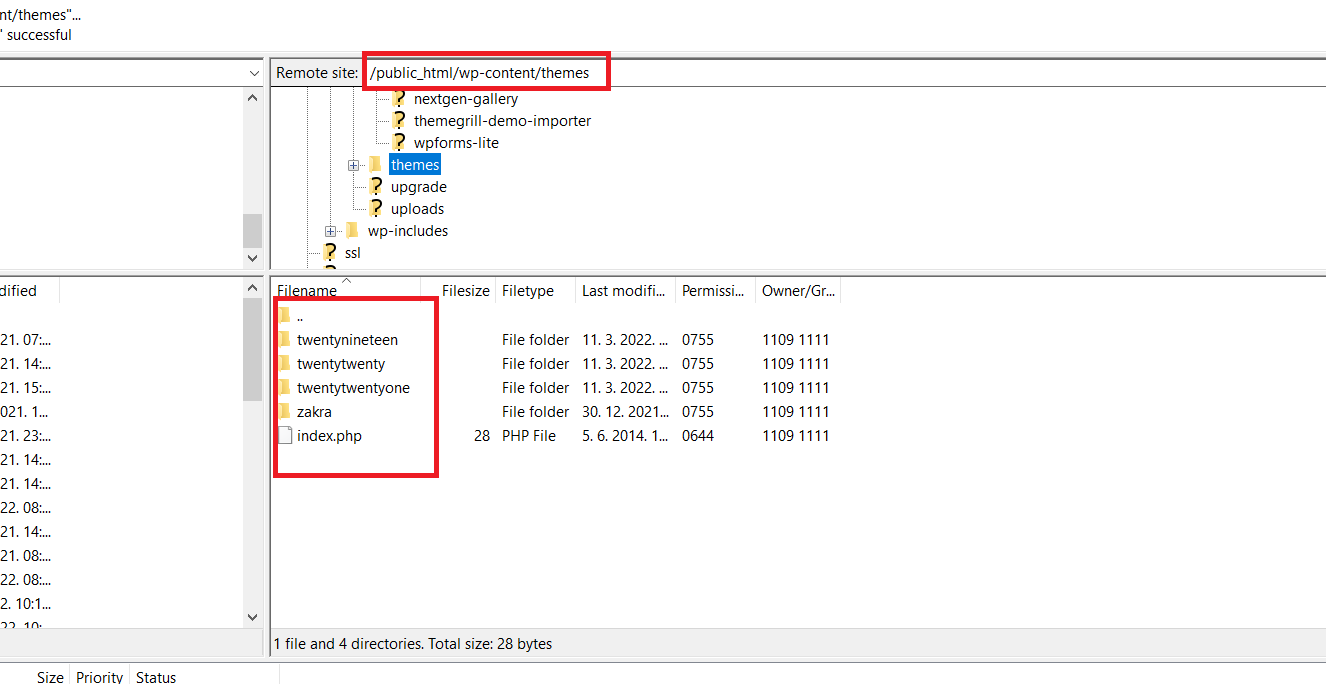
One of the less common mistakes that happens is that when you enter the URL of your WordPress dashboard you get a “404 error” and a message that the page does not exist.
In most cases, the problem is caused by corrupt .htaccess file. Usually renaming this file solves the problem. To rename .htaccess file you need to gain FTP access to your hosting server and then open the “public_html” folder.
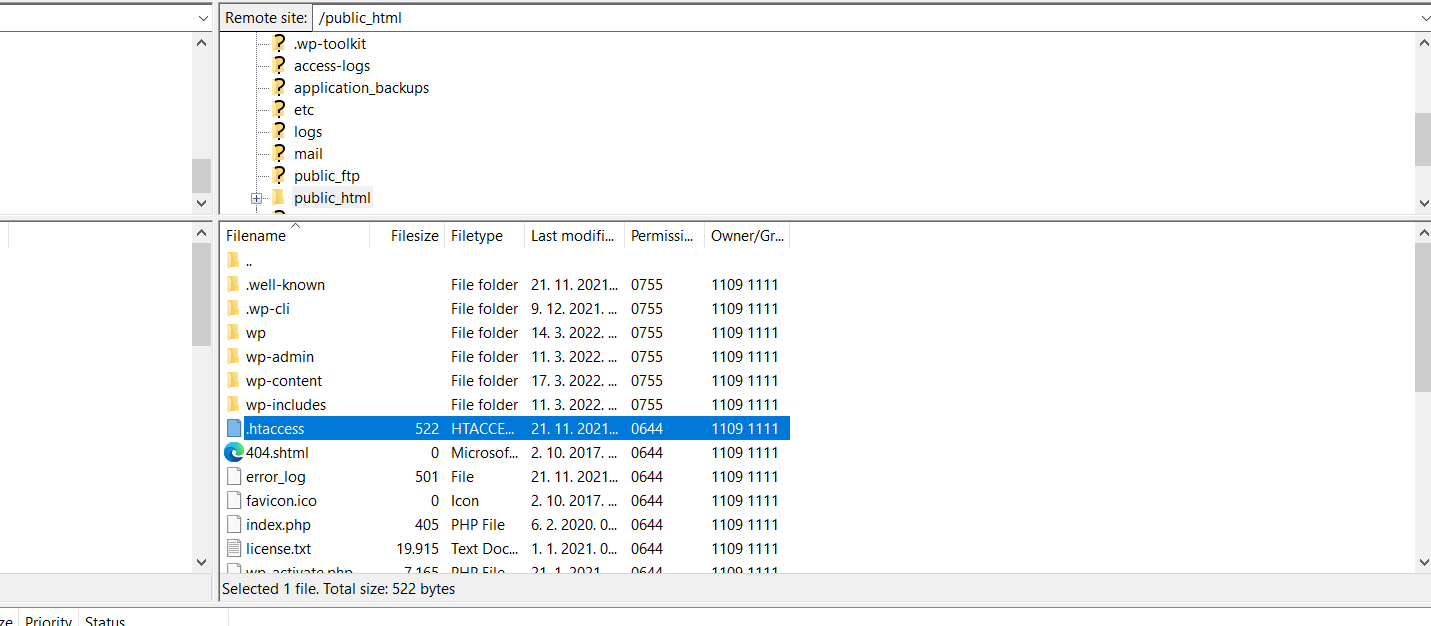
The first file below all folders is .htaccess. Right-click on it and select “rename.” Rename it to “.htaccess.old” or “.htaccess.bak” as if you were backing up. WordPress will then create a new .htaccess file with the default settings. Try signing in, your URL should work now and you should have no more problems.
Another common problem is incorrect permissions on files and folders. You will have problems logging in to your admin pages, if the permissions are not set to the correct values.
Problem pertaining for permissions
All WordPress files should have permissions set to 644, and folders should have permissions with a value of 755.
To check permissions, gain FTP access to your hosting server, and then locate the wp-login.php file. Right-click and select permissions. The value should be 644. In the same way, check the wp-admin folder, which should have a value of 755.
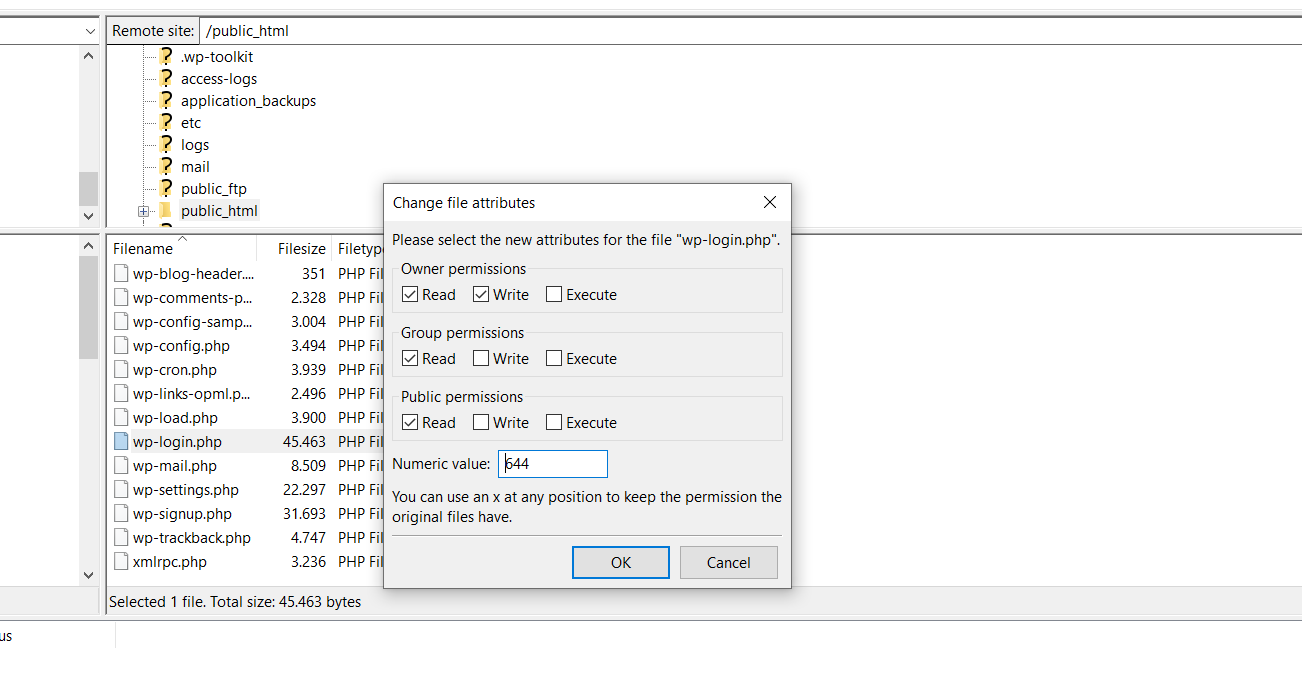
There are also some issues that make it impossible to sign in to the WordPress dashboard, and they might need to be resolved by the hosting provider for you. One of the most common problems is a lower than required WordPress memory limit.
This problem is very difficult to diagnose because it occurs and disappears depending on how busy your website is at any given period of time. If you think there is a problem with the amount of WP memory you can always contact your hosting provider and ask them to increase the memory limit for you. This task takes a few seconds and your site should be operational soon. In some cases, your hosting plan will give you access to change the value set on the WP memory yourself.
Conclusion
No matter how careful we are when working and administering a WordPress website, there are always some unforeseen errors and problems. One of the most common problems is not being able to log in to WordPress sites. In this article we’ve covered the most common login issues and ways to resolve them to make your site fully functional. We hope one the above solutions has helped you log in to your WordPress dashboard if you were having issues logging in.