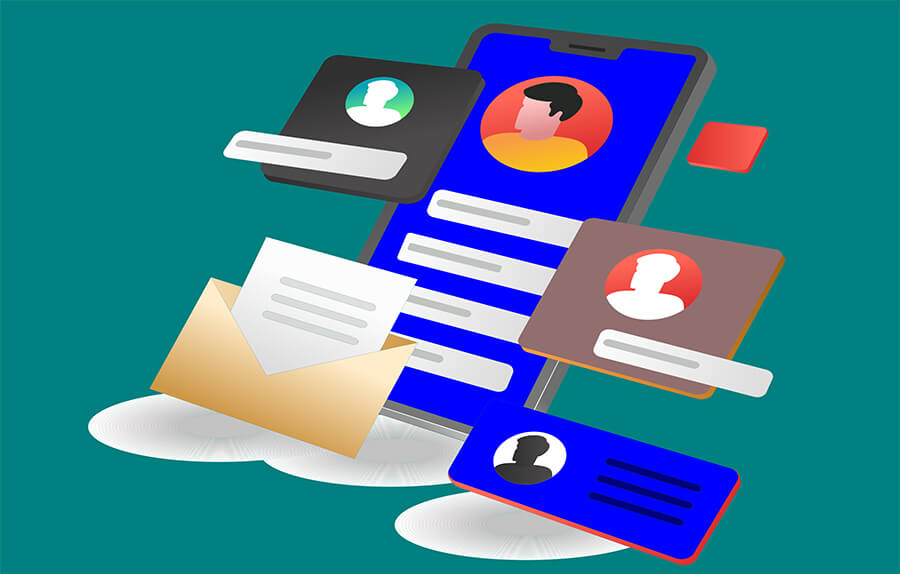Are you wondering how to Import and export users in WordPress? In this article, we cover how you can easily do this on your website. When users register on your website, all user data is written to the WordPress database. Some of this information users can change (their username, password, address, phone number and more). If you want to access the database to modify or export certain content then you need to have special permissions. This is a task that the average user will never need. However, there are situations where you will want to export users so you can import them to some new site.
For example, you have several sites and you create one new site and want all users to be transferred to that new site. Another example is if you have 2 or more sites and want to merge user databases into one. The simplest example is creating a backup copy of user data. You may want to export users to back up your data and thus save your website from potential disaster.
There are many ways that you can import and export users in WordPress. A slightly more difficult way is to work directly on the database, writing an SQL query to get the required data. This method requires good knowledge and experience in working with databases. Remember to back up your entire web site before you do anything on the database.
A much easier way of course is to install one of the WordPress plugins that are made for this purpose.
This task usually consists of two steps. The first step is to install the appropriate plugin and export users in one of the popular formats (most often it is a .CSV file). The second step is to install that same plugin on the destination site and import the .CSV file that contains the user data.
Below we will show you exactly what this task looks like using several different plugins.
The first plugin we will use is the Import and export users and customers WordPress plugin.
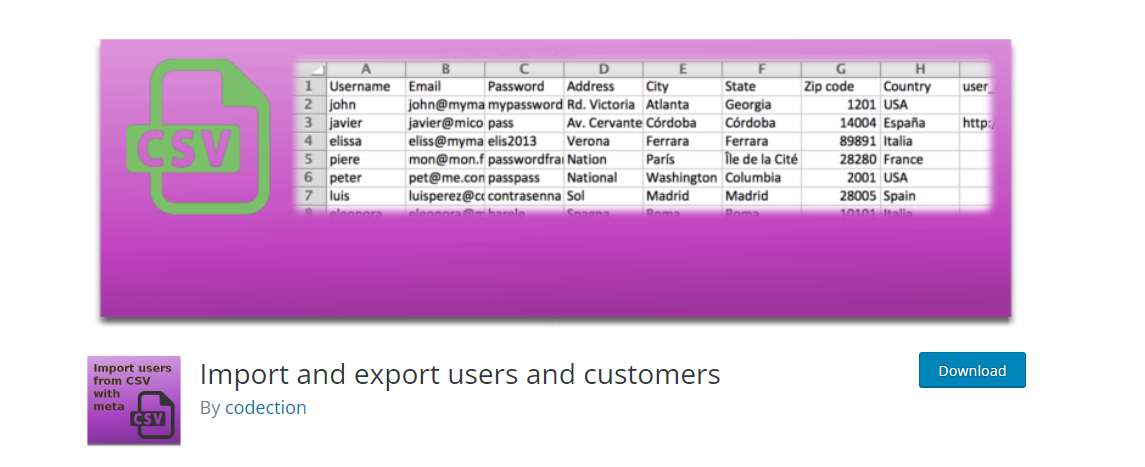
After installing the plugin, inside the “Tools” menu in the admin dashboard you will see “Import and export users and customers.” Click and open the “Export” tab.
There are many options you can adjust. The first option is “Roles” and here is where you can select to export users with specific user roles. Below is a field where you can enter which columns to export from the database. The “User created” option offers the ability to export users who are registered in a specific time period. These are some of the most important options, click on “Download CSV file with users” and wait for the process to complete. This way you successfully export the users database.
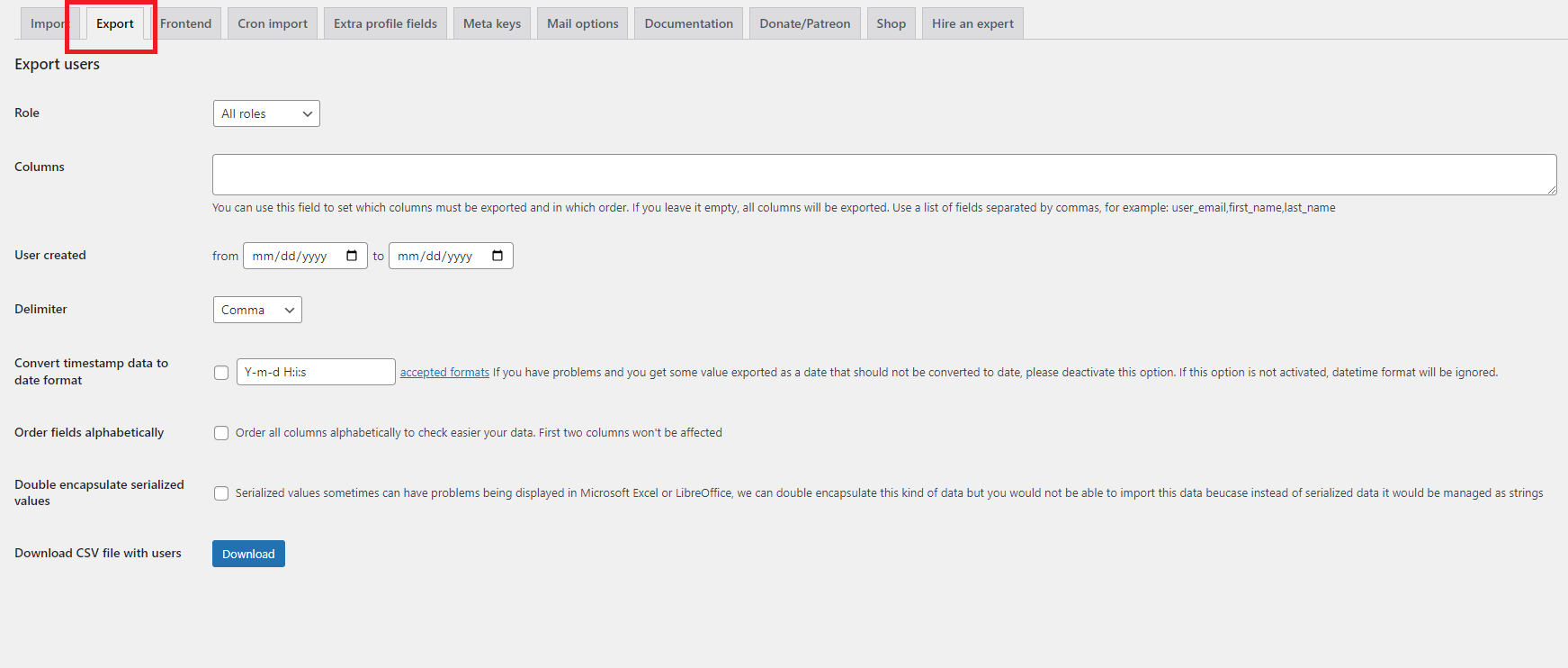
Now go to the target website, install this same plugin. After launching it, click on the “Import” tab.
Click on “Choose file” and upload the .CSV file mentioned above. You can tweak some additional options such as importing users with specific roles, you can send an email to all imported users, for security reasons you can force users to change their password after the import is complete. Click “Start importing” and your job is done.
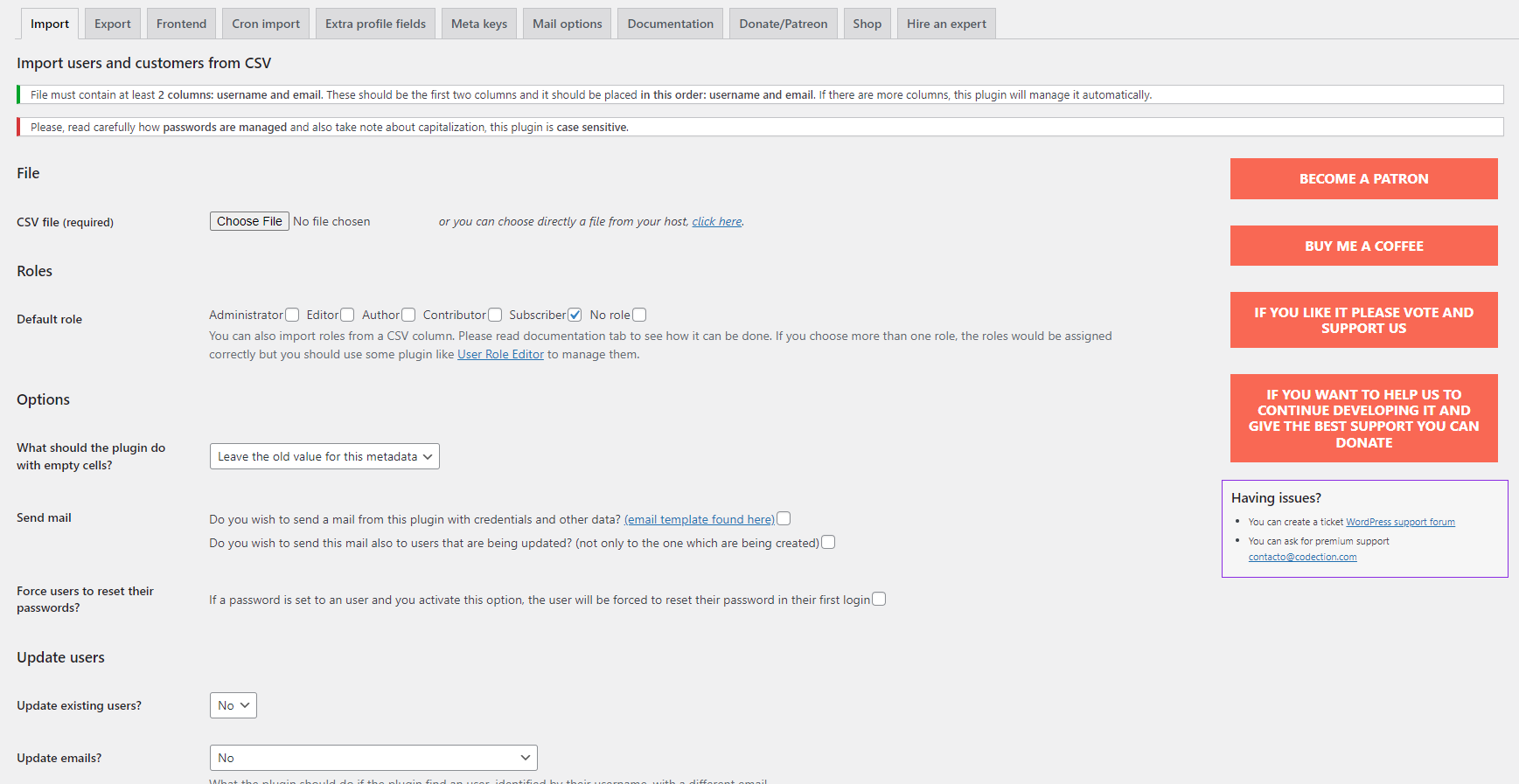
This fantastic plugin offers the ability to use shortcode to execute users import in the frontend in any page or post. You can tune cron import as well as create extra profile fields. Since it is a free tool, we must say that it does a great job as well as some other commercial tools. It is used by more than 70,000 sites, can be translated into any language using the WMPL plugin, and the user experience is great. Quick support and excellent documentation are a reason to definitely try this tool.
The other plugin we tested which works fantastically is called Export any WordPress data to XML / CSV. You can find it under this name on the WordPress repository. However when you install it you will see that this plugin is also called WP All Export. It is used by more than 90,000 sites and has excellent user reviews. It is important to note that this plugin only does data export. If you want to do an import then you need to install the WP All Import plugin. These are two connected plugins and you need both if you want to export and import data from your WordPress sites.
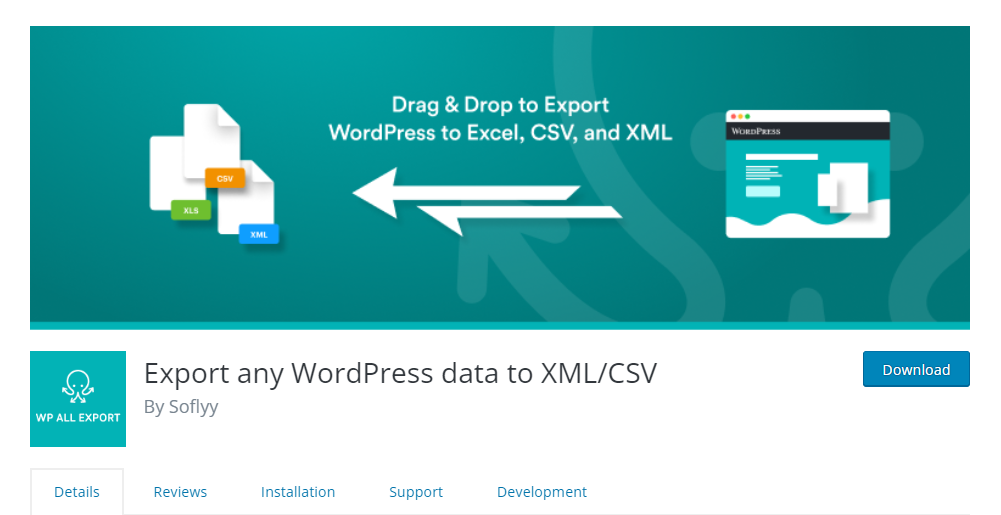
This useful plugin offers you to export users, posts, pages, taxonomies, comments and many other parts of your WordPress website. WP All Export is a premium plugin and to export any part of your WordPress site you need to purchase the commercial version.
After installing the plugin, the “All Export” option will appear in the left menu inside the WP dashboard. Click on it and then on “New Export.” A new page will open where you select what to export.
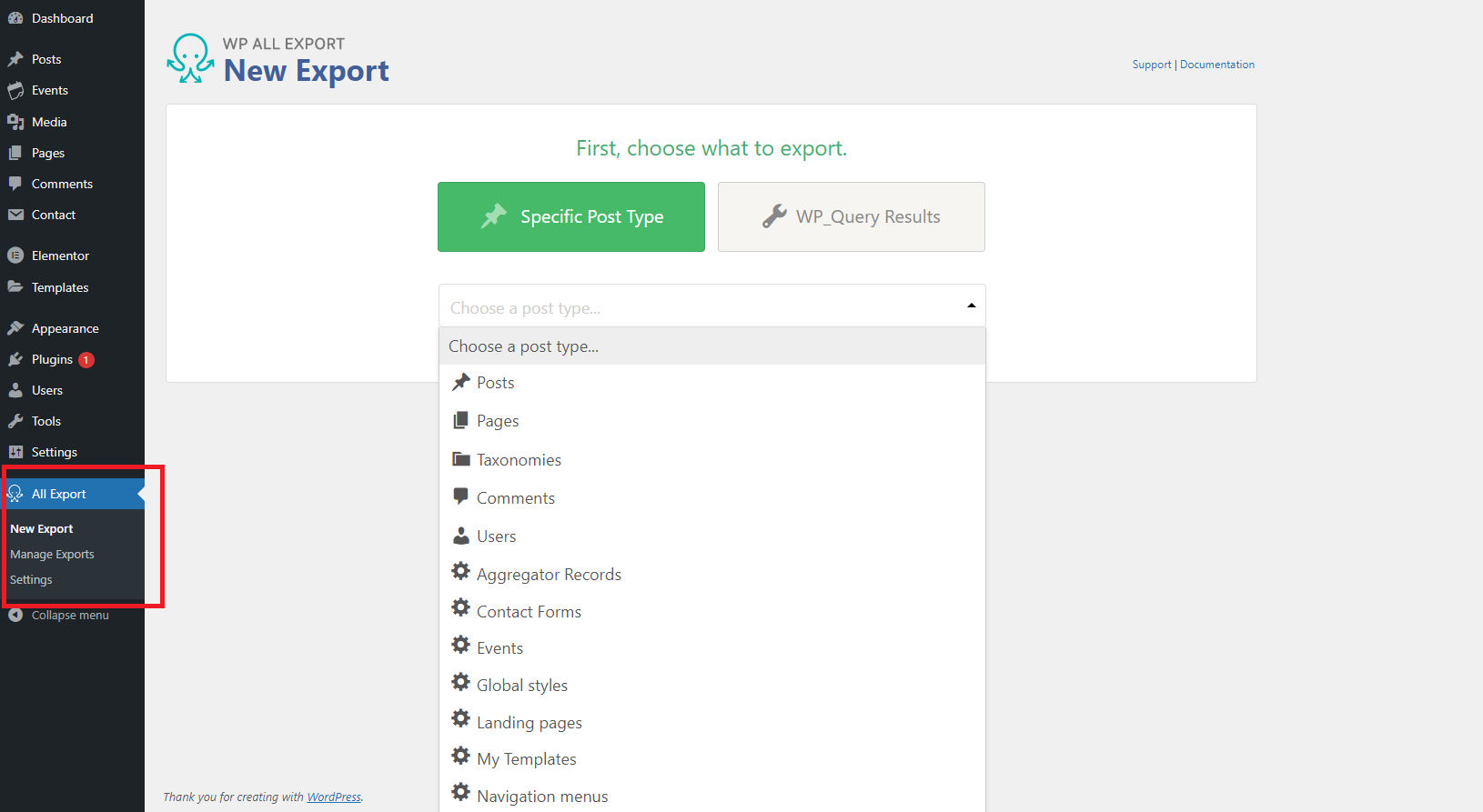
Select “Users” from the menu and click Next. Additional options that you can set are selecting the USER ID and some other specific user fields. Click on “Next” and after it’s done choose which type of file you want to download. You can choose CSV or Bundle.
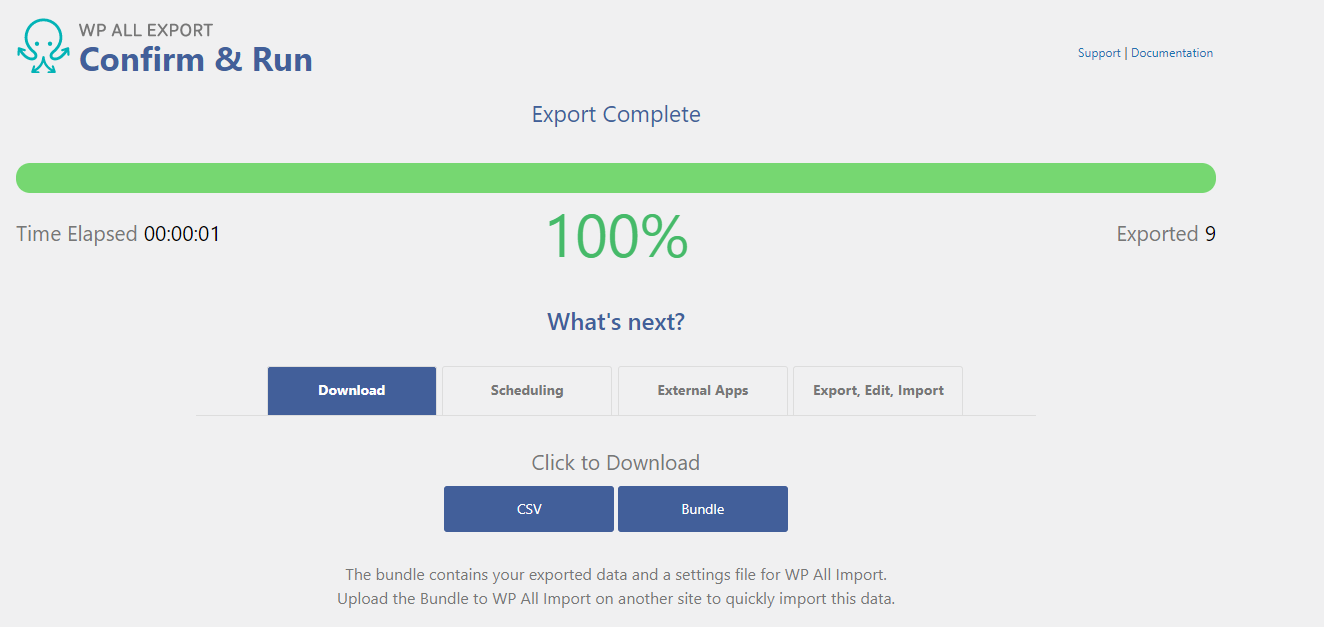
As we have already mentioned, if you want to import user data to a new location then you need to install the WP All Import plugin.
After you have installed the plugin, “All Import” will appear in the dashboard menu. Click on “New import” and then on “Upload a file.”
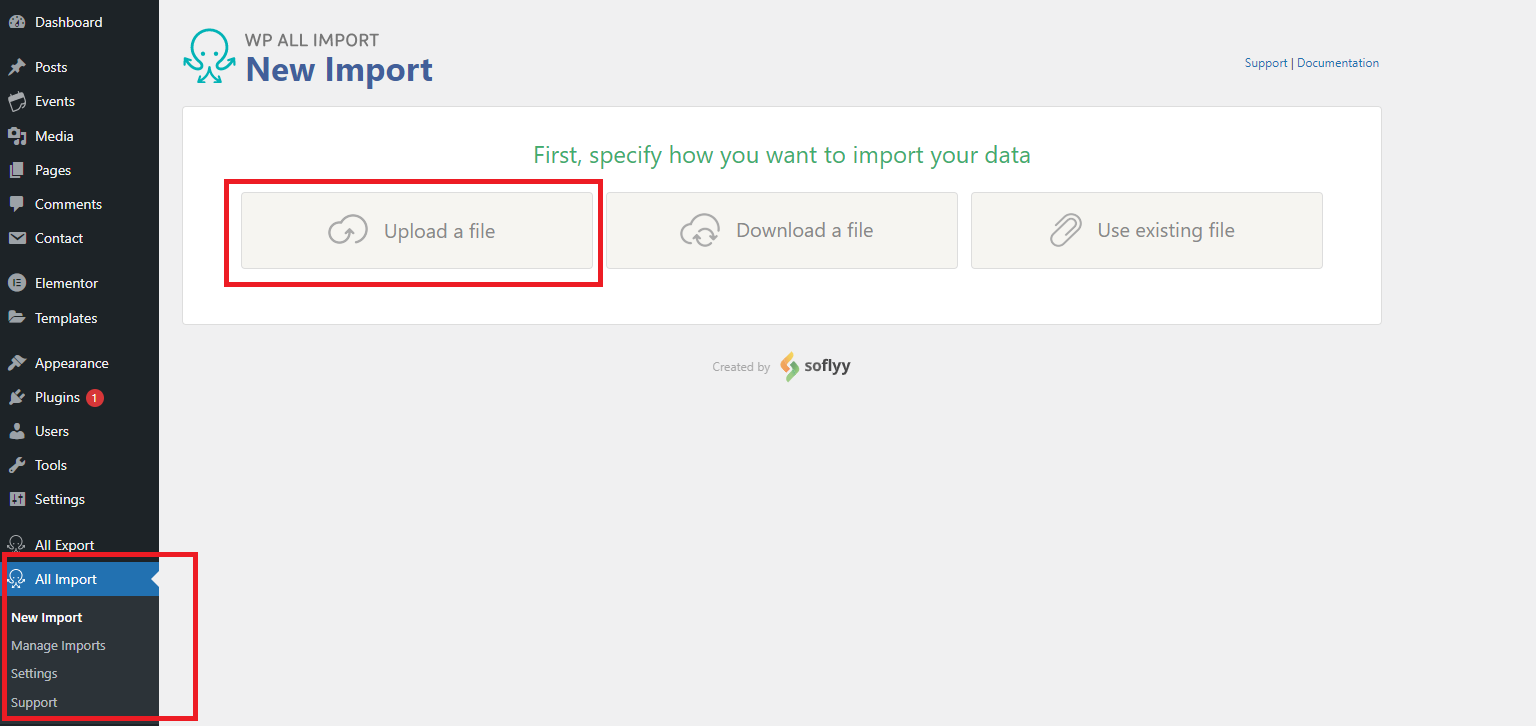
Select the .csv file we just exported from the main site and click upload. Your job is done.
We have shown you how to export and import users from your WordPress database using two great plugins. However, if you want to do user export from WooCommerce web site then you will need a plugin that is designed for that job because the user fields in WooCoomerce database are different from the standard user fields within WordPress database.
For this job we will use a plugin called Export Customers list CSV for WooCommerce.
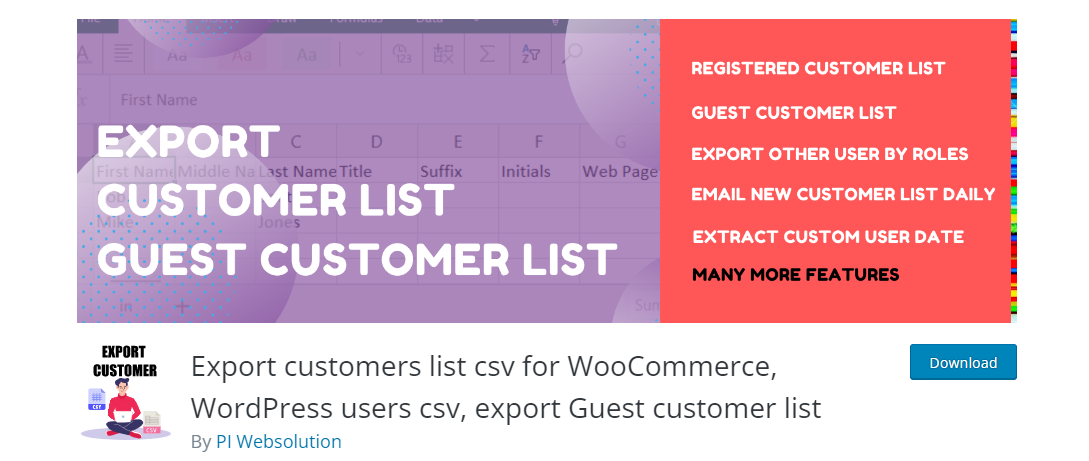
After installing the plugin, a new “Export customer” option will appear within the “Tools” menu.
A new page will open where you really only need to set a few options. The options are the number of rows to extract, the number of rows to skip, extractions speed, delimiters and user roles. Click on “Download Customer List” and your job is done.
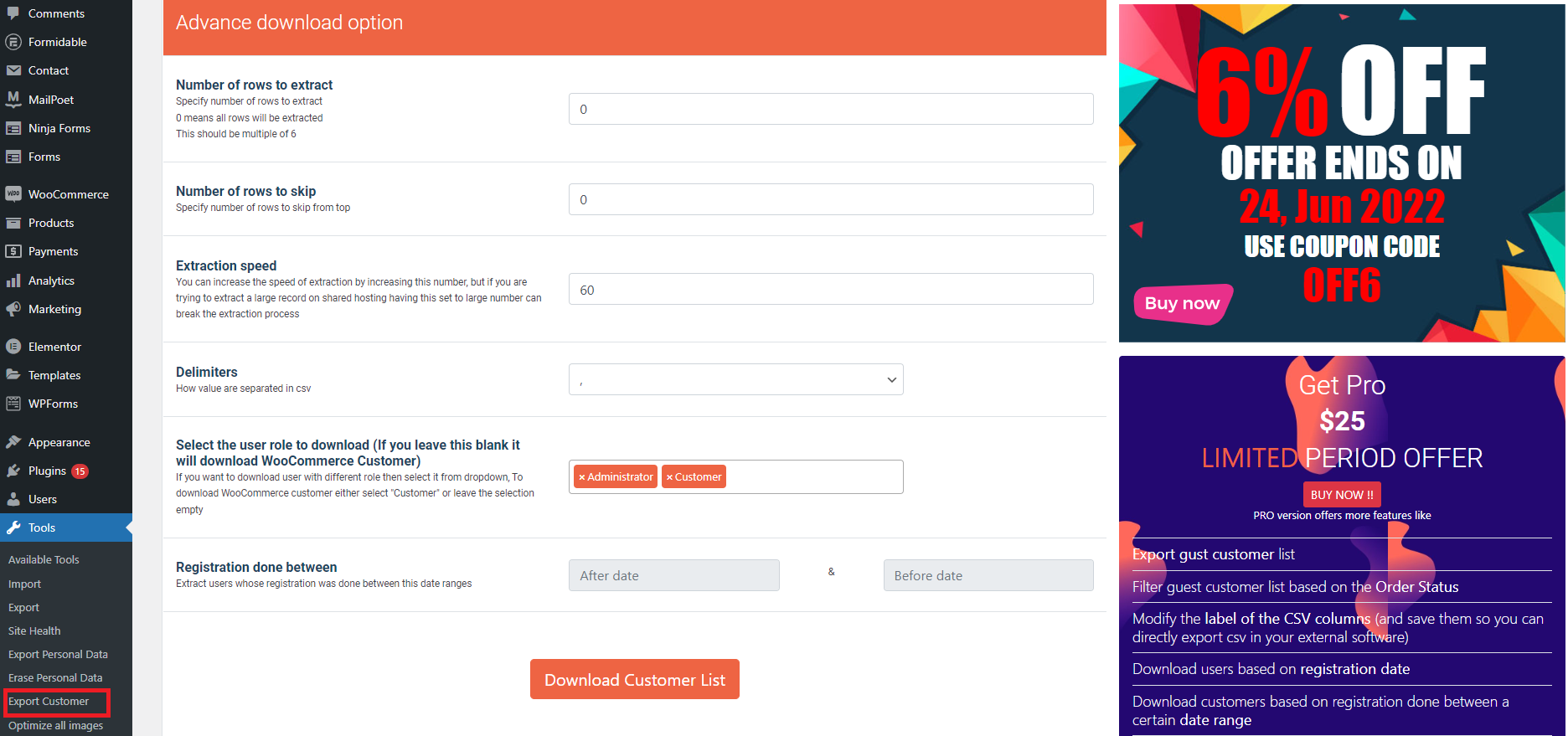
It is important to note that this plugin is only useful if you want to have customer data offline on your computer. There is no import option so you cannot migrate users from one site to another.
In this article we have covered the best plugins for export and import users in WordPress. We have described the whole process and mentioned some common examples of when this task is usually performed. Although you can do a good job with free plugins, if you need some much more demanding operations then you can buy the WP All Export PRO plugin that will satisfy even the most demanding users. As always, don’t forget to back up your database and your WordPress site before installing any plugin.