11th August 2023 marked the launch of WordPress 5.5. Nicknamed “Eckstine,” in honor of the American jazz singer Billy Eckstine, the release ushers in some significant improvements that were long-awaited.
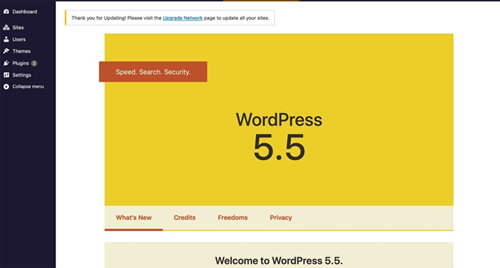
The new WordPress 5.5 features focus heavily on speed, search, and security. Additionally, the users will notice a marked improvement in the block editor and its interface as well.
According to WordPress, version 5.5 has undergone over 1500 block editor interface changes, more than 150 enhancements and feature requests, and 300+ bug fixes!
This upgrade comes at the most opportune time to help site owners and contributors to maintain continuity despite the pandemic.
Table of Contents
Here is a quick lowdown of the various WordPress 5.5 features:
- Improved Block Editor Interface
- Introduction of Block “Patterns”
- Integrated Block Directory
- In-Line Image Editing Capabilities
- New Content Preview Options
- Automatic Updates for Themes and Plugins
- Default XML Sitemap
- Lazy Loading Images
- Keyboard and Accessibility Improvements
- HTML Anchors for Blocks
- Additional Controls for Block Design
- Quick and Easy External Image Upload
- Updating Themes and Plugins From .Zip File
- Exciting Improvements for Developers
New and Improved WordPress 5.5 Features
1. Improved Block Editor Interface
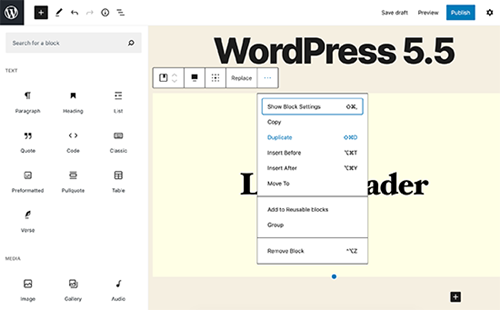
WordPress 5.0 was the first to introduce a block-based editing format, otherwise known as the Gutenberg Block Editor. Since then, every subsequent release has incorporated improvements in the same, and the new WordPress 5.5 features are no exception.
The 5.5 release modernizes the Block Editor to enhance the overall look and feel, while also improving its functionalities. One can see that the new version lays more emphasis on the visual appeal and legibility of the content. At the same time, you can now expect editing through blocks to be simpler, more convenient, and user-friendly.
Here are a few other block editor upgrades that you can expect with WordPress 5.5 features:
- New icons for blocks
- Revamped block inserter
- New block movers
- Easier copy + pasting of blocks
- Improved drag and drop for blocks
- Multi-block selection and editing
- HTML anchors for blocks
2. Introduction of Block “Patterns”
Speaking of improvement in the Block Editor, WordPress 5.5 witnesses the introduction of “Block Patterns,” which allow you to build and set up predefined block layouts. What’s more, you can use it to insert or tweak blocks easily.
Press on the “+” icon in the upper-left corner of the editor screen to view the registered block patterns. You will now see three tabs: Blocks, Patterns, and Usable (optional).
Clicking on Block Patterns allows you to create simple to complex page designs and post layouts to enrich the viewer experience through block positioning. Use mix and match experimentation to identify the perfect balance that adds to your site’s visual appeal and makes it truly unique. While several built-in Block Patterns are already available, you may choose to create customized patterns or seek them out in plugins and themes.
The introduction of Block Patterns could hint at the maturation of block editing for increased usage. Thus, now would be an excellent time to master this skill before it becomes the foundation of page building.
3. Integrated Block Directory
In addition to the block-related improvements cited above, the integrated Block Directory is one of the latest WordPress 5.5 features that need a special mention.
As a subset of the main plugin directory, the new Block Directory contains single-block plugins. Through this plugin, you can add a variety of blocks without leaving the editor. Users will also receive automatic suggestions on the plugins that may be appropriate for the block.
4. In-Line Image Editing Capabilities
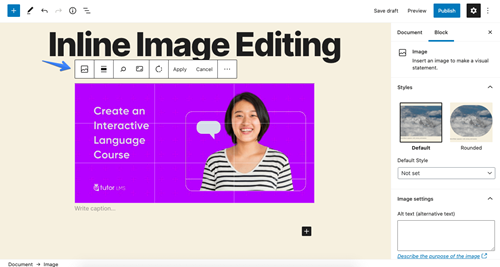
While WordPress did allow you to edit your images, its scope was somewhat limited. Hence, you would mostly have to depend on other applications to carry out the editing task. With WordPress 5.5, you can now crop, rotate, and zoom your photos within the editor.
The crop icon present against the image block contains a vast menu for resizing, rotating, or changing the aspect ratio of the image. Resultantly, you can see the effect of these changes instantly.
5. New Content Preview Options
The visual nature of the Block Editor made it easier to envision the page before it is posted. However, you could use content preview for viewing the content before you publish or update your page.
The WordPress 5.5 features have given due consideration for users visiting the website on different devices and screens. You can now preview your content on desktop, tablet, and mobile versions of the page.
6. Automatic Updates for Themes and Plugins
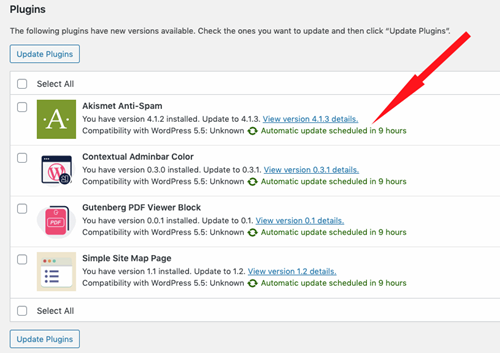
As stated previously, security is one of the major components in the WordPress 5.5 features. Thus, as a commitment to the same, WordPress 5.5 now allows auto-updates for themes and plugins to keep your e-commerce website safe and secure.
However, you may first have to enable it through your admin dashboard. Here’s how:
- Visit the “Plugins” section in the dashboard and select “Enable auto-updates” for your preferred plugins.
- For themes, navigate to “Appearance” then “Themes” and choose “Enable auto-updates” below your theme name.
WordPress carries out auto-updates twice per day. In this way, you can prevent security issues while also enjoying the latest features.
7. Default XML Sitemap
Considering that “Search” is yet another functionality that WordPress aims to improve, 5.5 contains built-in extensible core sitemaps. This XML feature will make it easier for search engines to discover and index your specific content types and pages, such as:
- Homepage
- Post page
- Core post types (that is, pages and posts)
- Core taxonomies (that is, tags and categories)
- Custom post types
- Custom taxonomies
- Author archives
Users can view their sitemap index at /wp-sitemap.xml, to view the main XML file containing the sitemap pages available on WordPress 5.5. The robots.txt file generated by WordPress will refer to this sitemap index. You may even disable this setting by selecting “Discourage search engines from indexing this site” in your admin dashboard settings.
As a result, WordPress 5.5 websites will now have better SEO capabilities and improved chances of getting noticed.
8. Lazy Loading Images
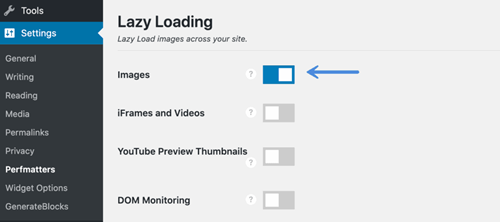
As search engines push for fast, highly responsive websites, site masters struggle with striking a perfect balance between adding multimedia content for engagement and optimizing load speeds.
Fortunately, WordPress 5.5 allows lazy loading of images, which means that the site will wait to load the image until the viewer scrolls them into the view. While lazy loading was previously possible through plugins, it has now become one of the core WordPress 5.5 features.
9. Keyboard and Accessibility Improvements
Previously, the rearrangement of WordPress elements heavily depended on cursor interactions. However, you can now enjoy improved ease of access through keyboard action. WordPress 5.5 now makes it easier to rearrange metaboxes using keyboards. You can now use your keyboard to:
- Enable block movement between levels
- Define keyboard shortcuts for moving blocks
- Keyboard navigation on Gallery blocks
- Set up keyboard shortcuts for fullscreen toggle
- Arrow navigation in nested blocks
Other accessibility improvements include one-click link copying in modal dialogs and media screens, the ability of assistive devices to see image editor status messages, conversion of link-list widgets into HTML5 navigation blocks, and more.
10. HTML Anchors for Blocks
Each block settings panel now comes with a new HTML anchor setting that you can find under “Advanced” settings. Previously, users had to install third-party plugins to achieve this effect.
HTML Anchors for blocks allow you to set a dedicated anchor ID against your preferred block. This feature can be quite handy for linking to other sections of the content that is present on the same page. Thus, you can now enter a word (or two, but without spaces) to create a unique web address, which acts as the anchor for redirecting the user to these defined portions!
11. Additional Controls for Block Design
While you could have some amount of control over your block design and theme using the Gutenberg plugin, WordPress 5.5 dishes it as a core functionality. You can now:
- Change block dimensions and background color to add gradients in several blocks.
- Define custom units and line heights for headings or paragraph blocks.
- Control the padding of the cover block.
- Manipulate the link color in headings, paragraphs, columns, groups, and media and text blocks.
Most of these controls, at present, are experimental and off by default. However, users can unlock them by adding the “add_theme_support()” command in functions.php.
12. Quick and Easy External Image Upload
Content creators and publishers often rely on a set of external tools to write or collaborate on their posts. And when the content is ready and available, they copy and paste it directly into the block editor.
While it is naturally easy and convenient to do so, it has often resulted in the loss of external images that may have been used elsewhere. Additionally, this image could also be lost because it is no longer available at the source where it was initially hosted.
Fortunately, WordPress 5.5 overcomes this issue by offering a one-click solution. You can directly upload external images to your site’s library and create a local copy of the media. Thus, even when the image is no longer available at the source, it will be available on your website.
13. Updating Themes and Plugins From .Zip File
It may appear counterintuitive to have automatic theme and plugin updates paired with the ability to update the same through .zip files. However, there is a solid reason behind this move – to offer comfort and convenience to those who prefer to install updates manually.
Before the release of WordPress 5.5, site admins had to upload their custom plugin and theme updates through FTP/SFTP or file manager. Hence, to accommodate the needs of such users, WordPress 5.5 supports the functionality to upload the updates through a .zip package.
To update your theme, you need to navigate to Appearances > Themes and then select “Add New.” Choose “Upload Theme” and select your .zip file. If the latest version of the theme is already installed, WordPress will let you know of the same. Further, you can also see the current version and the status of the uploaded version.
The process for manually updating plugins from .zip files is the same. Head over to Plugins, then Add New, and choose the “Upload Plugin” button. You may even choose to rollback or overwrite different versions of the themes or plugins with the “Replace Current with Uploaded” option.
14. Exciting Improvements for Developers
WordPress 5.5 ushers in a whole new set of under-the-hood changes to capture developers’ interests. Some of these include:
- Nearly 36 changes to the REST API with the introduction of new endpoints, parameters, JSON schema changes, functions, and other major enhancements.
- Dashicons library received its final update with the inclusion of 39 block editor icons and 26 others. Even though it will continue to stay bundled with the future releases of WordPress, it will no longer have new icons.
- Standardized site environment function, wp_get_environment_type(), fetches the latest environment type of the website and accordingly allowing the execution of only appropriate codes.
- Passing data to template becomes easier using $args argument in template loading functions, such as, get_header(), get_template_part(), etc.
- The PHPMailer library has received a major upgrade from v. 5.2.27 to 6.1.6. Additionally, other PHP-related improvements include automated PHP compatibility scanning, the introduction of PHP spread operator in the IXR library, build and test tool improvements, and more.
- Removal of jQuery Migrate 1.x and addition of the latest jQuery Migrate for version 5.6 and removal thereof in WordPress 5.7.
- New, consistent, and unified CSS-style primary and secondary buttons for all disabled button states.
- Updation and improvement of the following external, bundled libraries: SimplePie, Twemoji, Masonry, imagesLoaded, getID3, Moment.js, and clipboard.js.
Update to WordPress 5.5 Now!
The WordPress 5.5 update has everyone thrilled to be a part of the revolution. And while the WordPress 5.5 features outlined above are just the tip of the iceberg, there is a lot going on in the background with major updates and features in the pipeline.
Thus, update your website to enjoy a wealth of goodness—however, backup your site before carrying out the update. Naturally, follow up the updates with extensive testing to locate and fix compatibility and performance issues. It may seem like a lot, but it is definitely worth the upgrade.
To make the process even more painless, get in touch with the professionals today!
About the Author:
Samuel Griffith
Samuel Griffith is an experienced web developer and founder of SamBuildsSites.com. He has gained his expertise in Web Hosting, Content Management, Website Design, and Development. His insights on the latest happenings in the tech industry have been featured in some of the popular blogs on the internet. He helps his clients build their dream website.

