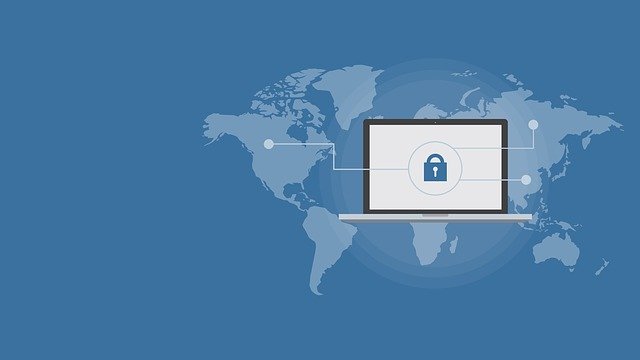While many internet users would have heard the term SSL Certificate, only a few would actually know what it is and how it works. They might not know of its importance in the world of the internet.
What Are SSL Certificates?
SSL is also known as the Secure Socket Layer. The SSL is a protocol responsible for establishing secure communication between the user and the database. The establishment is done by both User and server validation and authentication. They can get perfect security through the negotiation of an encryption algorithm and cryptographic keys.
Today, internet users associate the SSL with the little padlock in the browser’s address area. This usually appears when you enter a secure area of a website. For an unsecured site or domain, you will be notified to click continue at your own risk.
As a user, make sure to know how to look for the SSL’s security sign before entering your personal and financial information.
Note: If you enter your information on an unsecured website/domain, the data goes to the webserver un-encrypted. It is viewable in plain text. This might fall into the hands of fraudsters.
Does Bluehost have SSL?
Affirmative is the response as to whether or not Bluehost has an SSL Certificate. The Bluehost domain supports its users. They provide a free shared SSL Certificate through Let’s Encrypt for all the assigned and parked sites and subdomains on their server. Using Bluehost opens up an entirely new field of securing your website.

What is SSL Bluehost?
This refers to the Secure Server layer of the Bluehost server. The free SSL certificates are very important as the security key of any site.
Free SSL certificate
To activate the free SSL certificate protocol for your domain, your server must have a shared SSL certificate installed for your domain. This is done in your Bluehost account, where you can manage your account activities with your domain IP address.
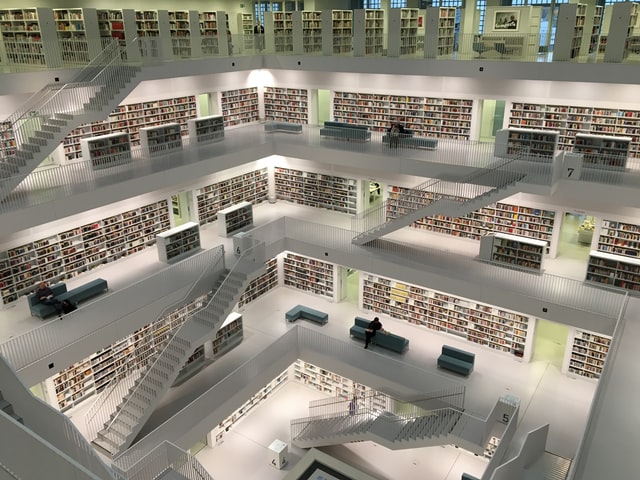
How Do I Download an SSL Certificate From Bluehost?
As we know that each domain name gets a free SSL certificate. If you would like to get an SSL certificate, you will have to manage that from your Cpanel.
- The first thing to do is to click on the Marketplace tab on the left-hand side navigation menu. This should take you to an ad-on submenu.
- These steps are taken carefully. Click the Add-ons submenu button on the top navigation menu.
- The next step is to Scroll down and look for SSL Certificates.
- Click the logo of the security certificate you choose to see the details.
- To access the SSL certificates download page, you need to go through your account’s add-ons section.
- Log in to your Bluehost Control Panel to begin.
To bind your domain name to an SSL protocol certificate, the Bluehost server needs to get a non-shared SSL Certificate. A non-sheared SSL certificate is also known as a private certificate. This certificate is an installed one, specifically for your domain name.
Why does my website say not secure Bluehost?
A secure HTTPS-certified domain can protect your data and information from attack. The SSL-certificate provides you with a secure data transmission tunnel. The tunnel serves as a middle mediating software between your browser and the server you are accessing.
How To resolve the Website Not Secure Message
The best way to resolve the “not secure” message on your website is to set up an SSL certificate.
Note: To manage a website, you should know that the SSL protocol Certificates are domain-specific. This implies that when you rename the main domain, please know that the SSL protocol Certificate for the old domain will not work after the rename process. For the new domain name to work, you must get a new SSL Certificate.
1. Purchase an SSL Certificate
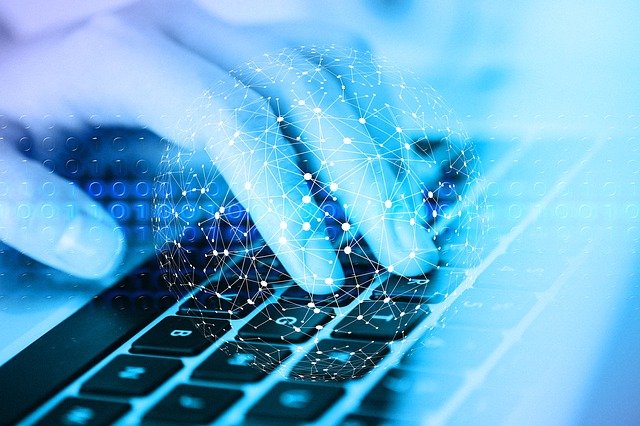
To resolve the ‘not secure’ message on your domain site, you need to get an SSL certificate.
Purchasing and installing an SSL certificate will certify that your domain is safe and secure when people are using a search engine.
You should choose the SSL certificate you need based on the size and type of domain you are running.
2. Install and activate the Certificate Using Your Web Host
After purchasing your SSL certificate, log in to your Cpanel, and install it. Some web hosts sell SSL certificates. To make it better for you to purchase and install, you can buy the certificate you need directly from your host provider if they provide such.
When you visit your new host provider,
- Go to the SSL security tab on your Cpanel.
- Click on the ‘Install’ button, displayed a list of the SSL certificates available to you.
- You need to add the SSL certificates protocol you wish to install and add it to the domain name.
- To Paste the contents of your SSL certificate protocol into the fields provided.
- After filling out the empty fields, click on the install button, and your certificate will be installed instantly.
3. Changing the security certificate of your WordPress URL
Your site now has a brand-new SSL certificate protocol. However, completing the steps above is just the first part of the process of eliminating a “not secure” message from popping up whenever someone visits your website. That’s because if you are running a WordPress site, it will continue to load your old HTTP URL file, which means you need to change your URL before it can run as an HTTPS file.
To change your WordPress URL to HTTPS:
- Log in to your WordPress dashboard, and head over to the settings tab.
- Navigate to the “General” tab and look for WordPress Address (URL) and Site Address (URL).
- Change both of them to HTTPS by adding the EXTRA ‘S’ to HTTP.
- Save your changes, and you are ready to go.
4. Implement a Site-Wide 301 Redirect

Although you have changed your site URL to HTTPS, most visitors know your site with the HTTP tag. They might have bookmarked your website or use the old link to visit your site whenever they want to.
To tackle this problem, you need to instruct WordPress to redirect all HTTP traffic to your new HTTPS URL. There are numerous ways to redirect your entire website, but the 301 Redirect is the most popular way to do it. You can use plugins, such as Really Simple SSL, to carry out a site-wide redirect. These plugins force WordPress to load traffic over HTTPS instead of the HTTP that most visitors know you by.
You can also carry out a 301 site-wide redirect manually to avoid problems if the plugin fails. To do that, you will need to have an FTP client such as FileZilla. Executing a manual redirect is actually a lot more reliable than rebooting your site to use HTTPS in place of HTTP.
Conclusion
You will need an SSL certificate especially when you are trying to create a secure environment on an eCommerce website or complex sites like online directories where lots of user data as well as transactions are involved. We also recommend Bluehost, even for your hosting requirements, as it has a reputation for providing a durable and reliable service, and most clients are pleased with it.