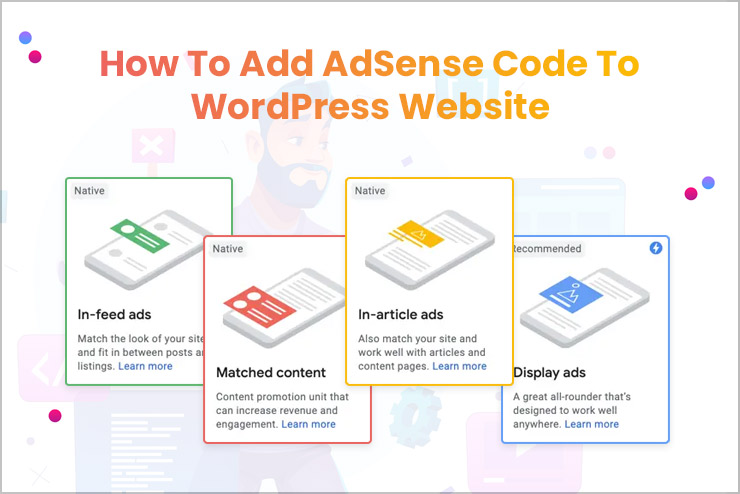One of the best ways to monetize traffic on your website is to publish ads. Many WordPress sites make a lot of money by displaying ads from companies or brands.
Today the most popular way to run ads on WordPress sites is to use the Google AdSense system. In this article, we will cover how to add AdSense code to WordPress website (the correct way).
If you’re looking to publish Google ads on your WordPress pages and want to make extra money, but don’t know how to make it, then keep reading. In this article we will describe what you need to do to add Google AdSense to your WordPress website.
Google AdSense is a very good way to make extra money from your website by displaying ads next to your website’s content. The AdSense system of displaying advertisements was created in 2003.
Over time, this advertising network has proven its popularity and it has reached over 3 million active users.
AdSense ads can be in the form of an image, text or a combination of images and text. The way you make money is that Google pays you to show other people’s ads on your site.
The amount of earnings depends on whether the ads are per impression or per click (PPC). The PPC ads are paid many times more. We will write more about the types of advertisements in another article.
If you want to run AdSense on your site then keep in mind that you need to own unique content. Google does not tolerate copying content, so if its algorithms detect that the content of your WordPress site already exists somewhere, then your application to use the AdSense system will not be approved.
The company has rigorous measures in order to protect its advertisers from wasting money by displaying ads on plagiarized content sites.
You need a Gmail account to get started with Google AdSense. If you do not have one, create an account, the process of creating a new Gmail account takes less than 5 minutes.
Once you’ve created an account (or have one from before), visit the Google AdSense, then click on the “Get Started” button in the upper right corner.
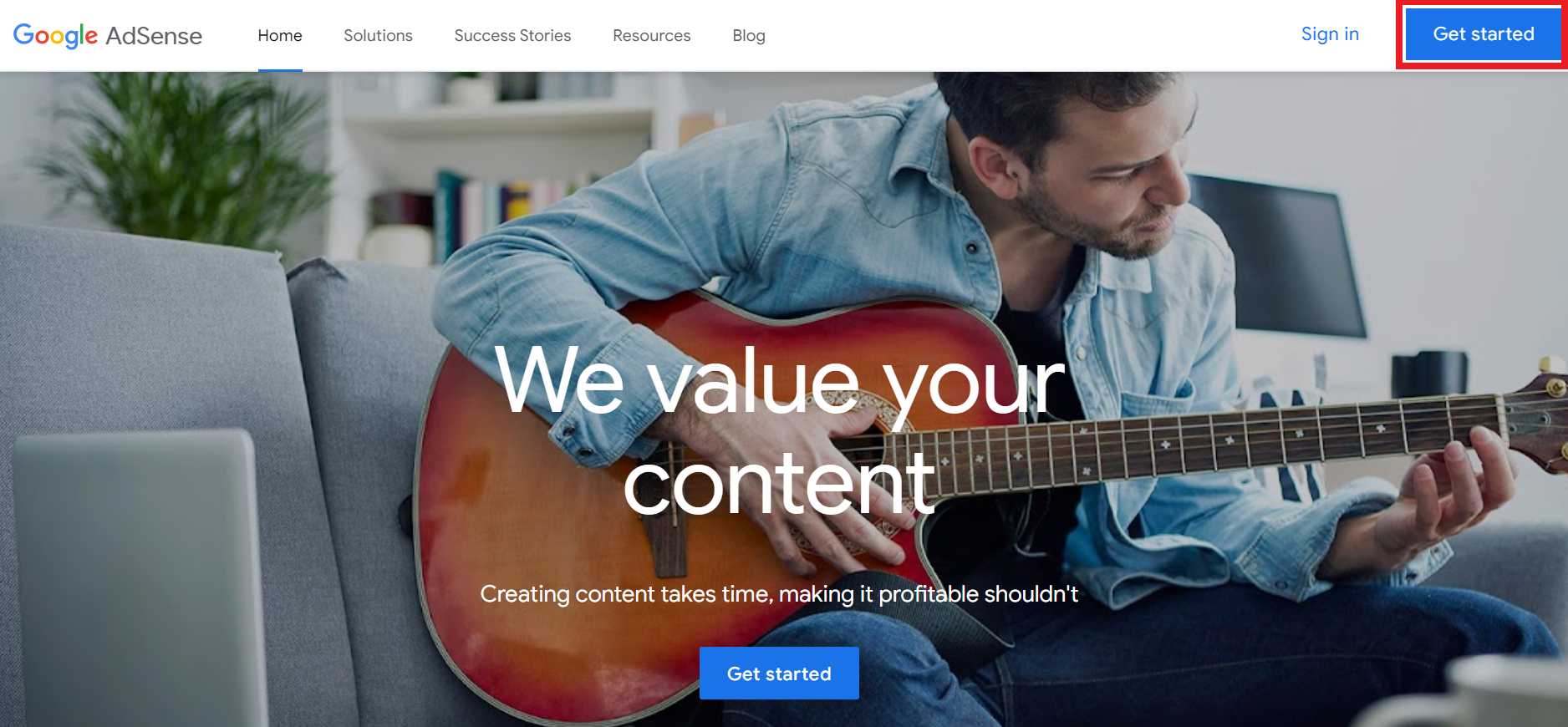
This will open a page where you have to enter the basic information about your WordPress site such as URL, your location (country), read the agreement and accept it, and only then can you click on “Start using AdSense.”
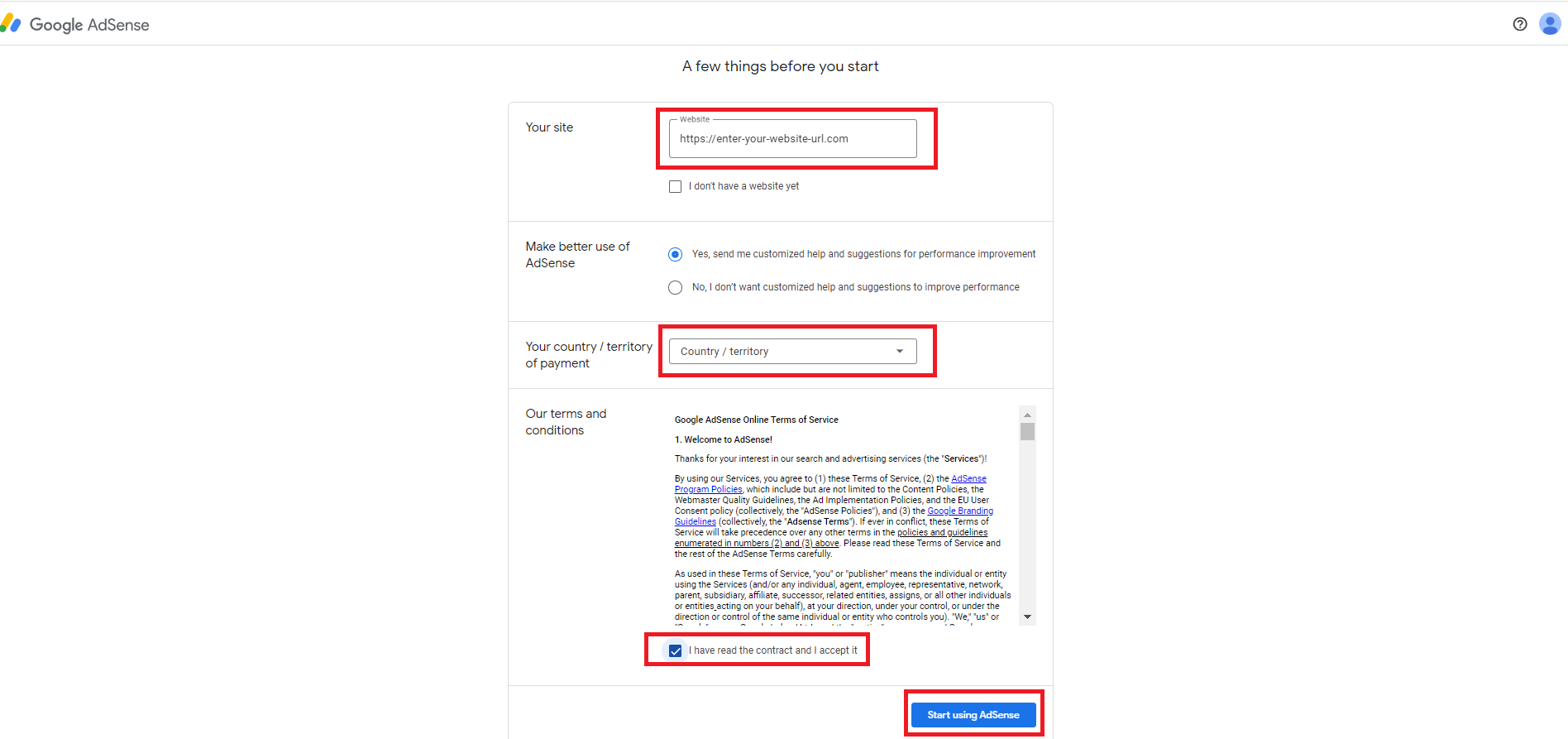
At this stage, you’ve done most of the work.
You now have a control panel in front of you where you can manage your WordPress pages and ads. There are some things you still need to complete, such as entering additional information about you and linking your pages to the AdSense system.
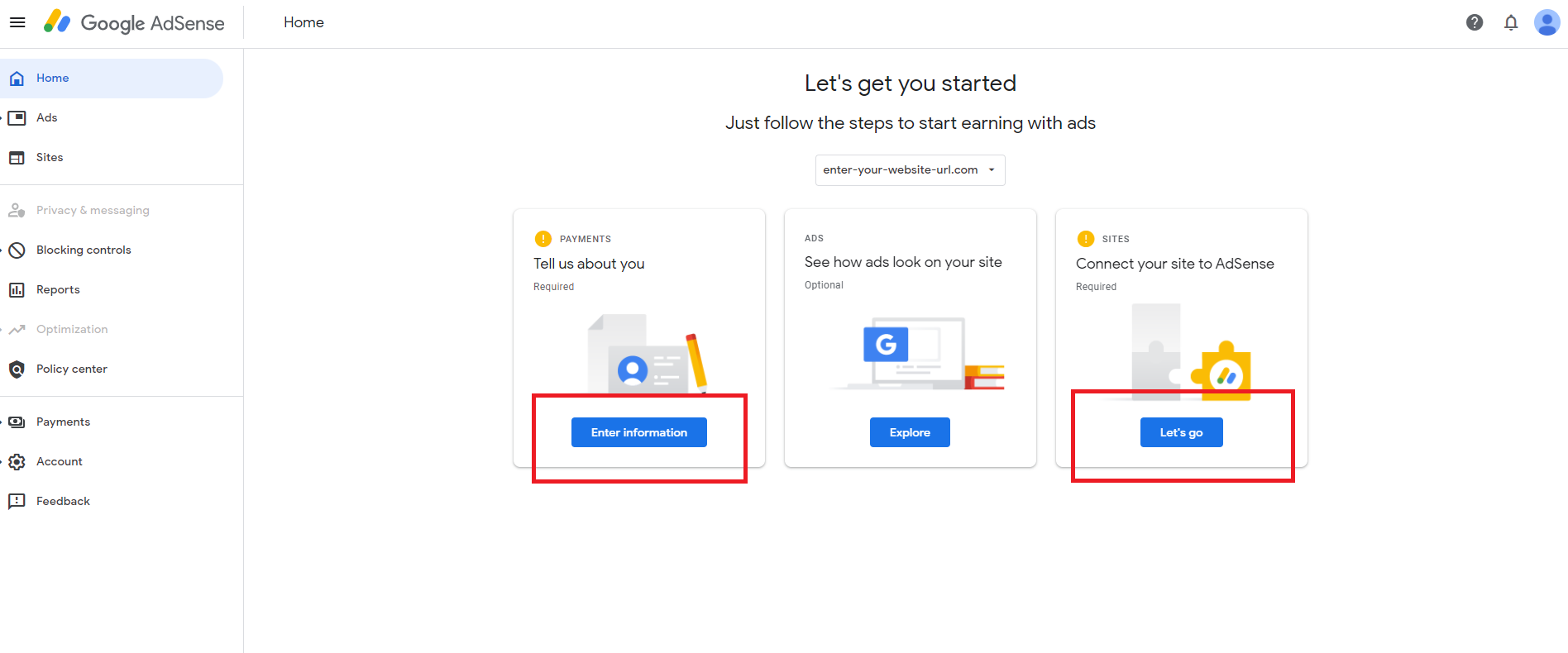
In the first option “Tell us about you” you must enter your name, surname, address of residence, and account type – whether it is Individual or Business (if you own a company).
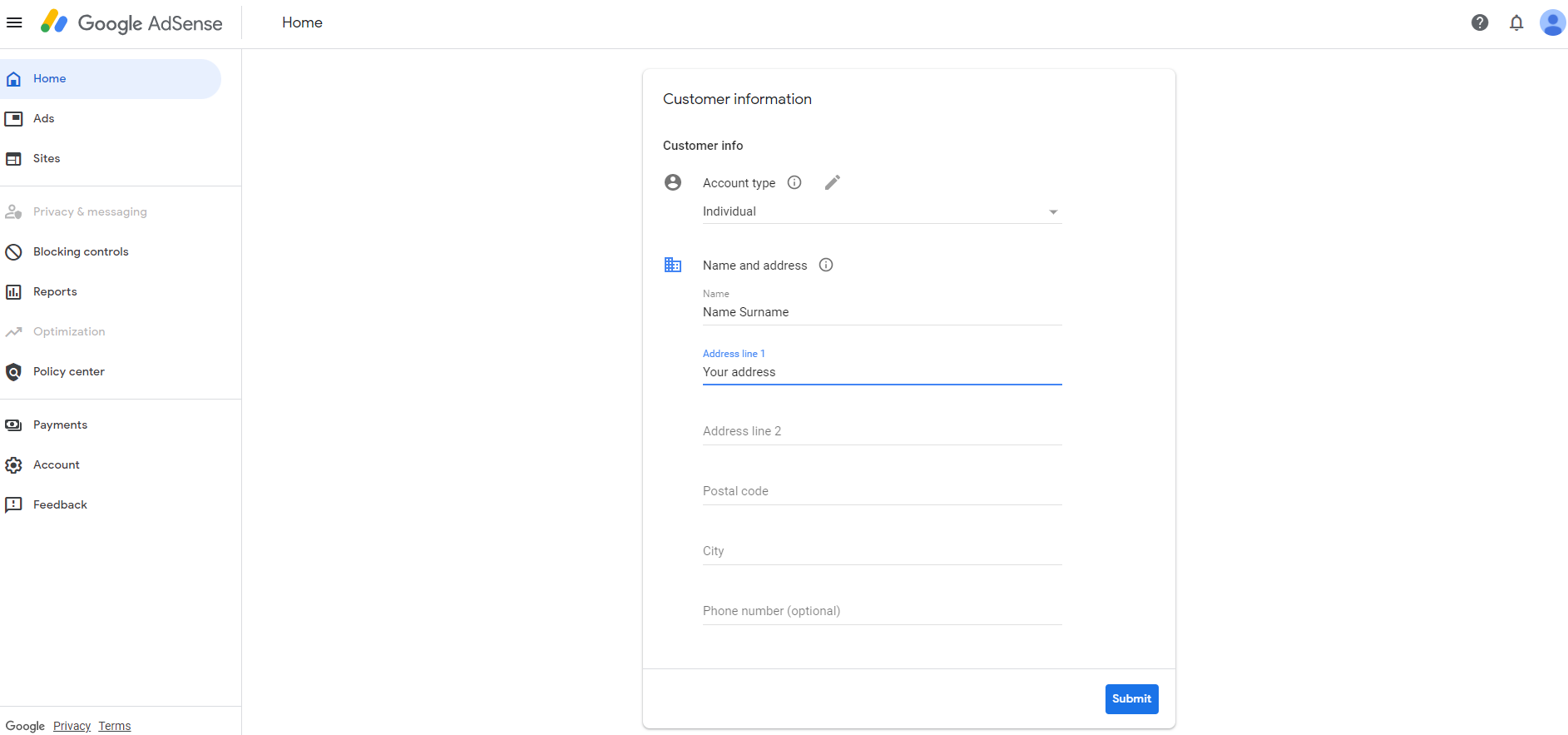
Once you have completed this step then go to “Connect your site to AdSense.” A new window will open with a unique AdSense code for your site. You need to unique copy this code to your WordPress page to link it to the AdSense system.
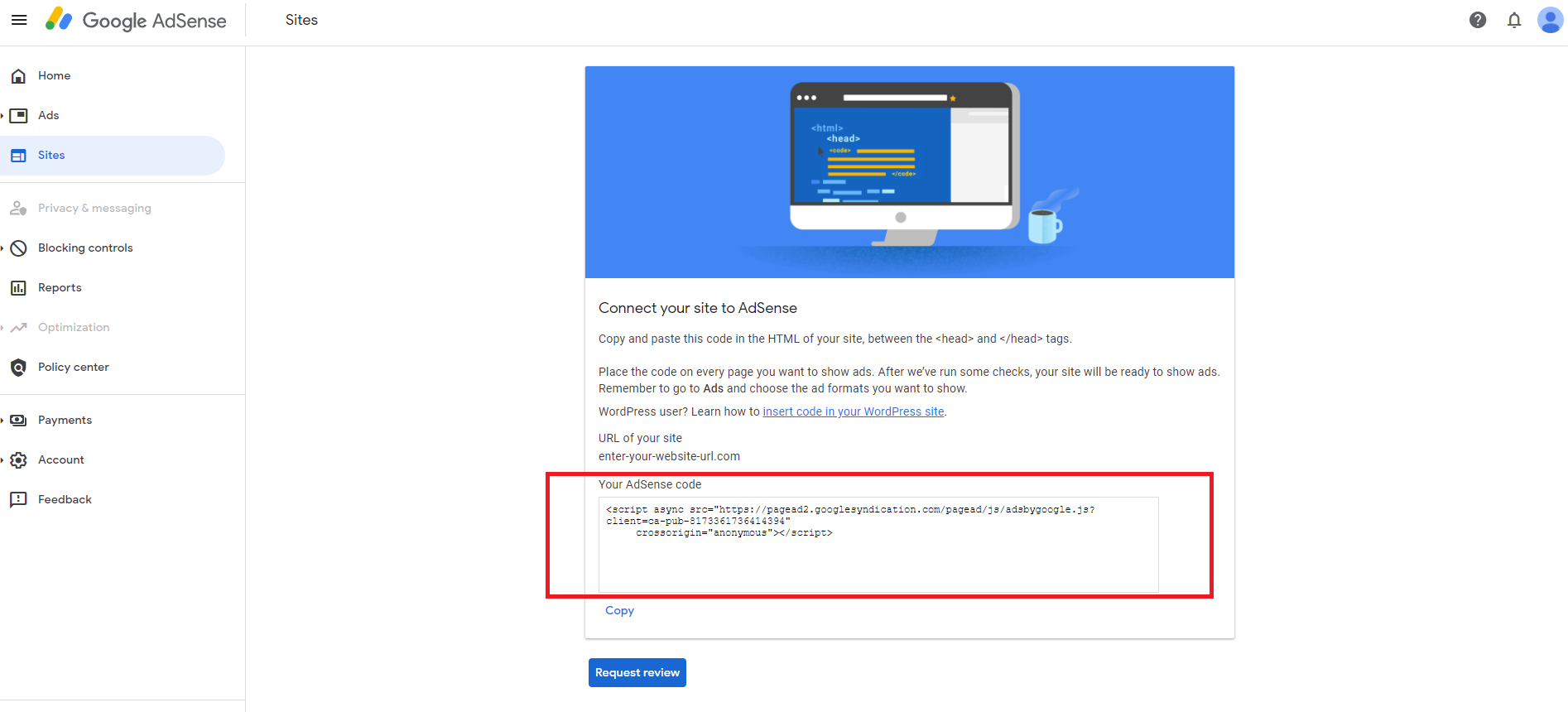
Pay special attention to the “Request review” button.
The Google team will visit your website before you are approved to use the AdSense system. That is what we wrote about earlier in this article. Your content must be unique and interesting to potential advertisers in order for your application to be approved. If the Google team decides that your WordPress site is good for publishing Google Ads, then your application will be approved. Either way, you will receive an e-mail notification. The application approval process can take from 48 hours to several weeks.
How To Add AdSense Code To WordPress Website
Inserting AdSense code can be done in several ways. The first and much more complicated way is to manually edit WordPress files and paste the code on a certain file to make AdSense appear in a particular place on your website. You need to be very careful if you’ll be manually adding the code to files. Just in case if you’re not an experienced WordPress user and you’ve pasted the code in the wrong place, you can break your website. Therefore, we recommend that you always back up any files before applying any modification to them.
Another and much easier way is to install a plugin that will automatically insert the AdSense code to the required locations on your WordPress website.
For this purpose we have used the “Advanced Ads” plugin from the WordPress plugin repository.
Visit your WordPress dashboard then click “Plugins,” and then “Add New.” Enter “Advanced Ads” in the search bar and install the first plugin from the list.
After installing and activating the plugin the installation wizard will appear. Enter a title for your first ad and select the “Plain text and code” checkbox. Then click on “Next.”
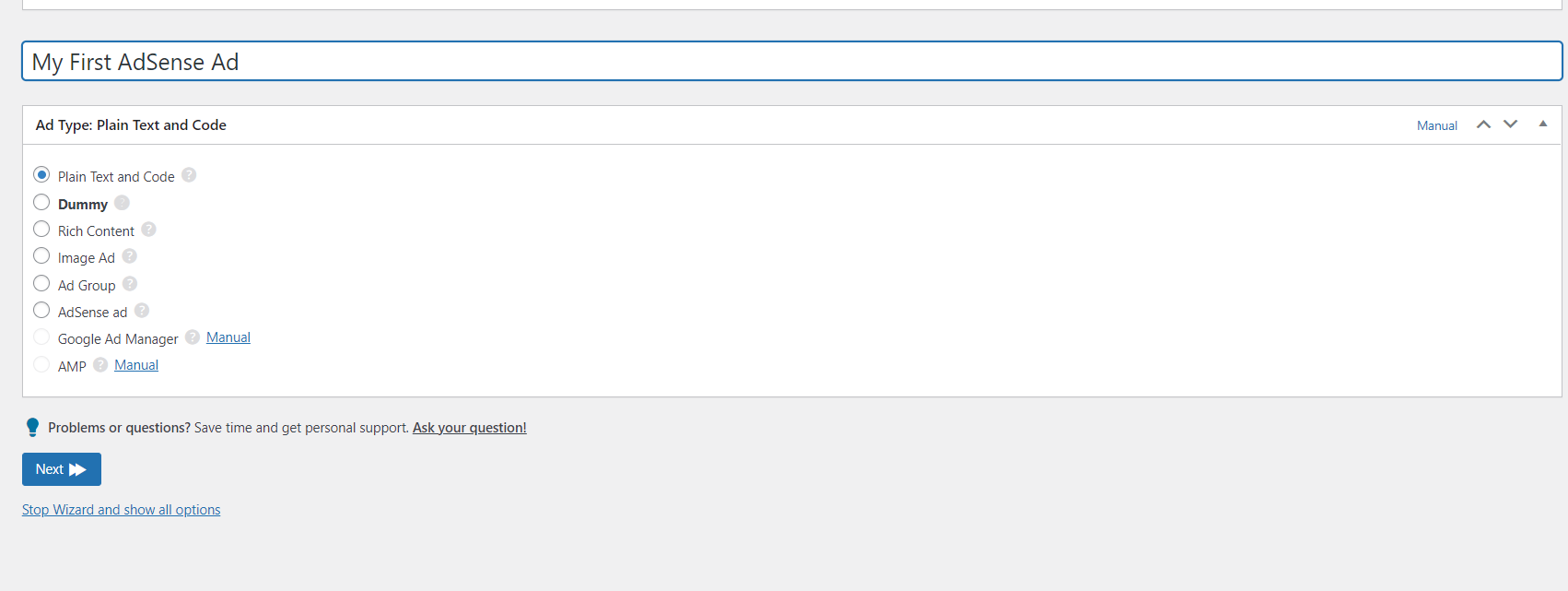
The second step will open a window where you need to paste the code you previously copied from your AdSense account.
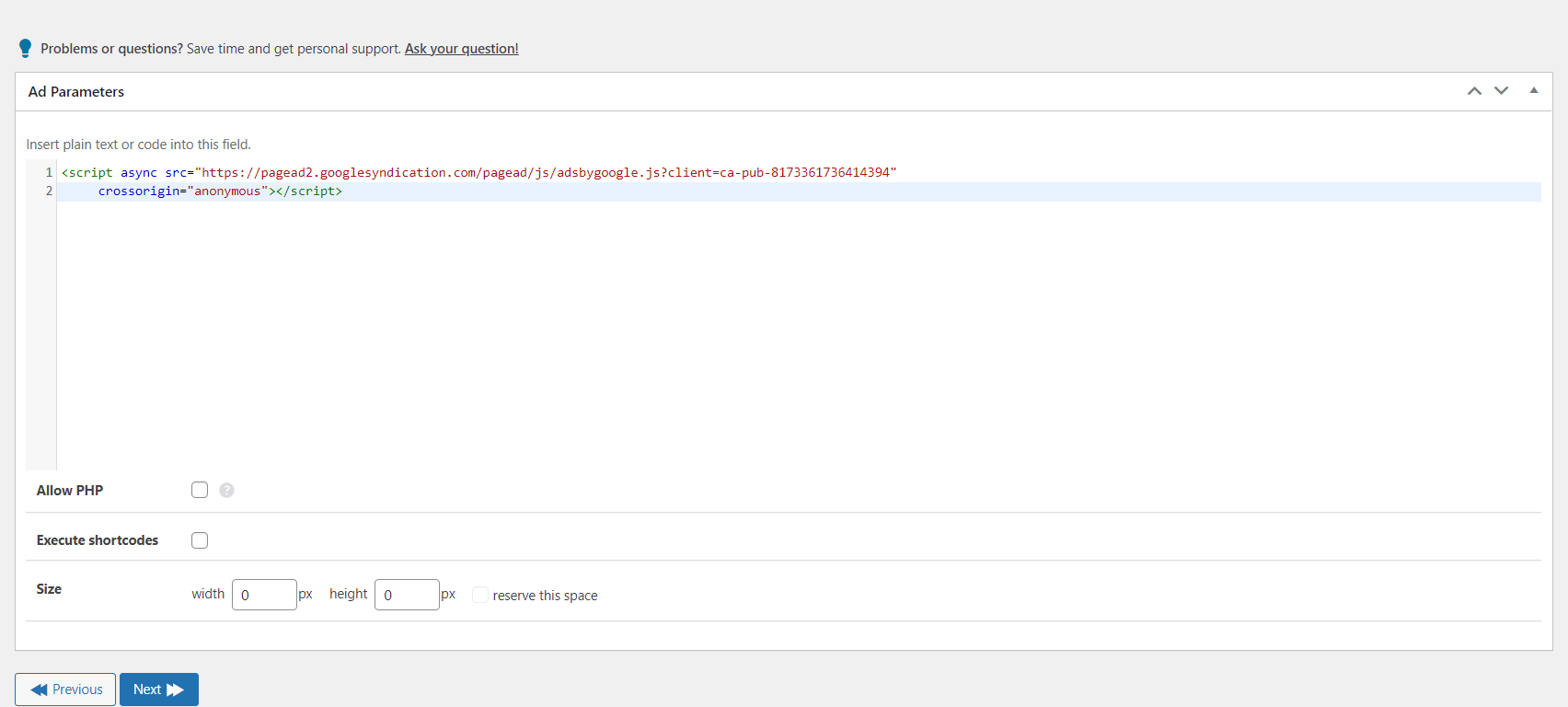
The final step in this process is to click “Save” and the process of adding AdSense to your site is complete.
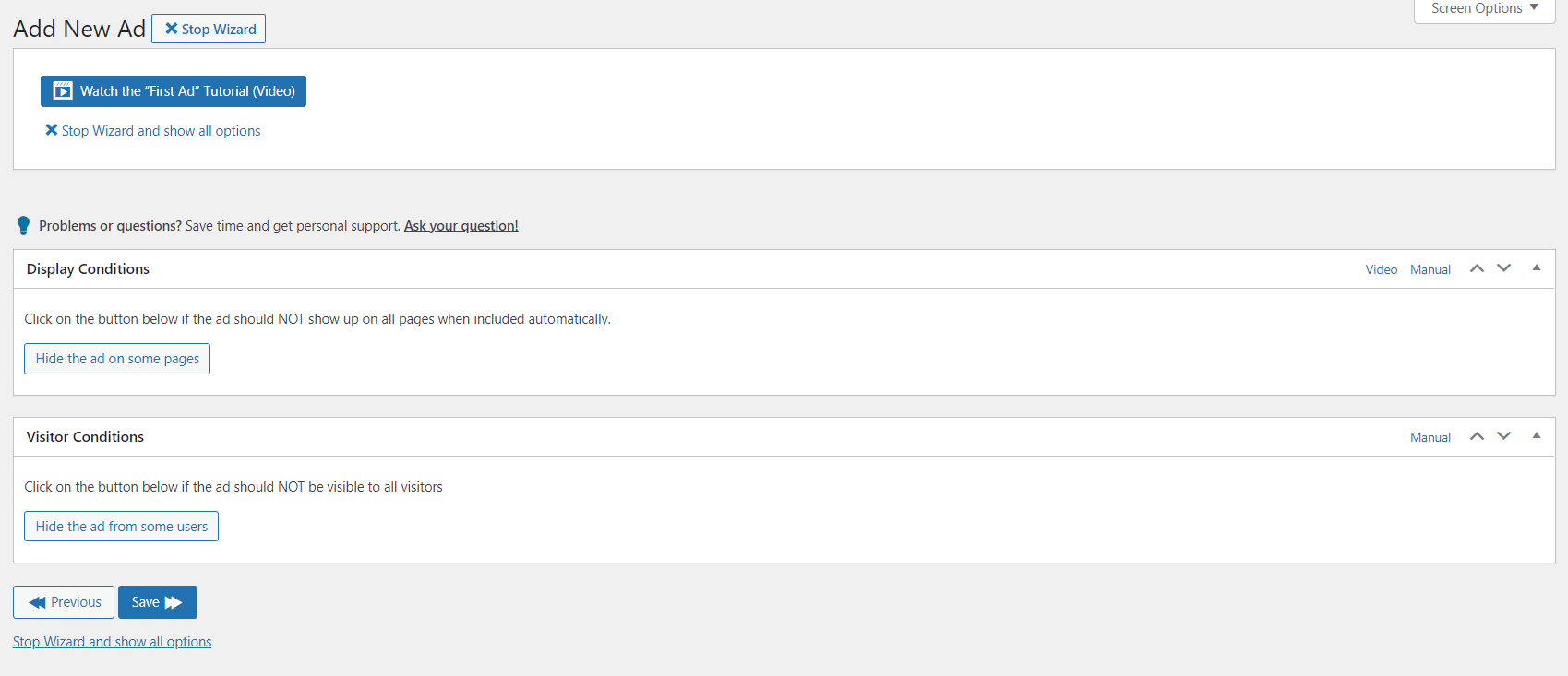
All you have to do is to position the ads on your WordPress pages. If your WordPress theme allows it, you can run AdSense ads within your content, between content blocks, or within widgets on the page sidebar.
The theme we use for demonstration purposes allows us to place AdSense on the sidebar, and we’ll show you how to do it.
Open the dashboard of your WordPress website, click “Appearance” and then “Widgets.” Choose where you want to place your ad, in our case, it’s “Sidebar right.” Click on “plus sign” and type “Ads” in the search bar. In the results you’ll have the plugin you installed to link your page to the AdSense network.
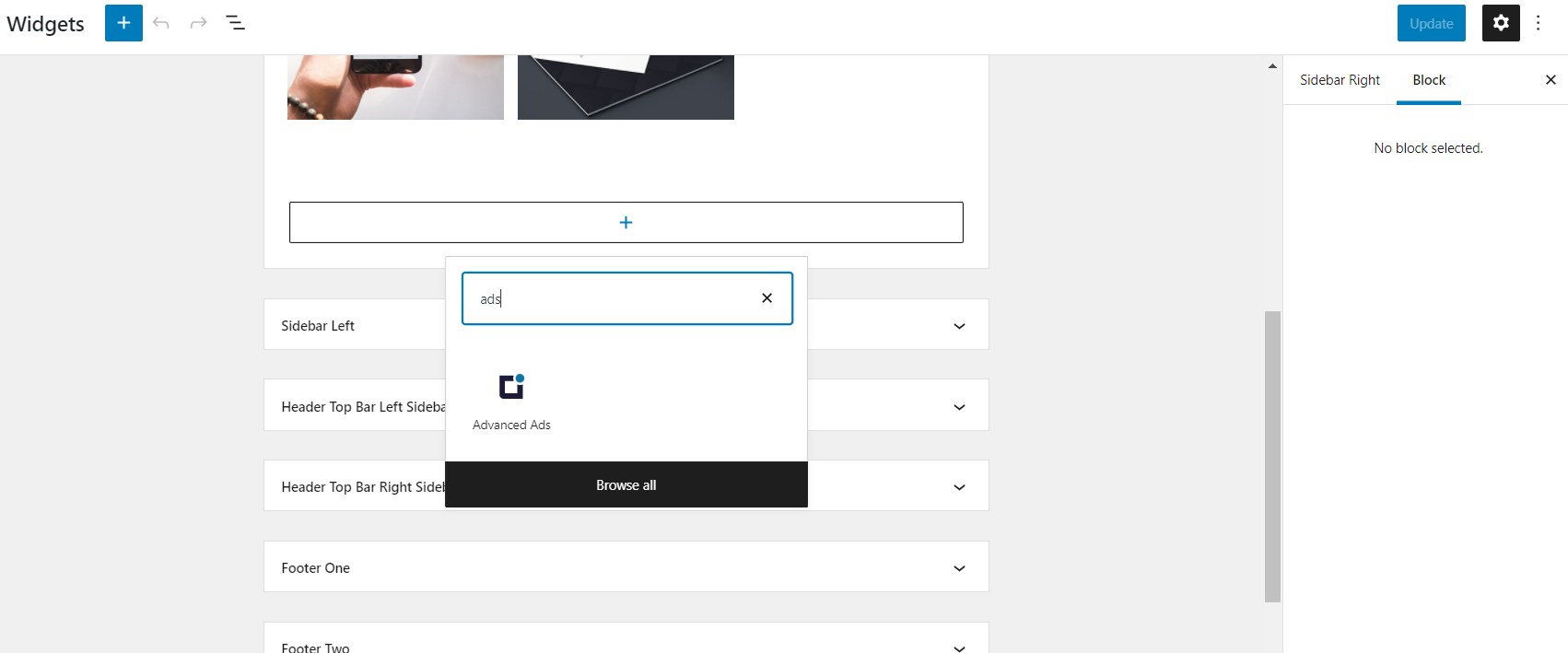
Select “Advanced Ads” and a new configuration window will open. The only option you need to choose is the name of the ad you created earlier and click update. This way, you’ve successfully added AdSense to the right sidebar.
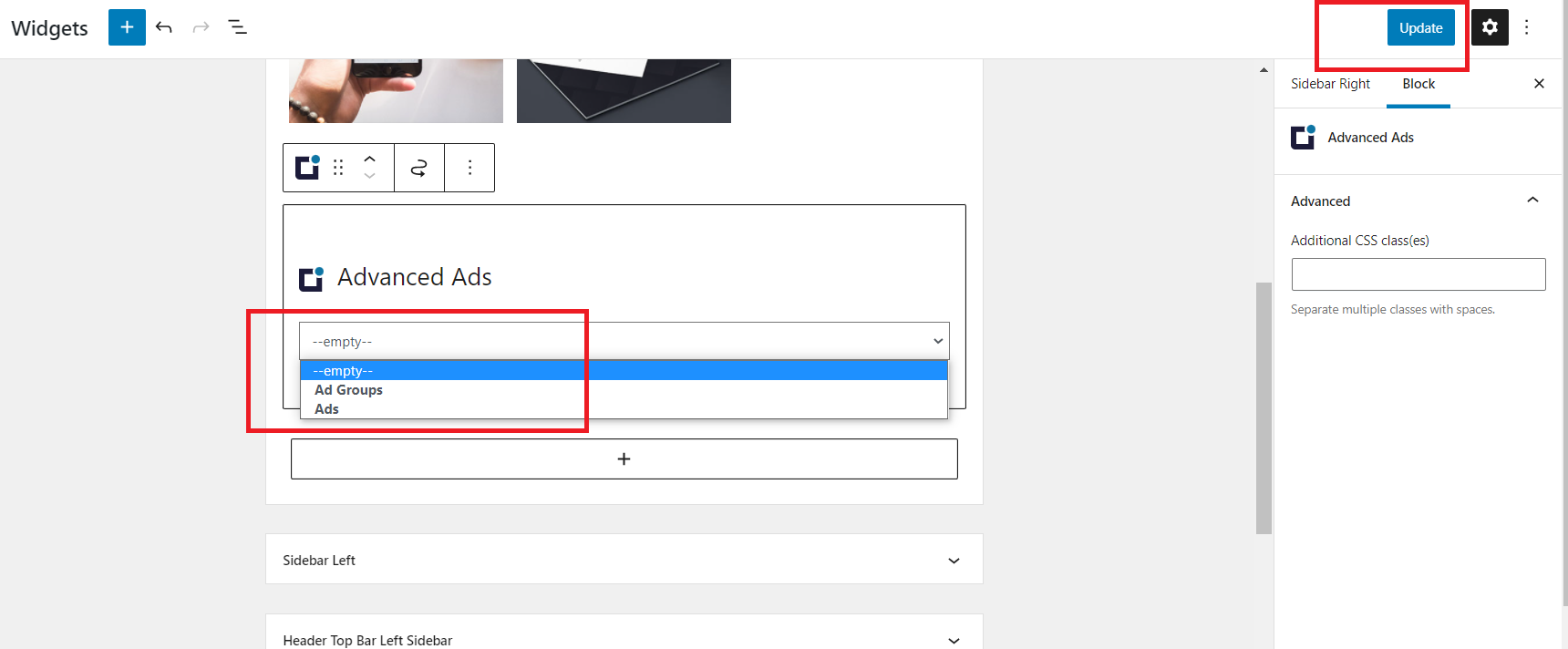
You can add AdSense to any part of your site in an identical way, of course if your theme allows it.
Please note that your ads will not run immediately. You must wait for approval from the Google team after reviewing your website and approving your application.
Now that we have covered how to add AdSense code to WordPress websites, it’s up to you. All you have to do now is to create a good marketing campaign for your WordPress pages and start making money from AdSense. The more traffic to your site – the more money you will make. Be sure to comply with the terms of use of the AdSense program. It is quite common for AdSense accounts to be terminated for violating some of the policies. We hope this article will help you make extra passive income from your website with Google AdSense.
You might also like
- 20+ Best Google AdSense WordPress Themes To Download In 2022
- Security Plugin MalCare: Is It The Best WordPress Malware Removal Plugin?
- WordPress Backups: BlogVault Good Enough For WordPress Backup And Migrations?