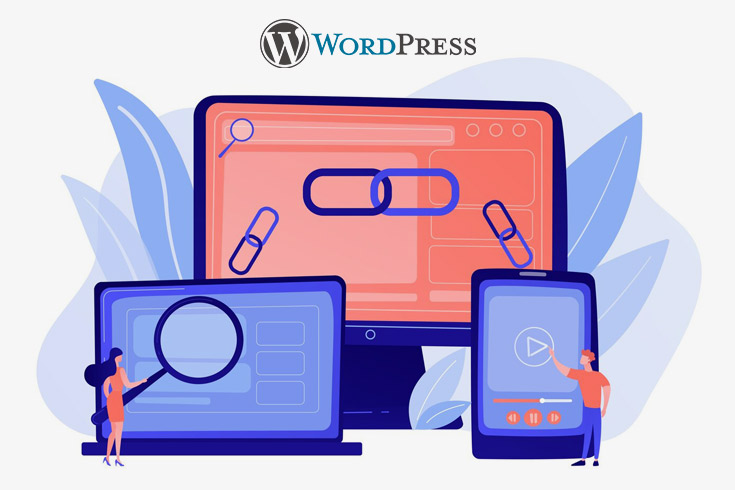Free and paid tools & techniques to scan and fix broken links on your WordPress website.
After we created our website and hoping for only the best results, we don’t want bad and unwanted things to happen. However, there are some things that we cannot directly influence, and they concern the quality of our pages and their functionality. One of the most common errors that happens on pages and mostly not our fault is the appearance of broken links.
No one wants to have broken links on their site. Apart from the fact that the visitor does not see the content due to which he visited your pages, broken links negatively affect the user experience, negatively affect SEO and the complete image and credibility of your company. In this article we will explain how to find out if your site has broken links and how to eliminate them.
Imagine owning a website for a few years and having tens of thousands of links on it. You cannot check the link one by one. There are some tools that will make your job easier and identify broken links, but first we will write why “404 error” occurs.
And there are many reasons why visitors to your site may experience a “404 error” and the most common are a change in the link structure, a link to a page or source that no longer exists, deleted content.
There are many tools that will scan complete sites for broken links, and then you will be able to fix them in just a few minutes.
SEMRush for your site’s overall health & broken links
One of the most popular tools you can use to monitor the health of your site is SEMRush.
SEMRush is considered one of the best SEO tools but also has the ability to identify broken links. Once you have finished scanning your pages, you will have a detailed report on all the activities and health of each page individually.
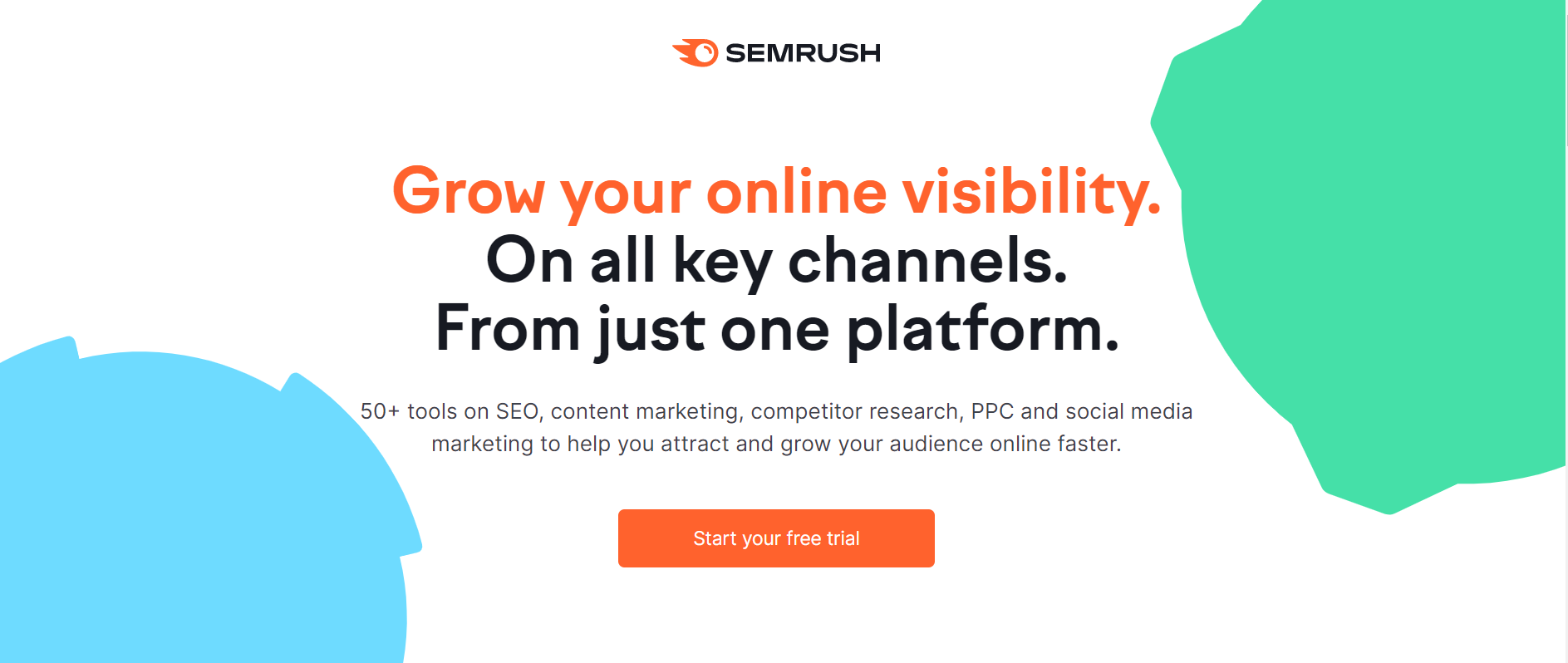
It is important to note that it is a commercial tool that in its free version offers scanning of only 100 pages within one domain. If you choose to sign up for the commercial version, you will be able to scan more than 100,000 pages per month. To get started, first create a SEMRush account, enter your domain name and click “crawl.” SEMRush will display a page with all the results and broken links.
Monster Insights to analyze and improve your websites
Another tool we will mention is MonsterInsights. This is a great plugin that uses Google Analytics to display complete statistics and the health of your site. Just like the previous tool from this list, MonsterInsights also has a limited free version, and in the commercial version it offers a multitude of tools to maintain the health of your site.
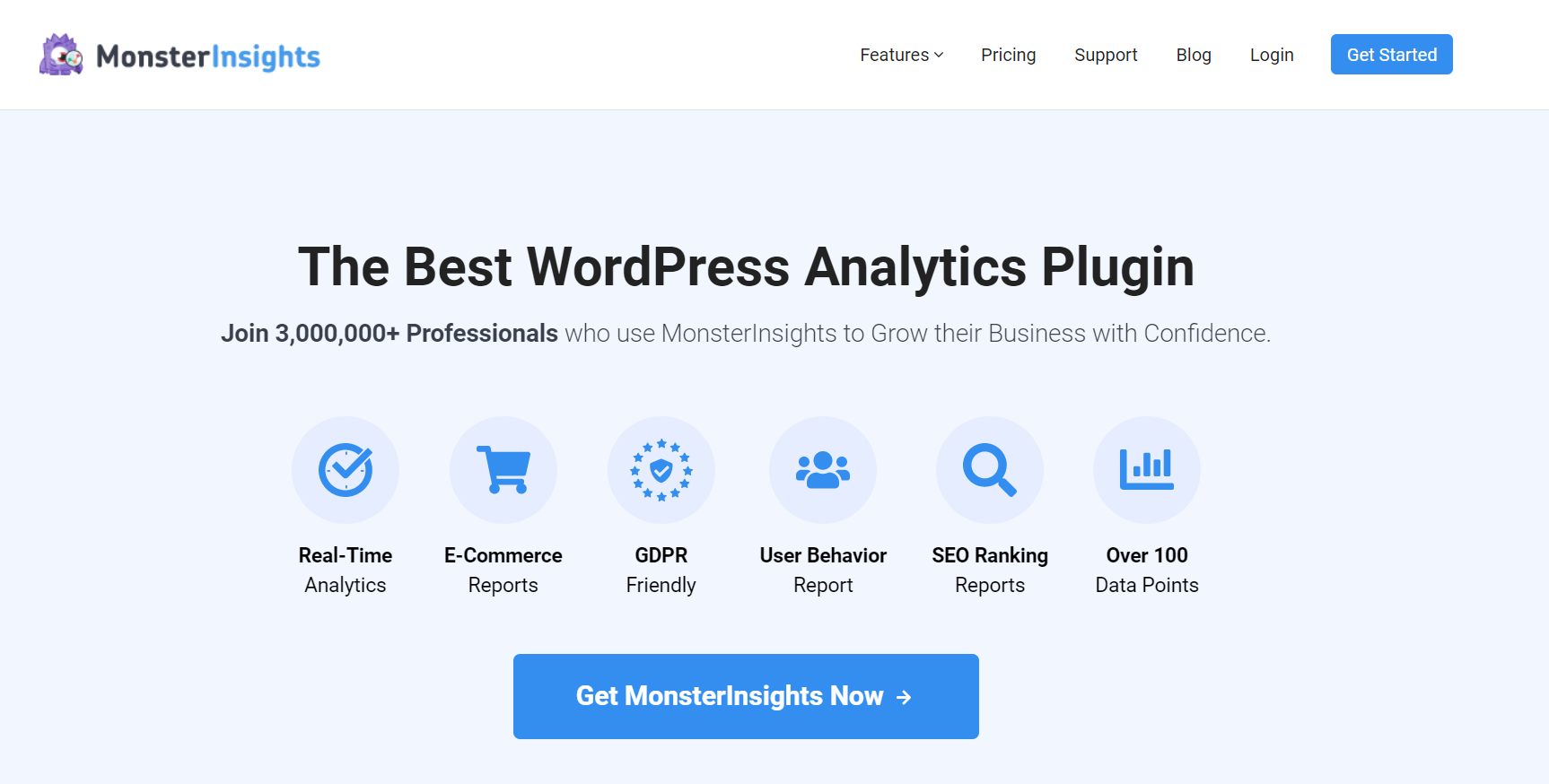
The first thing you need to do to activate this plugin is to sign in to Google Analytics. You can do this if you have a valid Gmail account. Visit https://analytics.google.com and sign up. It is important to note that it may take 28 to 48 hours before Google Analytics starts displaying statistics related to your WordPress pages.
You can easily check for broken links by typing “404” in the search box. Google Analytics will automatically print all pages with non-existent links.
Google Search Console
As for Google and its tools, in addition to Google Analytics you can also use the Google Search Console to examine the health of your site and pass non-existent links. Although the original purpose of this tool is to check the visibility of pages on search results, this tool will successfully search and display all broken links.
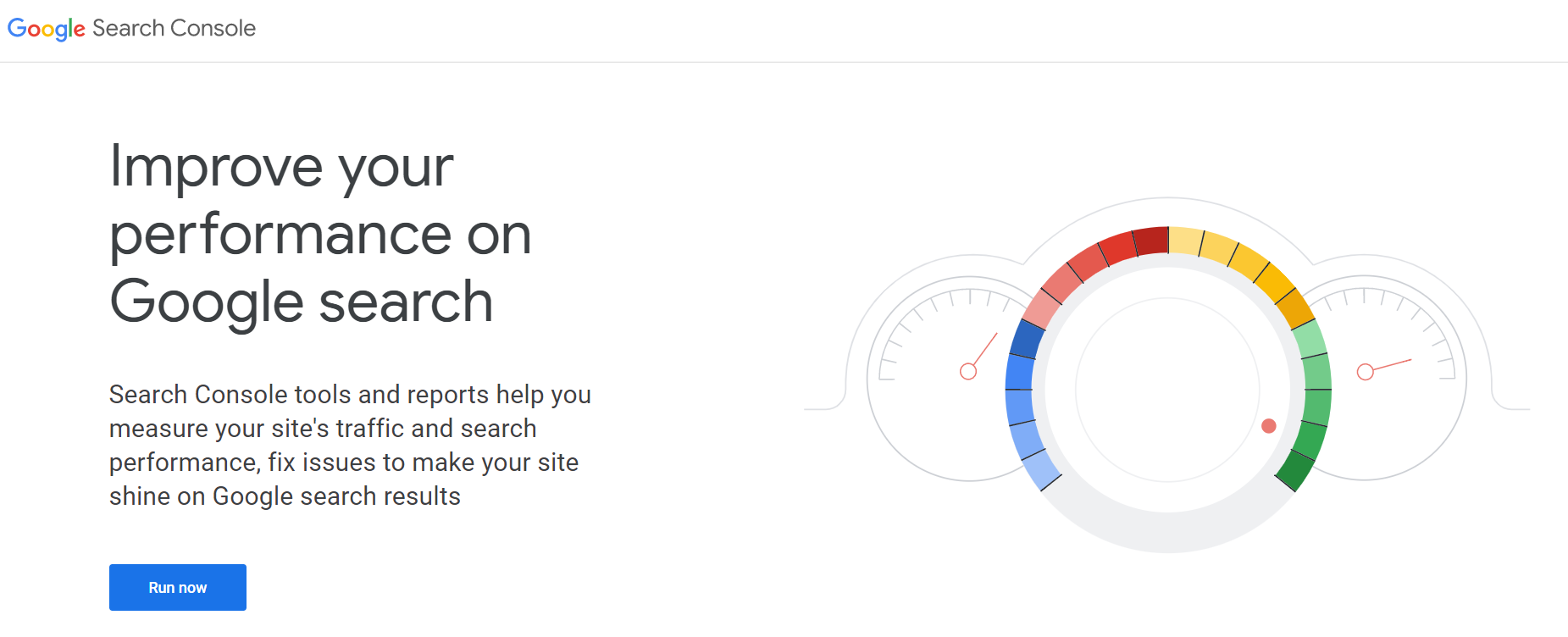
To use the Google Search Console, you must first identify your site or prove that you own it. There are two types of identification, the first is to enter a specific code within the DNS record of your site, and the second is to download the file that will be offered to you, and then upload that file to the root of your site.
Once you verify ownership, you can use the Google Search Console completely free of charge.
You may also like:
- How To Add AdSense Code To WordPress Website?
- Bluehost backups: Backup policy of Bluehost & how to backup your site?
- 18 types of directory websites to make money in 2022
Broken Link Checker
One of the best tools on the market to detect broken links is Broken Link Checker.
You can find it inside the WordPress repository, and you can install it directly from your WordPress control panel.
Open the WordPress dashboard, click on “Plugins”, then “Add New” and type “Broken Link Checker” in the search box. Install the first plugin from the list.
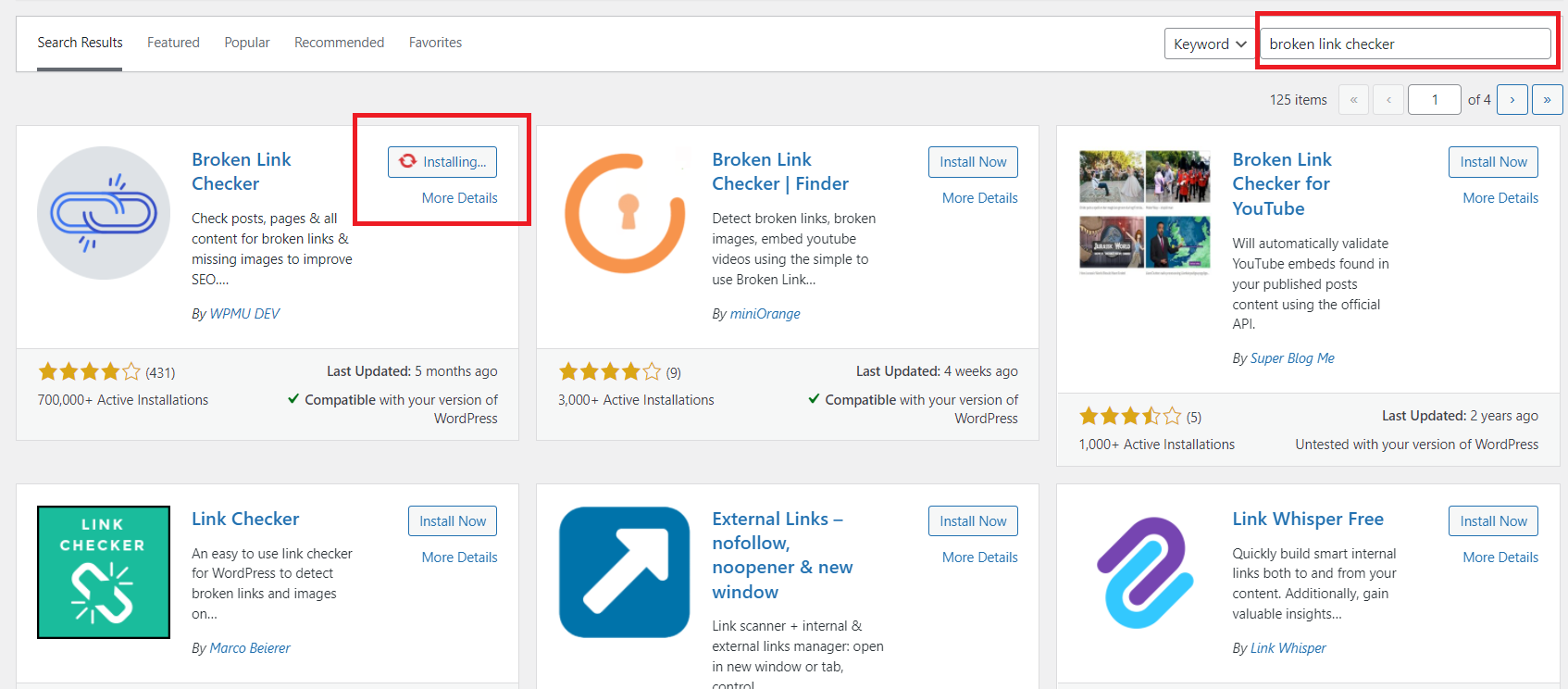
After you install and activate this plugin, it will start scanning your pages in the background.
Within the menu, in the “Tools”, and then on “Broken links”, it will list all the broken links that your site may have. Note that it takes some time for the scan to complete before checking the broken links option.
Manual method to scan and fix broken links
If you want to fix broken links you can finish the job in 2 ways. The first and much harder way is to manually fix the links. In that case you can:
Correct the missing or broken link – edit the link manually by replacing the URL that is incorrect with a new, correct one;
Replace the missing or broken link – the ability to replace a page that no longer exists with a valid link or resource;
Delete link – if you think you no longer need a link that is not correct and do not want to fix it, you can simply delete the complete URL and thus solve the problem.
As you might expect, changing links manually can be a long and tedious task.
How to scan and fix the broken links?
To speed up the procedure, we will return to the Broken Link Checker plugin. If this plugin finds broken links, there will be certain options next to each one, which are:
- Edit URL – the ability to edit the URL
- Unlink – the ability to cancel the link
- Not broken – manually mark the URL as a working link
- Dismiss – delete a link from the broken links list.
The great thing about this plugin is that you can do all these actions on all the links at once.
This is done by highlighting the invalid links by clicking on the checkbox, then clicking on “Bulk Actions” and selecting the action you want to perform. In just a few minutes, all your broken links will be corrected or deleted.
No serious webmaster wants to have links like that on their site. In addition to having a negative user experience, broken links seriously undermine the credibility and seriousness of our business.
In this article we explained how to quickly and efficiently solve the problem with broken links so that your visitors would never see the “error 404” page again.