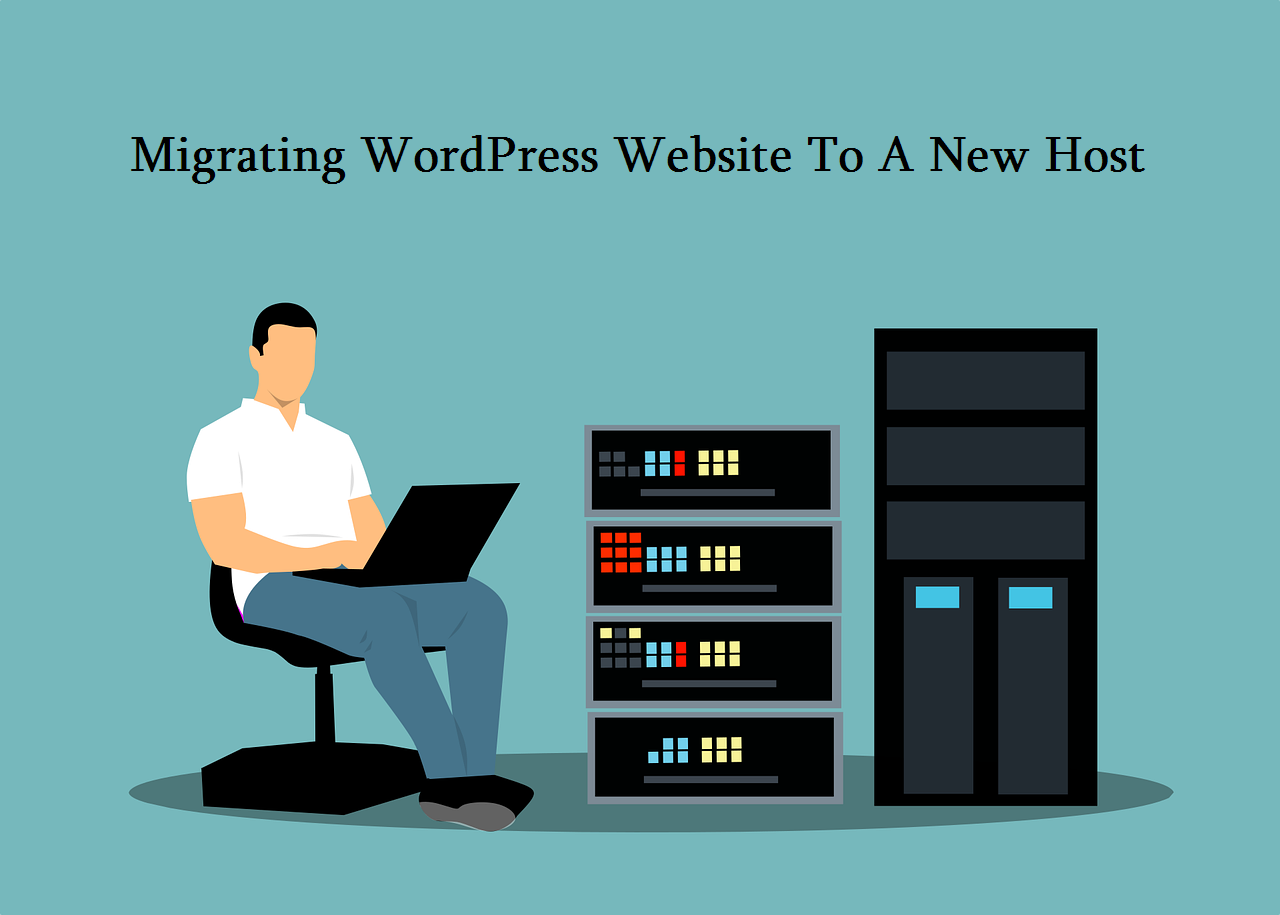There are many hosting companies that do not offer good services and hosting plans. In order to get lower prices, we often buy web host from companies that are not very well known or are pioneers in the business. And at the end of the day, we might want to migrate WordPress site, to a different host
I won’t say that all cheap hosting companies are bad. But it is often the case that the customer does not get what he paid for and then the WordPress site pages do not work as they should.
The consequence of buying bad hosting is that you will have to migrate your WordPress files to some new server at a certain time.
This task may seem difficult and complicated. But if you read this article to the end you will see that you need a little knowledge and a lot of patience to finish this task.
WordPress website Migration: Two Ways
The complete WordPress migration process can take several hours. But if you have found good and functional web host then it is worth spending the time and getting rid of the problem.
If you have chosen a good and well-known hosting company in most cases you will not have to do anything. I have had situations where I buy new hosting, open a support ticket and complete migration process is done by people working in a new hosting provider.
That is the best scenario, you are satisfied, and they got a satisfied client. However, there are situations where hosting companies require a certain amount of money to migrate WordPress site to their web host. So if you don’t want to pay then keep reading.
You can migrate WordPress site pages in 2 ways – manually or using a WordPress plugin.
Manually migrating WordPress pages to a new hosting provider’s servers consists of several steps:
Choosing and buying a new hosting account
Before you migrate WordPress website to a new web server, you need to purchase a new hosting account on the new web host.
Whether it is shared hosting, VPS, dedicated server or something else, the procedure is the same.
Back up your entire WordPress website
You will manually download the backup of your WordPress website by accessing your web hosting account. It can be done with an FTP client. And then you can download the root folder to your local computer.
One of the most popular FTP clients today is FileZilla. The root folder is usually called public_html, right-click on it and select “Download.”
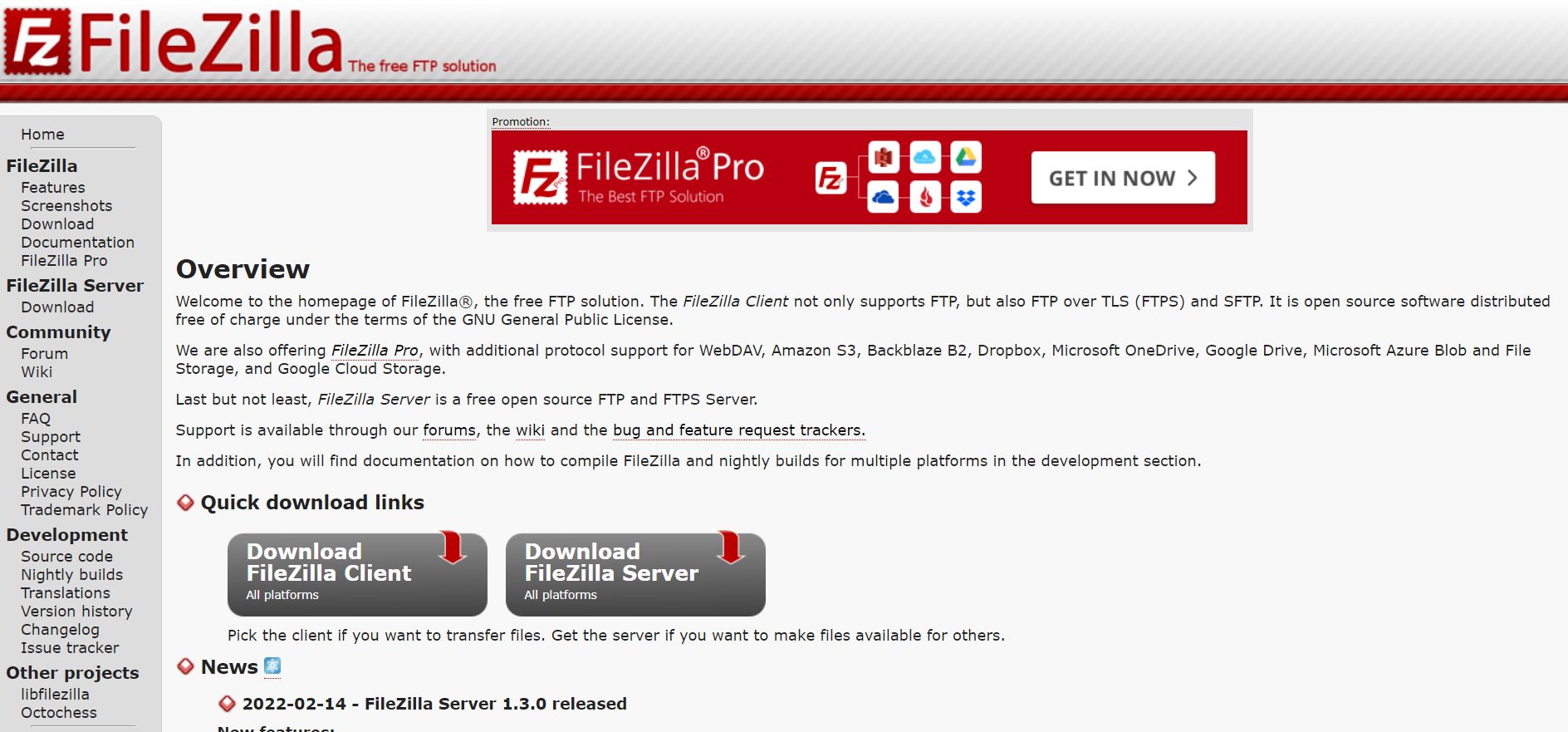
Back up your WordPress database
In most cases hosting companies offer cPanel – a control panel for most things you need. Inside cPanel is a WordPress database management option called phpMyAdmin.
Select this option, then visit the “Export” tab and download the WordPress database to your local computer.
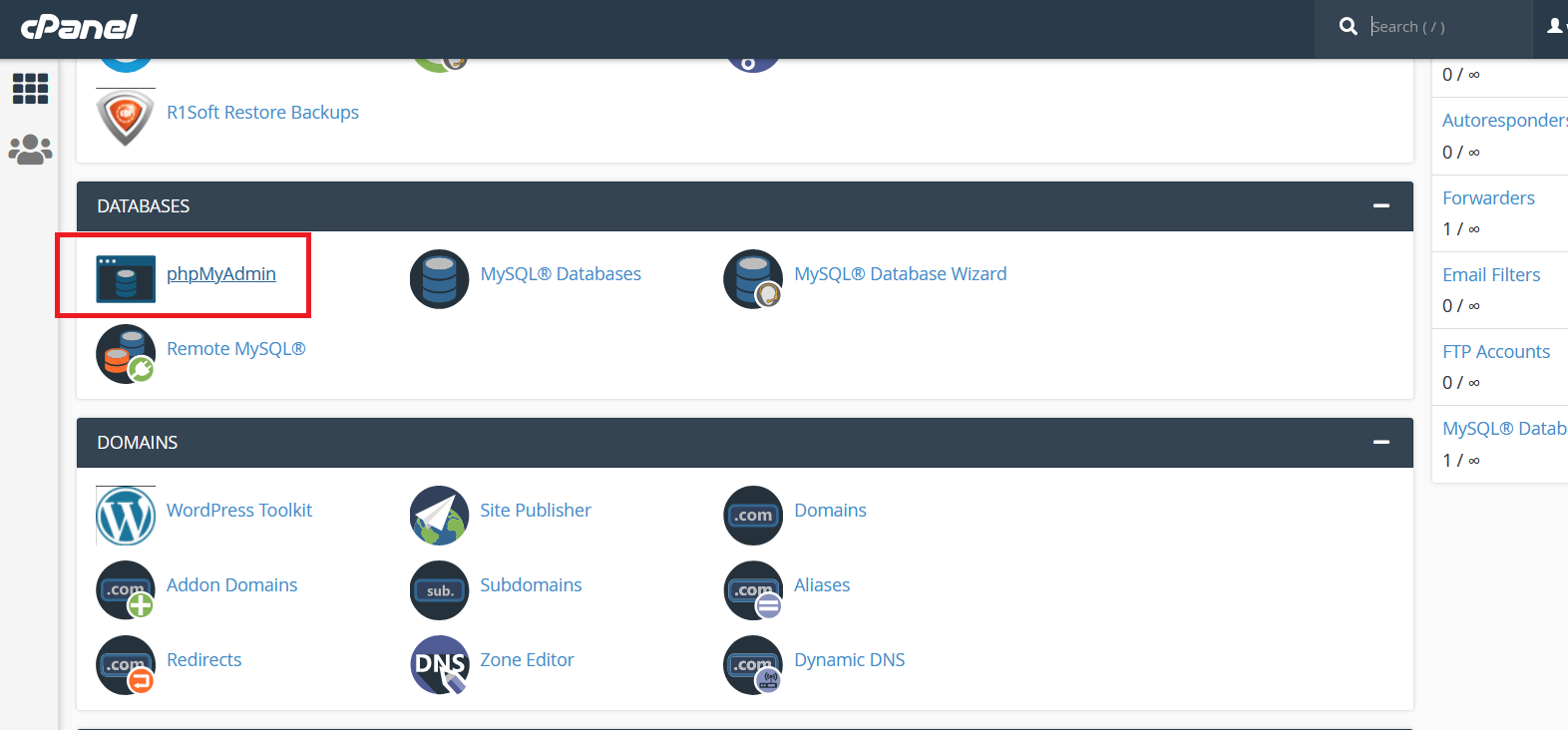
Create a database on a new hosting account and import the old database
On the new web host visit cPanel, go to the MySQL Database option and create a new database. Then go back to php MyAdmin, select that new database and go to the “Import” tab.
Select the WordPress database you saved to your local computer in the previous step and click “Import”. You’ve done most of the work! All that remains is to transfer WordPress files to the new hosting account.
Copy WordPress files to the new hosting server
You will need an FTP client for this step. Connect via FTP client to your new hosting server, visit the root folder and right-click inside it and select “Upload.”
Locate the WordPress files from the old web host. It is important to note that uploading can take several hours, and it all depends on how many files you have within your WordPress installation. Now you will need to change the wp config.php file.
Once the upload is complete you need to make minor changes within the wp config.php file. Open the wp config.php file and change the username, mysql database username and database password to the new values you entered when you created the mysql database. Save the file and you are good to go.
DNS configuration
Each hosting provider has its own DNS servers. To instruct your domain to “look” to the new hosting account you need to change the DNS servers.
Visit your domain registrar and enter the DNS records of the new hosting server in the domain options.
When you finish this the complete migration process of the WordPress site is complete. If you have followed all the above steps you should have no problems.
Migrating a WordPress site using a plugin is a fairly easy task. There are a lot of plugins on the market that will do a very good job.
The complete procedure is reduced to the installation of the plugin, backup of the complete site and database, and then import to the new hosting server.
We have already mentioned that there are many plugins for site migration to transfer WordPress to a new host, but we will describe the two that we like the most.
Duplicator
Duplicator is a great WordPress plugin that will perfectly migrate your WordPress site to a new hosting server. It is a free migration process.
There is a free version that you can get within the WordPress repository, and the commercial version has many more advanced options.
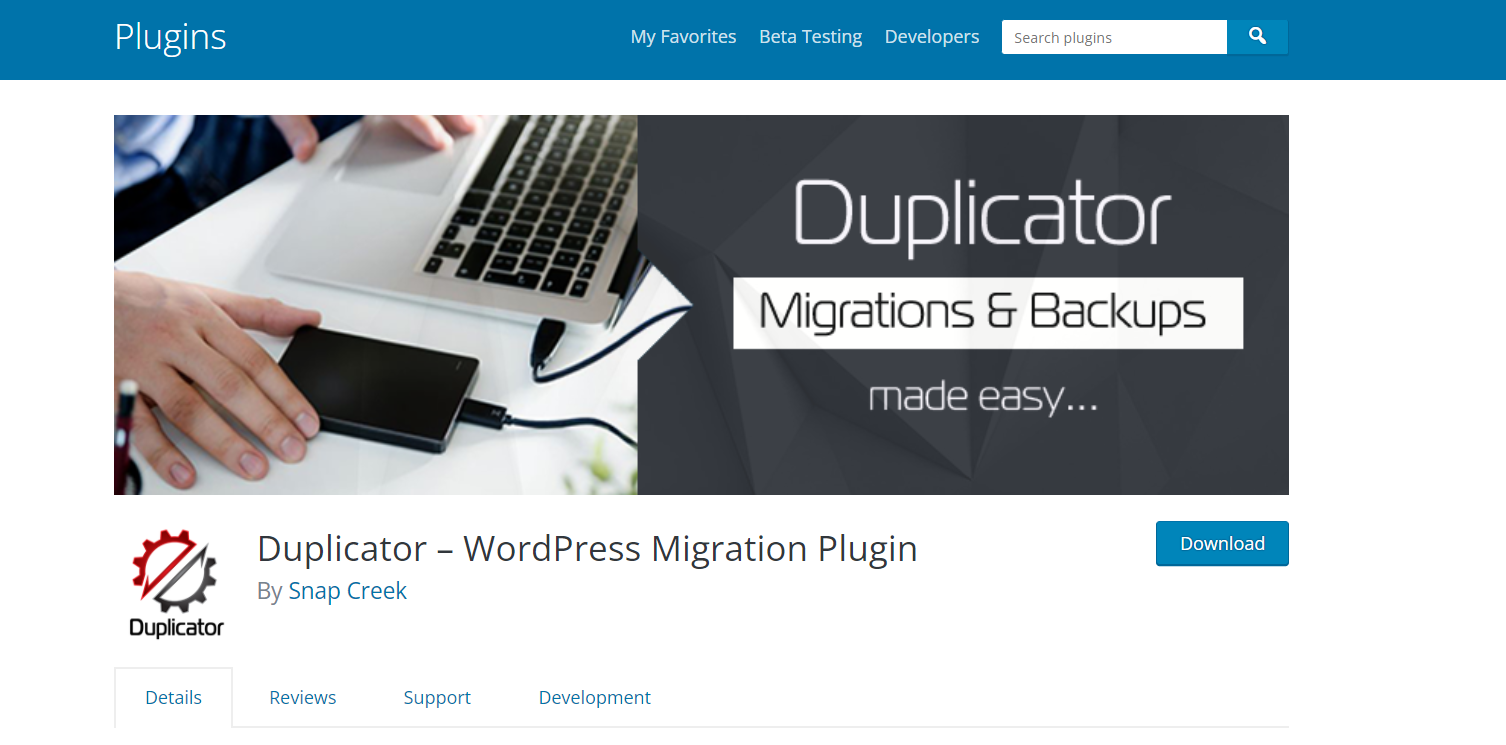
This great plugin works by saving the entire WordPress site along with the database into a single .zip file called package.
You can now migrate this zip file of your WordPress site to a new web host. You get fully automated services with the PRO version. The license for 3 sites costs only USD 69 and we definitely advise you to get it.
All-in-One WP Migration
This plugin will do a complete migration process of your WordPress pages in just 3 steps.
The first step is to install the plugin, the second step is to select the “export” option that will save the complete site with the database, the third step is to unpack the file at the new location.
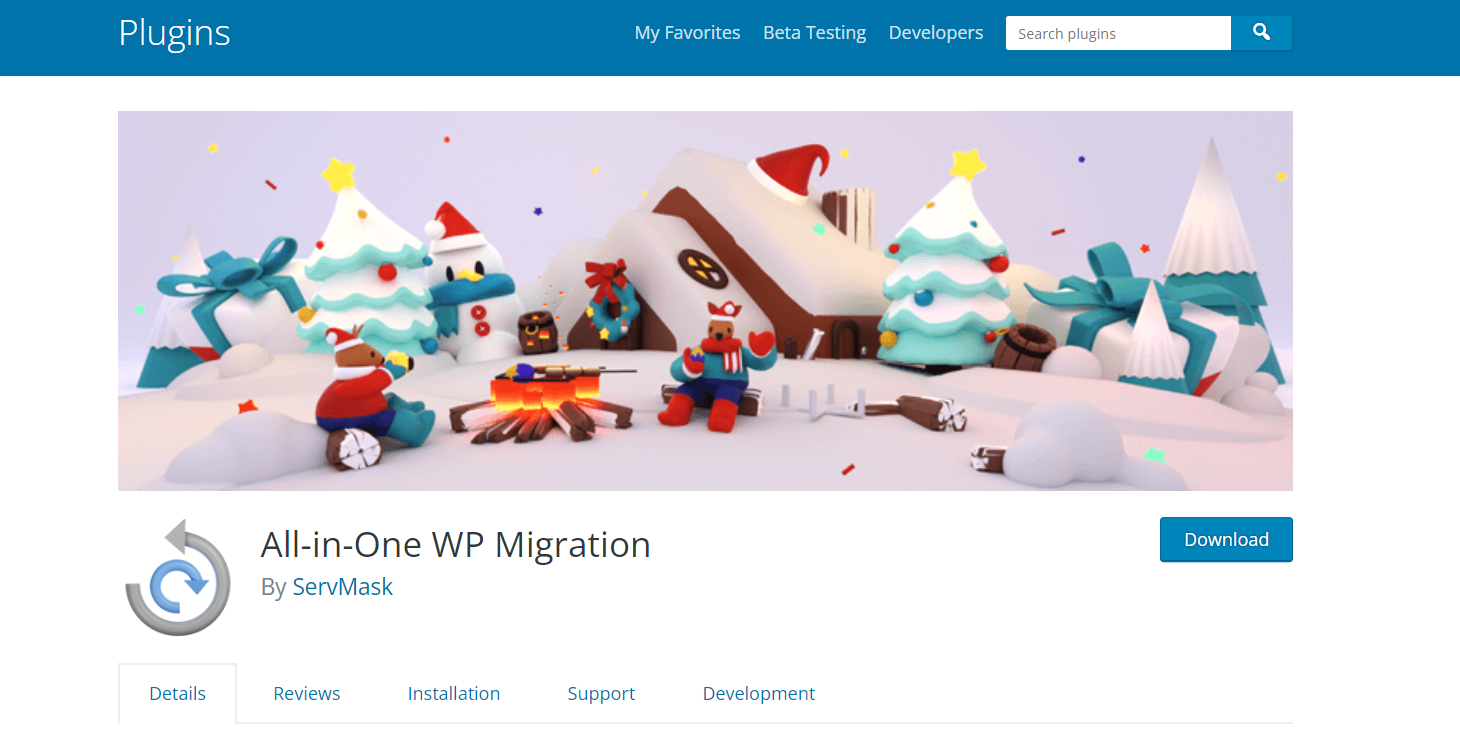
The All-in-One WP Migration plugin has more than 6 million active WordPress sites since then. And even some of the world’s largest companies such as IBM, VW, Lego, Boeing, NASA use this plugin.
There are commercial extensions that will expand the capabilities of this great plugin, some of the most interesting are the extensions for migrating the site to Dropbox, Google Drive, Amazon, OneDrive and many others.
Choosing a good hosting provider is most important step to a successful business and a stable WordPress site.
If you are not happy with your hosting provider and want to change it, follow the steps outlined in this article and you will have no problem migrating from old hosting account to new hosting account.